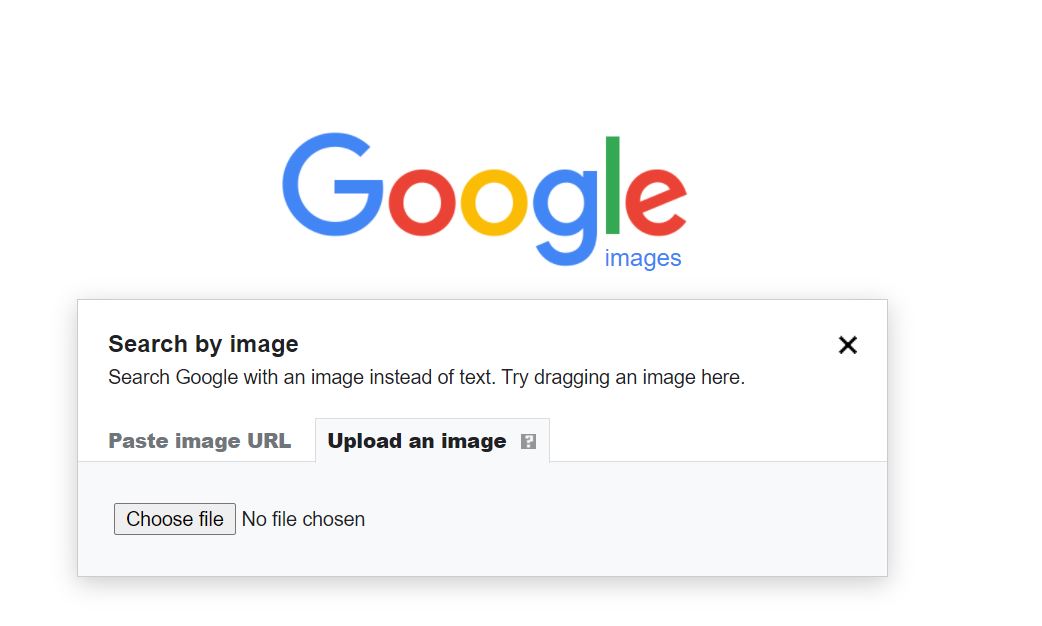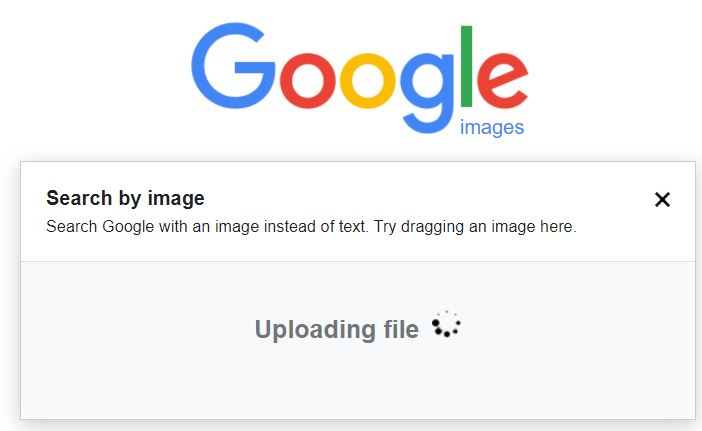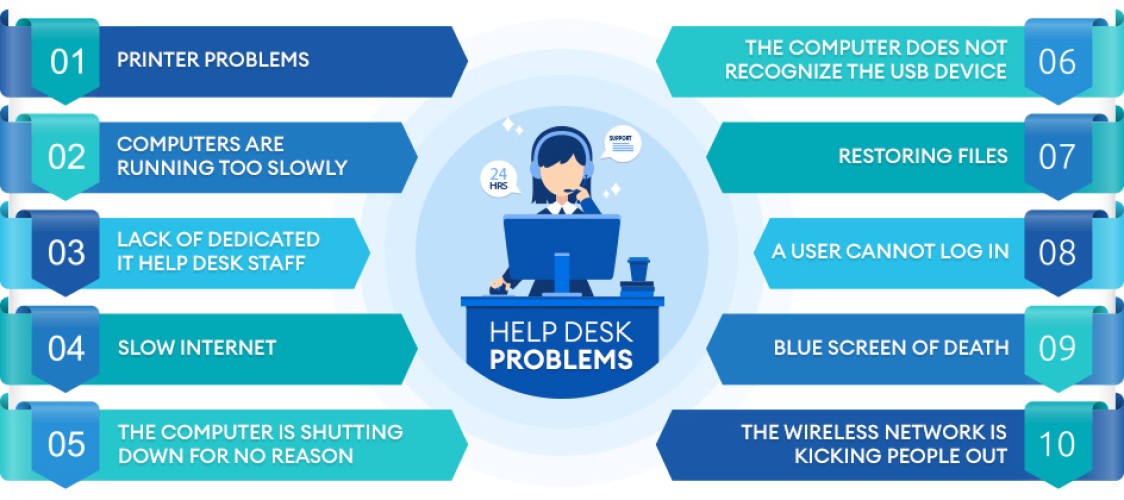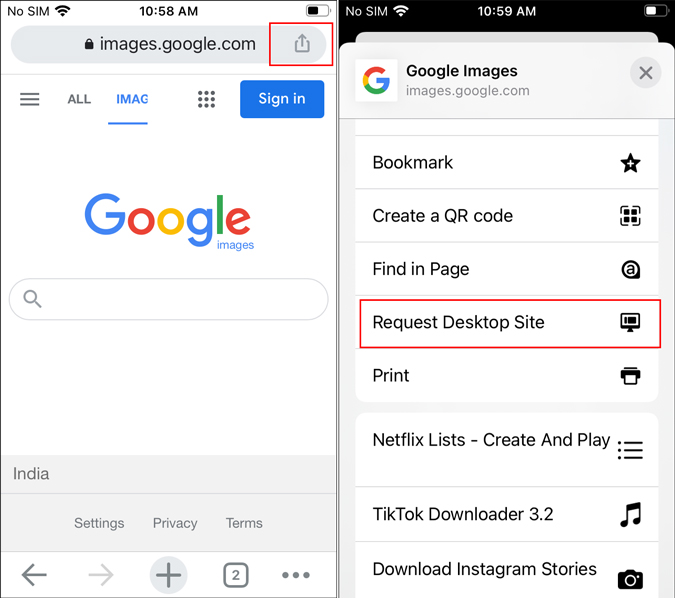Unlocking the Power of Google Image Search
Google Image Search has revolutionized the way we search for visual content online. With the ability to upload images from an iPhone, users can now find similar images, identify objects, and explore related content with ease. This feature has numerous benefits, including the ability to find inspiration for creative projects, identify unknown objects, and even track down the source of an image.
One of the most significant advantages of Google Image Search is its ability to recognize and identify objects within an image. This feature, known as reverse image search, allows users to upload an image and find similar images, as well as identify the objects within the image. This can be particularly useful for users who are trying to identify a product, a piece of art, or even a type of plant or animal.
In addition to its object recognition capabilities, Google Image Search also allows users to explore related content. By uploading an image, users can find similar images, as well as related articles, videos, and websites. This feature can be particularly useful for users who are researching a topic and want to find more information.
Google Image Search is also highly optimized for mobile devices, making it easy to use on an iPhone. The app allows users to upload images directly from their camera roll, or take a new photo to upload. The app also includes features such as image filtering and sorting, making it easy to find the images you need.
Overall, Google Image Search is a powerful tool that can be used in a variety of ways. Whether you’re looking for inspiration, trying to identify an object, or simply exploring related content, Google Image Search is a valuable resource that can help you achieve your goals.
Uploading Images from Your iPhone to Google
Uploading images from an iPhone to Google Image Search is a straightforward process that can be accomplished using the Google app, Safari, or other browsers. To get started, ensure that the image you want to upload is clear and relevant to the search query. This will help Google’s algorithms accurately identify the image and provide relevant search results.
Using the Google App:
1. Open the Google app on your iPhone and tap the camera icon in the search bar.
2. Select the image you want to upload from your iPhone’s photo library or take a new photo.
3. Crop the image to focus on the relevant area, if necessary.
4. Tap the “Search” button to upload the image to Google Image Search.
Using Safari or Other Browsers:
1. Open Safari or your preferred browser on your iPhone and navigate to images.google.com.
2. Tap the camera icon in the search bar and select the image you want to upload from your iPhone’s photo library or take a new photo.
3. Crop the image to focus on the relevant area, if necessary.
4. Tap the “Search by image” button to upload the image to Google Image Search.
Regardless of the method used, ensure that the image is in a compatible format, such as JPEG, PNG, or GIF. Additionally, be aware of the upload limits, which may vary depending on the device and internet connection.
Once the image is uploaded, Google Image Search will analyze it and provide relevant search results, including similar images, related content, and more. By following these simple steps, you can unlock the power of Google Image Search on your iPhone and discover new information, inspiration, and ideas.
Optimizing Your Images for Google Search
Optimizing images for Google Search is crucial to improve image search results and increase the visibility of your content. By following a few simple tips, you can ensure that your images are properly optimized for Google Image Search and other search engines.
Using Descriptive File Names:
When saving images, use descriptive file names that include relevant keywords. This helps Google’s algorithms understand the content of the image and improves search result accuracy. For example, instead of saving an image as “IMG_1234.jpg,” use a file name like “google-image-search-upload-iphone.jpg.”
Adding Alt Tags:
Alt tags provide a text description of an image, which helps search engines understand the content of the image. When adding alt tags, use relevant keywords and phrases that describe the image. This not only improves search result accuracy but also provides a better user experience for visually impaired individuals.
Compressing Images for Faster Upload:
Large image files can slow down upload times and negatively impact search result accuracy. Compressing images using tools like TinyPNG or ImageOptim can reduce file size without compromising image quality. This ensures faster upload times and improved search result accuracy.
Other Optimization Tips:
In addition to using descriptive file names, adding alt tags, and compressing images, consider the following optimization tips:
– Use high-quality images that are clear and relevant to the search query.
– Avoid using images with excessive noise or low resolution.
– Use images that are relevant to the content and provide context.
– Avoid over-optimizing images with excessive keywords or tags.
By following these optimization tips, you can improve image search results and increase the visibility of your content on Google Image Search and other search engines. Remember to always use relevant keywords and phrases, and provide high-quality images that are clear and relevant to the search query.
Using Google Lens for Advanced Image Search
Google Lens is a powerful feature that allows users to search for images using their iPhone camera. This feature uses artificial intelligence (AI) to identify objects, scenes, and activities within an image, providing users with a more advanced and accurate image search experience.
Accessing Google Lens:
To access Google Lens on an iPhone, users can follow these steps:
1. Open the Google app on your iPhone.
2. Tap the camera icon in the search bar.
3. Select the Google Lens option.
4. Point your camera at the object or scene you want to search for.
5. Tap the shutter button to capture the image.
Capabilities of Google Lens:
Google Lens can be used to:
– Identify objects, such as animals, plants, and products.
– Scan QR codes and barcodes.
– Translate text in real-time.
– Provide information about artwork, landmarks, and other points of interest.
– Offer suggestions for similar products or services.
Using Google Lens for Image Search:
Google Lens can be used to search for images in various ways, including:
– Searching for similar images.
– Identifying objects within an image.
– Providing information about the image, such as the location or date it was taken.
– Offering suggestions for related content or products.
Benefits of Using Google Lens:
Google Lens provides several benefits, including:
– More accurate image search results.
– Faster image search experience.
– Ability to identify objects and scenes within an image.
– Access to additional information and suggestions related to the image.
By using Google Lens, users can unlock a more advanced and accurate image search experience on their iPhone, making it easier to find what they’re looking for and discover new information and ideas.
Common Issues and Troubleshooting Tips
When uploading images to Google Image Search on an iPhone, users may encounter several common issues that can affect the accuracy and relevance of search results. In this section, we will discuss some of the most common issues and provide troubleshooting tips to resolve them.
Image Format Compatibility:
Google Image Search supports a variety of image formats, including JPEG, PNG, and GIF. However, some image formats may not be compatible with the platform. If you encounter issues with image format compatibility, try converting the image to a supported format or using a different image editing software.
Upload Limits:
Google Image Search has upload limits in place to prevent abuse and ensure that the platform remains fast and efficient. If you encounter issues with upload limits, try reducing the size of the image or uploading it in batches.
Search Result Accuracy:
Search result accuracy can be affected by a variety of factors, including the quality of the image, the relevance of the search query, and the accuracy of the image metadata. If you encounter issues with search result accuracy, try using more specific search queries, checking the image metadata, or using a different image search engine.
Troubleshooting Tips:
– Check the image format and ensure it is compatible with Google Image Search.
– Reduce the size of the image or upload it in batches to avoid upload limits.
– Use more specific search queries to improve search result accuracy.
– Check the image metadata to ensure it is accurate and relevant.
– Try using a different image search engine or platform to compare results.
Additional Tips:
– Ensure that the image is clear and relevant to the search query.
– Use descriptive file names and alt tags to improve image search results.
– Compress images to reduce file size and improve upload speed.
– Avoid over-optimizing images with excessive keywords or tags.
By following these troubleshooting tips and best practices, users can resolve common issues and improve the accuracy and relevance of their image search results on Google Image Search.
Exploring Alternative Image Search Apps for iPhone
While Google Image Search is a powerful tool for visual search, there are other image search apps available for iPhone that can provide additional features and functionality. In this section, we will explore some alternative image search apps, including Bing Image Search, TinEye, and Reversee.
Bing Image Search:
Bing Image Search is a popular alternative to Google Image Search, offering a range of features and functionality. With Bing Image Search, users can search for images using keywords, filter results by size, color, and type, and even use the app’s built-in camera to search for images.
TinEye:
TinEye is a reverse image search engine that allows users to search for images using a reference image. With TinEye, users can upload an image or enter the URL of an image to search for similar images. TinEye also offers a range of features, including image recognition and object detection.
Reversee:
Reversee is a visual search engine that allows users to search for images using a reference image. With Reversee, users can upload an image or take a new photo to search for similar images. Reversee also offers a range of features, including image recognition and object detection.
Comparison of Alternative Image Search Apps:
Each of the alternative image search apps mentioned above has its own strengths and weaknesses. Here is a comparison of the features and functionality of each app:
– Bing Image Search: Offers a range of features, including keyword search, filtering, and camera search. However, the app’s search results may not be as accurate as Google Image Search.
– TinEye: Offers reverse image search and image recognition features. However, the app’s search results may be limited compared to Google Image Search.
– Reversee: Offers visual search and image recognition features. However, the app’s search results may be limited compared to Google Image Search.
Using Alternative Image Search Apps in Conjunction with Google Image Search:
While alternative image search apps can provide additional features and functionality, they can also be used in conjunction with Google Image Search to provide a more comprehensive visual search experience. By using multiple image search apps, users can compare search results and find the most relevant images for their needs.
Best Practices for Image Search on iPhone
When using image search on an iPhone, it’s essential to follow best practices to ensure accurate and relevant results. In this section, we will summarize the best practices for image search on iPhone, including using relevant keywords, filtering search results, and verifying image authenticity.
Using Relevant Keywords:
When searching for images on an iPhone, it’s crucial to use relevant keywords to get accurate results. Use specific keywords related to the image you’re searching for, and avoid using generic terms that may return irrelevant results.
Filtering Search Results:
Google Image Search provides various filters to help refine search results. Use these filters to narrow down your search results by size, color, type, and more. This will help you find the most relevant images for your needs.
Verifying Image Authenticity:
When searching for images on an iPhone, it’s essential to verify the authenticity of the images. Check the image source, and ensure that the image is not copyrighted or licensed. This will help you avoid any potential issues with image usage.
Additional Best Practices:
– Use high-quality images that are clear and relevant to the search query.
– Avoid using images with excessive noise or low resolution.
– Use images that are relevant to the content and provide context.
– Avoid over-optimizing images with excessive keywords or tags.
Responsible Image Search and Sharing:
When using image search on an iPhone, it’s essential to be responsible and respectful of image ownership and usage rights. Always verify the authenticity of images, and ensure that you have the necessary permissions to use the images.
By following these best practices, you can ensure accurate and relevant image search results on your iPhone, and make the most of the Google Image Search feature.
Future Developments in Image Search Technology
Image search technology is rapidly evolving, with advancements in AI-powered image recognition, augmented reality, and visual search. In this section, we will speculate on future developments in image search technology and how they may impact image search on iPhone and beyond.
Advancements in AI-Powered Image Recognition:
AI-powered image recognition is becoming increasingly sophisticated, allowing for more accurate and efficient image search results. Future developments in this area may include the ability to recognize and identify objects within images, as well as the ability to understand the context and meaning of images.
Augmented Reality and Visual Search:
Augmented reality (AR) and visual search are two technologies that are likely to play a major role in the future of image search. AR allows users to overlay digital information onto the real world, while visual search enables users to search for images using visual queries rather than text-based queries.
Impact on Image Search on iPhone:
Future developments in image search technology are likely to have a significant impact on image search on iPhone. With advancements in AI-powered image recognition, AR, and visual search, users will be able to search for images in new and innovative ways, such as using visual queries or AR-powered search results.
Potential Applications:
The potential applications of future image search technology are vast and varied. Some possible applications include:
– Improved image search results for e-commerce and online shopping.
– Enhanced image recognition and identification for security and surveillance applications.
– New and innovative ways to search for and discover images, such as using AR-powered search results or visual queries.
Conclusion:
Future developments in image search technology are likely to have a significant impact on image search on iPhone and beyond. With advancements in AI-powered image recognition, AR, and visual search, users will be able to search for images in new and innovative ways, and the potential applications of this technology are vast and varied.