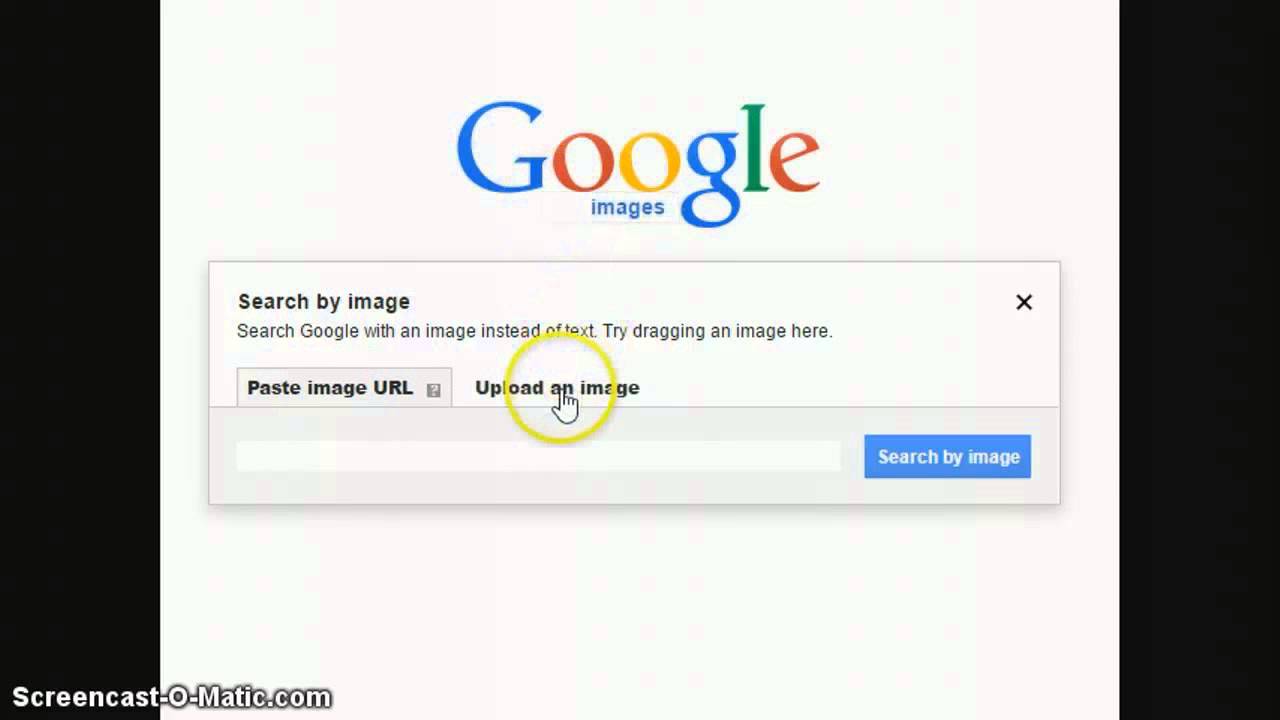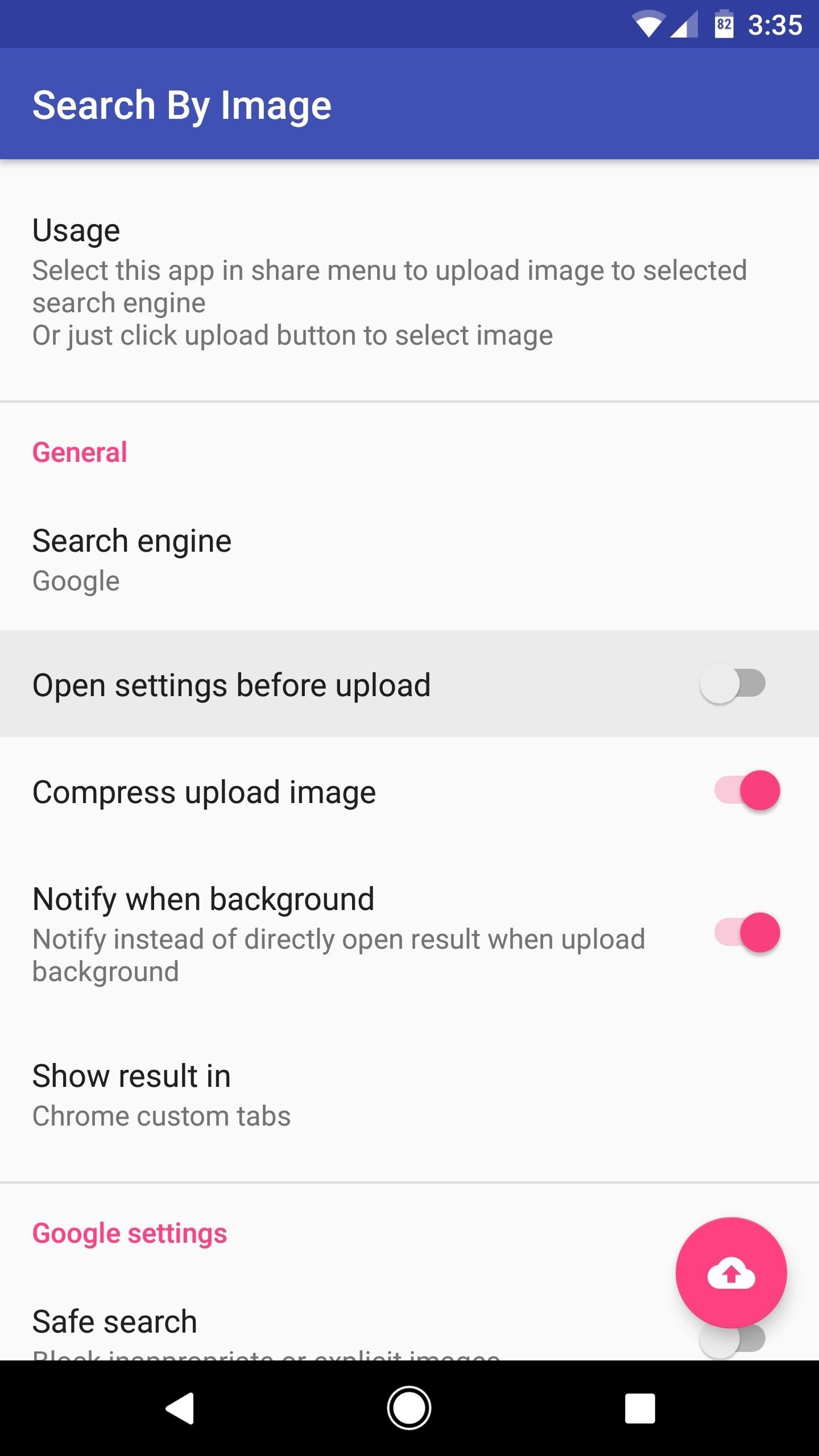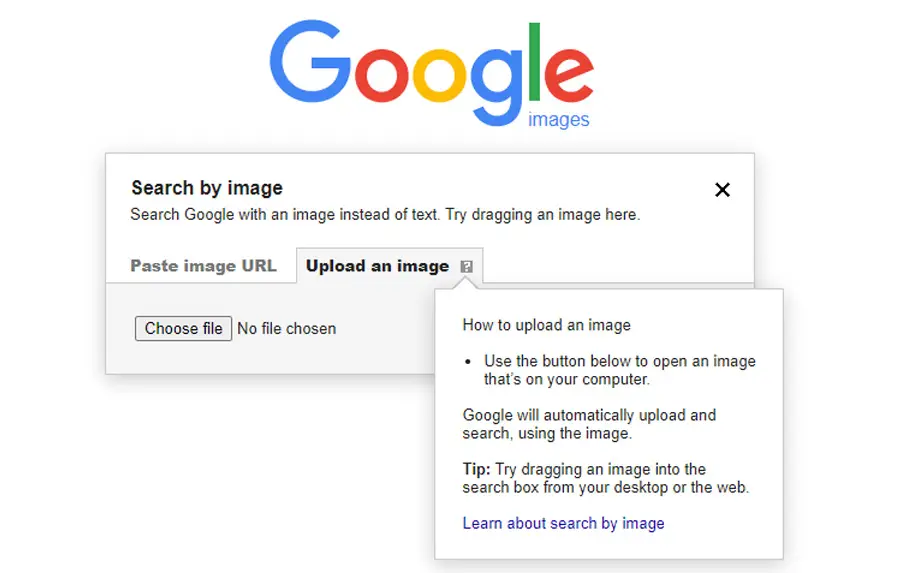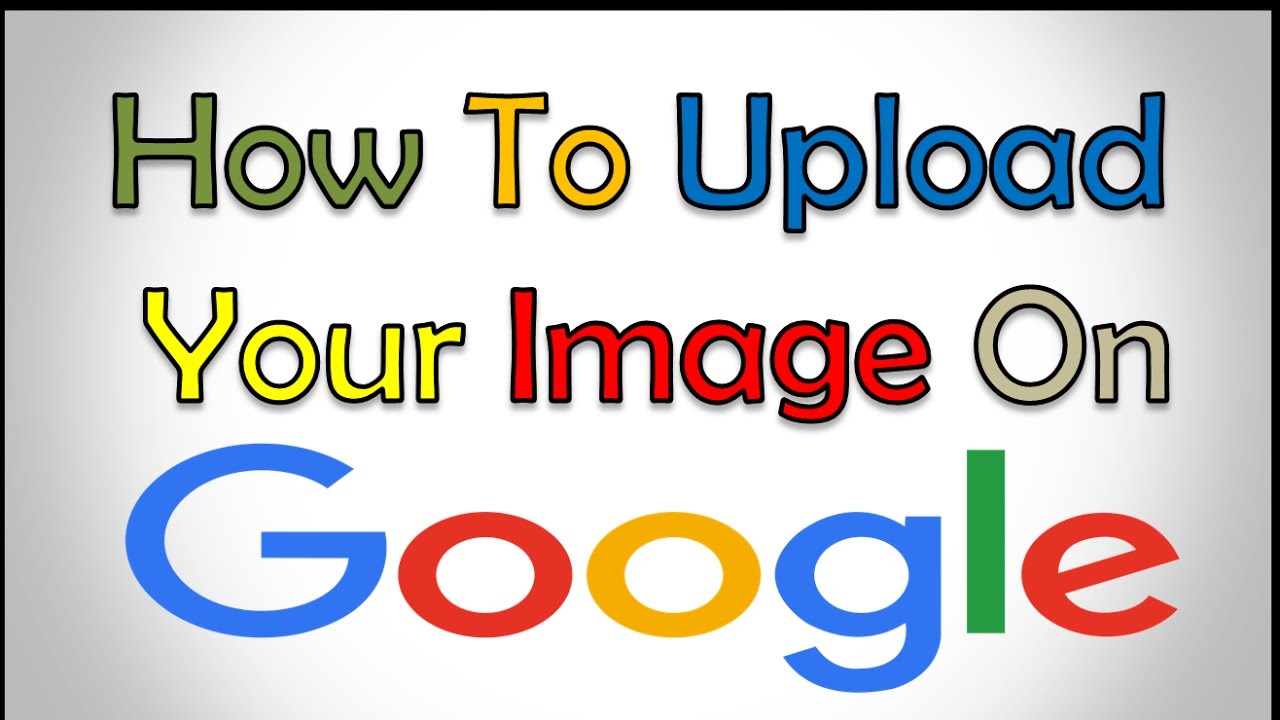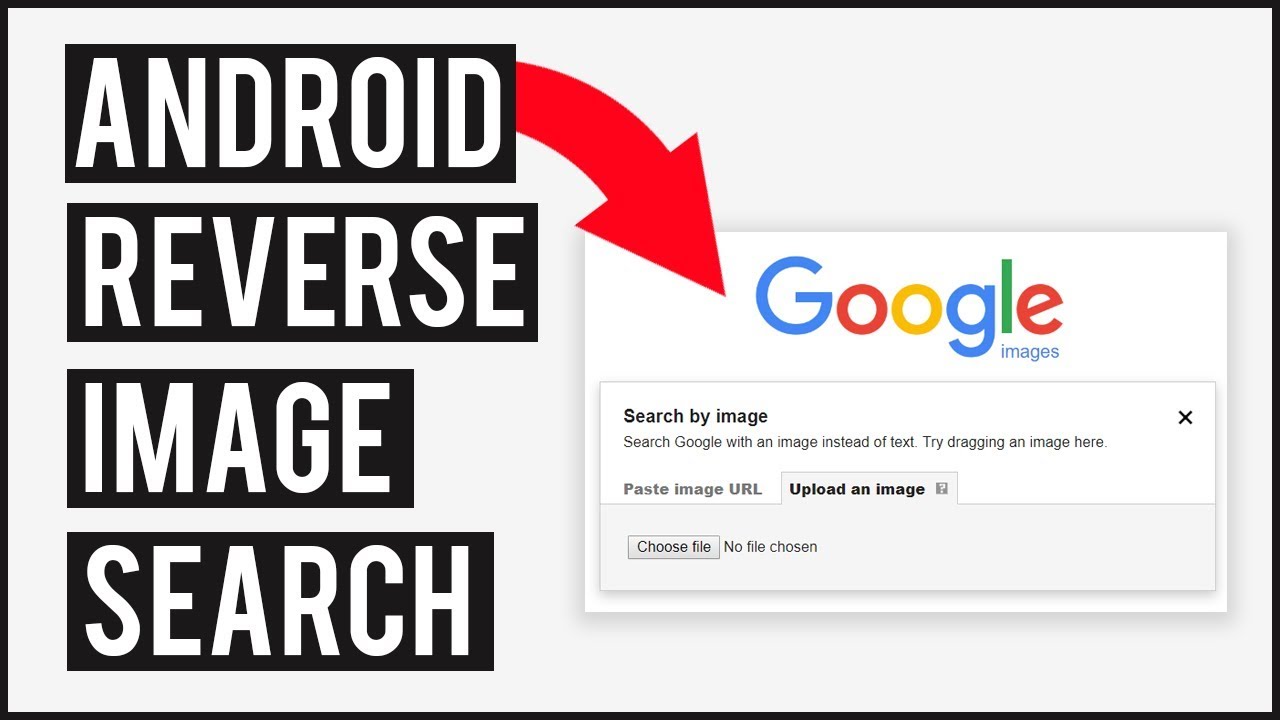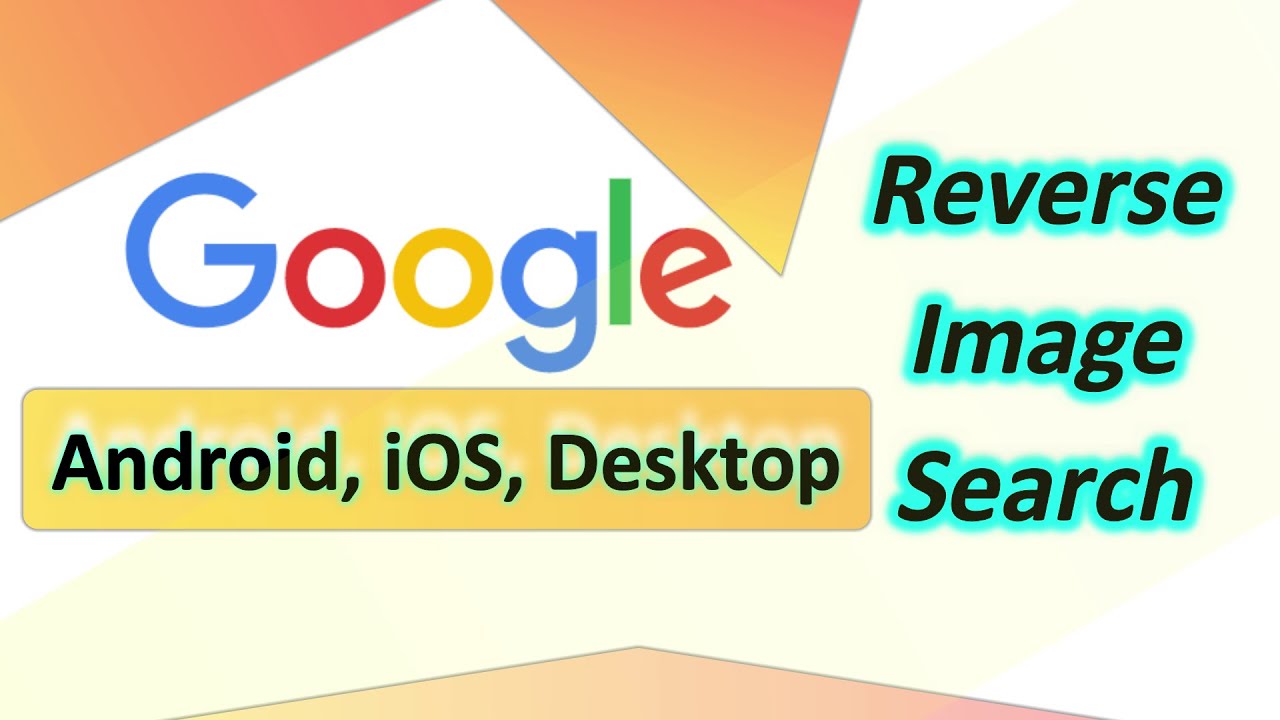Unlocking the Power of Google Image Search
Google Image Search is a powerful tool that allows users to search for images using keywords, phrases, and even images themselves. This feature can be particularly useful on Android devices, where users can quickly and easily search for images on the go. With Google Image Search, users can find a wide range of images, from simple objects to complex scenes, and even use the feature to identify unknown objects or scenes.
The benefits of Google Image Search are numerous. For one, it allows users to quickly and easily find images that match their search query, saving time and effort. Additionally, the feature can be used to identify unknown objects or scenes, making it a valuable tool for learning and discovery. Furthermore, Google Image Search can be used to find images that are relevant to a particular topic or theme, making it a useful tool for research and education.
On Android devices, Google Image Search is easily accessible through the Google app. Users can simply open the app, tap on the camera icon, and select the image upload option to search for images. The feature uses advanced image recognition algorithms to identify and match images, making it a powerful tool for visual search.
One of the key advantages of Google Image Search on Android is its ability to upload images directly from the device’s gallery or camera. This makes it easy for users to search for images that they have taken or saved on their device, and to use the feature to identify unknown objects or scenes. Additionally, the feature can be used to search for images that are similar to the one uploaded, making it a useful tool for finding related images.
Google Image Search upload on Android is a convenient and efficient way to search for images, and its benefits extend beyond just finding images. It can also be used to learn more about the world around us, and to discover new things. Whether you’re a student, a researcher, or simply someone who loves to learn, Google Image Search is a valuable tool that can help you achieve your goals.
How to Upload Images to Google Image Search on Android
Uploading images to Google Image Search on Android is a straightforward process that can be completed in just a few steps. To get started, open the Google app on your Android device and tap on the camera icon in the search bar. This will open the Google Lens feature, which allows you to search for images using your camera.
Next, select the image upload option from the menu. This will give you the option to choose an image from your device’s gallery or take a new photo using your camera. Choose the image you want to upload and select it to proceed.
Once you’ve selected the image, Google Image Search will use its advanced image recognition algorithms to identify and match the image. This process usually takes just a few seconds, and you’ll be presented with a list of search results that match the image.
It’s worth noting that you can also upload images to Google Image Search on Android using the Google Photos app. Simply open the app, select the image you want to upload, and tap on the “Search” button. This will open the Google Image Search results page, where you can view the search results and learn more about the image.
Google Image Search upload on Android is a convenient and efficient way to search for images, and it’s a feature that can be used in a variety of different contexts. Whether you’re a student looking for images to use in a project, a researcher trying to identify an unknown object, or simply someone who loves to learn, Google Image Search is a valuable tool that can help you achieve your goals.
In addition to uploading images from your device’s gallery or camera, you can also use Google Image Search on Android to search for images using keywords or phrases. Simply type in what you’re looking for, and Google Image Search will return a list of relevant images. This feature is particularly useful if you’re looking for a specific type of image or if you want to learn more about a particular topic.
Understanding Image Recognition Technology
Google Image Search’s ability to identify and match images is made possible by advanced image recognition algorithms. These algorithms use machine learning and artificial intelligence to analyze the visual content of an image and match it to similar images in the Google database.
The process of image recognition involves several steps. First, the algorithm analyzes the image’s visual features, such as shapes, colors, and textures. It then uses this information to create a unique digital signature for the image. This signature is used to match the image to similar images in the database.
Google’s image recognition algorithms are highly advanced and can identify a wide range of images, from simple objects to complex scenes. They can also recognize images that are partially occluded or distorted, making them highly effective for searching and identifying images.
The technology behind Google Image Search is constantly evolving, with new algorithms and techniques being developed to improve the accuracy and speed of image recognition. For example, Google has developed a technique called “deep learning” that uses neural networks to analyze images and improve recognition accuracy.
Google Image Search’s image recognition technology is also highly scalable, allowing it to handle large volumes of image searches and uploads. This makes it an ideal solution for users who need to search and identify large numbers of images, such as researchers, students, and professionals.
In addition to its image recognition technology, Google Image Search also uses other techniques to improve search results, such as keyword extraction and natural language processing. These techniques allow Google to understand the context and meaning of an image, and to return more relevant search results.
Overall, Google Image Search’s image recognition technology is a powerful tool that enables users to search and identify images quickly and accurately. Its advanced algorithms and techniques make it an ideal solution for a wide range of applications, from research and education to marketing and advertising.
Optimizing Images for Google Image Search
Optimizing images for Google Image Search is crucial to ensure that your images appear in search results and are easily discoverable by users. Here are some tips to help you optimize your images for Google Image Search:
Use relevant keywords: Use keywords that are relevant to the content of your image in the file name, description, and tags. This will help Google understand the context of your image and return it in search results for related queries.
Use high-quality images: Use high-quality images that are clear and visually appealing. Avoid using low-resolution or poorly lit images, as they may not be indexed by Google.
Use descriptive file names: Use descriptive file names that include the target keywords for your image. This will help Google understand the content of your image and return it in search results.
Use alt tags: Use alt tags to provide a text description of your image. This will help Google understand the content of your image and return it in search results for related queries.
Use captions: Use captions to provide additional context for your image. This will help Google understand the content of your image and return it in search results for related queries.
Optimize image size: Optimize the size of your images to ensure that they load quickly and are easily viewable on mobile devices. Avoid using large images that may slow down page load times.
Use image sitemaps: Use image sitemaps to help Google discover and index your images. This will ensure that your images are included in Google Image Search results.
By following these tips, you can optimize your images for Google Image Search and improve their visibility in search results. This will help you drive more traffic to your website and increase your online presence.
Google Image Search upload on Android is a powerful tool that allows you to upload and optimize images for search. By using the tips outlined above, you can ensure that your images are optimized for search and appear in Google Image Search results.
Using Google Lens for Advanced Image Search
Google Lens is a powerful feature that allows users to search for images using their camera. This feature is particularly useful for searching for objects, scenes, and more. With Google Lens, users can simply point their camera at an object or scene and search for it.
Google Lens uses advanced image recognition algorithms to identify and match images. This feature is highly accurate and can identify a wide range of objects and scenes. Google Lens can also be used to search for images that are similar to the one being searched for.
To use Google Lens, simply open the Google app on your Android device and tap on the camera icon. This will open the Google Lens feature, which will allow you to search for images using your camera. You can then point your camera at an object or scene and search for it.
Google Lens is a highly useful feature that can be used in a variety of different contexts. For example, it can be used to search for products, identify objects, and even translate text. This feature is also highly accurate and can identify a wide range of objects and scenes.
One of the key benefits of Google Lens is its ability to search for images in real-time. This means that users can quickly and easily search for images without having to wait for the search results to load. This feature is particularly useful for users who need to search for images quickly and efficiently.
Google Lens is also highly customizable, allowing users to adjust the settings to suit their needs. For example, users can adjust the sensitivity of the camera, which can help to improve the accuracy of the search results. This feature is also highly intuitive, making it easy for users to navigate and use.
Overall, Google Lens is a powerful feature that can be used to search for images using your camera. This feature is highly accurate, customizable, and intuitive, making it a highly useful tool for users who need to search for images quickly and efficiently.
Common Issues and Troubleshooting Tips
While Google Image Search on Android is a powerful tool, users may occasionally encounter issues that prevent them from uploading or searching for images effectively. Fortunately, most of these issues can be resolved with simple troubleshooting steps.
One common issue is the “image upload failed” error, which can occur due to a poor internet connection or a problem with the Google app. To resolve this issue, users can try restarting the Google app, checking their internet connection, or uploading the image again. If the issue persists, users can try clearing the app’s cache and data or reinstalling the app.
Another issue that users may encounter is the “image not found” error, which can occur if the image is not properly optimized for Google Image Search. To resolve this issue, users can try re-uploading the image with relevant keywords, descriptions, and tags. Users can also try using a different image or searching for similar images to see if they yield better results.
Some users may also experience issues with Google Lens, such as the camera not working properly or the app not recognizing objects or scenes. To resolve these issues, users can try restarting the Google Lens app, checking their camera settings, or updating the app to the latest version.
In some cases, users may encounter issues with image recognition, such as the app not recognizing a specific object or scene. To resolve this issue, users can try using a different image or searching for similar images to see if they yield better results. Users can also try providing more context or information about the image to help the app recognize it more accurately.
To avoid common issues and ensure a smooth Google Image Search experience on Android, users can follow best practices such as using high-quality images, providing relevant keywords and descriptions, and keeping the Google app and Google Lens up to date. By following these tips and troubleshooting common issues, users can unlock the full potential of Google Image Search on Android and enjoy a more effective and efficient image search experience.
Exploring Alternative Image Search Apps on Android
While Google Image Search is a powerful tool for searching and uploading images on Android, there are alternative image search apps available that offer unique features and benefits. In this section, we will explore some of these alternative apps and how they compare to Google Image Search.
One popular alternative image search app on Android is Bing Image Search. Bing Image Search offers a similar image search experience to Google Image Search, with the ability to search for images using keywords, phrases, and images themselves. However, Bing Image Search also offers some unique features, such as the ability to filter search results by size, color, and type.
Another alternative image search app on Android is TinEye. TinEye is a reverse image search engine that allows users to search for images using an image itself, rather than keywords or phrases. TinEye is particularly useful for finding similar images or identifying the source of an image.
Other alternative image search apps on Android include Image Search by Yahoo, which offers a similar image search experience to Google Image Search, and CamFind, which allows users to search for images using their camera.
When choosing an alternative image search app on Android, users should consider the features and benefits that are most important to them. For example, if a user is looking for a more advanced image search experience with features such as image filtering and sorting, Bing Image Search may be a good option. On the other hand, if a user is looking for a simple and easy-to-use image search app, Image Search by Yahoo may be a better choice.
In terms of comparison to Google Image Search, alternative image search apps on Android offer some unique features and benefits, but may not offer the same level of image recognition and search accuracy. However, alternative image search apps can still be a useful tool for users who want to explore different image search options or who are looking for specific features that are not available on Google Image Search.
Ultimately, the choice of image search app on Android will depend on the individual user’s needs and preferences. By exploring alternative image search apps and their features and benefits, users can find the best image search solution for their needs and optimize their image search experience on Android.
Best Practices for Image Search on Android
To get the most out of Google Image Search on Android, it’s essential to follow best practices that can help you use the feature effectively, optimize your images, and troubleshoot common issues. By following these best practices, you can unlock the full potential of Google Image Search and take your visual search experience to the next level.
First and foremost, it’s crucial to understand how to use Google Image Search effectively. This includes knowing how to upload images, use relevant keywords and descriptions, and filter search results to find what you’re looking for. By using the Google app and selecting the image upload option, you can easily upload images from your device’s gallery or camera.
Optimizing your images is also critical to getting the most out of Google Image Search. This includes using high-quality images, relevant keywords and descriptions, and ensuring that your images are visually appealing. By using relevant keywords and descriptions, you can help Google Image Search understand the content of your images and return more accurate search results.
Troubleshooting common issues is also an essential part of using Google Image Search on Android. By following troubleshooting tips, you can resolve common issues such as image upload errors or failed searches, and get back to searching for images quickly and easily.
In addition to these best practices, there are several other tips that can help you master visual search on Android. These include using Google Lens to search for images using your camera, exploring alternative image search apps on Android, and staying up-to-date with the latest features and updates to Google Image Search.
By following these best practices and tips, you can get the most out of Google Image Search on Android and take your visual search experience to new heights. Whether you’re searching for images for personal or professional use, Google Image Search is a powerful tool that can help you find what you’re looking for quickly and easily.
Remember to always use high-quality images, relevant keywords and descriptions, and to troubleshoot common issues to get the most out of Google Image Search on Android. By doing so, you can unlock the full potential of Google Image Search and take your visual search experience to the next level.