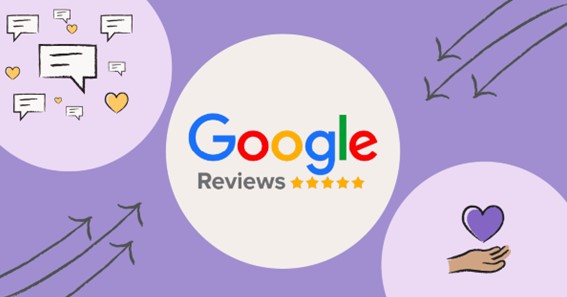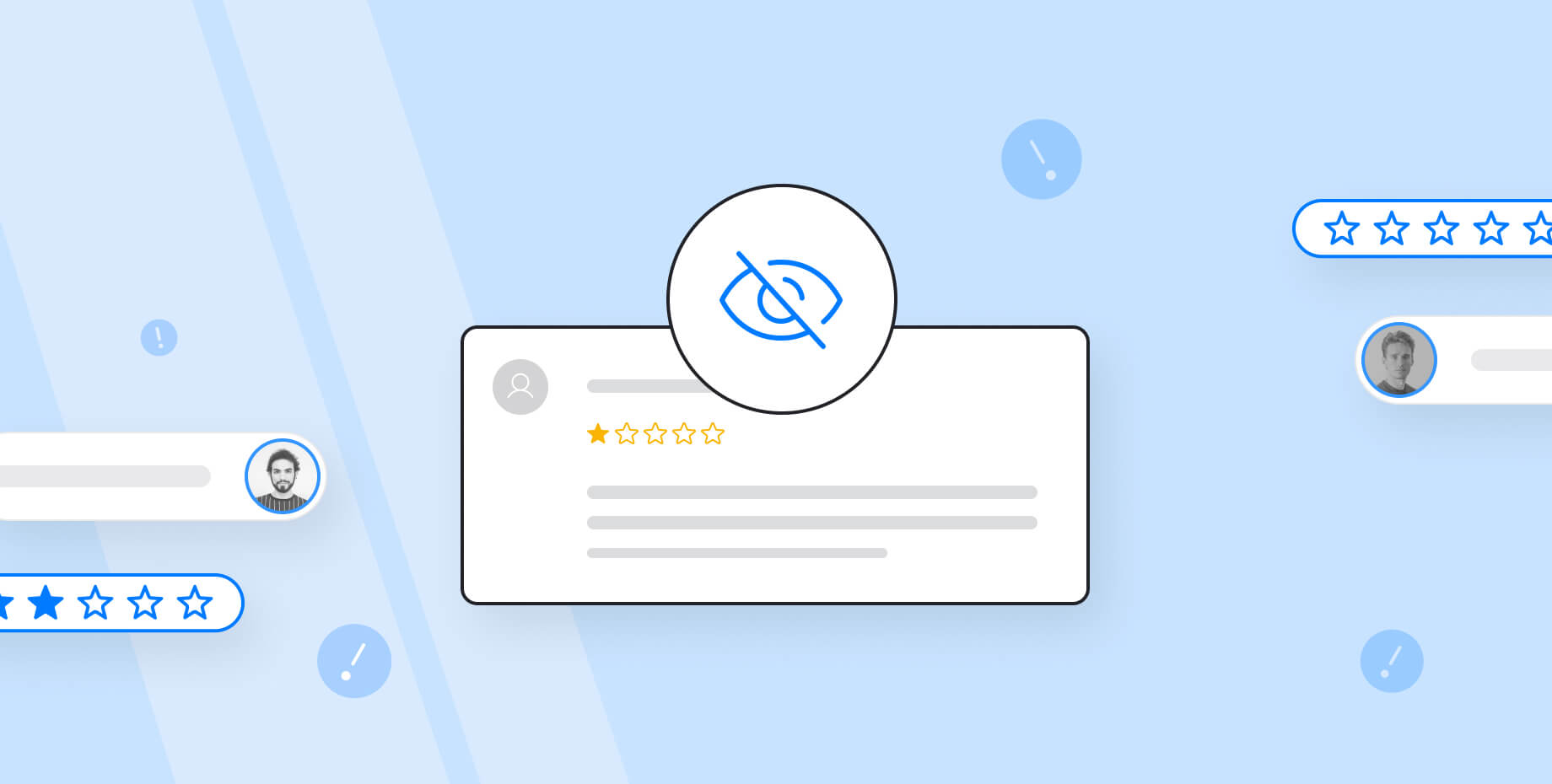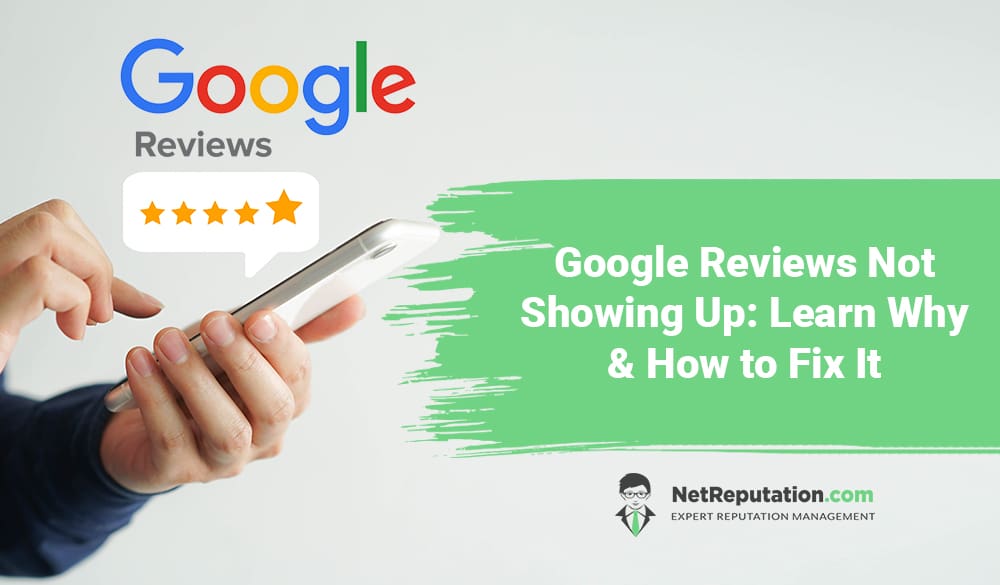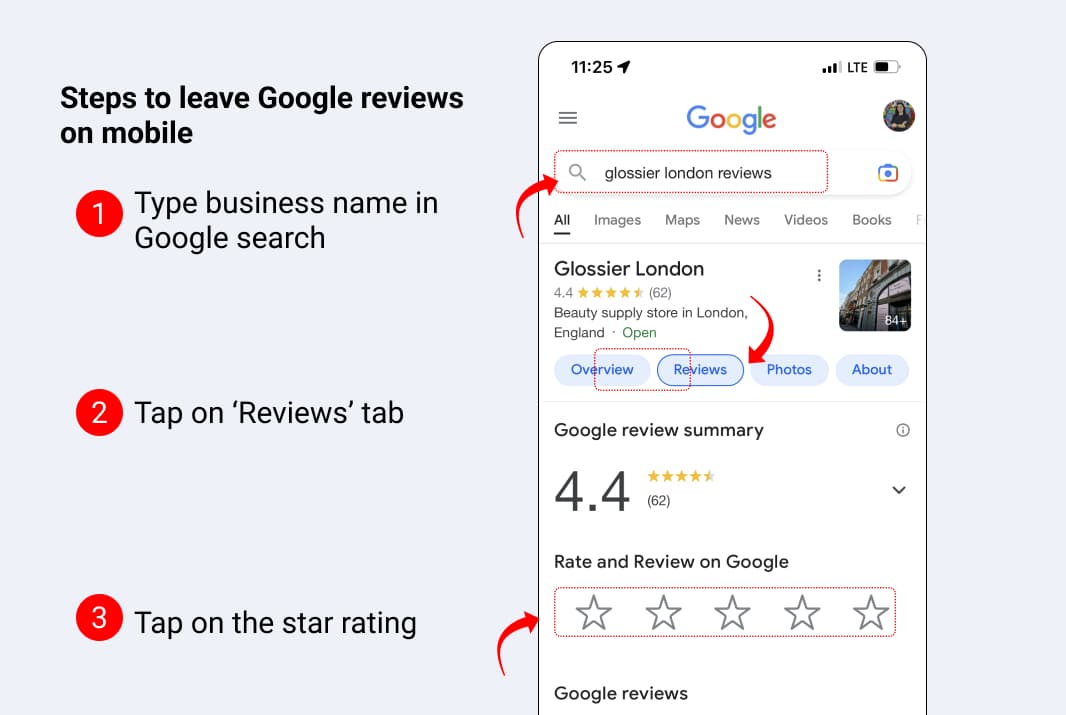Understanding the Importance of Google Reviews for Your Business
Google reviews play a vital role in the online reputation of businesses, influencing local search rankings, customer trust, and ultimately, revenue. For instance, a restaurant with a high rating on Google is more likely to attract customers than one with a low rating or no reviews at all. Similarly, a dentist with a strong online reputation is more likely to gain the trust of potential patients. However, what happens when Google reviews are not showing up? This can be a frustrating experience for business owners, especially when they have invested time and effort into encouraging customers to leave reviews.
In today’s digital age, online reviews have become a crucial aspect of a business’s online presence. Google reviews, in particular, are essential for local businesses, as they appear prominently in search results and can significantly impact a business’s visibility. When Google reviews are not showing up, it can be a sign of underlying issues that need to be addressed. In this article, we will explore the common reasons why Google reviews may not be appearing and provide a step-by-step guide on how to resolve these issues.
According to Google, reviews are an essential factor in determining local search rankings. Businesses with a high number of reviews and a high average rating are more likely to appear in the top results. Moreover, reviews provide valuable feedback to businesses, helping them to identify areas for improvement and make data-driven decisions. However, when Google reviews are not showing up, businesses may miss out on these benefits, ultimately affecting their online reputation and revenue.
So, why are Google reviews not showing up? There are several reasons why this may be happening, including incomplete or inaccurate business listings, lack of verification, or technical issues. In the next section, we will explore these common issues and provide tips on how to troubleshoot them.
Troubleshooting Common Issues: Why Your Google Reviews May Not Be Showing Up
When Google reviews are not showing up, it can be a frustrating experience for business owners. However, there are several common issues that may be causing this problem. In this section, we will explore these issues and provide tips on how to troubleshoot them.
One of the most common reasons why Google reviews may not be appearing is an incomplete or inaccurate business listing. This can include incorrect business hours, address, or contact information. To resolve this issue, ensure that your Google My Business listing is complete and accurate. Verify that your business hours, address, and contact information are up-to-date and consistent across all online platforms.
Another common issue is a lack of verification. Google requires businesses to verify their listings to ensure that they are legitimate and accurate. If your business listing is not verified, it may not be eligible to display reviews. To resolve this issue, follow the verification process outlined by Google. This may include receiving a postcard or phone call from Google to confirm your business listing.
Technical issues can also prevent Google reviews from showing up. This can include issues with review aggregation or display. To resolve this issue, try troubleshooting the problem by checking your Google My Business listing for any errors or warnings. You can also try contacting Google support for assistance.
In some cases, Google reviews may not be showing up due to policy violations. Google has strict policies in place to ensure that reviews are genuine and authentic. If your business has violated these policies, it may result in reviews not showing up. To resolve this issue, ensure that your business is complying with Google’s review policies. This includes avoiding fake or spam reviews, and not incentivizing customers to leave reviews.
By troubleshooting these common issues, you can resolve the problem of Google reviews not showing up and ensure that your business is visible to potential customers. In the next section, we will provide a step-by-step guide on how to verify your Google My Business listing.
How to Verify Your Google My Business Listing: A Step-by-Step Process
Verifying your Google My Business listing is a crucial step in ensuring that your business appears in Google search results and that your Google reviews are visible to potential customers. In this section, we will provide a step-by-step guide on how to verify your Google My Business listing.
Step 1: Claim Your Google My Business Listing
To verify your Google My Business listing, you first need to claim your listing. To do this, go to the Google My Business website and sign in with your Google account. Search for your business name and location, and then click on the “Claim this business” button.
Step 2: Verify Your Business Information
Once you have claimed your listing, you will need to verify your business information. This includes your business name, address, phone number, and hours of operation. Make sure that all of this information is accurate and up-to-date.
Step 3: Choose a Verification Method
Google offers several verification methods, including postcard verification, phone verification, and email verification. Choose the method that works best for your business.
Step 4: Enter the Verification Code
Once you have received the verification code, enter it into the Google My Business dashboard. This will complete the verification process and your listing will be live.
Tips for Resolving Common Verification Issues
If you encounter any issues during the verification process, there are several things you can try. First, make sure that your business information is accurate and up-to-date. Second, try using a different verification method. Finally, contact Google support for assistance.
Why Verification is Important for Google Reviews
Verifying your Google My Business listing is important for Google reviews because it helps to ensure that your reviews are visible to potential customers. When your listing is verified, Google knows that it is a legitimate business and is more likely to display your reviews in search results.
In the next section, we will provide best practices for optimizing your Google My Business listing for reviews, including tips on how to write a compelling business description, add high-quality photos, and respond to customer reviews.
Optimizing Your Google My Business Listing for Reviews: Best Practices
Optimizing your Google My Business listing for reviews is crucial to increase the visibility of your business and attract more customers. A well-optimized listing can help your business appear in the top results of Google search, making it more likely for customers to leave reviews. In this section, we will provide best practices for optimizing your Google My Business listing for reviews.
Write a Compelling Business Description
Your business description is one of the first things that customers will see when they visit your Google My Business listing. Make sure that it is accurate, concise, and compelling. Use keywords that are relevant to your business and include a call-to-action to encourage customers to visit your website or leave a review.
Add High-Quality Photos
High-quality photos can help to make your business listing more attractive and increase the chances of customers leaving a review. Use photos that are relevant to your business and include a variety of images that showcase your products or services.
Respond to Customer Reviews
Responding to customer reviews is essential to show that you value your customers’ feedback and care about their experience. Respond to both positive and negative reviews in a timely and professional manner, and use the opportunity to thank customers for their feedback and address any concerns they may have.
Use Relevant Categories and Attributes
Using relevant categories and attributes can help to make your business listing more visible in search results and increase the chances of customers leaving a review. Make sure that you use the most relevant categories and attributes for your business, and avoid using categories that are not relevant to your business.
Keep Your Listing Up-to-Date
Keeping your listing up-to-date is essential to ensure that customers have the most accurate information about your business. Make sure that you regularly update your business hours, address, and contact information, and use the opportunity to add new photos and respond to customer reviews.
By following these best practices, you can optimize your Google My Business listing for reviews and increase the visibility of your business. In the next section, we will discuss common Google review policy violations and how to avoid them.
Common Google Review Policy Violations: What You Need to Know
Google has strict policies in place to ensure that reviews are genuine and authentic. Violating these policies can result in reviews not showing up, and in some cases, can even lead to the suspension of your Google My Business listing. In this section, we will discuss common Google review policy violations and provide tips on how to avoid them.
Fake or Spam Reviews
Google prohibits fake or spam reviews, including reviews that are written by the business owner or their employees. This includes reviews that are written in exchange for incentives, such as discounts or free products. To avoid violating this policy, make sure that your reviews are genuine and authentic, and that you are not incentivizing customers to leave reviews.
Review Gating
Review gating is the practice of only asking satisfied customers to leave reviews, while ignoring or discouraging dissatisfied customers from leaving reviews. This practice is prohibited by Google, as it can create an unfair and biased review profile. To avoid violating this policy, make sure that you are encouraging all customers to leave reviews, regardless of their satisfaction level.
Reviews from Fake Accounts
Google prohibits reviews from fake accounts, including accounts that are created solely for the purpose of leaving reviews. To avoid violating this policy, make sure that your customers are leaving reviews from their genuine Google accounts.
Reviews that Contain Prohibited Content
Google prohibits reviews that contain prohibited content, including reviews that contain hate speech, harassment, or explicit language. To avoid violating this policy, make sure that your reviews are respectful and professional, and that they do not contain any prohibited content.
How to Avoid Policy Violations
To avoid policy violations, make sure that you are following Google’s review policies and guidelines. This includes ensuring that your reviews are genuine and authentic, and that you are not incentivizing customers to leave reviews. Additionally, make sure that you are responding to all reviews, both positive and negative, in a timely and professional manner.
By avoiding policy violations, you can maintain a healthy review profile and ensure that your Google reviews are visible to potential customers. In the next section, we will discuss technical issues that may be preventing Google reviews from showing up, and provide troubleshooting tips to resolve these issues.
Technical Issues: How to Troubleshoot Google Review Problems
Technical issues can sometimes prevent Google reviews from showing up, even if you have verified your Google My Business listing and optimized it for reviews. In this section, we will provide troubleshooting tips for common technical issues that may be preventing Google reviews from showing up.
Issues with Review Aggregation
Google reviews are aggregated from various sources, including Google My Business, Google Maps, and Google Search. If there are issues with review aggregation, it can prevent reviews from showing up. To troubleshoot this issue, check that your Google My Business listing is correctly set up and that reviews are being aggregated correctly.
Issues with Review Display
Google reviews may not be displaying correctly due to issues with the review display settings. To troubleshoot this issue, check that the review display settings are correctly set up and that reviews are being displayed correctly.
Issues with Google My Business API
The Google My Business API is used to manage Google My Business listings and reviews. If there are issues with the API, it can prevent reviews from showing up. To troubleshoot this issue, check that the API is correctly set up and that there are no issues with the API.
How to Resolve Common Technical Issues
To resolve common technical issues that may be preventing Google reviews from showing up, follow these steps:
1. Check that your Google My Business listing is correctly set up and verified.
2. Check that reviews are being aggregated correctly and that there are no issues with review aggregation.
3. Check that the review display settings are correctly set up and that reviews are being displayed correctly.
4. Check that the Google My Business API is correctly set up and that there are no issues with the API.
By following these troubleshooting tips, you can resolve common technical issues that may be preventing Google reviews from showing up. In the next section, we will discuss how to encourage customers to leave Google reviews.
How to Encourage Customers to Leave Google Reviews: Strategies and Tips
Encouraging customers to leave Google reviews is an important step in building a strong online reputation and improving local search rankings. In this section, we will provide strategies and tips on how to encourage customers to leave Google reviews.
Email Campaigns
Email campaigns are a great way to encourage customers to leave Google reviews. Send a follow-up email to customers after a purchase or interaction, asking them to leave a review on Google. Make sure to include a direct link to your Google My Business listing to make it easy for customers to leave a review.
In-Store Promotions
In-store promotions are another effective way to encourage customers to leave Google reviews. Display a sign in your store or office asking customers to leave a review on Google. You can also offer incentives, such as discounts or free products, to customers who leave a review.
Social Media Outreach
Social media outreach is a great way to encourage customers to leave Google reviews. Share a post on your social media channels asking customers to leave a review on Google. You can also use social media to respond to customer reviews and show appreciation for their feedback.
Importance of Genuine and Authentic Reviews
It’s essential to remember that Google reviews should be genuine and authentic. Avoid incentivizing customers to leave fake or spam reviews, as this can result in penalties from Google. Instead, focus on providing excellent customer service and encouraging customers to leave honest reviews.
How to Ask for Google Reviews
When asking customers to leave a Google review, make sure to be polite and respectful. Use a friendly tone and avoid being pushy or aggressive. Here’s an example of how to ask for a Google review:
“We appreciate your business and would love to hear about your experience with our company. Could you please take a minute to leave a review on Google? Your feedback will help us improve our services and provide better experiences for our customers.”
By following these strategies and tips, you can encourage customers to leave Google reviews and build a strong online reputation. In the next section, we will discuss how to monitor and manage your Google reviews.
Monitoring and Managing Your Google Reviews: Ongoing Best Practices
Once you’ve addressed the common issues that may be causing your Google reviews to not show up, it’s essential to establish an ongoing process for monitoring and managing your online reputation. This involves regularly checking your Google My Business listing for new reviews, responding to customer feedback, and maintaining a positive online presence.
To effectively monitor your Google reviews, set up notifications within your Google My Business account to alert you whenever a new review is posted. This will enable you to respond promptly to both positive and negative feedback, demonstrating your commitment to customer satisfaction and helping to build trust with potential customers.
When responding to reviews, keep the following best practices in mind:
- Respond promptly to all reviews, both positive and negative.
- Keep your responses concise, professional, and personalized.
- Address negative feedback in a constructive and apologetic manner.
- Highlight positive aspects of your business and express gratitude for customer loyalty.
In addition to responding to reviews, it’s crucial to maintain a positive online reputation by:
- Regularly updating your Google My Business listing with fresh content, such as new photos or special offers.
- Encouraging satisfied customers to leave reviews, while avoiding incentivization or fake reviews.
- Monitoring your online presence across multiple review platforms, including Yelp, Facebook, and TripAdvisor.
- Addressing any negative feedback or complaints in a timely and professional manner.
By implementing these ongoing best practices, you can effectively manage your Google reviews, maintain a positive online reputation, and attract more customers to your business. Remember, a well-managed online presence is essential for building trust, driving sales, and staying ahead of the competition.
By following these tips and staying vigilant, you can ensure that your Google reviews are not only visible but also accurately reflect the quality of your business. If you’re still experiencing issues with your Google reviews not showing up, revisit the common issues discussed earlier and adjust your strategy accordingly. With persistence and the right approach, you can overcome any obstacles and showcase your business’s excellence to the world.