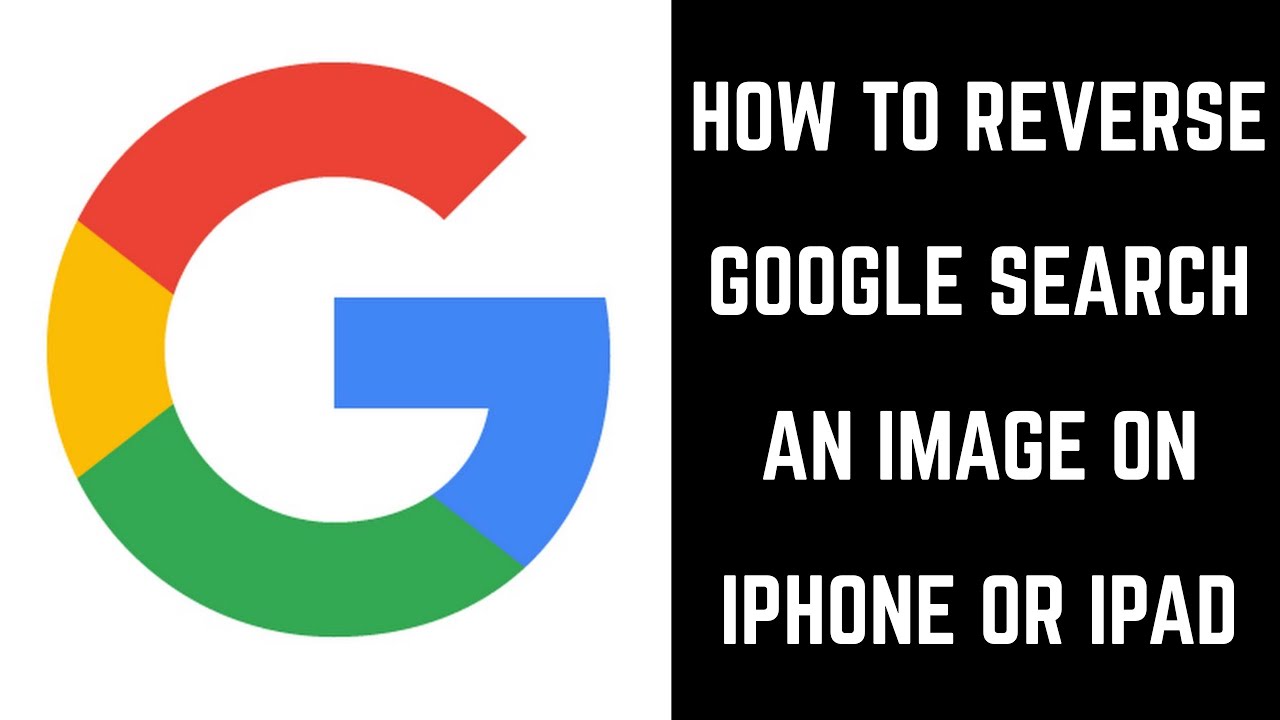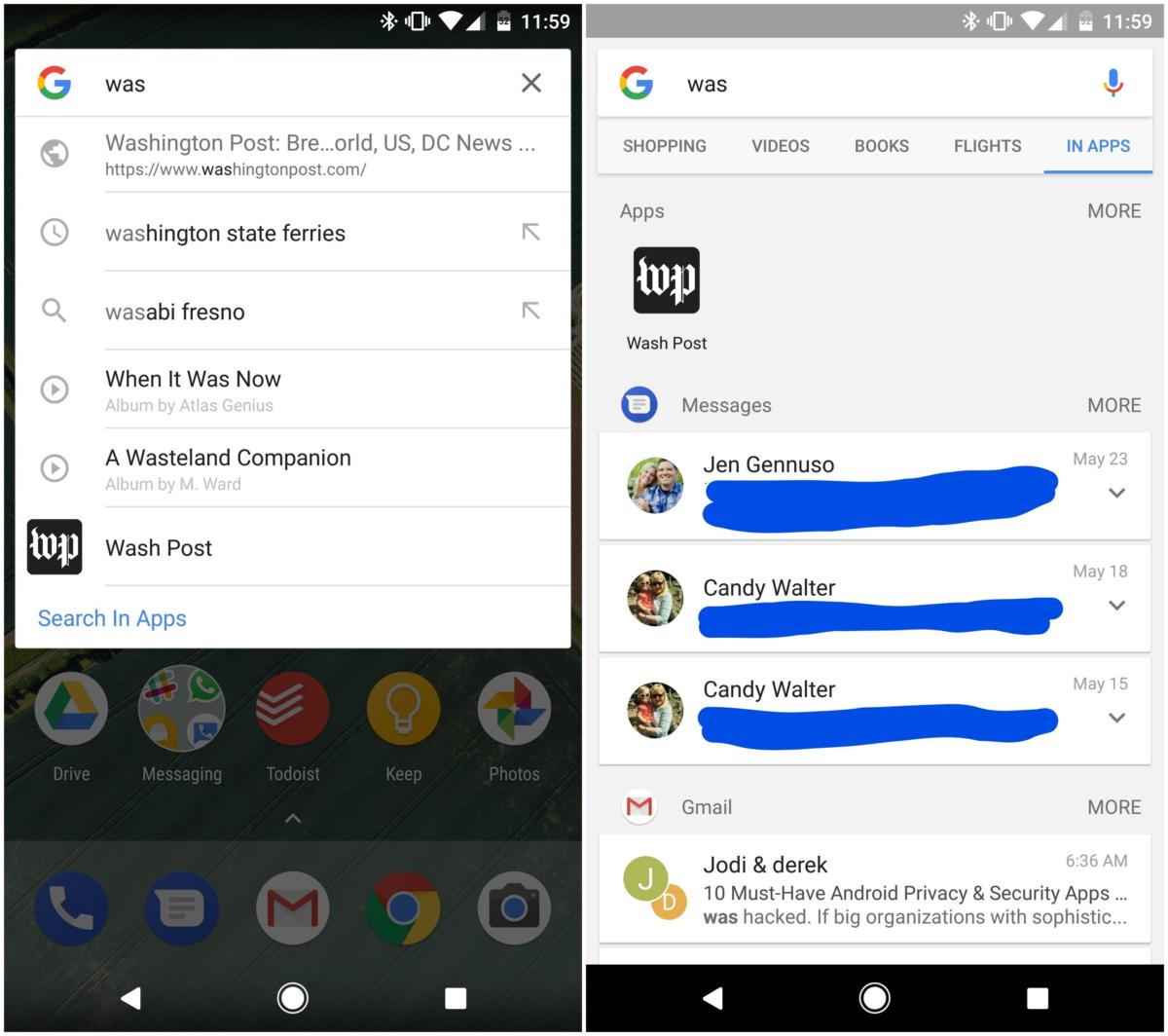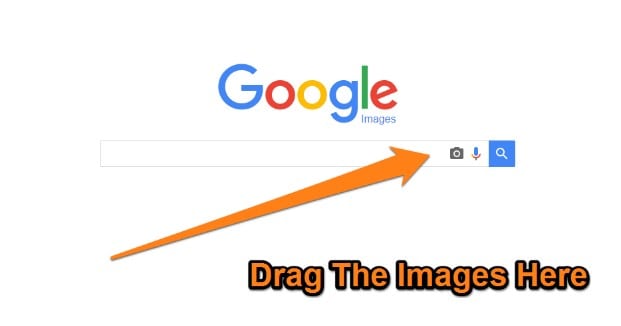Unlocking the Power of Reverse Image Search
Reverse image search is a powerful tool that allows users to search for images by uploading or taking a picture, rather than typing in keywords. This feature has numerous benefits, including finding similar images, identifying objects, and solving mysteries. With the rise of mobile devices, reverse image search has become increasingly useful on-the-go. By using a mobile device to search for images, users can quickly and easily identify objects, find similar images, and even solve puzzles.
One of the primary advantages of reverse image search on mobile devices is its ability to identify objects and provide information about them. For example, if a user takes a picture of a landmark or a piece of artwork, reverse image search can provide information about the object, including its name, location, and history. This feature is particularly useful for travelers, art enthusiasts, and anyone looking to learn more about the world around them.
In addition to identifying objects, reverse image search can also be used to find similar images. This feature is useful for designers, artists, and marketers who need to find inspiration or reference images for their work. By searching for similar images, users can find a wealth of visual information that can help them create new and innovative designs.
Reverse image search can also be used to solve puzzles and mysteries. For example, if a user finds an image of a mysterious object or a cryptic message, reverse image search can help them uncover the meaning behind it. This feature is particularly useful for puzzle enthusiasts and anyone looking to challenge their problem-solving skills.
Overall, reverse image search is a powerful tool that can be used in a variety of ways. By using a mobile device to search for images, users can quickly and easily identify objects, find similar images, and even solve puzzles. Whether you’re a traveler, artist, or puzzle enthusiast, reverse image search is a feature that can provide a wealth of useful information and insights.
Getting Started with Google Lens
Google Lens is a powerful visual search tool that allows users to search for images, scan QR codes, and translate text using their mobile device. To access Google Lens on Android devices, users can download the Google Lens app from the Google Play Store or access it through the Google Assistant. On iOS devices, Google Lens is integrated into the Google app, which can be downloaded from the App Store.
Once Google Lens is installed, users can access it by opening the app or by using the Google Assistant. To use Google Lens, simply point the camera at an object or image, and the app will automatically detect and analyze the visual data. Google Lens can then provide information about the object or image, including its name, description, and related search results.
Google Lens also allows users to scan QR codes and translate text in real-time. To scan a QR code, simply point the camera at the code, and Google Lens will automatically detect and decode it. To translate text, point the camera at the text, and Google Lens will automatically translate it into the user’s preferred language.
In addition to its visual search capabilities, Google Lens also provides a range of other features and tools, including image recognition, object detection, and augmented reality (AR) capabilities. These features allow users to interact with the world around them in new and innovative ways, and provide a range of possibilities for creative and practical applications.
Overall, Google Lens is a powerful and versatile tool that provides a range of visual search and recognition capabilities. By accessing Google Lens on their mobile device, users can unlock a range of new possibilities for searching, learning, and interacting with the world around them.
How to Search by Image on Google Using Your Phone
To search by image on Google using your phone, follow these step-by-step instructions:
1. Open the Google app on your phone. You can find the Google app on your home screen or in your app drawer.
2. Tap the camera icon in the search bar. This will open the Google Lens camera view.
3. Take a photo of the image you want to search for. You can also upload an image from your phone’s gallery.
4. Google Lens will automatically detect and analyze the image. You can then see the search results, which may include similar images, related searches, and more.
Alternatively, you can also use Google Chrome or other browsers to perform a reverse image search on your phone. To do this:
1. Open Google Chrome or your preferred browser on your phone.
2. Go to the Google Images website (images.google.com).
3. Tap the camera icon in the search bar.
4. Upload the image you want to search for or take a new photo.
5. Google will then display the search results, which may include similar images, related searches, and more.
Regardless of which method you choose, searching by image on Google using your phone is a quick and easy way to find what you’re looking for. Whether you’re trying to identify an object, find similar images, or solve a puzzle, Google’s image search capabilities can help.
In addition to using the Google app or Google Chrome, you can also use other browsers or apps to perform a reverse image search on your phone. Some popular alternatives include Bing Visual Search, TinEye, and CamFind. Each of these options has its own unique features and capabilities, so you may want to try out a few to see which one works best for you.
Alternative Image Search Apps for Mobile Devices
While Google Lens and Google Images are powerful tools for image search on mobile devices, there are other alternative apps available that offer similar functionality. Some of these apps include:
Bing Visual Search: This app allows users to search for images using keywords, filters, and advanced search operators. It also includes features like image recognition and object detection.
TinEye: This app is a reverse image search engine that allows users to search for images by uploading or taking a photo. It also includes features like image recognition and object detection.
CamFind: This app allows users to search for images using keywords, filters, and advanced search operators. It also includes features like image recognition and object detection.
These alternative image search apps offer similar functionality to Google Lens and Google Images, but with some unique features and capabilities. For example, Bing Visual Search includes a feature called “Visual Search” that allows users to search for images using visual cues like color, shape, and texture.
TinEye, on the other hand, has a feature called “Multicolor Engine” that allows users to search for images using multiple colors. CamFind also includes a feature called “Object Detection” that allows users to search for images using object recognition technology.
When choosing an alternative image search app, consider the following factors:
Features and capabilities: What features and capabilities does the app offer? Does it include image recognition, object detection, and other advanced features?
User interface: How easy is the app to use? Is the user interface intuitive and user-friendly?
Search results: How accurate are the search results? Does the app provide relevant and useful results?
By considering these factors, you can choose an alternative image search app that meets your needs and provides the functionality you need.
Tips and Tricks for Effective Image Search on Mobile
To get the most out of image search on mobile devices, here are some tips and tricks to keep in mind:
1. Use keywords: When searching for images, use relevant keywords to help narrow down the results. For example, if you’re searching for a specific type of flower, use keywords like “rose” or “daisy” to get more accurate results.
2. Use filters: Most image search apps and websites allow you to filter results by factors like size, color, and orientation. Use these filters to narrow down the results and find the exact image you’re looking for.
3. Use advanced search operators: Advanced search operators like “site:” or “filetype:” can help you narrow down the results and find specific types of images. For example, if you’re searching for images from a specific website, use the “site:” operator to get results only from that website.
4. Use image recognition: Many image search apps and websites include image recognition technology that can help you identify objects and scenes in images. Use this technology to get more accurate results and find similar images.
5. Experiment with different search methods: Don’t be afraid to try different search methods and see what works best for you. For example, if you’re searching for a specific type of image, try using a combination of keywords and filters to get more accurate results.
By following these tips and tricks, you can get the most out of image search on mobile devices and find the exact images you’re looking for.
In addition to these tips and tricks, here are some creative ways to use image search on mobile devices:
1. Solve puzzles: Image search can be a great tool for solving puzzles and mysteries. Use image recognition technology to identify objects and scenes in images, and then use that information to solve the puzzle.
2. Identify objects: Image search can be a great tool for identifying objects and scenes in images. Use image recognition technology to identify objects and scenes, and then use that information to learn more about the object or scene.
3. Find similar images: Image search can be a great tool for finding similar images. Use image recognition technology to identify objects and scenes in images, and then use that information to find similar images.
By using image search in these creative ways, you can unlock the full potential of image search on mobile devices and get more out of this powerful tool.
Common Issues and Troubleshooting
While image search on mobile devices can be a powerful tool, there are some common issues and errors that may occur. Here are some troubleshooting tips and solutions to help you overcome these issues:
Poor Image Quality:
If the image quality is poor, it may be difficult for the image search algorithm to accurately identify the image. To resolve this issue, try taking a new photo or uploading a higher-quality image.
Incorrect Results:
If the search results are incorrect, it may be due to a number of factors, including poor image quality or incorrect keywords. To resolve this issue, try refining your search query or using more specific keywords.
App Crashes:
If the image search app crashes or freezes, it may be due to a software issue or a problem with the device’s operating system. To resolve this issue, try restarting the app or updating the device’s operating system.
Other Issues:
Other issues that may occur when searching by image on mobile devices include slow loading times, incorrect image recognition, or difficulty uploading images. To resolve these issues, try checking the device’s internet connection, updating the app or operating system, or seeking technical support.
By following these troubleshooting tips and solutions, you can overcome common issues and errors that may occur when searching by image on mobile devices.
In addition to these troubleshooting tips, here are some best practices to keep in mind when searching by image on mobile devices:
1. Use high-quality images: High-quality images are more likely to produce accurate search results.
2. Use specific keywords: Specific keywords can help refine the search query and produce more accurate results.
3. Check the device’s internet connection: A stable internet connection is necessary for image search to work properly.
4. Update the app or operating system: Keeping the app or operating system up to date can help resolve software issues and improve performance.
By following these best practices, you can get the most out of image search on mobile devices and overcome common issues and errors.
Future of Image Search on Mobile Devices
The future of image search on mobile devices is exciting and rapidly evolving. Emerging technologies like augmented reality (AR), artificial intelligence (AI), and machine learning (ML) are transforming the way we interact with images and search for information.
Augmented reality, for example, is enabling new ways of interacting with images and objects in the physical world. With AR, users can point their camera at an object or image and see additional information or context overlaid on top of it. This technology has the potential to revolutionize the way we search for information and interact with images.
Artificial intelligence and machine learning are also playing a major role in the future of image search. These technologies are enabling image search algorithms to become more accurate and efficient, and are allowing for the development of new features like image recognition and object detection.
Another area of innovation in image search is the use of computer vision. Computer vision is a field of study that focuses on enabling computers to interpret and understand visual data from images and videos. This technology has the potential to enable new features like image search and object recognition, and is being used in a variety of applications, including self-driving cars and medical diagnosis.
As these technologies continue to evolve and improve, we can expect to see even more innovative and powerful image search capabilities on mobile devices. Whether it’s searching for information, identifying objects, or solving puzzles, image search is becoming an increasingly important tool for mobile users.
In the future, we can expect to see even more advanced image search capabilities, such as:
1. Improved image recognition: Image recognition technology will continue to improve, enabling more accurate and efficient image search results.
2. Enhanced object detection: Object detection technology will enable image search algorithms to identify and recognize objects within images, even if they are partially occluded or distorted.
3. Increased use of AR and VR: Augmented reality and virtual reality will become more prevalent in image search, enabling users to interact with images and objects in new and innovative ways.
4. More advanced computer vision: Computer vision technology will continue to evolve, enabling image search algorithms to interpret and understand visual data from images and videos.
By staying up-to-date with the latest developments in image search and emerging technologies, mobile users can take advantage of the latest innovations and improvements in image search capabilities.
Conclusion: Unlocking the Full Potential of Image Search on Mobile
In conclusion, image search on mobile devices has come a long way in recent years, and it continues to evolve and improve with emerging technologies like augmented reality, artificial intelligence, and machine learning. With the ability to search for images using keywords, filters, and advanced search operators, mobile users can unlock the full potential of image search and discover new ways to interact with images and objects.
Whether you’re using Google Lens, Bing Visual Search, TinEye, or CamFind, there are many image search apps available for mobile devices that can help you find what you’re looking for. By following the tips and tricks outlined in this article, you can get the most out of image search on your mobile device and unlock the full potential of this powerful tool.
So why not give image search a try on your mobile device today? With its ability to find similar images, identify objects, and solve puzzles, image search is a powerful tool that can help you discover new things and interact with the world around you in new and innovative ways.
Try out Google Lens or alternative image search apps and see what you can discover. With image search, the possibilities are endless, and the future of image search on mobile devices is bright.