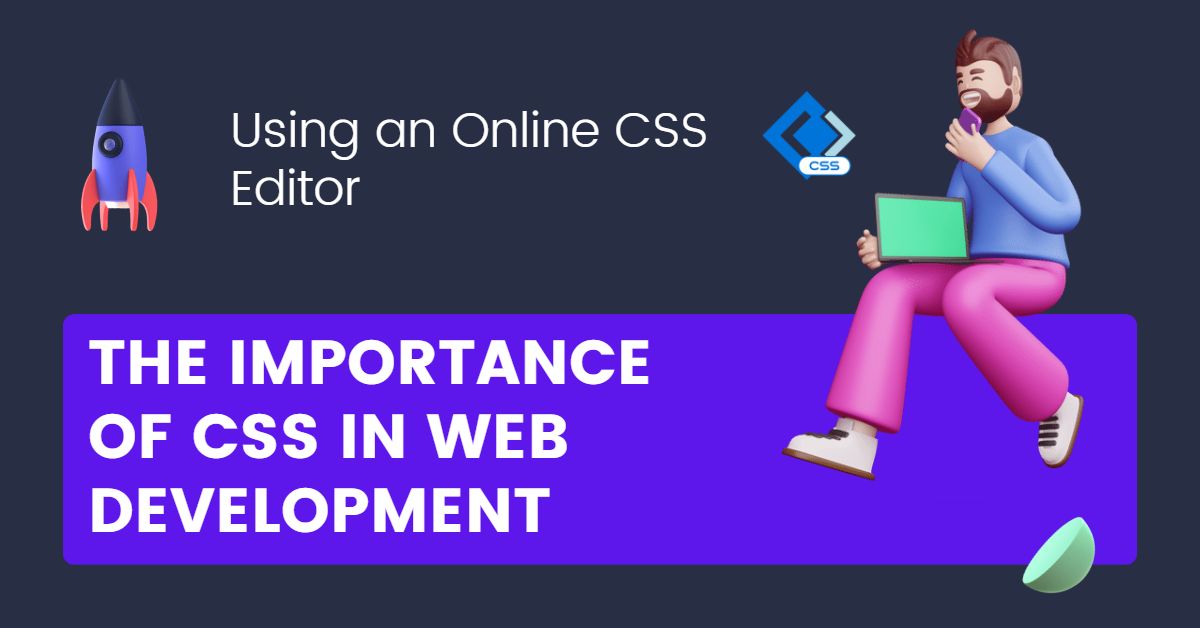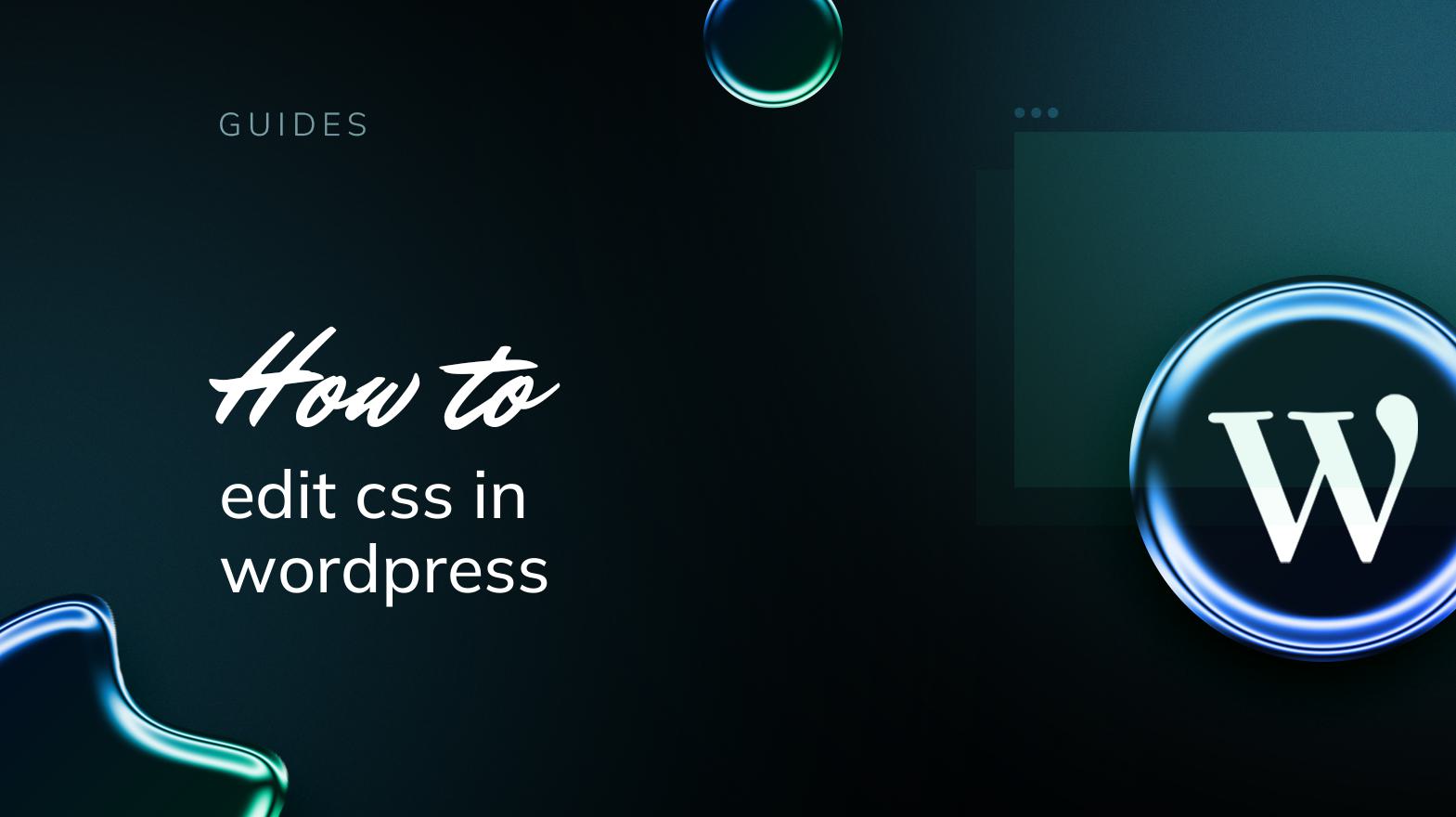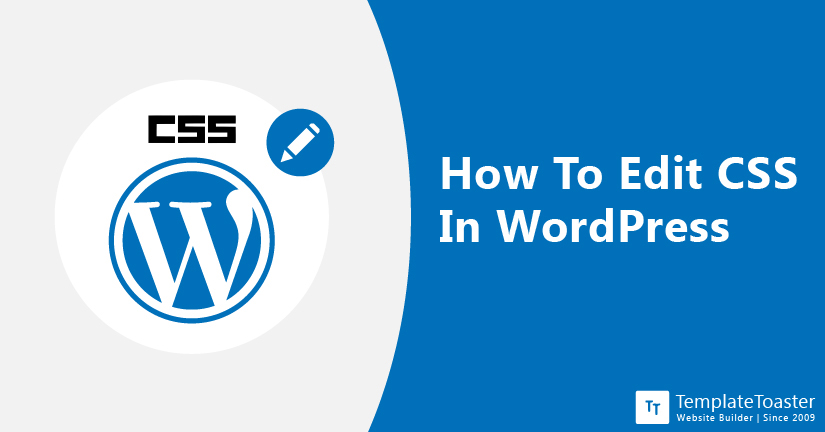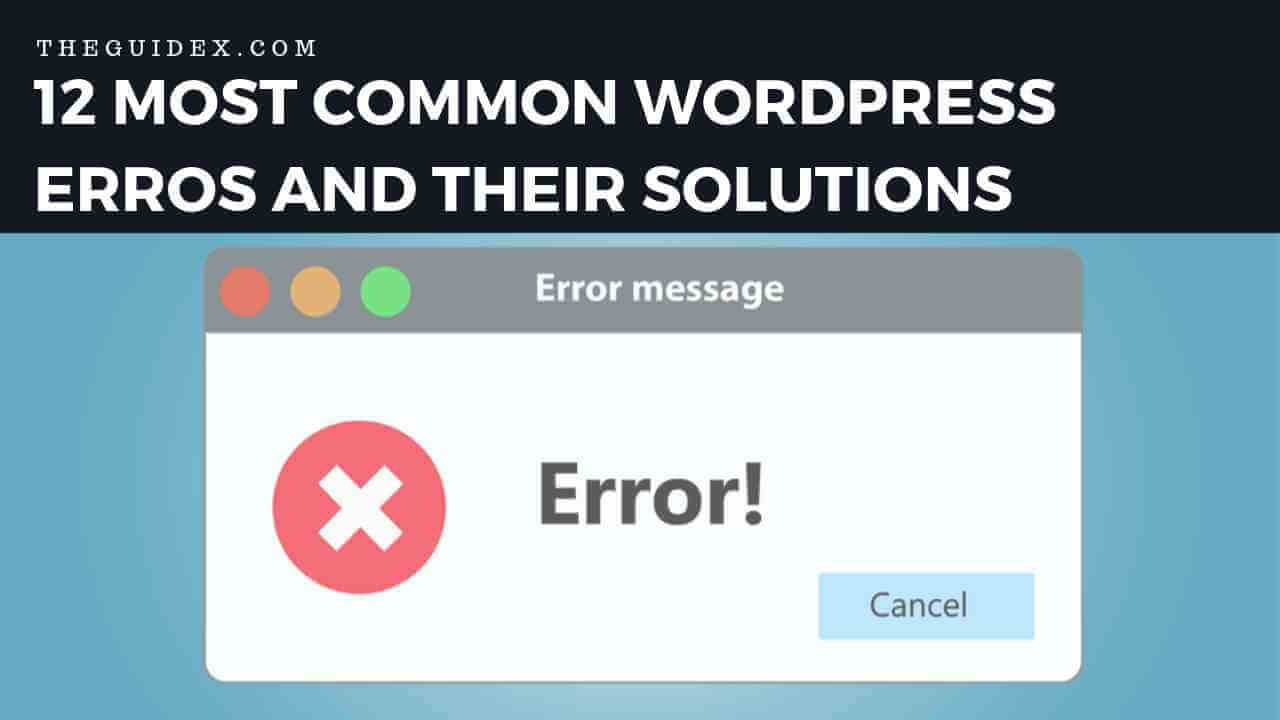Why Editing CSS is Essential for a Unique Online Presence
In today’s digital landscape, having a unique online presence is crucial for businesses, bloggers, and individuals alike. A well-designed website can help establish a strong brand identity, build trust with visitors, and ultimately drive more conversions. One of the most effective ways to customize a WordPress site’s design is by editing CSS. CSS, or Cascading Style Sheets, is a styling language used to control the layout and appearance of web pages. By editing CSS, users can make changes to the visual aspects of their site, such as colors, fonts, and spacing, to create a truly unique look and feel.
Editing CSS in WordPress can also improve user experience. By making targeted changes to the site’s design, users can enhance navigation, readability, and overall usability. This, in turn, can lead to increased engagement, longer session times, and higher conversion rates. Furthermore, a well-designed site can also improve search engine rankings, as search engines like Google take into account the user experience when ranking websites.
For those wondering how to edit CSS in WordPress, the process is relatively straightforward. With a few simple steps, users can access and edit their site’s CSS files, making changes to the design and layout of their site. Whether you’re a seasoned developer or a beginner, editing CSS in WordPress can help take your site to the next level.
In the following sections, we’ll explore the basics of CSS and WordPress, how to access and edit CSS files, and provide tips and best practices for making changes to your site’s design. Whether you’re looking to make minor tweaks or a complete overhaul, this guide will provide you with the knowledge and skills needed to edit CSS in WordPress and create a unique online presence.
Understanding the Basics of CSS and WordPress
CSS, or Cascading Style Sheets, is a styling language used to control the layout and appearance of web pages. In WordPress, CSS plays a crucial role in determining the visual aspects of a website. To edit CSS in WordPress, it’s essential to understand the basics of CSS and how it works with WordPress.
WordPress themes use CSS files to define the layout, colors, and typography of a website. The most common CSS file used in WordPress themes is the style.css file. This file contains the main CSS rules that control the appearance of the website. In addition to style.css, WordPress themes may also use other CSS files, such as custom.css, to override or add custom styles.
When editing CSS in WordPress, it’s essential to understand the different types of CSS selectors and properties. CSS selectors are used to target specific HTML elements, while properties define the styles applied to those elements. For example, the CSS selector `.header` might be used to target the header element of a website, while the property `background-color` might be used to define the background color of that element.
WordPress also uses a concept called the CSS cascade, which determines the order in which CSS rules are applied. The CSS cascade is based on the specificity of the CSS selectors, with more specific selectors taking precedence over less specific ones. Understanding the CSS cascade is crucial when editing CSS in WordPress, as it can help prevent conflicts between different CSS rules.
By understanding the basics of CSS and how it works with WordPress, users can begin to make changes to their website’s design and layout. Whether you’re looking to make minor tweaks or a complete overhaul, knowing how to edit CSS in WordPress is an essential skill for any website owner.
Accessing and Editing CSS Files in WordPress
Now that you understand the basics of CSS and how it works with WordPress, it’s time to learn how to access and edit CSS files in WordPress. There are several ways to do this, including using the built-in Theme Editor, FTP clients, and third-party plugins.
The Theme Editor is a built-in feature in WordPress that allows you to edit your theme’s files, including CSS files. To access the Theme Editor, go to Appearance > Editor in your WordPress dashboard. From there, you can select the CSS file you want to edit and make changes to the code.
Another way to access and edit CSS files in WordPress is by using an FTP client. FTP clients allow you to connect to your website’s server and edit files directly. To use an FTP client, you’ll need to download and install an FTP client software, such as FileZilla, and then connect to your website’s server using your FTP credentials.
Third-party plugins, such as CSS Editor and WP CSS Editor, can also be used to access and edit CSS files in WordPress. These plugins provide a user-friendly interface for editing CSS files and often include features such as syntax highlighting and auto-completion.
Regardless of the method you choose, it’s essential to exercise caution when editing CSS files in WordPress. Make sure to create a backup of your website before making any changes, and test your changes thoroughly to ensure they don’t break your website’s layout or functionality.
Here’s a step-by-step guide to accessing and editing CSS files in WordPress using the Theme Editor:
1. Go to Appearance > Editor in your WordPress dashboard.
2. Select the CSS file you want to edit from the list of files on the right-hand side of the page.
3. Make changes to the CSS code in the editor.
4. Click the “Update File” button to save your changes.
By following these steps, you can easily access and edit CSS files in WordPress using the Theme Editor.
Using the WordPress Customizer to Edit CSS
The WordPress Customizer is a powerful tool that allows you to make changes to your website’s design and layout in real-time. One of the most useful features of the Customizer is the ability to edit CSS. In this section, we’ll explore how to use the Customizer to edit CSS and make changes to your WordPress site’s design.
To access the Customizer, go to Appearance > Customize in your WordPress dashboard. From there, you can select the CSS tab and start making changes to your website’s CSS code. The Customizer provides a live preview of your website, so you can see the changes you make in real-time.
One of the benefits of using the Customizer to edit CSS is the ability to easily revert changes. If you make a change that doesn’t work as expected, you can simply click the “Revert” button to go back to the previous version of your CSS code. This makes it easy to experiment with different design options without worrying about breaking your website.
The Customizer also provides a range of other features that make it easy to edit CSS, including syntax highlighting and auto-completion. This makes it easy to write and edit CSS code, even if you’re not an experienced developer.
Here’s a step-by-step guide to using the Customizer to edit CSS:
1. Go to Appearance > Customize in your WordPress dashboard.
2. Select the CSS tab.
3. Make changes to your CSS code in the editor.
4. Use the live preview to see the changes you make in real-time.
5. Click the “Publish” button to save your changes.
By using the Customizer to edit CSS, you can make changes to your WordPress site’s design and layout in a safe and controlled environment. This makes it easy to experiment with different design options and find the perfect look for your website.
Common CSS Edits for WordPress Sites
When it comes to editing CSS in WordPress, there are several common edits that can be made to enhance the design and layout of a website. In this section, we’ll explore some of the most common CSS edits that can be made to WordPress sites, including changing font sizes, colors, and layout.
One of the most common CSS edits is changing the font size and style. This can be done by targeting the font-size property in the CSS code. For example, to change the font size of the body text, you can use the following code:
body { font-size: 18px; }
Another common CSS edit is changing the colors of a website. This can be done by targeting the color property in the CSS code. For example, to change the background color of the header section, you can use the following code:
header { background-color: #333; }
Changing the layout of a website is also a common CSS edit. This can be done by targeting the display property in the CSS code. For example, to change the layout of the footer section from a block element to an inline element, you can use the following code:
footer { display: inline-block; }
These are just a few examples of common CSS edits that can be made to WordPress sites. By using CSS selectors and properties, you can make a wide range of changes to the design and layout of your website.
Here are some tips for using CSS selectors and properties to achieve desired effects:
1. Use the Chrome DevTools to inspect the HTML and CSS code of your website.
2. Use the CSS selector to target the specific element you want to edit.
3. Use the CSS property to define the style or layout of the element.
4. Use the CSS value to specify the value of the property.
By following these tips, you can make a wide range of CSS edits to your WordPress site and enhance its design and layout.
Best Practices for Editing CSS in WordPress
When editing CSS in WordPress, it’s essential to follow best practices to ensure that your changes are safe, efficient, and effective. In this section, we’ll discuss some of the most important best practices for editing CSS in WordPress.
1. Use Child Themes: One of the most important best practices for editing CSS in WordPress is to use child themes. Child themes allow you to make changes to your theme’s CSS without modifying the parent theme’s files. This ensures that your changes are safe and won’t be lost when the parent theme is updated.
2. Create Backups: Before making any changes to your CSS files, it’s essential to create a backup of your website. This ensures that you can restore your website to its previous state if something goes wrong.
3. Test Changes: Before making any changes to your CSS files, it’s essential to test them thoroughly. This ensures that your changes won’t break your website’s layout or functionality.
4. Use a CSS Preprocessor: Using a CSS preprocessor like Sass or Less can help you write more efficient and modular CSS code. These preprocessors allow you to use variables, mixins, and functions to write more concise and maintainable CSS code.
5. Use a CSS Framework: Using a CSS framework like Bootstrap or Foundation can help you write more efficient and consistent CSS code. These frameworks provide a set of pre-defined CSS classes and layouts that you can use to build your website.
By following these best practices, you can ensure that your CSS edits are safe, efficient, and effective. Remember to always use caution when making changes to your CSS files, and test your changes thoroughly before deploying them to your live website.
Additionally, it’s essential to keep in mind the following general best practices for editing CSS in WordPress:
1. Use a consistent naming convention for your CSS classes and IDs.
2. Use a consistent layout and structure for your CSS code.
3. Use comments to explain your CSS code and make it easier to understand.
4. Use a CSS validator to check your CSS code for errors and inconsistencies.
By following these best practices, you can ensure that your CSS edits are safe, efficient, and effective, and that your website looks and functions its best.
Troubleshooting Common CSS Issues in WordPress
When editing CSS in WordPress, it’s not uncommon to encounter issues that can affect the layout and functionality of your website. In this section, we’ll discuss some common CSS issues that can arise in WordPress and provide troubleshooting tips and solutions to resolve them.
1. Conflicts with Other Plugins or Themes: One of the most common CSS issues in WordPress is conflicts with other plugins or themes. This can occur when multiple plugins or themes use the same CSS selectors or properties, causing conflicts and unexpected behavior.
To resolve this issue, try using a CSS debugger like Chrome DevTools or Firefox Developer Edition to identify the conflicting CSS code. Once you’ve identified the issue, you can use CSS specificity to override the conflicting code and resolve the issue.
2. CSS Not Loading: Another common issue is CSS not loading properly. This can occur due to a variety of reasons, including incorrect file paths, syntax errors, or conflicts with other plugins or themes.
To resolve this issue, try checking the file path and syntax of your CSS code. Make sure that the file path is correct and that there are no syntax errors. If the issue persists, try using a CSS debugger to identify the problem and resolve it.
3. Layout Issues: Layout issues are another common problem that can occur when editing CSS in WordPress. This can include issues like overlapping elements, incorrect spacing, or unexpected behavior.
To resolve layout issues, try using a CSS debugger to identify the problem and adjust the CSS code accordingly. You can also try using CSS grid or flexbox to create a more responsive and flexible layout.
4. Browser Compatibility Issues: Browser compatibility issues can also occur when editing CSS in WordPress. This can include issues like different rendering in different browsers or unexpected behavior.
To resolve browser compatibility issues, try using a CSS debugger to identify the problem and adjust the CSS code accordingly. You can also try using browser-specific CSS prefixes to ensure compatibility across different browsers.
By following these troubleshooting tips and solutions, you can resolve common CSS issues in WordPress and ensure that your website looks and functions its best.
Advanced CSS Techniques for WordPress Developers
For WordPress developers who want to take their CSS skills to the next level, there are several advanced techniques that can be used to create custom and complex designs. In this section, we’ll explore some of these techniques, including using preprocessors like Sass and Less, and creating custom CSS grids.
Using Preprocessors like Sass and Less: Preprocessors like Sass and Less allow developers to write more efficient and modular CSS code. These preprocessors provide features like variables, mixins, and functions that can be used to write more concise and maintainable CSS code.
Creating Custom CSS Grids: Custom CSS grids can be used to create complex and responsive layouts. By using CSS grid properties like grid-template-columns and grid-template-rows, developers can create custom grids that can be used to layout content in a variety of ways.
Using CSS Grid with WordPress: WordPress provides a number of ways to use CSS grid, including the use of grid-based themes and plugins. Developers can also use CSS grid to create custom layouts for their WordPress sites.
Resources for Further Learning: For developers who want to learn more about advanced CSS techniques, there are a number of resources available. These include online tutorials and courses, as well as books and documentation.
Some popular resources for learning advanced CSS techniques include:
1. CSS-Tricks: A popular online resource for learning CSS, including advanced techniques like CSS grid and preprocessors.
2. Smashing Magazine: A online magazine that provides articles and tutorials on web design and development, including advanced CSS techniques.
3. WordPress.org: The official WordPress website provides a number of resources for learning about WordPress, including documentation and tutorials on advanced CSS techniques.
By using these resources and practicing advanced CSS techniques, WordPress developers can create custom and complex designs that take their websites to the next level.