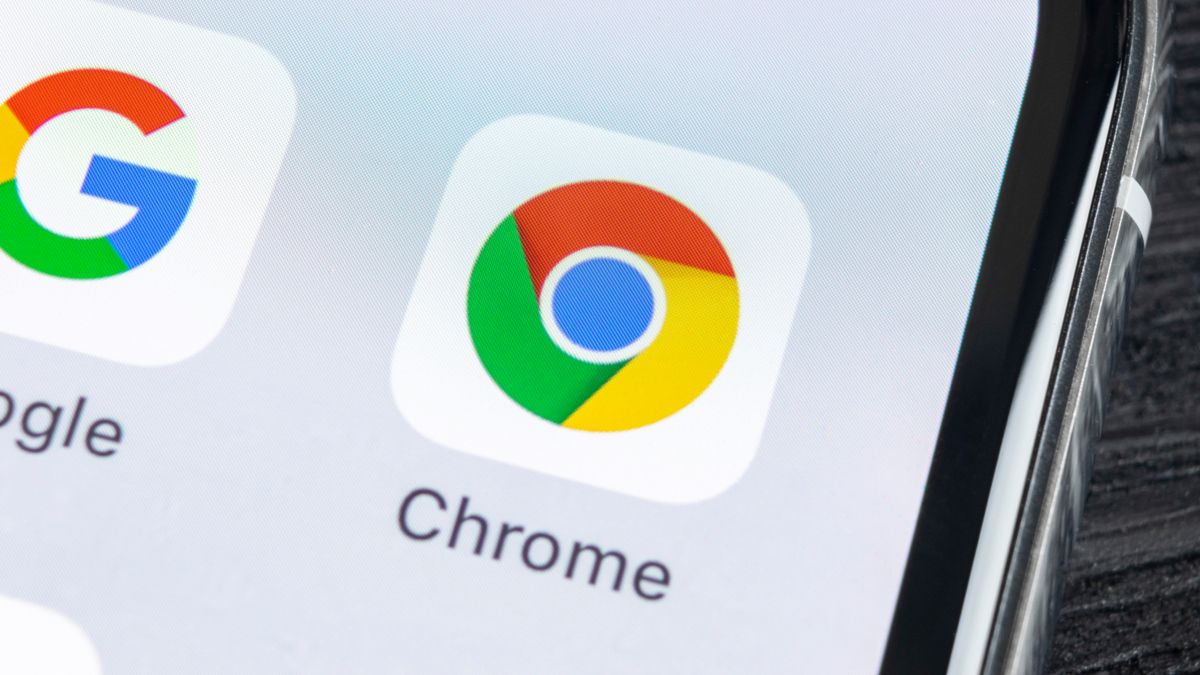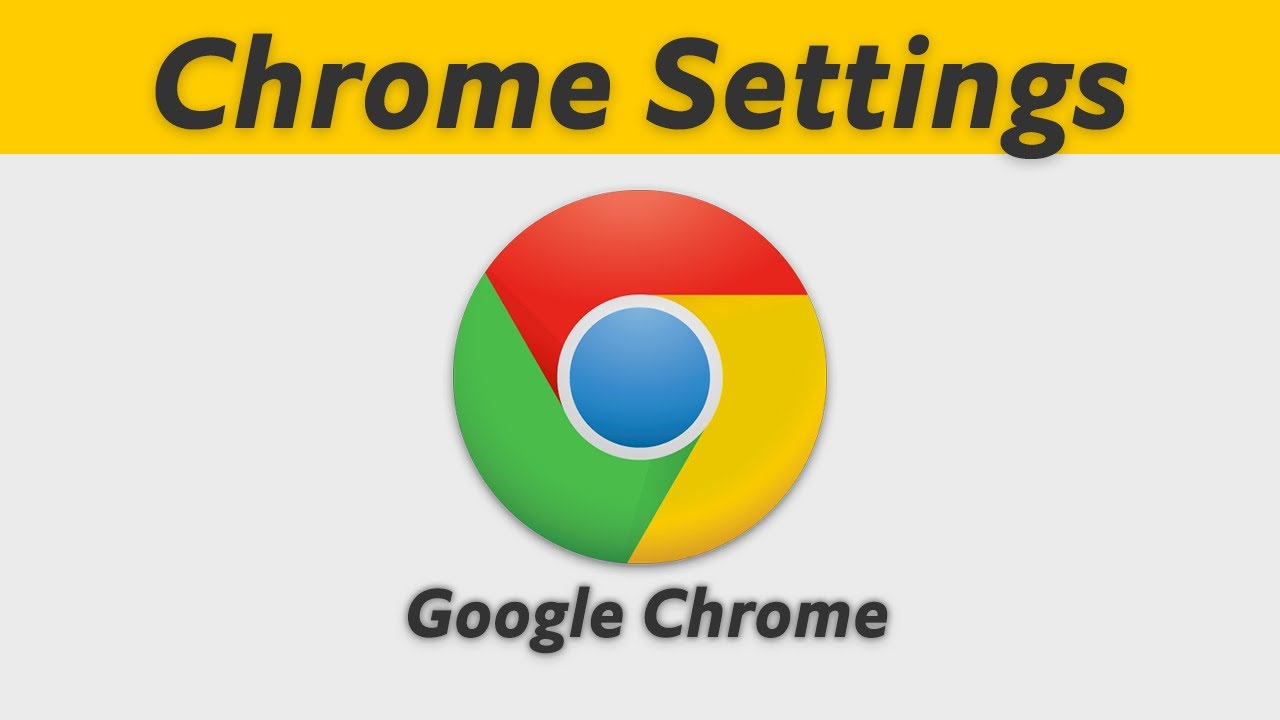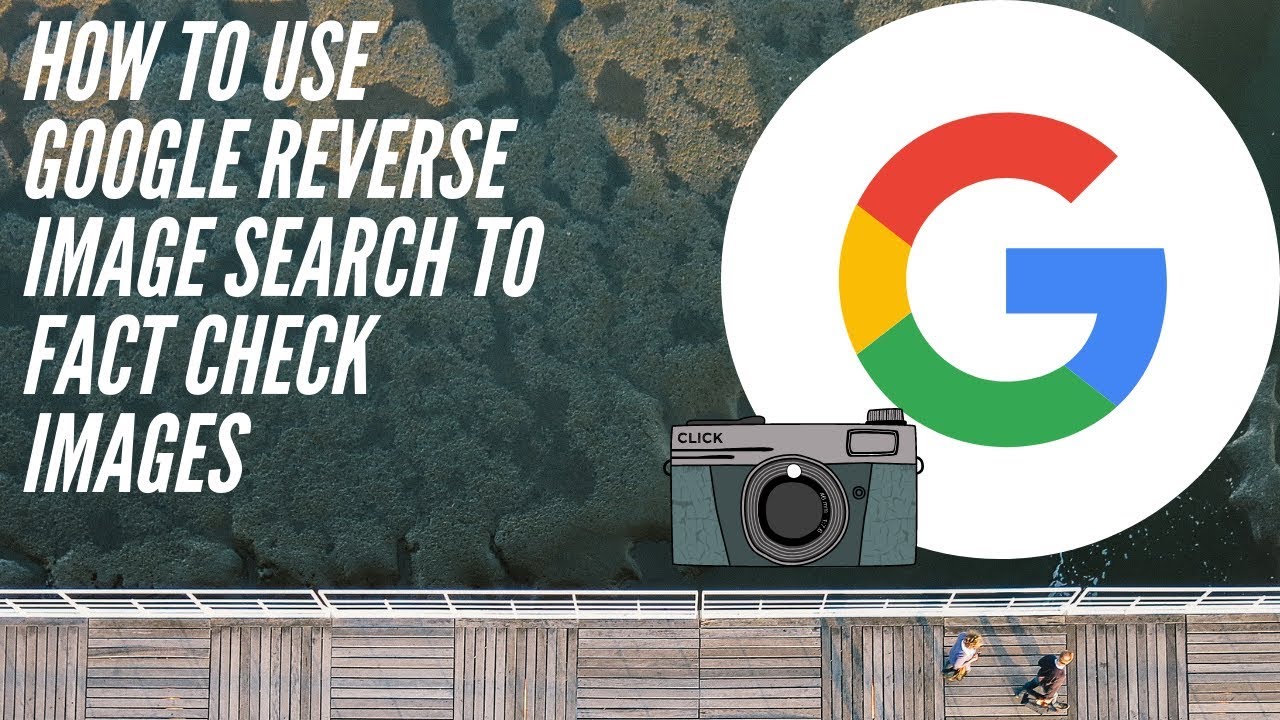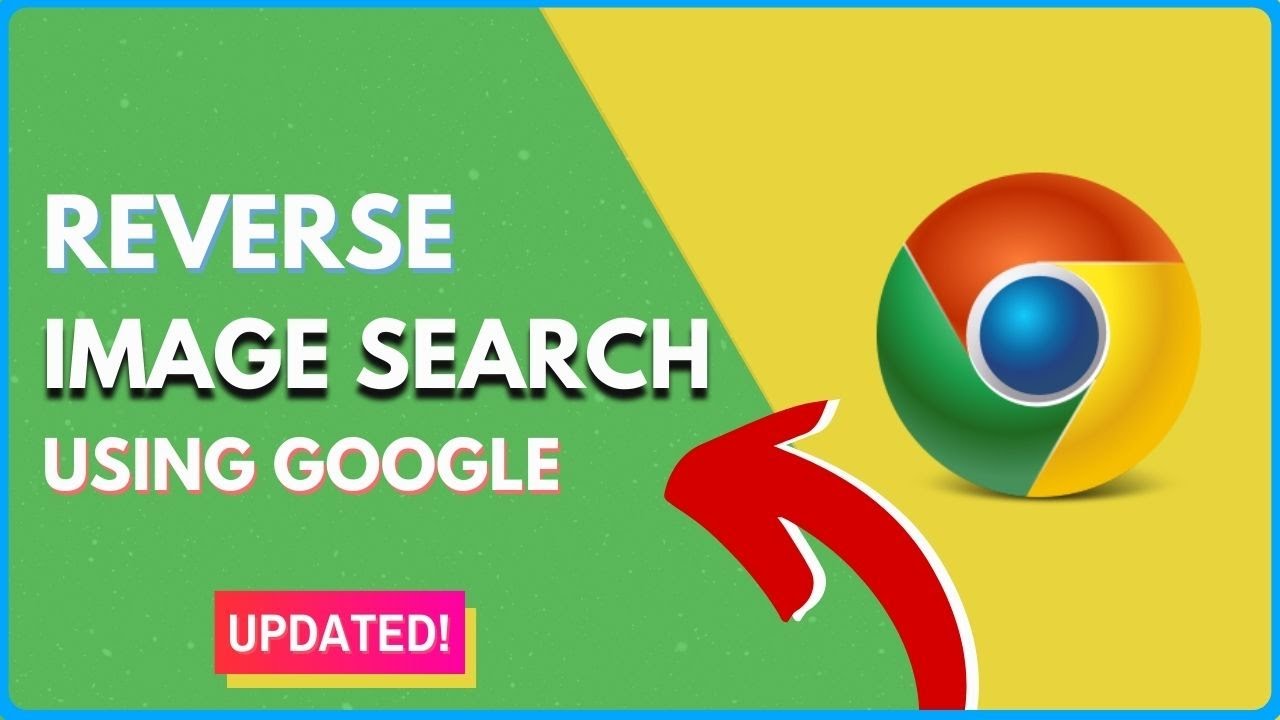What is Reverse Image Search and Why Do You Need It?
Reverse image search is a powerful tool that allows users to search for images using an existing image as a query. This technology has numerous benefits, including identifying unknown images, finding similar images, and verifying the authenticity of an image. With the rise of mobile devices, reverse image search has become increasingly accessible, making it easier for users to search for images on-the-go.
One of the primary uses of reverse image search is to identify unknown images. For instance, if you come across an image of a product or a location, but you’re unsure what it is or where it’s from, reverse image search can help you find the answer. Simply upload the image or enter its URL, and the search engine will provide you with relevant information, including the image’s origin, similar images, and related search results.
Another benefit of reverse image search is its ability to help users find similar images. This can be particularly useful for designers, artists, and marketers who need to find inspiration or reference images for their work. By searching for an image, users can discover new and relevant content that can aid in their creative process.
Furthermore, reverse image search can be used to verify the authenticity of an image. With the proliferation of fake news and misinformation, it’s essential to fact-check images to ensure their accuracy. Reverse image search can help users identify whether an image has been manipulated or if it’s been used in a different context.
Now, you may be wondering how to Google search an image on your phone. The process is relatively straightforward. You can use the Google Chrome browser or download the Google Lens app, which allows you to search for images using your camera or by uploading an existing image. Alternatively, you can use third-party apps like TinEye or Bing Visual Search, which offer similar functionality.
By mastering reverse image search on your mobile device, you can unlock a wealth of information and creative possibilities. Whether you’re a student, a professional, or simply a curious individual, reverse image search can help you find answers, inspiration, and insights that can aid in your personal and professional endeavors.
Using Google Lens for Image Search on Your Phone
Google Lens is a powerful app that allows users to search for images using their mobile device’s camera or by uploading an existing image. To get started with Google Lens, follow these step-by-step instructions:
1. Download and install the Google Lens app from the Google Play Store or Apple App Store.
2. Open the app and grant it access to your device’s camera and photos.
3. Tap the camera icon to take a new photo or upload an existing image from your gallery.
4. Once the image is uploaded, Google Lens will analyze it and provide relevant search results, including similar images, related searches, and information about the image.
Google Lens offers a range of features that make it an ideal tool for reverse image search on mobile devices. For example, the app can:
Identify objects, landmarks, and text within an image
Provide information about the image, including its origin and related searches
Offer suggestions for similar images and related content
Translate text within an image
Scan barcodes and QR codes
By using Google Lens, users can quickly and easily search for images on their mobile device, making it an essential tool for anyone looking to get the most out of reverse image search.
When using Google Lens, it’s essential to note that the app’s accuracy can vary depending on the quality of the image and the complexity of the search query. However, with its advanced algorithms and machine learning capabilities, Google Lens is an excellent choice for anyone looking to search for images on their mobile device.
Now that you know how to use Google Lens for image search on your phone, you can start exploring the app’s features and capabilities. Whether you’re looking to identify unknown images, find similar images, or verify the authenticity of an image, Google Lens is an excellent tool to have in your arsenal.
https://www.youtube.com/watch?v=DAIVjijrYYo
How to Use the Google Chrome Browser for Image Search
Google Chrome is a popular web browser that offers a range of features and tools, including image search. To use the Google Chrome browser for image search on your mobile device, follow these steps:
1. Open the Google Chrome browser on your mobile device.
2. Tap the address bar and enter the URL of the image you want to search for.
3. Tap the “Search” button or press the “Enter” key on your keyboard.
4. On the search results page, tap the “Images” tab to view image search results.
5. Browse through the image search results to find the information you need.
In addition to searching for images using the address bar, you can also use the Google Chrome browser to search for images using the “Search by image” feature. To access this feature, follow these steps:
1. Open the Google Chrome browser on your mobile device.
2. Tap the three vertical dots in the top right corner of the screen.
3. Tap “Search by image” from the drop-down menu.
4. Select the image you want to search for from your device’s gallery or take a new photo.
5. Tap the “Search” button to view image search results.
Using the Google Chrome browser for image search on your mobile device is a convenient and easy way to find the information you need. By following these steps, you can quickly and easily search for images using the browser’s image search feature.
When using the Google Chrome browser for image search, it’s essential to note that the browser’s image search feature may not be as comprehensive as other image search tools, such as Google Lens. However, the browser’s image search feature is still a useful tool for finding images and information on the go.
Alternative Methods for Reverse Image Search on Your Phone
In addition to using Google Lens and the Google Chrome browser, there are several alternative methods for reverse image search on a mobile device. One popular option is TinEye, a third-party app that allows users to search for images using a variety of methods, including uploading an image or entering a URL.
TinEye offers a range of features, including:
Reverse image search: TinEye allows users to search for images using a variety of methods, including uploading an image or entering a URL.
Image recognition: TinEye uses advanced image recognition technology to identify objects, people, and scenes within an image.
Image filtering: TinEye allows users to filter search results by factors such as image size, color, and orientation.
Another alternative method for reverse image search on a mobile device is Bing Visual Search. This app allows users to search for images using a variety of methods, including uploading an image or entering a URL.
Bing Visual Search offers a range of features, including:
Reverse image search: Bing Visual Search allows users to search for images using a variety of methods, including uploading an image or entering a URL.
Image recognition: Bing Visual Search uses advanced image recognition technology to identify objects, people, and scenes within an image.
Image filtering: Bing Visual Search allows users to filter search results by factors such as image size, color, and orientation.
Other alternative methods for reverse image search on a mobile device include apps such as CamFind and Image Search. These apps offer a range of features and tools for searching for images, including reverse image search, image recognition, and image filtering.
When using alternative methods for reverse image search on a mobile device, it’s essential to note that the accuracy and effectiveness of these methods may vary depending on the app and the image being searched. However, these alternative methods can be a useful addition to your reverse image search toolkit.
Tips and Tricks for Effective Reverse Image Search
To get the most out of reverse image search on your mobile device, here are some tips and tricks to keep in mind:
Use specific keywords: When searching for images, use specific keywords related to the image you’re looking for. This will help narrow down the search results and increase the chances of finding the image you need.
Filter search results: Most reverse image search apps and tools allow you to filter search results by factors such as image size, color, and orientation. Use these filters to narrow down the search results and find the image you’re looking for.
Use the camera to search for images: Many reverse image search apps and tools allow you to use your camera to search for images. This can be a convenient way to search for images on the go.
Use multiple search engines: Don’t rely on just one search engine for reverse image search. Try using multiple search engines, such as Google, Bing, and TinEye, to see which one produces the best results.
Check the image metadata: When searching for images, check the image metadata to see if it contains any useful information, such as the image’s creation date, camera settings, and location.
Use reverse image search to verify image authenticity: Reverse image search can be a useful tool for verifying the authenticity of an image. By searching for the image online, you can see if it has been used elsewhere or if it has been manipulated in any way.
Experiment with different image search tools: There are many different image search tools available, each with its own strengths and weaknesses. Experiment with different tools to see which one works best for you.
By following these tips and tricks, you can get the most out of reverse image search on your mobile device and find the images you need quickly and easily.
Common Issues and Troubleshooting
When using reverse image search on a mobile device, you may encounter some common issues that can affect the accuracy and effectiveness of the search results. Here are some troubleshooting tips and solutions to help you overcome these issues:
Poor image quality: If the image you’re searching for is of poor quality, it may be difficult for the reverse image search algorithm to accurately identify the image. To resolve this issue, try to use a higher-quality image or adjust the image settings to improve the resolution.
Inaccurate search results: If you’re getting inaccurate search results, it may be due to the algorithm’s inability to accurately identify the image. To resolve this issue, try to use more specific keywords or adjust the search settings to improve the accuracy of the results.
Image not found: If the image you’re searching for is not found, it may be due to the algorithm’s inability to access the image or the image not being indexed in the database. To resolve this issue, try to use a different search engine or adjust the search settings to improve the chances of finding the image.
Slow search results: If the search results are taking too long to load, it may be due to the algorithm’s complexity or the device’s processing power. To resolve this issue, try to use a faster device or adjust the search settings to improve the speed of the results.
By following these troubleshooting tips and solutions, you can overcome common issues that may arise when using reverse image search on a mobile device and get the most out of this powerful tool.
Additionally, here are some general tips to improve the accuracy and effectiveness of reverse image search on a mobile device:
Use the latest version of the app or browser
Ensure that the device’s camera is of high quality
Use good lighting conditions when taking photos
Avoid using images with too much noise or distortion
By following these tips and troubleshooting common issues, you can master reverse image search on your mobile device and get the most out of this powerful tool.
Conclusion: Mastering Reverse Image Search on Your Phone
Reverse image search is a powerful tool that can be used to identify unknown images, find similar images, and verify the authenticity of an image. By mastering reverse image search on your mobile device, you can unlock a wealth of information and creative possibilities.
In this article, we have discussed the concept of reverse image search, its benefits, and how it can be used on a mobile device. We have also explored the different methods for reverse image search, including using Google Lens, Google Chrome browser, and alternative methods such as TinEye and Bing Visual Search.
Additionally, we have provided tips and tricks for getting the most out of reverse image search on a mobile device, such as using specific keywords, filtering search results, and using the camera to search for images. We have also addressed common issues that may arise when using reverse image search on a mobile device and provided troubleshooting tips and solutions.
By practicing the techniques and tools discussed in this article, you can become proficient in using reverse image search on your mobile device and unlock its full potential. Whether you are a student, a professional, or simply a curious individual, reverse image search can be a valuable tool in your arsenal.
So, go ahead and give reverse image search a try on your mobile device. With a little practice and patience, you can master this powerful tool and unlock a world of creative possibilities.
Future Developments in Reverse Image Search Technology
Reverse image search technology is constantly evolving and improving. In the future, we can expect to see even more powerful and accurate reverse image search tools and techniques.
One emerging trend in reverse image search technology is the use of artificial intelligence (AI) and machine learning (ML) algorithms. These algorithms can be trained to recognize patterns and features in images, allowing for more accurate and efficient reverse image search results.
Another area of development is the integration of reverse image search with other technologies, such as augmented reality (AR) and virtual reality (VR). This could enable users to search for images in a more immersive and interactive way, using AR and VR to enhance the search experience.
Additionally, we can expect to see improvements in the accuracy and speed of reverse image search results, as well as the development of new features and tools that make it easier to use reverse image search on mobile devices.
Some potential future developments in reverse image search technology include:
Improved image recognition algorithms that can recognize objects, people, and scenes in images
Enhanced search filters that allow users to narrow down search results by factors such as color, shape, and size
Integration with other technologies, such as AR and VR, to enhance the search experience
Development of new features and tools that make it easier to use reverse image search on mobile devices
By staying up-to-date with the latest developments in reverse image search technology, users can take advantage of the latest features and tools to improve their search experience.