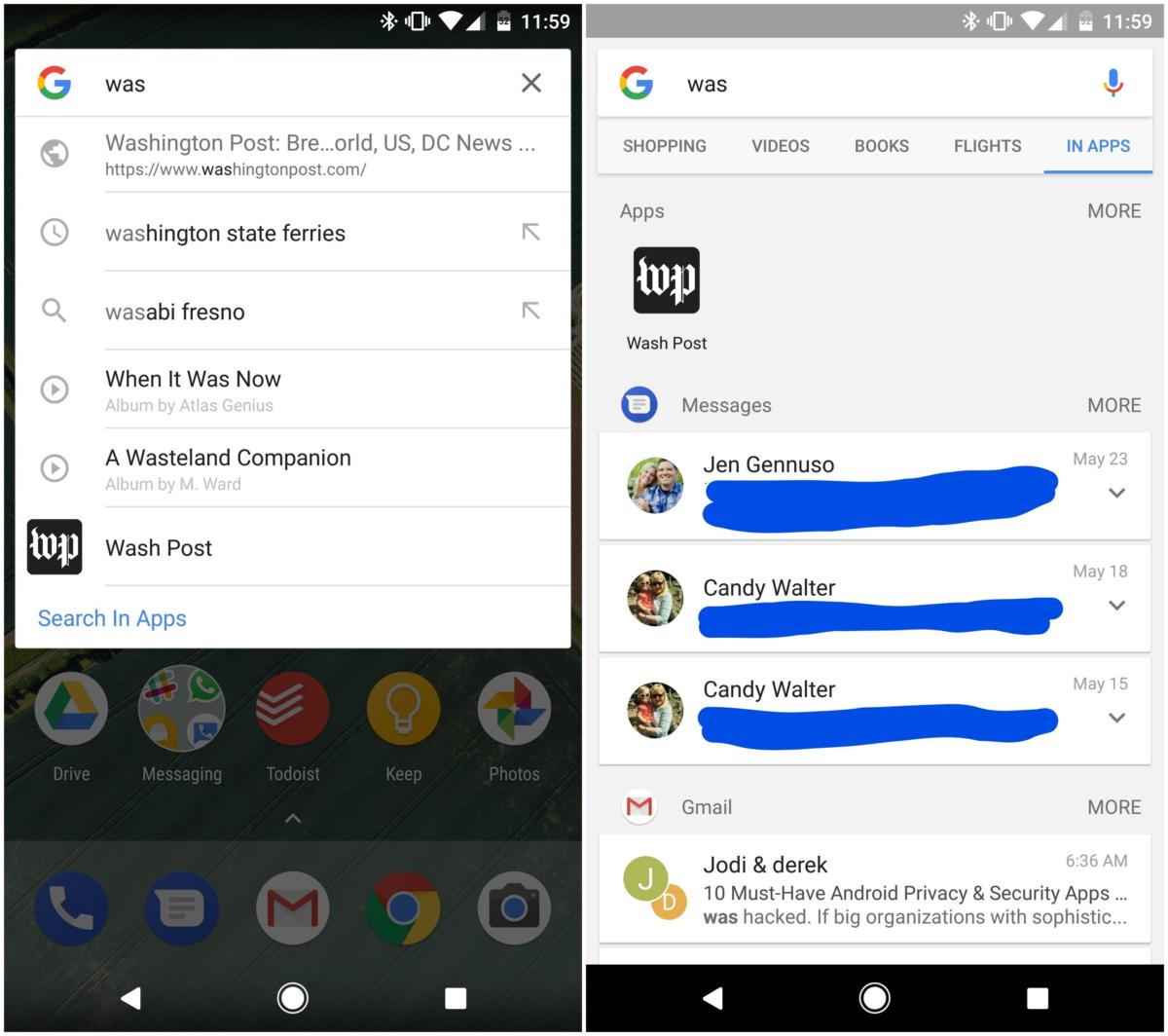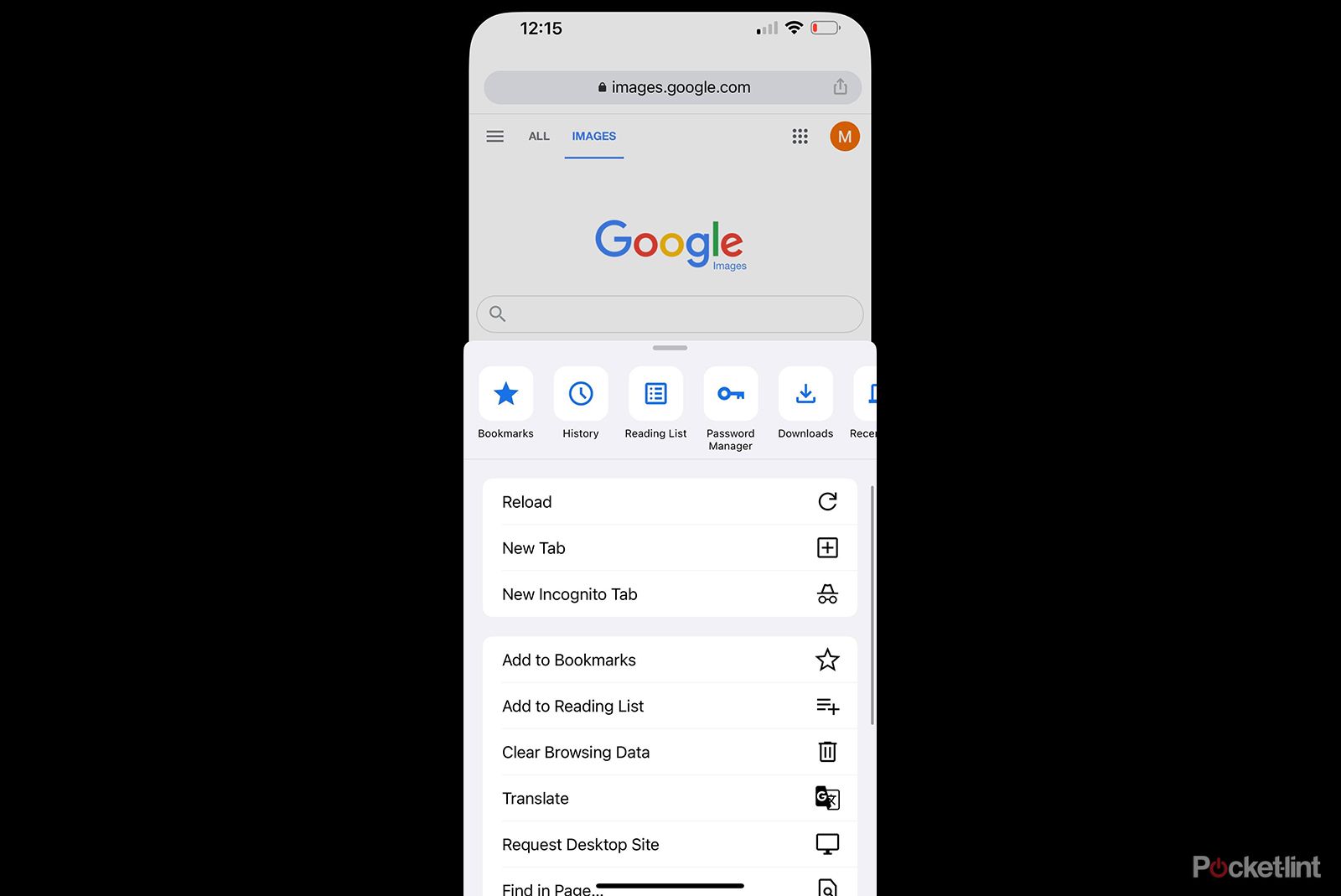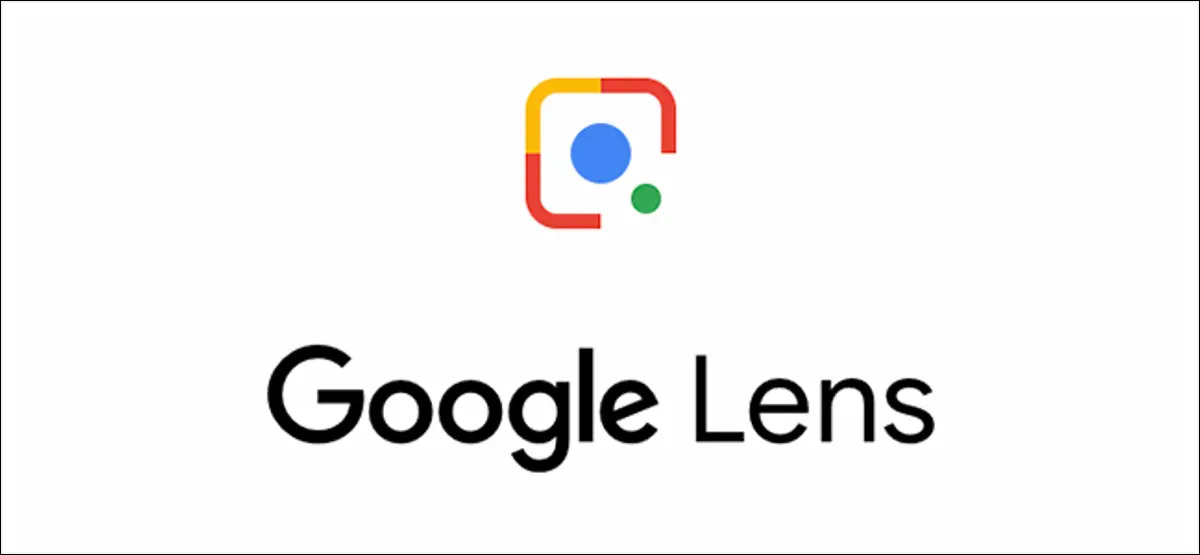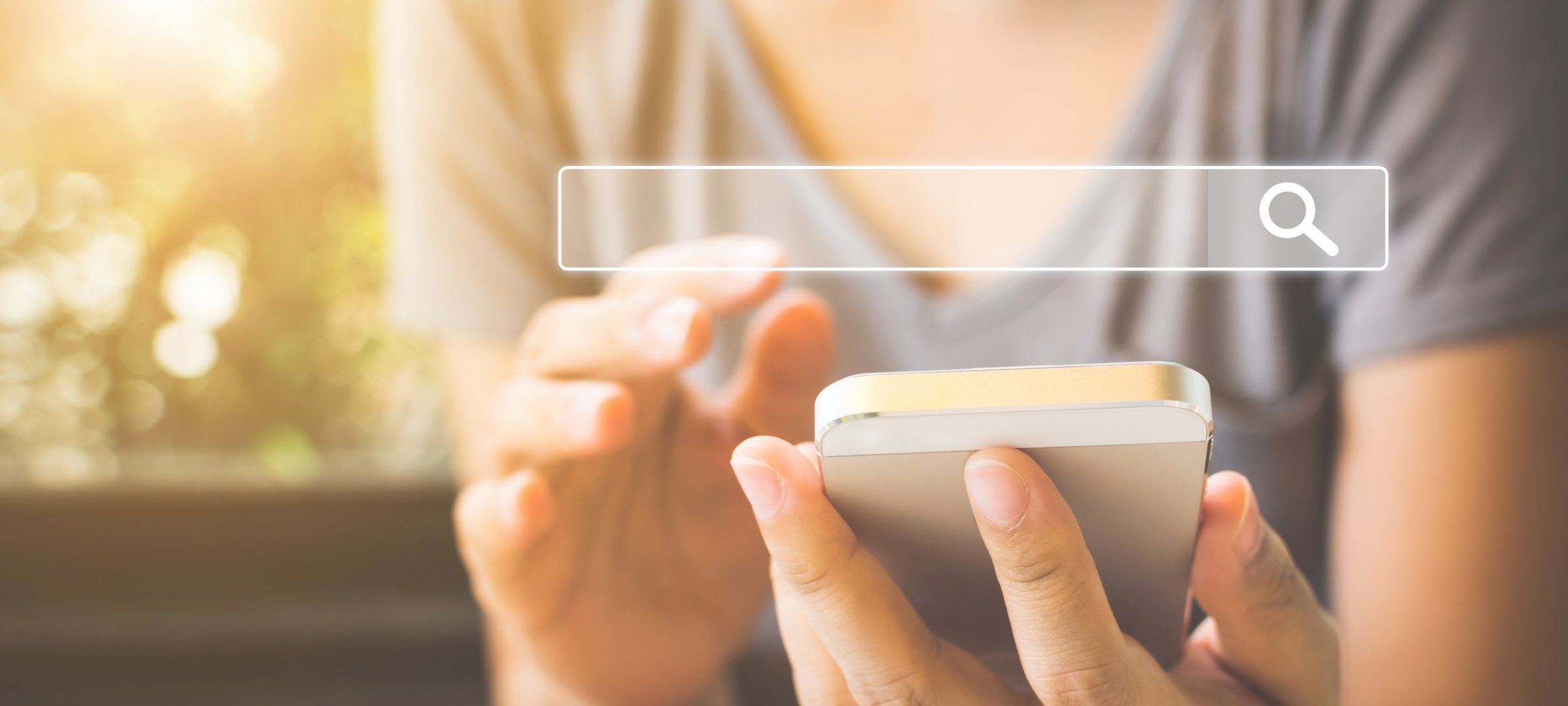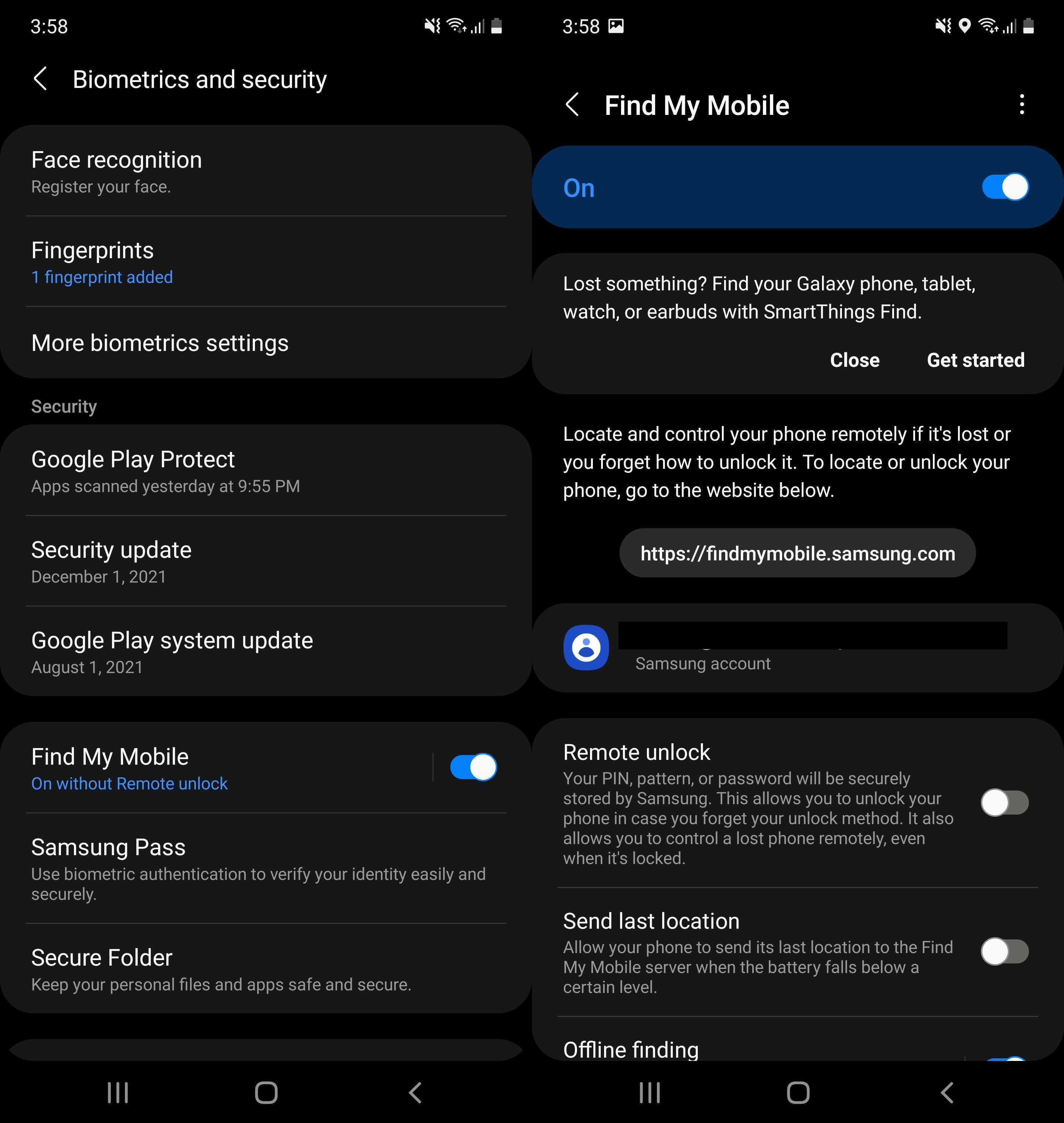Why Image Search on Your Phone Matters
Being able to quickly find specific photos on your phone is a crucial aspect of modern mobile device usage. With the vast number of images stored on our phones, it’s easy to get lost in a sea of visual content. However, by learning how to search for images on your phone, you can unlock a more efficient and organized way of managing your visual content.
One of the primary benefits of image search on your phone is the ability to relive fond memories. By quickly finding specific photos, you can share moments with friends and family, or simply reminisce about happy times. Moreover, image search on your phone can also be a valuable tool for accessing visual information on-the-go. Whether you’re looking for a specific document, a screenshot, or a photo of a product, image search can help you find what you need in a matter of seconds.
In today’s visually-driven world, being able to search for images on your phone is an essential skill that can make a significant difference in your daily life. By mastering image search on your phone, you can save time, increase productivity, and get more out of your mobile device. So, how do you search for an image on your phone? In this article, we’ll explore the various ways to search for images on your phone, including using built-in image search features, Google Lens, and third-party image search apps.
Understanding Your Phone’s Image Search Capabilities
When it comes to searching for images on your phone, the capabilities can vary depending on the type of device you have. Android and iOS devices, for example, have different built-in image search features that can help you find what you’re looking for. On Android devices, you can use the Google Photos app to search for images, while on iOS devices, you can use the Photos app.
Some popular phones, such as the Google Pixel and Samsung Galaxy, have advanced image search features that can help you find specific photos quickly. For example, the Google Pixel has a feature called “Google Lens” that can recognize objects and scenes in your photos, making it easier to search for specific images. Similarly, the Samsung Galaxy has a feature called “Bixby Vision” that can recognize objects and provide information about them.
Regardless of the type of device you have, it’s essential to understand how to use the built-in image search features to get the most out of your phone. By learning how to use these features, you can quickly find specific photos, share memories with friends and family, and access visual information on-the-go. In the next section, we’ll explore how to use Google Lens for visual search, a powerful tool that can help you find what you’re looking for.
Using Google Lens for Visual Search
Google Lens is a powerful tool for visual search that can help you find what you’re looking for on your phone. With Google Lens, you can search for images using object detection and image recognition technology. This means that you can take a photo of an object, and Google Lens will identify it and provide information about it.
To access Google Lens, you can use the Google Assistant app on your phone. Simply open the app, tap the camera icon, and then tap the Google Lens icon. You can then take a photo of the object you want to search for, and Google Lens will do the rest.
Google Lens can be used to search for a wide range of objects, including products, landmarks, and even artwork. For example, if you’re shopping for a new pair of shoes, you can take a photo of the shoes you like, and Google Lens will provide information about the brand, price, and where to buy them.
In addition to object detection, Google Lens also has image recognition capabilities. This means that you can take a photo of an image, and Google Lens will identify it and provide information about it. For example, if you take a photo of a famous painting, Google Lens will identify the painting and provide information about the artist, the style, and the history behind the painting.
Overall, Google Lens is a powerful tool for visual search that can help you find what you’re looking for on your phone. By using object detection and image recognition technology, Google Lens can provide you with accurate and relevant results, making it easier to search for images on your phone.
Searching for Images in Your Phone’s Gallery App
Searching for images in your phone’s gallery app is a straightforward process that can help you quickly find the photos you need. Most gallery apps allow you to search for images using keywords, tags, and filters. Here’s a step-by-step guide on how to search for images in your phone’s gallery app:
Step 1: Open your phone’s gallery app. This is usually found on the home screen or in the app drawer.
Step 2: Tap the search icon, usually represented by a magnifying glass.
Step 3: Type in the keyword or phrase you’re looking for. You can search for specific words, names, or locations.
Step 4: Use tags to narrow down your search results. Tags are keywords that are associated with specific images. You can add tags to your images when you upload them to your phone or edit them later.
Step 5: Use filters to further refine your search results. Filters can include options such as date, location, and album.
Step 6: Browse through your search results and select the image you’re looking for.
By following these steps, you can quickly and easily search for images in your phone’s gallery app. This can be especially useful when you need to find a specific photo or image, but can’t remember where it’s located.
In addition to using keywords, tags, and filters, some gallery apps also offer advanced search features such as image recognition and object detection. These features can help you find images that contain specific objects or scenes.
Using Third-Party Image Search Apps
In addition to using your phone’s built-in image search features, you can also use third-party image search apps to find specific images on your phone. These apps can offer advanced features and functionality that can help you search for images more efficiently.
One popular third-party image search app is Reverse Image Search. This app allows you to search for images by uploading a photo or entering a URL. You can then search for similar images or find the original source of the image.
Another third-party image search app is Image Search. This app allows you to search for images using keywords, tags, and filters. You can also use the app to search for images within specific albums or folders.
Using third-party image search apps can be beneficial if you need to search for images frequently or if you need more advanced features than what’s available on your phone’s built-in image search app. However, it’s essential to note that some third-party apps may require you to grant access to your phone’s camera and photo library, so be sure to review the app’s permissions before installing.
To use a third-party image search app, follow these steps:
Step 1: Download and install the app from the app store.
Step 2: Launch the app and grant the necessary permissions.
Step 3: Upload a photo or enter a URL to search for similar images.
Step 4: Use the app’s features and filters to narrow down your search results.
Step 5: Browse through your search results and select the image you’re looking for.
By using third-party image search apps, you can expand your image search capabilities and find specific images on your phone more efficiently.
Tips for Effective Image Search on Your Phone
To get the most out of image search on your phone, here are some tips and tricks to keep in mind:
Use specific keywords: When searching for images on your phone, use specific keywords that describe the image you’re looking for. This can help narrow down your search results and make it easier to find the image you need.
Search within specific albums or folders: If you have a large collection of images on your phone, it can be helpful to search within specific albums or folders. This can help you find the image you’re looking for more quickly and efficiently.
Use image recognition technology: Many image search apps and tools use image recognition technology to help you find similar images. This can be a powerful tool for finding images that are similar to the one you’re looking for.
Use filters and tags: Many image search apps and tools allow you to use filters and tags to narrow down your search results. This can help you find the image you’re looking for more quickly and efficiently.
Be specific: When searching for images on your phone, be specific about what you’re looking for. This can help you find the image you need more quickly and efficiently.
Use the camera: If you’re having trouble finding an image on your phone, try using the camera to take a new photo. This can help you find the image you’re looking for more quickly and efficiently.
Clear your cache: If you’re experiencing issues with image search on your phone, try clearing your cache. This can help resolve any issues and improve the performance of your image search app.
Update your app: If you’re experiencing issues with image search on your phone, try updating your app. This can help resolve any issues and improve the performance of your image search app.
By following these tips and tricks, you can get the most out of image search on your phone and find the images you need more quickly and efficiently.
Common Issues and Troubleshooting
When searching for images on your phone, you may encounter some common issues that can prevent you from finding the images you need. Here are some troubleshooting tips to help you resolve these issues:
Poor internet connectivity: If you’re experiencing poor internet connectivity, try restarting your phone or switching to a different network. This can help improve your internet connection and allow you to search for images more efficiently.
Low storage space: If you’re running low on storage space, try deleting some of your unused images or apps to free up space. This can help improve your phone’s performance and allow you to search for images more efficiently.
Image search app not working: If your image search app is not working, try restarting the app or uninstalling and reinstalling it. This can help resolve any issues and improve the app’s performance.
Images not showing up in search results: If images are not showing up in your search results, try checking your search settings and making sure that you’re searching in the correct album or folder. You can also try using different keywords or tags to narrow down your search results.
Image recognition technology not working: If image recognition technology is not working, try checking your phone’s settings and making sure that the feature is enabled. You can also try restarting your phone or updating your image search app to the latest version.
By following these troubleshooting tips, you can resolve common issues and improve your image search experience on your phone.
Conclusion: Mastering Image Search on Your Phone
Mastering image search on your phone is a valuable skill that can save you time and effort. By understanding your phone’s image search capabilities, using Google Lens for visual search, and searching for images in your phone’s gallery app, you can quickly find the photos you need. Additionally, using third-party image search apps and following tips for effective image search can help you get the most out of your phone’s image search features.
By practicing your image search skills, you can become more proficient in finding the photos you need on your mobile device. Remember to use specific keywords, search within specific albums or folders, and use image recognition technology to find similar images. With these skills, you’ll be able to find the photos you need quickly and efficiently, and make the most of your phone’s image search capabilities.
So, the next time you need to find a specific photo on your phone, don’t get frustrated. Instead, use the skills and techniques outlined in this article to master image search on your phone. With a little practice, you’ll be able to find the photos you need in no time.