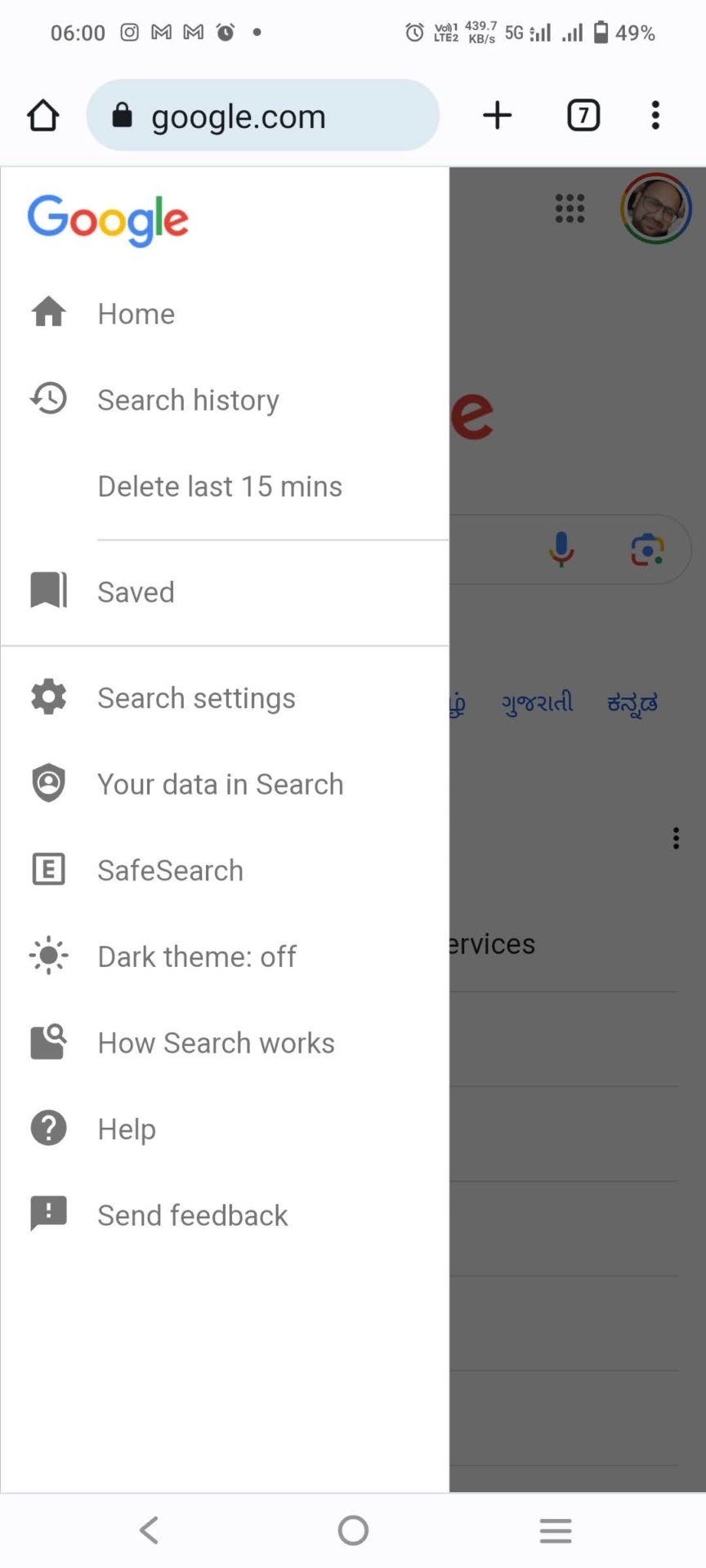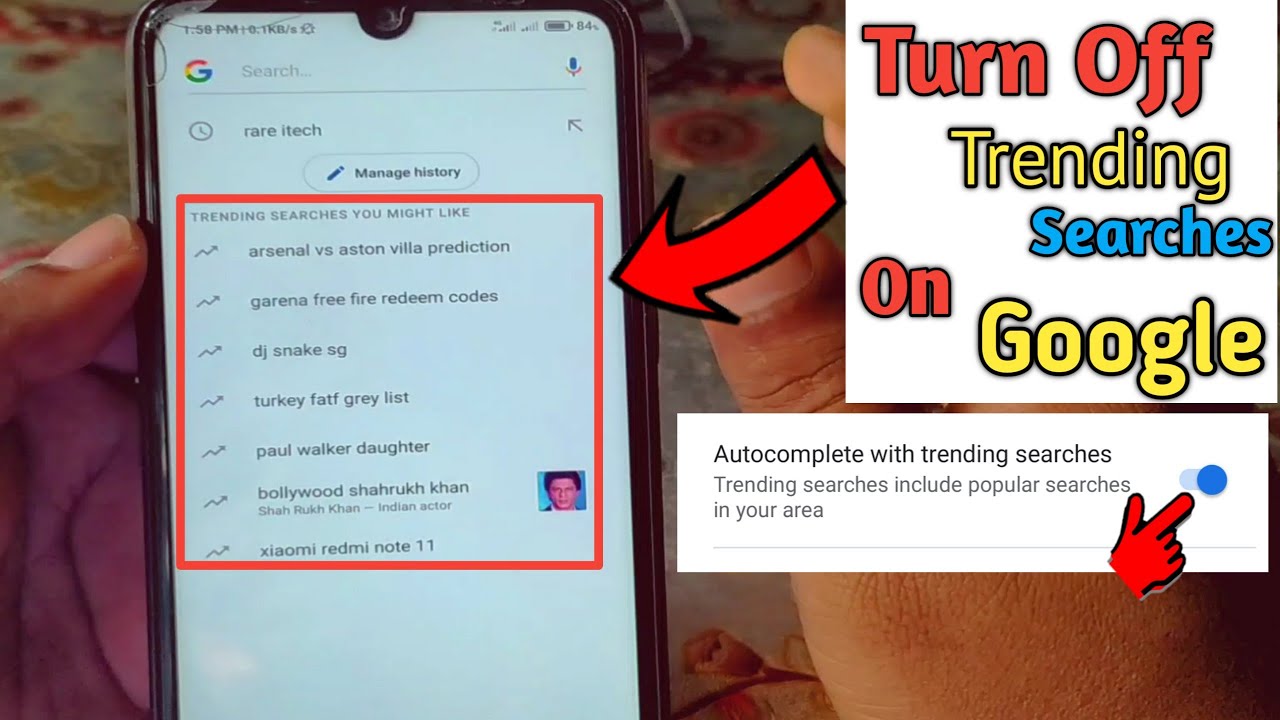Why You Might Want to Disable Trending Searches
For many users, trending searches can be a source of distraction, noise, and even anxiety. The constant stream of popular queries can be overwhelming, making it difficult to focus on the task at hand. Moreover, trending searches can also compromise user privacy, as they often reflect the user’s search history and browsing habits. In some cases, users may even feel pressured to conform to popular opinions or trends, rather than exploring their own interests and ideas.
Additionally, trending searches can also perpetuate misinformation and echo chambers. By prioritizing popular queries, search engines may inadvertently amplify false or misleading information, making it more difficult for users to access accurate and reliable sources. Furthermore, trending searches can also create a self-reinforcing cycle, where users are more likely to engage with content that is already popular, rather than exploring new and diverse perspectives.
For these reasons, many users are looking for ways to disable trending searches and regain control over their search experience. By turning off trending searches, users can reduce distractions, protect their privacy, and promote a more diverse and inclusive online environment. If you’re wondering how to turn off trending searches, you’re not alone. In this article, we’ll explore the reasons why you might want to disable trending searches and provide step-by-step instructions on how to do so.
Understanding Trending Searches: How They Work
Trending searches are a feature of search engines that displays popular and trending queries in real-time. These searches are generated based on a complex algorithm that takes into account various factors, including search volume, user behavior, and keyword trends. The algorithm analyzes search data from millions of users to identify patterns and trends, and then displays the most popular queries in a list or feed.
Several factors influence the appearance of trending searches, including:
- Search volume: The number of searches performed for a particular query in a given time period.
- User behavior: The way users interact with search results, such as clicking on links or scrolling through pages.
- Keyword trends: The popularity of specific keywords and phrases over time.
- Location and language: The location and language of the user, which can affect the relevance and popularity of search queries.
Search engines use various techniques to identify trending searches, including:
- Keyword extraction: Identifying relevant keywords and phrases from search queries.
- Topic modeling: Identifying underlying topics and themes in search data.
- Machine learning: Using machine learning algorithms to analyze search data and identify patterns.
By understanding how trending searches work, users can better navigate the search landscape and make informed decisions about their search experience. If you’re looking for ways to turn off trending searches, it’s essential to understand the underlying mechanisms that drive this feature.
How to Turn Off Trending Searches on Google
To turn off trending searches on Google, follow these step-by-step instructions:
- Open Google Chrome or your preferred web browser.
- Click on the three vertical dots in the upper right corner of the browser window.
- From the drop-down menu, select “Settings.”
- Scroll down to the “Search settings” section.
- Click on the toggle switch next to “Trending searches” to turn it off.
- Confirm that the toggle switch is grayed out, indicating that trending searches are disabled.
Alternatively, you can also disable trending searches on Google by using the following URL: https://www.google.com/preferences. From this page, you can toggle off the “Trending searches” option.
It’s worth noting that disabling trending searches on Google will not affect your search results or the functionality of the search engine. However, it will remove the trending searches feed from your search results page.
If you’re looking for ways to turn off trending searches on other search engines or devices, the process may vary. However, the steps outlined above should provide a general idea of how to disable trending searches on Google.
Alternative Search Features You Might Find Useful
While disabling trending searches can help you regain control of your search experience, there are other search features that you might find useful. For example, Google’s “Incognito mode” allows you to browse the internet privately, without storing any search history or cookies. This can be particularly useful if you’re using a public computer or want to keep your search activity private.
Another useful feature is “Search history” management. This allows you to view and manage your search history, including deleting individual searches or clearing your entire search history. This can be useful if you want to remove any sensitive or personal searches from your history.
Additionally, you can also use Google’s “Advanced search” feature to refine your search results. This feature allows you to specify exact keywords, exclude certain words, and even search within a specific date range. This can be particularly useful if you’re looking for specific information or want to narrow down your search results.
Other search engines, such as Bing and DuckDuckGo, also offer similar features that can help you customize your search experience. For example, Bing’s “Private search” feature allows you to search the internet privately, while DuckDuckGo’s “Bangs” feature allows you to search specific websites or databases.
By exploring these alternative search features, you can take control of your search experience and find the information you need more efficiently.
Customizing Your Search Experience: Tips and Tricks
Customizing your search experience can help you find the information you need more efficiently. Here are some tips and tricks to help you refine your search results:
Use search operators: Search operators are special characters and keywords that can help you refine your search results. For example, using the “site:” operator can help you search within a specific website, while the “filetype:” operator can help you search for specific file types.
Use filters: Most search engines offer filters that can help you refine your search results. For example, you can use the “Tools” menu in Google to filter your search results by date, location, or language.
Use quotes: Using quotes around your search query can help you search for exact phrases. This can be particularly useful if you’re looking for a specific quote or phrase.
Use the minus sign: The minus sign can help you exclude specific words or phrases from your search results. For example, if you’re searching for “apple” but don’t want to see results about the fruit, you can use the query “apple -fruit”.
Use the “OR” operator: The “OR” operator can help you search for multiple keywords or phrases. For example, if you’re searching for “apple” or “banana”, you can use the query “apple OR banana”.
Use the “site:” operator: The “site:” operator can help you search within a specific website. For example, if you’re searching for “apple” within the website “www.example.com”, you can use the query “site:www.example.com apple”.
By using these tips and tricks, you can customize your search experience and find the information you need more efficiently.
Common Issues and Solutions: Troubleshooting Trending Searches
When trying to turn off trending searches, users may encounter some common issues. Here are some solutions to help you troubleshoot:
Browser cache conflicts: If you’re using a browser with a cache, it may be storing trending search data. Try clearing your browser cache to resolve the issue.
Extension conflicts: Some browser extensions may be interfering with your ability to turn off trending searches. Try disabling any extensions that may be related to search or trending data.
Search engine settings: Make sure that your search engine settings are set to disable trending searches. Check your search engine’s settings page to ensure that trending searches are turned off.
Device settings: If you’re using a mobile device, check your device settings to ensure that trending searches are turned off. Some devices may have separate settings for search and trending data.
Third-party app conflicts: If you’re using a third-party app to manage your search experience, it may be conflicting with your ability to turn off trending searches. Try disabling any third-party apps that may be related to search or trending data.
By troubleshooting these common issues, you should be able to successfully turn off trending searches and regain control of your search experience.
Best Practices for Maintaining a Private Search Experience
Maintaining a private search experience is crucial in today’s digital age. Here are some best practices to help you keep your search activity private:
Manage cookies: Cookies are small files that websites store on your device to track your activity. Managing cookies can help you maintain a private search experience. You can use browser settings to block or delete cookies.
Use VPNs: Virtual Private Networks (VPNs) can help you mask your IP address and encrypt your internet traffic. This can help you maintain a private search experience and avoid tracking.
Avoid tracking: Many websites use tracking scripts to monitor your activity. Avoiding tracking can help you maintain a private search experience. You can use browser extensions to block tracking scripts.
Use private search engines: Some search engines, such as DuckDuckGo, offer private search experiences. These search engines do not track your activity or store your search history.
Clear search history: Clearing your search history can help you maintain a private search experience. You can use browser settings to clear your search history.
By following these best practices, you can maintain a private search experience and keep your search activity safe from prying eyes.
Conclusion: Regaining Control of Your Search Experience
In conclusion, taking control of your search experience is crucial in today’s digital age. By understanding how trending searches work and how to disable them, you can regain control of your search experience and maintain your online privacy.
Remember, disabling trending searches is just one step towards maintaining a private search experience. By following the best practices outlined in this article, you can ensure that your search activity remains safe from prying eyes.
Don’t let trending searches dictate your online experience. Take control of your search experience today and start enjoying a more private and personalized online experience.
By following the tips and tricks outlined in this article, you can:
- Disable trending searches on Google
- Use alternative search features to refine your search results
- Customize your search experience using search operators and filters
- Maintain a private search experience by managing cookies, using VPNs, and avoiding tracking
Take the first step towards regaining control of your search experience today.