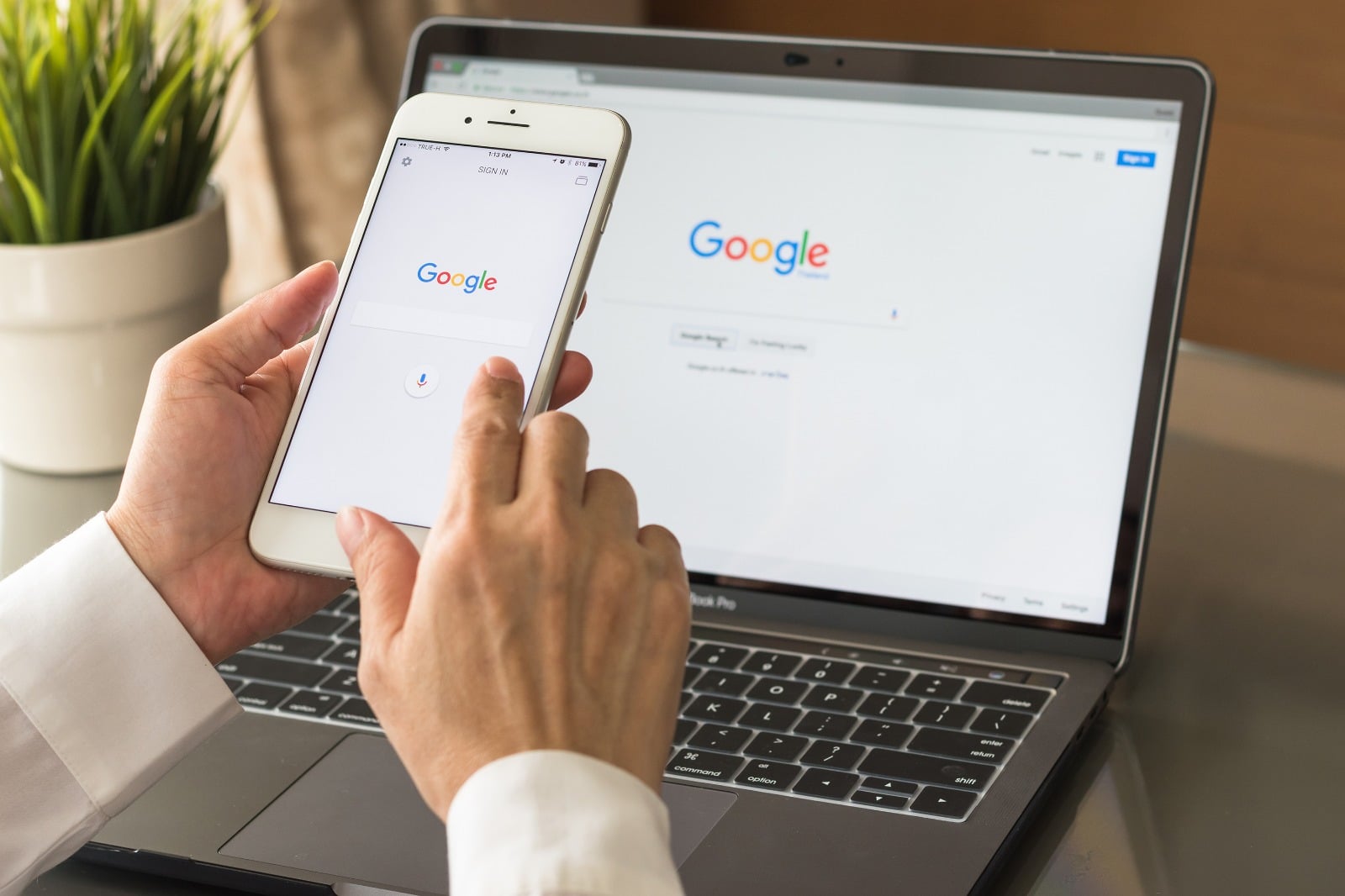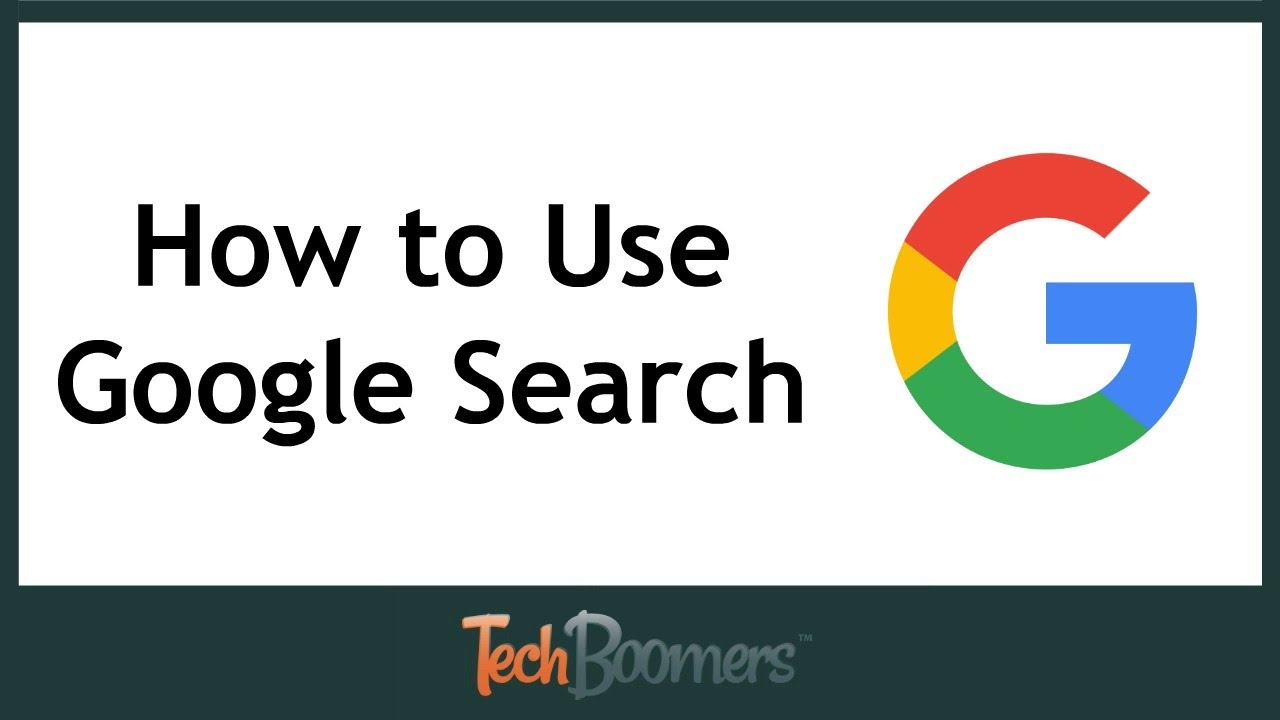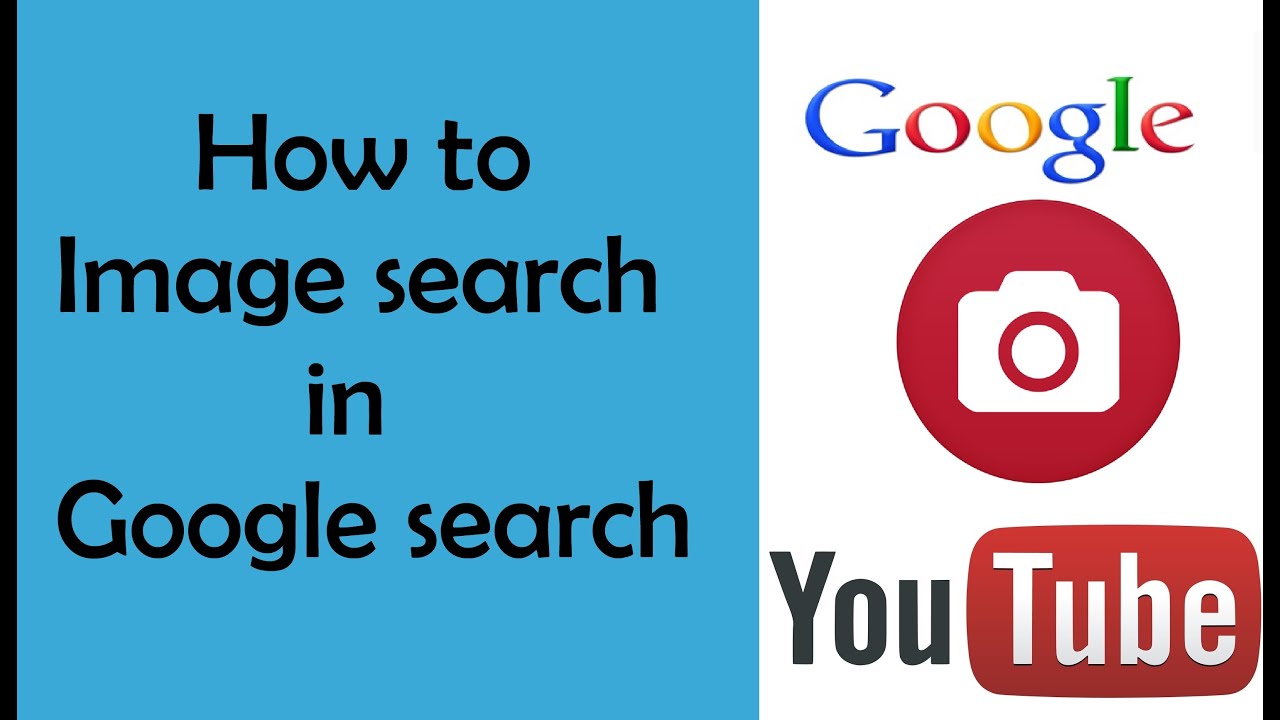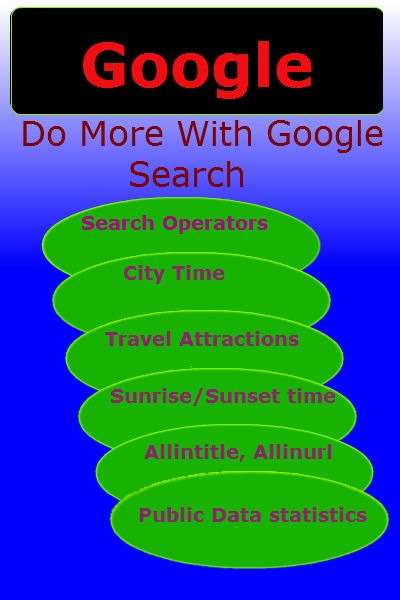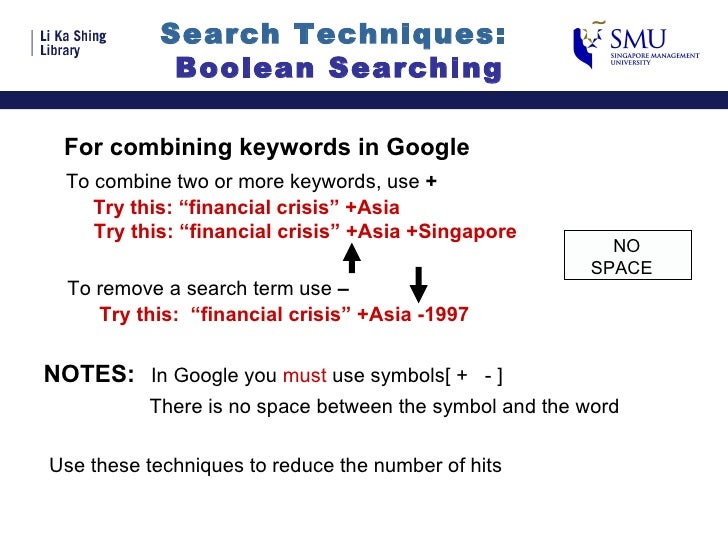Discovering the Magic of Visual Search
Visual search has revolutionized the way we interact with images, and Google Photos has been at the forefront of this innovation. With the ability to search for photos using keywords, dates, and locations, Google Photos has made it easier than ever to find specific images in your vast photo library. But have you ever wondered how to use Google Photo search to its full potential? In this article, we’ll explore the magic of visual search and provide tips on how to get the most out of Google Photos search functionality.
Google Photos’ visual search capabilities are powered by advanced algorithms that can identify objects, scenes, and even faces within your photos. This technology has made it possible to search for photos using natural language, making it easier to find specific images without having to manually tag or organize them. For example, you can search for “photos of my cat” or ” pictures of the Eiffel Tower” and Google Photos will return relevant results.
But visual search is not just limited to keywords. Google Photos also allows you to search for photos based on location, date, and even the type of camera used to take the photo. This makes it easier to find specific photos from a particular event or trip, or to see how your photography skills have improved over time.
So, how do you use Google Photo search to find what you’re looking for? The answer is simple: just type in what you’re looking for, and Google Photos will do the rest. With its advanced search functionality and intuitive interface, Google Photos makes it easy to find specific photos and relive your favorite memories.
Whether you’re a professional photographer or just a casual snapper, Google Photos’ visual search capabilities can help you get the most out of your photo library. By using natural language to search for photos, you can quickly and easily find the images you need, without having to manually sort through hundreds of photos.
In the next section, we’ll take a closer look at how to get started with Google Photos search, including how to access the search functionality and how to use keywords to find specific photos.
Getting Started with Google Photos Search
To get started with Google Photos search, you’ll need to access the Google Photos app on your device. If you haven’t already, download the app from the Google Play Store or Apple App Store. Once you’ve installed the app, sign in with your Google account to access your photo library.
Once you’re signed in, you’ll see a search bar at the top of the screen. This is where you can enter keywords, dates, or locations to search for specific photos. You can also use the search bar to search for photos of specific people, places, or things.
Google Photos also allows you to search for photos using the “Search” tab on the bottom navigation bar. This tab provides a more detailed search interface, where you can enter specific keywords, dates, or locations to find the photos you’re looking for.
In addition to keyword search, Google Photos also allows you to search for photos based on location. To do this, simply enter the name of a location, such as a city or landmark, and Google Photos will return photos taken at that location.
Another way to search for photos is by using the “Albums” tab. This tab allows you to browse through your photo library by album, and you can also search for specific albums using the search bar.
Google Photos also provides a “People” tab, which allows you to search for photos of specific people. To use this feature, simply enter the name of the person you’re looking for, and Google Photos will return photos of that person.
By using these different search methods, you can quickly and easily find the photos you’re looking for in your Google Photos library. In the next section, we’ll take a closer look at how to master the art of keyword search, including tips and tricks for using relevant keywords and phrases to refine your search results.
Mastering the Art of Keyword Search
When it comes to searching for specific photos in Google Photos, using the right keywords is crucial. By using relevant keywords, phrases, and quotes, you can refine your search results and find the exact photos you’re looking for.
So, how do you use keywords effectively to search for specific photos? Here are a few tips to get you started:
First, use specific keywords that describe the content of the photo. For example, if you’re looking for a photo of a sunset, use keywords like “sunset,” “beach,” or “ocean.” You can also use phrases like “sunset on the beach” or “ocean sunset” to get more specific results.
Second, use quotes to search for exact phrases. For example, if you’re looking for a photo of a specific person, use quotes around their name to get exact results. You can also use quotes to search for specific locations or events.
Third, use the “OR” operator to search for multiple keywords at once. For example, if you’re looking for photos of either a cat or a dog, use the “OR” operator to search for both keywords at once.
Finally, use the “NOT” operator to exclude specific keywords from your search results. For example, if you’re looking for photos of a sunset but don’t want to see any photos of a beach, use the “NOT” operator to exclude the keyword “beach” from your search results.
By using these keyword search techniques, you can quickly and easily find the photos you’re looking for in Google Photos. Remember to always use relevant keywords, phrases, and quotes to refine your search results and get the most out of Google Photos search.
In the next section, we’ll take a closer look at how Google Photos uses facial recognition technology to identify and group similar faces. We’ll also provide examples of how to use this feature to search for photos of specific people.
Unleashing the Power of Facial Recognition
Google Photos uses facial recognition technology to identify and group similar faces in your photo library. This feature allows you to easily find and organize photos of specific people, making it a powerful tool for managing your photo collection.
To use facial recognition in Google Photos, simply go to the “People” tab and click on a face to view all the photos of that person. You can also use the search bar to search for specific people by name.
Google Photos’ facial recognition technology is incredibly accurate, and it can even identify faces in photos that are not perfectly clear. This means that you can easily find photos of specific people, even if they are not the main subject of the photo.
One of the most useful features of Google Photos’ facial recognition technology is the ability to create albums of specific people. To do this, simply go to the “People” tab and click on a face to view all the photos of that person. Then, click on the “Create album” button to create a new album of all the photos of that person.
Facial recognition is just one of the many powerful features of Google Photos. By using this feature, you can easily find and organize photos of specific people, making it a great way to manage your photo collection.
In addition to facial recognition, Google Photos also allows you to search for photos based on location. In the next section, we’ll take a closer look at how to use this feature to find photos taken at specific places or events.
Searching by Location: A World of Possibilities
Google Photos allows users to search for photos based on location, making it easy to find photos taken at specific places or events. This feature is particularly useful for travelers, event planners, and anyone who wants to organize their photos by location.
To search for photos by location, simply type the name of the location in the search bar. Google Photos will then return all the photos taken at that location. You can also use the “Places” tab to browse through your photos by location.
Google Photos uses a combination of GPS data and image recognition technology to identify the location of your photos. This means that even if you don’t have GPS data for a particular photo, Google Photos can still identify the location based on the image itself.
Searching by location is a powerful feature that can help you find specific photos quickly and easily. For example, if you’re planning a trip to Paris, you can search for photos taken in Paris to get an idea of what to expect. Or, if you’re trying to find photos from a specific event, you can search for photos taken at that event’s location.
Google Photos also allows you to create albums based on location. To do this, simply go to the “Places” tab and click on a location to view all the photos taken at that location. Then, click on the “Create album” button to create a new album of all the photos taken at that location.
By searching by location, you can unlock a world of possibilities for organizing and managing your photo library. In the next section, we’ll take a closer look at how to use Google Lens to search for objects and scenes within your photos.
Using Google Lens to Search for Objects and Scenes
Google Lens is a powerful tool that allows users to search for objects and scenes within their photos. This feature is particularly useful for identifying objects, animals, or landmarks in your photos, and can even provide additional information about the object or scene.
To use Google Lens, simply open the Google Photos app and select the photo you want to search. Then, tap the Google Lens icon (represented by a camera with a magnifying glass) to activate the feature.
Google Lens will then analyze the photo and identify any objects, animals, or landmarks within the image. You can then tap on the identified object or scene to learn more about it, or to search for similar images.
For example, if you take a photo of a flower, Google Lens can identify the type of flower and provide additional information about it, such as its name, characteristics, and habitat. Similarly, if you take a photo of a landmark, Google Lens can provide information about the landmark, such as its history, location, and significance.
Google Lens is a powerful tool that can help you unlock the secrets of your photos and gain a deeper understanding of the world around you. By using Google Lens to search for objects and scenes within your photos, you can discover new things, learn more about the world, and even create stunning albums and stories.
In the next section, we’ll take a closer look at advanced search techniques for refining your search results, including how to use filters such as date, time, and camera type to narrow down your search results.
Advanced Search Techniques: Refining Your Results
Once you’ve mastered the basics of Google Photos search, it’s time to take your search skills to the next level. In this section, we’ll explore advanced search techniques that can help you refine your search results and find exactly what you’re looking for.
One of the most powerful advanced search techniques in Google Photos is the use of filters. Filters allow you to narrow down your search results by specific criteria, such as date, time, camera type, and more.
To use filters in Google Photos, simply click on the “Filters” button at the top of the search results page. From there, you can select from a variety of filters, including:
Date: Filter your search results by date, including specific dates, date ranges, and even decades.
Time: Filter your search results by time, including specific times, time ranges, and even time zones.
Camera type: Filter your search results by camera type, including specific camera models, camera brands, and even camera types (e.g. DSLR, mirrorless, etc.).
Location: Filter your search results by location, including specific locations, location ranges, and even location types (e.g. city, country, etc.).
By using these filters, you can quickly and easily refine your search results and find exactly what you’re looking for. For example, if you’re looking for photos of a specific event, you can use the date filter to narrow down your search results to only photos taken on that date.
In addition to filters, Google Photos also offers a number of other advanced search techniques, including the use of quotes, parentheses, and even Boolean operators. By mastering these techniques, you can take your Google Photos search skills to the next level and find exactly what you’re looking for.
In the next section, we’ll provide additional tips and tricks for getting the most out of Google Photos search, including how to use Google Photos to organize and manage your photo library, and how to use its search functionality to create stunning albums and stories.
Tips and Tricks for Getting the Most Out of Google Photos Search
Now that you’ve mastered the basics of Google Photos search, it’s time to take your skills to the next level. In this section, we’ll provide additional tips and tricks for getting the most out of Google Photos search, including how to use Google Photos to organize and manage your photo library, and how to use its search functionality to create stunning albums and stories.
One of the most powerful features of Google Photos is its ability to automatically organize your photos into albums and stories. To take advantage of this feature, simply go to the “Albums” tab and click on the “Create album” button. From there, you can select the photos you want to include in the album, and Google Photos will automatically create a stunning album with captions and music.
Another great way to use Google Photos search is to create stories. Stories are a great way to showcase your photos and share them with others. To create a story, simply go to the “Stories” tab and click on the “Create story” button. From there, you can select the photos you want to include in the story, and Google Photos will automatically create a stunning story with captions and music.
In addition to albums and stories, Google Photos also offers a number of other features that can help you get the most out of your photo library. For example, you can use the “Favorites” feature to mark your favorite photos, and the “Archive” feature to store your photos in a safe and secure location.
By using these features, you can take your Google Photos search skills to the next level and get the most out of your photo library. Whether you’re a professional photographer or just a casual snapper, Google Photos has the tools and features you need to organize, manage, and share your photos with ease.