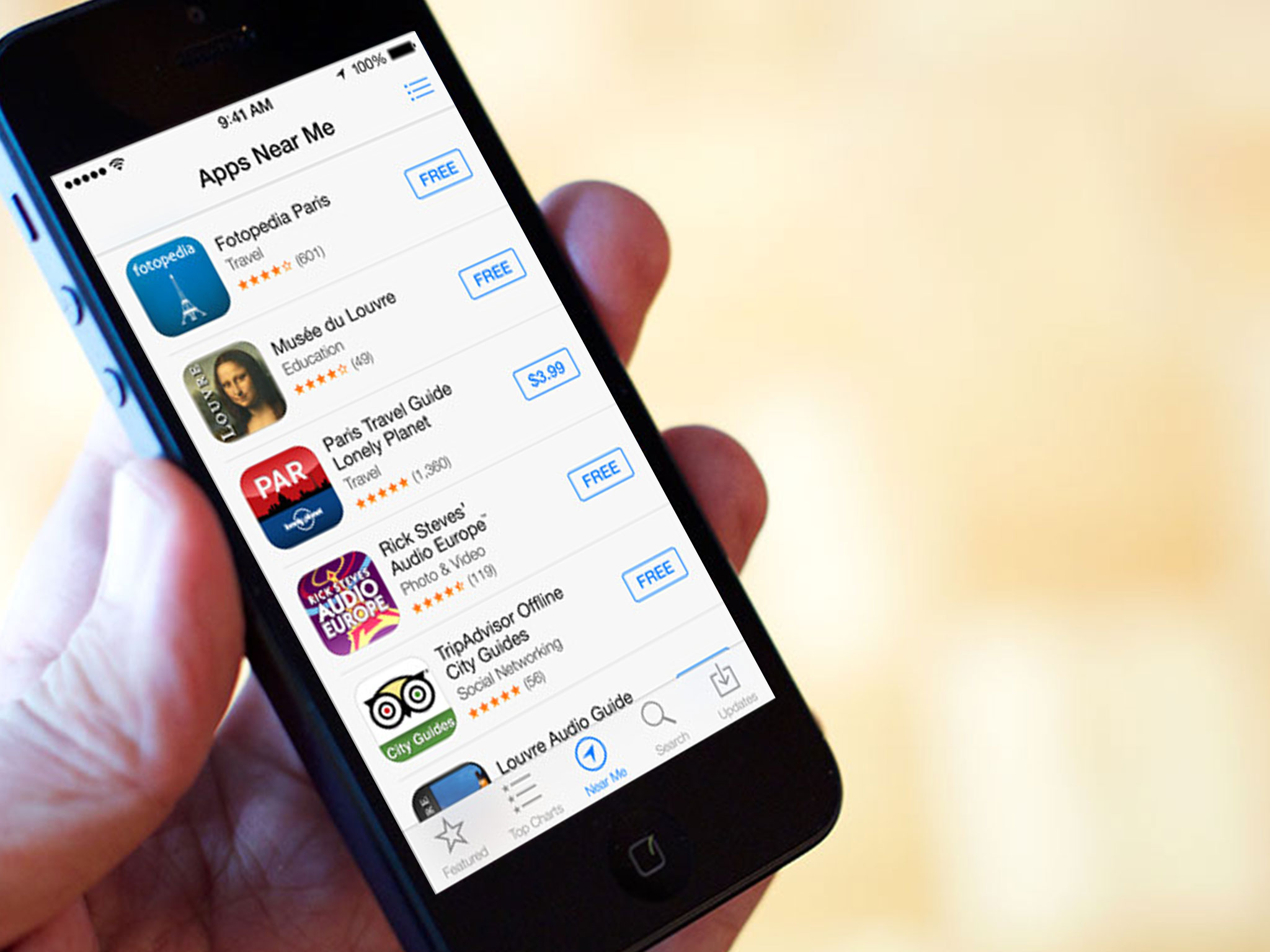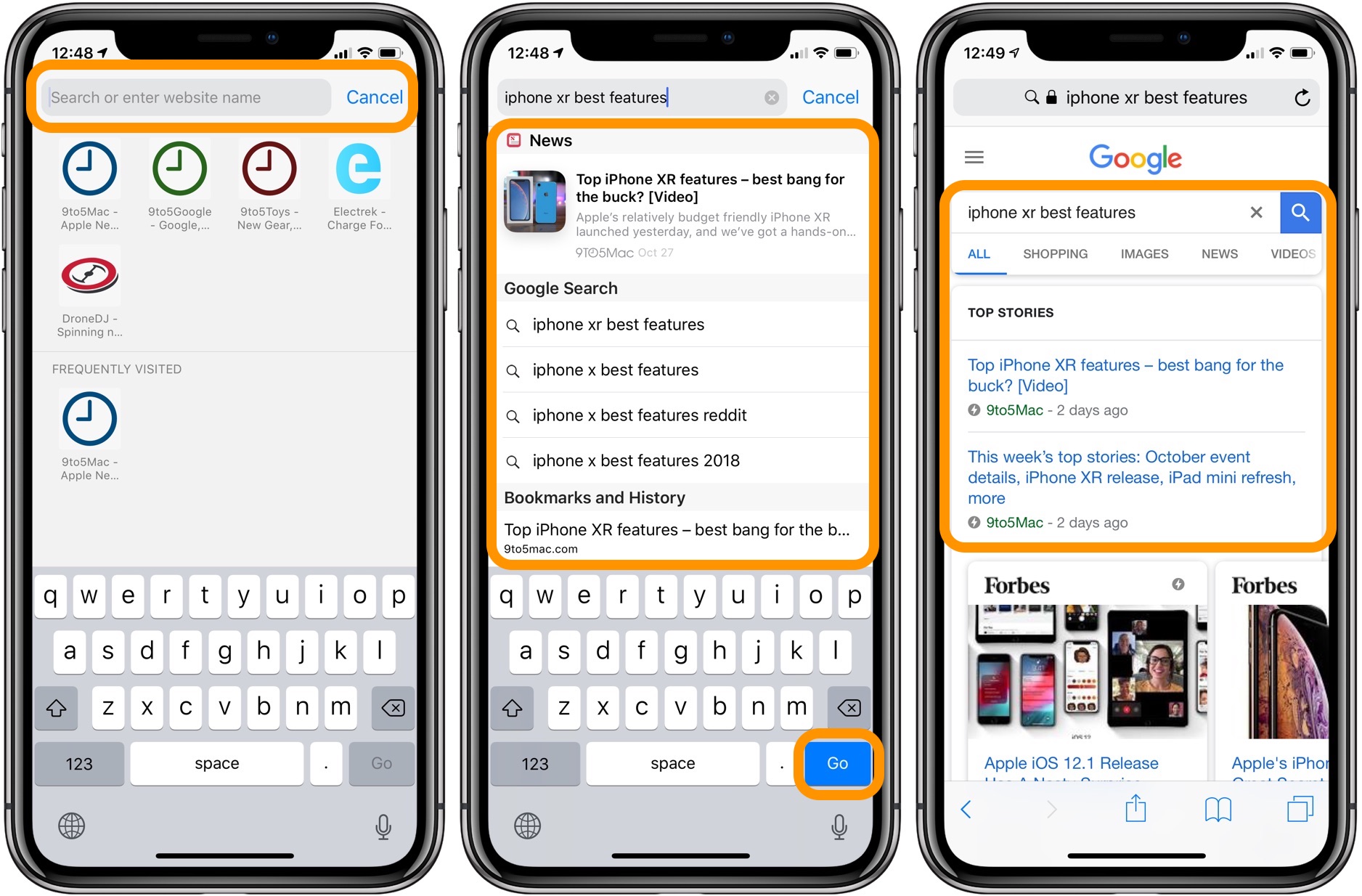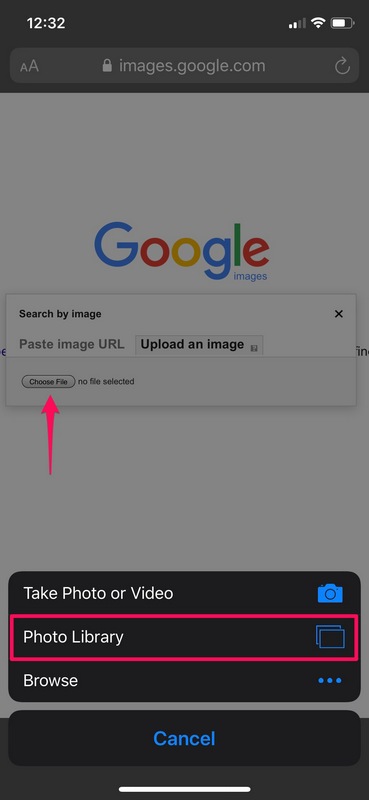Discovering the Power of Image Search
Image search on iPhone has revolutionized the way users interact with visual content. With the ability to search for images, users can now find similar images, identify objects, and explore related content with ease. But have you ever wondered how to search a picture on iPhone? The process is simpler than you think, and with the right techniques, you can unlock a world of visual discovery.
The benefits of image search on iPhone are numerous. For instance, you can use it to find similar images, which can be helpful for tasks like interior design, fashion inspiration, or even identifying unknown objects. Additionally, image search can help you explore related content, such as learning more about a particular topic or finding similar products.
Moreover, image search on iPhone can be a great way to organize your photos and memories. By searching for specific images, you can quickly find and relive cherished moments from your past. With the Photos app and other third-party apps, you can even use image search to identify people, places, and objects in your photos.
As technology continues to advance, image search on iPhone is becoming increasingly sophisticated. With the integration of artificial intelligence and machine learning, image search can now recognize objects, scenes, and even emotions. This means that users can search for images using natural language, making the process more intuitive and user-friendly.
Whether you’re a professional photographer, a social media enthusiast, or simply a user looking to explore the world of visual content, image search on iPhone has something to offer. In this article, we’ll explore the different methods and techniques for searching images on iPhone, including using Siri, the Photos app, and Google Lens.
Using Siri to Search for Images
Siri is a powerful tool for searching images on iPhone. With just a few voice commands, you can find images, identify objects, and explore related content. To use Siri for image search, start by activating Siri on your iPhone. You can do this by saying “Hey Siri” or by holding down the Home button (or Side button on iPhone X and later).
Once Siri is activated, you can use voice commands to search for images. For example, you can say “Show me pictures of dogs” or “Find images of the Eiffel Tower.” Siri will then search for images that match your request and display them on your screen.
To refine your search results, you can use additional voice commands. For example, you can say “Show me only pictures of black dogs” or “Find images of the Eiffel Tower at night.” Siri will then narrow down the search results to match your new request.
One of the benefits of using Siri for image search is that it’s quick and easy. You don’t need to type anything or navigate through menus. Simply activate Siri and use voice commands to find the images you’re looking for.
However, it’s worth noting that Siri’s image search capabilities are limited compared to other methods, such as using the Photos app or Google Lens. Siri’s search results are based on a combination of factors, including your search history and the content of your Photos app. This means that Siri may not always find the exact image you’re looking for.
Despite these limitations, Siri is still a useful tool for searching images on iPhone. With its ease of use and quick results, Siri can be a great way to find images on the go.
Exploring the Photos App for Image Search
The Photos app on iPhone is a powerful tool for searching images. With its advanced search functionality, you can find specific images, identify objects, and explore related content. To access the Photos app, simply tap on the Photos icon on your home screen.
Once you’re in the Photos app, you can use the search bar at the top of the screen to search for images. Type in a keyword, such as “beach” or “mountains,” and the Photos app will display all the images that match your search query.
You can also use the Photos app’s search filters to narrow down your search results. For example, you can filter by location, date, or album. This makes it easy to find specific images, even if you have a large library of photos.
One of the benefits of using the Photos app for image search is that it’s highly accurate. The app uses advanced algorithms to identify objects, scenes, and people in your photos, making it easy to find what you’re looking for.
Additionally, the Photos app allows you to view search results in a variety of ways. You can view images as a grid, or use the “Moments” feature to view images grouped by event or location.
When searching for images in the Photos app, you can also use the “People” feature to find images of specific individuals. This feature uses facial recognition technology to identify people in your photos, making it easy to find images of friends and family.
Overall, the Photos app is a powerful tool for searching images on iPhone. With its advanced search functionality and accurate results, it’s a great way to find what you’re looking for.
Utilizing Google Lens for Advanced Image Search
Google Lens is a powerful tool for advanced image search on iPhone. With its advanced computer vision capabilities, Google Lens can identify objects, scenes, and text within images, making it easy to find what you’re looking for.
To access Google Lens on iPhone, you’ll need to download the Google app from the App Store. Once you’ve downloaded the app, you can access Google Lens by tapping on the camera icon in the search bar.
When you open Google Lens, you’ll see a camera view that allows you to take a photo or select an image from your camera roll. Once you’ve taken or selected an image, Google Lens will analyze the image and provide you with search results.
Google Lens can identify a wide range of objects and scenes, including landmarks, animals, and products. It can also read text within images, making it easy to find information about a particular topic.
One of the benefits of using Google Lens for image search is that it’s highly accurate. Google Lens uses advanced machine learning algorithms to analyze images and provide accurate search results.
Additionally, Google Lens allows you to refine your search results by using keywords or filters. For example, you can search for “dogs” and then filter the results by “breed” or “size”.
Google Lens also integrates with other Google apps, such as Google Photos and Google Maps. This means that you can use Google Lens to search for images and then view them in Google Photos or get directions to a location using Google Maps.
Overall, Google Lens is a powerful tool for advanced image search on iPhone. With its advanced computer vision capabilities and accurate search results, it’s a great way to find what you’re looking for.
Searching for Images within Other iPhone Apps
In addition to using Siri, the Photos app, and Google Lens, you can also search for images within other iPhone apps. Many apps, such as Safari, Mail, and Messages, have built-in search functionality that allows you to find images within the app.
To search for images within Safari, for example, you can use the search bar at the top of the screen. Simply type in a keyword or phrase, and Safari will display a list of search results, including images.
Similarly, you can search for images within the Mail app by using the search bar at the top of the screen. This can be useful for finding images that have been sent to you via email.
The Messages app also has a built-in search function that allows you to find images within your conversations. To use this feature, simply tap on the “Edit” button in the top right corner of the screen, and then select “Search” from the menu.
When searching for images within other iPhone apps, you can use the share menu to share the image with other apps or save it to your camera roll. To access the share menu, simply tap on the “Share” icon (represented by a box with an arrow coming out of it) and select the app or action you want to use.
Searching for images within other iPhone apps can be a convenient way to find what you’re looking for, especially if you’re already using the app for another purpose. By using the search functionality within these apps, you can quickly and easily find images without having to leave the app.
Overall, searching for images within other iPhone apps is a useful feature that can help you find what you’re looking for quickly and easily. By using the search functionality within these apps, you can streamline your workflow and get more done on your iPhone.
Tips for Effective Image Search on iPhone
When searching for images on iPhone, there are several tips and tricks you can use to get the most out of your search results. Here are some effective tips to help you search for images like a pro:
Use specific keywords: When searching for images, use specific keywords that describe what you’re looking for. For example, if you’re searching for a picture of a sunset, use keywords like “sunset”, “beach”, or “ocean”. This will help you get more accurate results.
Refine your search results: Most image search apps and websites allow you to refine your search results by using filters like date, location, or size. Use these filters to narrow down your search results and find what you’re looking for faster.
Save images for later: If you find an image that you want to use later, save it to your camera roll or a note-taking app. This will allow you to access the image later and use it for whatever purpose you need.
Use the “Similar” feature: Many image search apps and websites have a “Similar” feature that allows you to find similar images to the one you’re currently viewing. Use this feature to find more images that are similar to what you’re looking for.
Clear your search history: If you’re searching for sensitive or personal information, make sure to clear your search history regularly. This will help keep your search history private and secure.
Use image recognition apps: There are several image recognition apps available for iPhone that can help you identify objects, people, and places in images. Use these apps to get more information about the images you’re searching for.
By following these tips, you can get the most out of your image search results and find what you’re looking for faster. Whether you’re searching for images for personal or professional use, these tips will help you search like a pro.
Common Issues and Troubleshooting for Image Search
While image search on iPhone can be a powerful tool, there are some common issues that may arise. Here are some troubleshooting steps to help you resolve search errors and improve your search results:
Search errors: If you’re experiencing search errors, try restarting your iPhone or closing and reopening the app you’re using. You can also try checking your internet connection to ensure it’s stable and working properly.
Image not found: If you’re having trouble finding a specific image, try using different keywords or search terms. You can also try searching for similar images or using the “Similar” feature in the Photos app.
Slow search results: If your search results are slow, try closing other apps or background processes that may be using up system resources. You can also try restarting your iPhone or updating your operating system to the latest version.
Image recognition errors: If you’re using Google Lens or other image recognition apps, you may encounter errors in image recognition. Try taking a clearer photo or using a different angle to improve image recognition accuracy.
Search results not relevant: If your search results are not relevant to your query, try refining your search terms or using more specific keywords. You can also try using the “Filter” feature in the Photos app to narrow down your search results.
By following these troubleshooting steps, you can resolve common issues and improve your image search results on iPhone. Remember to always use specific keywords, refine your search results, and save images for later to get the most out of your image search experience.
Conclusion: Mastering Image Search on Your iPhone
Mastering image search on iPhone can be a powerful tool for finding and exploring visual content. By using Siri, the Photos app, and Google Lens, you can unlock a world of visual discovery and get the most out of your image search experience.
Remember to use specific keywords, refine your search results, and save images for later to get the most out of your image search experience. Additionally, don’t be afraid to experiment with different apps and features to find what works best for you.
By following the tips and tricks outlined in this article, you can become a master of image search on iPhone and unlock a world of visual discovery. Whether you’re a professional photographer, a social media enthusiast, or simply someone who loves to explore and learn, image search on iPhone has something to offer.
So why not start exploring today? With the power of image search at your fingertips, you can discover new things, learn new skills, and have fun while doing it. Happy searching!