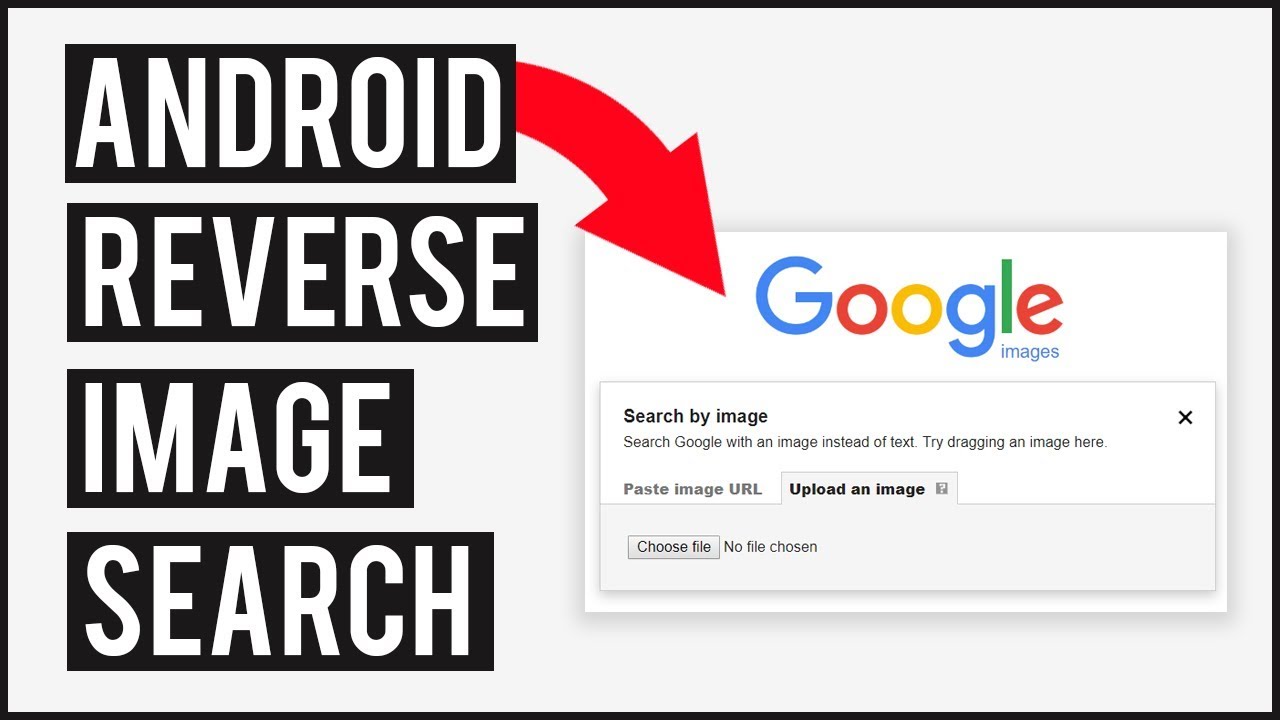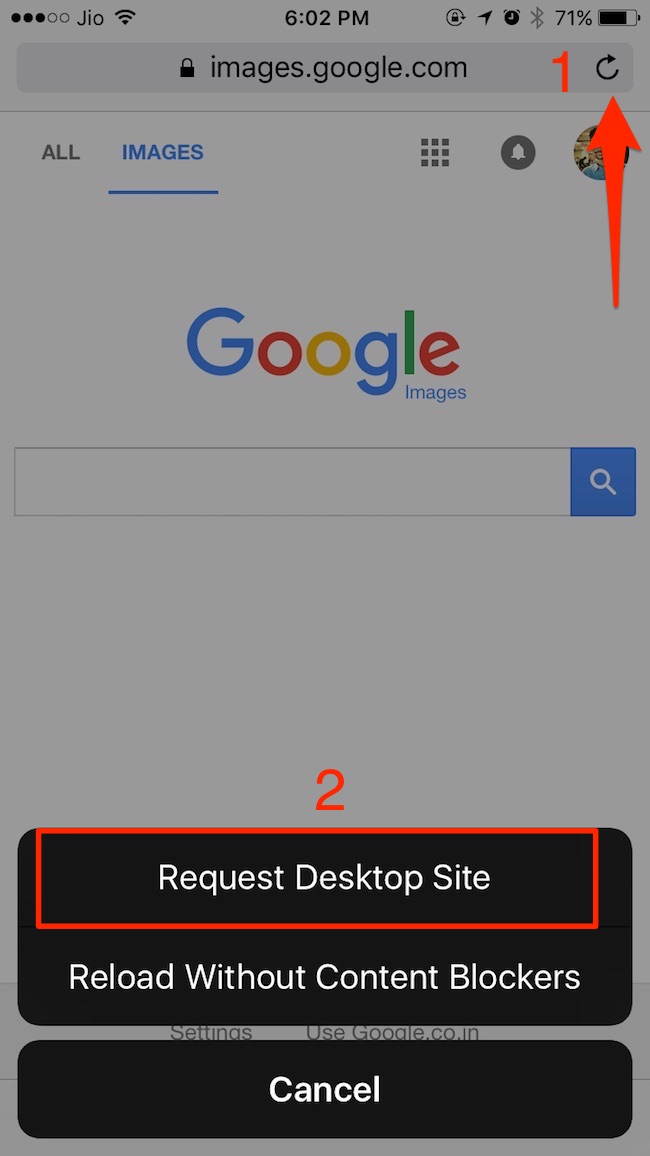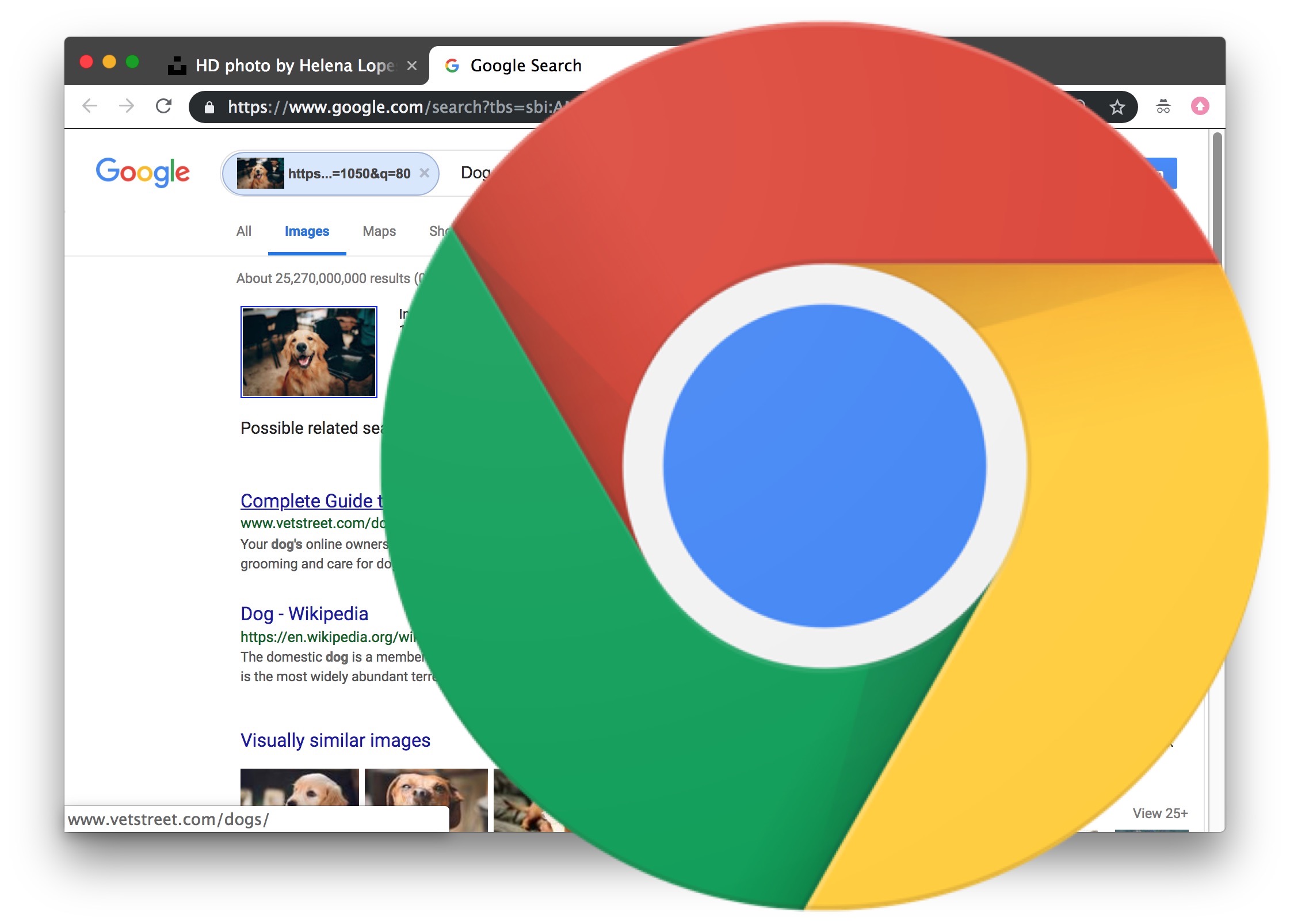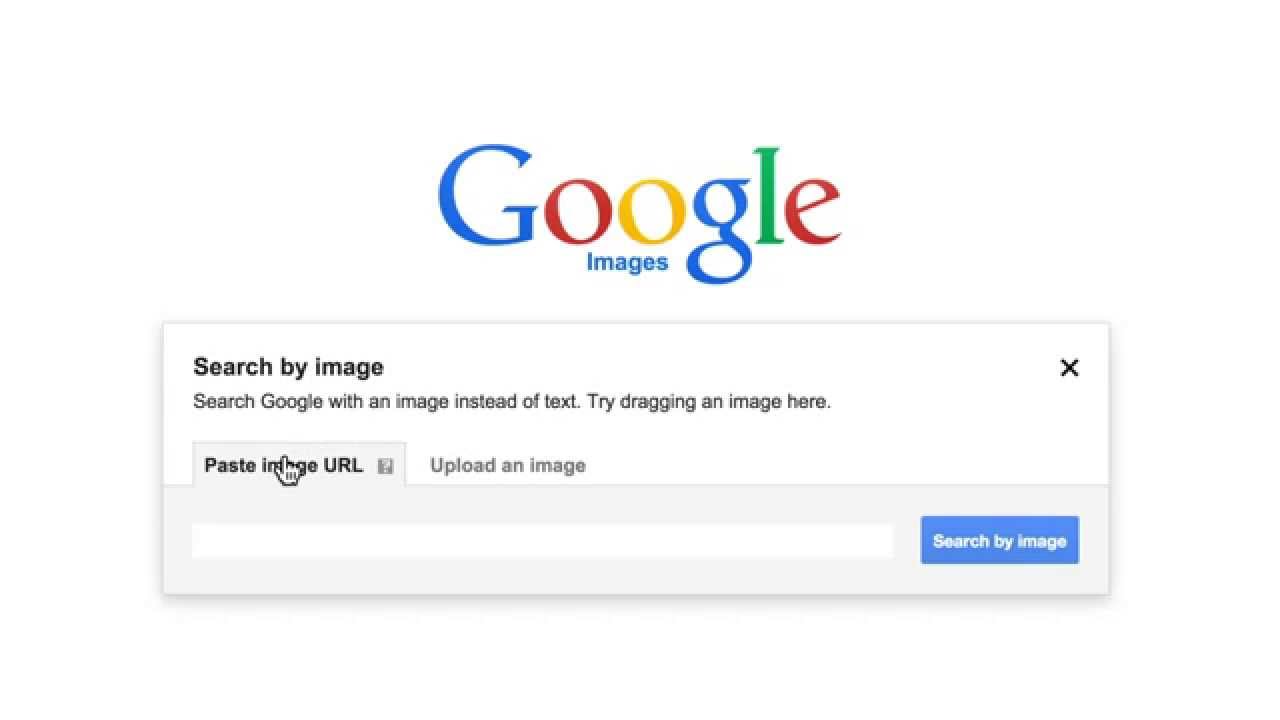Getting Started with Google Image Search
Google’s image search feature is a powerful tool that allows users to find specific images, identify objects, and solve visual puzzles. To get started with Google image search, simply navigate to the Google homepage and click on the “Images” tab. This will take you to the Google image search page, where you can enter your search query and browse through the results.
One of the key features of Google image search is its ability to filter results by size, color, and usage rights. This allows users to quickly and easily find images that meet their specific needs. For example, if you’re looking for a high-resolution image of a specific product, you can use the “Size” filter to find images that are larger than a certain size.
In addition to the size filter, Google image search also allows users to filter results by color. This can be useful if you’re looking for images that match a specific color scheme or brand identity. Simply select the color you’re looking for from the dropdown menu, and Google will show you only images that match that color.
Another important feature of Google image search is its ability to filter results by usage rights. This allows users to find images that are licensed for commercial use, or that are available for free under a Creative Commons license. Simply select the usage rights you’re looking for from the dropdown menu, and Google will show you only images that meet those criteria.
By using these filters, users can quickly and easily find the images they need, and avoid wasting time browsing through irrelevant results. Whether you’re a business looking for product images, a designer looking for inspiration, or simply a user looking for a specific image, Google image search has the tools and features you need to find what you’re looking for.
How to Search for Images on Google like a Pro
Searching for images on Google can be a daunting task, especially with the vast amount of images available online. However, by using the right keywords, phrases, and quotes, you can quickly and easily find the images you need. In this section, we will provide tips and tricks for effective image searching on Google.
One of the most important things to keep in mind when searching for images on Google is to use specific keywords. Instead of using vague keywords like “dog,” try using more specific keywords like “golden retriever puppy” or “dog breed.” This will help you find more relevant results and avoid wasting time browsing through irrelevant images.
Another way to refine your image search results is to use quotes. By placing quotes around your search query, you can search for exact phrases and avoid getting results that contain only some of the words. For example, if you’re looking for images of “New York City skyline,” use quotes around the phrase to get more accurate results.
In addition to using specific keywords and quotes, you can also use the “Tools” menu to refine your image search results. The “Tools” menu allows you to filter results by size, color, and usage rights, making it easier to find the images you need. For example, if you’re looking for high-resolution images of a specific product, you can use the “Size” filter to find images that are larger than a certain size.
By using these tips and tricks, you can quickly and easily find the images you need on Google. Whether you’re a business looking for product images, a designer looking for inspiration, or simply a user looking for a specific image, Google image search has the tools and features you need to find what you’re looking for.
When searching for images on Google, it’s also important to keep in mind the importance of using specific keywords and phrases. By using the right keywords, you can find more relevant results and avoid wasting time browsing through irrelevant images. For example, if you’re looking for images of “how image search on google,” use specific keywords like “Google image search” or “image search on Google” to get more accurate results.
Using Advanced Image Search Operators
When searching for images on Google, using advanced search operators can help you narrow down your results and find specific types of images. In this section, we will explain how to use advanced search operators, such as “site:”, “filetype:”, and “inurl:”, to refine your image search results.
The “site:” operator allows you to search for images within a specific website or domain. For example, if you’re looking for images of a specific product on Amazon, you can use the “site:” operator to search for images within the Amazon website. Simply type “site:amazon.com” followed by your search query, and Google will show you only images from the Amazon website.
The “filetype:” operator allows you to search for images of a specific file type. For example, if you’re looking for images in JPEG format, you can use the “filetype:” operator to search for images with the “.jpg” extension. Simply type “filetype:jpg” followed by your search query, and Google will show you only images in JPEG format.
The “inurl:” operator allows you to search for images within a specific URL or webpage. For example, if you’re looking for images on a specific webpage, you can use the “inurl:” operator to search for images within that webpage. Simply type “inurl:example.com” followed by your search query, and Google will show you only images from that webpage.
By using these advanced search operators, you can refine your image search results and find specific types of images. Whether you’re looking for images of a specific product, a specific location, or a specific type of image, using advanced search operators can help you find what you’re looking for.
When using advanced search operators, it’s also important to keep in mind the importance of using specific keywords and phrases. By using the right keywords and phrases, you can find more relevant results and avoid wasting time browsing through irrelevant images. For example, if you’re looking for images of “how image search on google,” use specific keywords like “Google image search” or “image search on Google” to get more accurate results.
Image Search on Mobile Devices
With the increasing use of mobile devices, image search has become an essential feature for users on-the-go. Google’s image search feature is available on mobile devices, allowing users to search for images using their smartphones or tablets. In this section, we will discuss how to use image search on mobile devices, including how to access the feature, and how to use voice search and camera search to find images.
To access image search on a mobile device, simply open the Google app or navigate to the Google homepage using your mobile browser. Tap on the “Images” tab to access the image search feature. From here, you can enter your search query and browse through the results.
One of the most convenient features of image search on mobile devices is voice search. Using voice search, you can search for images using voice commands, rather than typing out your search query. To use voice search, simply tap on the microphone icon and speak your search query. Google will then show you the relevant image results.
Another innovative feature of image search on mobile devices is camera search. Using camera search, you can search for images by taking a photo of an object or scene. To use camera search, simply tap on the camera icon and take a photo of the object or scene you’re interested in. Google will then show you relevant image results based on the photo.
When using image search on mobile devices, it’s also important to keep in mind the importance of using specific keywords and phrases. By using the right keywords and phrases, you can find more relevant results and avoid wasting time browsing through irrelevant images. For example, if you’re looking for images of “how image search on google,” use specific keywords like “Google image search” or “image search on Google” to get more accurate results.
Overall, image search on mobile devices is a powerful tool that can help you find the images you need on-the-go. By using voice search and camera search, you can quickly and easily find relevant images, and by using specific keywords and phrases, you can get more accurate results.
Reverse Image Search: Finding the Source of an Image
Reverse image search is a powerful tool that allows you to find the source of an image, identify the original creator, and even track down similar images. In this section, we will explain how to use reverse image search to find the source of an image, including how to use Google’s “Search by image” feature, and how to use third-party tools and browser extensions.
Google’s “Search by image” feature is a simple and effective way to find the source of an image. To use this feature, simply go to the Google Images homepage and click on the camera icon in the search bar. Then, upload the image you want to search for, or enter the URL of the image. Google will then show you a list of similar images, as well as information about the original source of the image.
In addition to Google’s “Search by image” feature, there are also several third-party tools and browser extensions available that can help you find the source of an image. For example, TinEye is a popular reverse image search engine that allows you to search for images by uploading them or entering their URL. Another tool is ImageRaider, which allows you to search for images by keyword or by uploading them.
When using reverse image search, it’s also important to keep in mind the importance of verifying image authenticity. By verifying the authenticity of an image, you can ensure that you are using a legitimate and accurate image, rather than a fake or manipulated one. To verify image authenticity, you can use tools such as Google’s “Reverse Image Search” feature, or third-party tools such as FotoForensics.
Reverse image search is a powerful tool that can help you find the source of an image, identify the original creator, and even track down similar images. By using Google’s “Search by image” feature, or third-party tools and browser extensions, you can easily find the information you need to verify image authenticity and ensure that you are using legitimate and accurate images.
When searching for images on Google, it’s also important to keep in mind the importance of using specific keywords and phrases. By using the right keywords and phrases, you can find more relevant results and avoid wasting time browsing through irrelevant images. For example, if you’re looking for images of “how image search on google,” use specific keywords like “Google image search” or “image search on Google” to get more accurate results.
Common Image Search Mistakes to Avoid
When using image search, there are several common mistakes to avoid in order to get the most accurate and relevant results. In this section, we will highlight some of the most common mistakes to avoid when using image search, including using vague keywords, not using quotes, and not checking the image’s metadata.
One of the most common mistakes to avoid when using image search is using vague keywords. Vague keywords can lead to irrelevant results and make it difficult to find the images you need. Instead, use specific keywords and phrases that accurately describe the image you are looking for. For example, if you’re looking for images of “how image search on google,” use specific keywords like “Google image search” or “image search on Google” to get more accurate results.
Another common mistake to avoid when using image search is not using quotes. Quotes can help you search for exact phrases and avoid getting results that contain only some of the words. For example, if you’re looking for images of “Google image search,” use quotes around the phrase to get more accurate results.
Not checking the image’s metadata is also a common mistake to avoid when using image search. Metadata can provide valuable information about the image, such as the date it was taken, the camera used, and the location. By checking the metadata, you can get more information about the image and verify its authenticity.
Additionally, not using the “Tools” menu to refine search results is another common mistake to avoid. The “Tools” menu allows you to filter results by size, color, and usage rights, making it easier to find the images you need. By using the “Tools” menu, you can refine your search results and get more accurate results.
By avoiding these common mistakes, you can get the most out of image search and find the images you need quickly and easily. Remember to use specific keywords, quotes, and the “Tools” menu to refine your search results, and always check the image’s metadata to verify its authenticity.
Best Practices for Image Search
When using image search, there are several best practices to keep in mind in order to get the most accurate and relevant results. In this section, we will summarize best practices for image search, including how to use specific keywords, how to check image metadata, and how to verify image authenticity.
One of the most important best practices for image search is to use specific keywords. Specific keywords can help you find the exact images you need, and avoid getting irrelevant results. For example, if you’re looking for images of “how image search on google,” use specific keywords like “Google image search” or “image search on Google” to get more accurate results.
Another best practice for image search is to check the image’s metadata. Metadata can provide valuable information about the image, such as the date it was taken, the camera used, and the location. By checking the metadata, you can get more information about the image and verify its authenticity.
Verifying image authenticity is also an important best practice for image search. With the rise of fake news and manipulated images, it’s more important than ever to verify the authenticity of an image before using it. By using tools like Google’s “Reverse Image Search” feature, or third-party tools like FotoForensics, you can verify the authenticity of an image and ensure that it’s legitimate.
Additionally, using the “Tools” menu to refine search results is also a best practice for image search. The “Tools” menu allows you to filter results by size, color, and usage rights, making it easier to find the images you need. By using the “Tools” menu, you can refine your search results and get more accurate results.
By following these best practices, you can get the most out of image search and find the images you need quickly and easily. Remember to use specific keywords, check image metadata, verify image authenticity, and use the “Tools” menu to refine your search results.
Best Practices for Image Search
By following best practices for image search, you can get the most out of this powerful tool and find the images you need quickly and easily. In this section, we will summarize best practices for image search, including how to use specific keywords, how to check image metadata, and how to verify image authenticity.
One of the most important best practices for image search is to use specific keywords. Specific keywords can help you find the exact images you need, and avoid getting irrelevant results. For example, if you’re looking for images of “how image search on google,” use specific keywords like “Google image search” or “image search on Google” to get more accurate results.
Another best practice for image search is to check the image’s metadata. Metadata can provide valuable information about the image, such as the date it was taken, the camera used, and the location. By checking the metadata, you can get more information about the image and verify its authenticity.
Verifying image authenticity is also an important best practice for image search. With the rise of fake news and manipulated images, it’s more important than ever to verify the authenticity of an image before using it. By using tools like Google’s “Reverse Image Search” feature, or third-party tools like FotoForensics, you can verify the authenticity of an image and ensure that it’s legitimate.
Additionally, using the “Tools” menu to refine search results is also a best practice for image search. The “Tools” menu allows you to filter results by size, color, and usage rights, making it easier to find the images you need. By using the “Tools” menu, you can refine your search results and get more accurate results.
By following these best practices, you can get the most out of image search and find the images you need quickly and easily. Remember to use specific keywords, check image metadata, verify image authenticity, and use the “Tools” menu to refine your search results.
By mastering the art of image search, you can unlock the full potential of this powerful tool and find the images you need to enhance your work, education, or personal projects. Whether you’re a student, a professional, or simply a curious individual, image search can help you find the information you need to succeed.