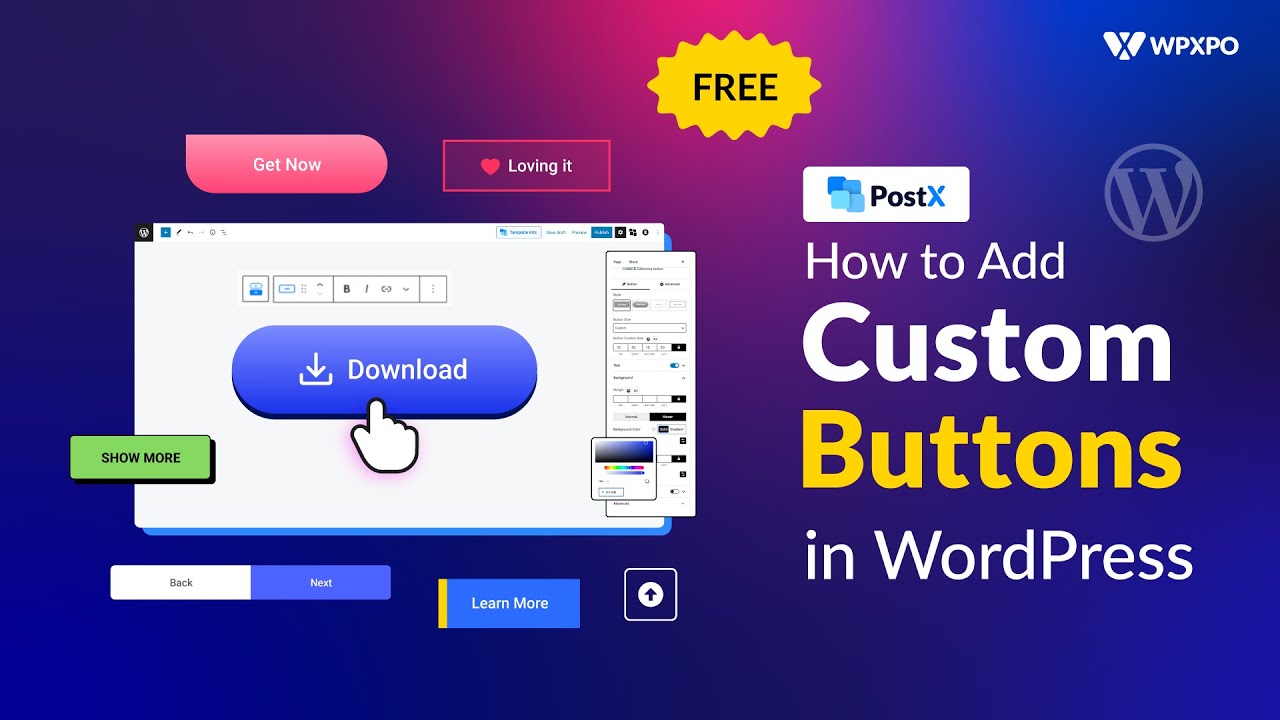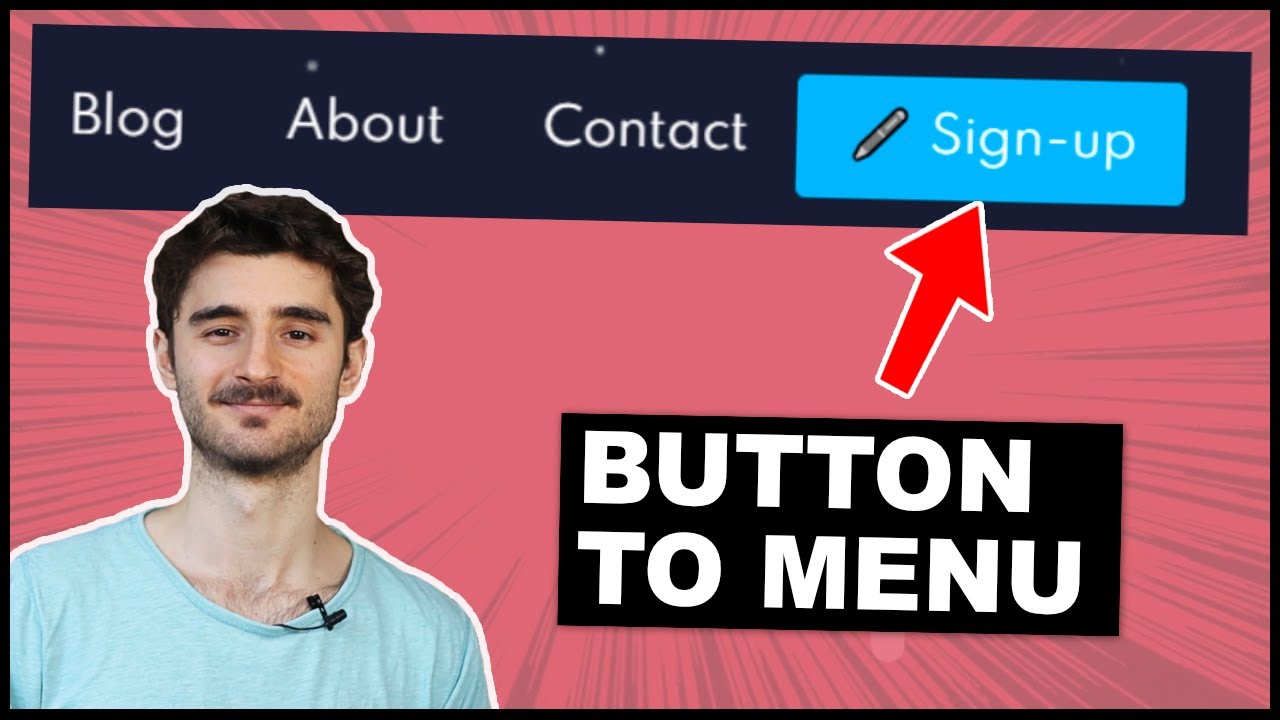Why Adding Buttons to Your WordPress Site Matters
Adding buttons to a WordPress site is a simple yet effective way to enhance user experience, increase conversions, and boost visual appeal. Buttons provide a clear call-to-action (CTA) that guides visitors through the website, encouraging them to take a specific action, such as signing up for a newsletter, making a purchase, or downloading an e-book. By incorporating buttons into a WordPress site, website owners can improve navigation, reduce bounce rates, and increase engagement.
In today’s digital landscape, websites need to be visually appealing and user-friendly to stand out from the competition. Buttons play a crucial role in achieving this goal. By adding buttons to a WordPress site, website owners can create a clear visual hierarchy, draw attention to important elements, and create a sense of urgency. Moreover, buttons can be customized to match the website’s brand and style, ensuring a cohesive and professional look.
Furthermore, buttons can be used to optimize conversions. By placing buttons strategically throughout the website, website owners can encourage visitors to take a specific action, such as filling out a form or making a purchase. This can lead to increased sales, leads, and revenue. Additionally, buttons can be used to track user behavior, providing valuable insights into how visitors interact with the website.
When it comes to adding buttons to a WordPress site, there are several options available. Website owners can use the built-in editor, shortcodes, or page builder plugins to add buttons. Each method has its own advantages and disadvantages, and the choice ultimately depends on the website’s specific needs and goals. By understanding the different types of buttons and how to add them to a WordPress site, website owners can create a more engaging, user-friendly, and effective website.
In the next section, we will explore the different types of buttons that can be added to a WordPress site, including text buttons, image buttons, and CTA buttons. We will also discuss how to add buttons using the built-in editor, shortcodes, and page builder plugins.
Understanding the Different Types of Buttons in WordPress
When it comes to adding buttons to a WordPress site, there are several types to choose from, each with its own unique characteristics and uses. Understanding the different types of buttons available can help website owners make informed decisions about which buttons to use and how to use them effectively.
One of the most common types of buttons in WordPress is the text button. Text buttons are simple buttons that display text only, without any images or icons. They are often used for calls-to-action, such as “Sign up now” or “Learn more.” Text buttons are easy to create and customize, and can be used in a variety of contexts, from blog posts to landing pages.
Another type of button is the image button. Image buttons use an image or icon instead of text, and can be used to add visual interest to a page or post. Image buttons can be used to create a more dynamic and engaging user experience, and can be particularly effective when used in conjunction with text buttons.
Call-to-action (CTA) buttons are a type of button that is specifically designed to encourage users to take a specific action. CTA buttons are often used in marketing and sales contexts, and can be used to promote products, services, or events. CTA buttons are typically designed to be eye-catching and attention-grabbing, with bold colors and clear typography.
In addition to these types of buttons, WordPress also offers a range of other button options, including social media buttons, email buttons, and donation buttons. Each of these button types has its own unique characteristics and uses, and can be used to add functionality and engagement to a WordPress site.
When choosing a button type, website owners should consider the purpose of the button, the target audience, and the overall design and layout of the site. By selecting the right button type and customizing it to fit the site’s needs, website owners can create a more effective and engaging user experience.
In the next section, we will explore how to add a button in WordPress using the built-in editor, including how to access the editor, select the button option, and customize the button’s appearance.
How to Add a Button in WordPress Using the Built-in Editor
Adding a button to a WordPress site using the built-in editor is a straightforward process that can be completed in a few steps. To get started, log in to the WordPress dashboard and navigate to the page or post where you want to add the button.
Next, click on the “Edit” button to open the page or post in the WordPress editor. In the editor, click on the “Add Block” button, which is represented by a plus sign (+). This will open a menu of available blocks, including the “Button” block.
Click on the “Button” block to add it to the page or post. The button block will be added to the editor, and you can customize its appearance by clicking on the “Edit” button. In the edit menu, you can change the button’s text, color, and size, as well as add a link to the button.
To add a link to the button, click on the “Link” option in the edit menu and enter the URL of the page or website you want to link to. You can also add a title to the link, which will appear as a tooltip when the user hovers over the button.
Once you have customized the button’s appearance and added a link, click on the “Update” button to save your changes. The button will now be live on your WordPress site, and users can click on it to visit the linked page or website.
Using the built-in editor to add a button to a WordPress site is a convenient and easy way to enhance the user experience and improve the site’s functionality. However, there are also other ways to add buttons to a WordPress site, including using shortcodes and page builder plugins.
In the next section, we will explore how to use shortcodes to add buttons in WordPress, including how to install and activate a shortcode plugin, and how to use the shortcode to add a button to a page or post.
Using Shortcodes to Add Buttons in WordPress
Shortcodes are a powerful tool in WordPress that allow users to add custom functionality to their site without having to write code. One of the many uses of shortcodes is to add buttons to a WordPress site. In this section, we will explore how to use shortcodes to add buttons in WordPress.
To get started, you will need to install and activate a shortcode plugin. There are many shortcode plugins available for WordPress, including Button Shortcode, Shortcode Button, and MaxButtons. Once you have installed and activated the plugin, you can start using shortcodes to add buttons to your site.
The process of adding a button using a shortcode is relatively straightforward. First, you will need to create a new shortcode by going to the plugin’s settings page and clicking on the “Add New Shortcode” button. From there, you can customize the button’s appearance and behavior by selecting from a range of options, including the button’s text, color, and size.
Once you have created the shortcode, you can add it to a page or post by copying and pasting the shortcode into the WordPress editor. The shortcode will be replaced with the actual button when the page or post is published.
Using shortcodes to add buttons in WordPress offers a number of benefits, including ease of use and flexibility. With shortcodes, you can add buttons to your site without having to write code, and you can customize the button’s appearance and behavior to suit your needs.
However, it’s worth noting that shortcodes can also have some limitations. For example, some shortcode plugins may not be compatible with certain themes or plugins, and some shortcodes may not be responsive or mobile-friendly.
In the next section, we will explore how to add buttons using a page builder plugin, including how to install and activate the plugin, and how to use the plugin’s drag-and-drop interface to add a button.
Adding Buttons with a Page Builder Plugin
Page builder plugins are a popular way to create custom layouts and designs in WordPress. Many page builder plugins, such as Elementor and Beaver Builder, offer a range of features and tools that make it easy to add buttons to a WordPress site.
To add a button using a page builder plugin, you will need to install and activate the plugin. Once you have done this, you can access the plugin’s drag-and-drop interface by clicking on the “Edit” button in the WordPress dashboard.
From the drag-and-drop interface, you can select the “Button” element and drag it onto the page. You can then customize the button’s appearance and behavior by selecting from a range of options, including the button’s text, color, and size.
One of the benefits of using a page builder plugin to add buttons is that it allows for a high degree of customization and flexibility. You can use the plugin’s drag-and-drop interface to arrange buttons in a specific way, and you can also use the plugin’s built-in styling options to customize the button’s appearance.
Another benefit of using a page builder plugin is that it can help to improve the user experience of your WordPress site. By using a page builder plugin to add buttons, you can create a more intuitive and user-friendly interface that makes it easy for visitors to navigate your site and find what they are looking for.
Some popular page builder plugins for adding buttons in WordPress include:
Elementor: A popular page builder plugin that offers a range of features and tools for creating custom layouts and designs.
Beaver Builder: A user-friendly page builder plugin that offers a range of features and tools for creating custom layouts and designs.
Divi Builder: A popular page builder plugin that offers a range of features and tools for creating custom layouts and designs.
In the next section, we will explore how to customize button styles and layouts in WordPress, including how to use CSS to change the button’s color, font, and size, and how to use a layout plugin to arrange buttons in a specific way.
Customizing Button Styles and Layouts in WordPress
Once you have added a button to your WordPress site, you can customize its style and layout to match your site’s design and branding. In this section, we will explore how to customize button styles and layouts in WordPress.
One way to customize button styles is to use CSS. CSS (Cascading Style Sheets) is a styling language that allows you to control the layout and appearance of HTML elements, including buttons. By adding CSS code to your WordPress site, you can change the button’s color, font, and size, as well as add other styles and effects.
To add CSS code to your WordPress site, you can use the WordPress Customizer. The Customizer is a built-in tool that allows you to customize your site’s design and layout without having to write code. To access the Customizer, go to the WordPress dashboard and click on the “Appearance” menu. Then, click on the “Customize” button.
From the Customizer, you can add CSS code to your site by clicking on the “Additional CSS” button. This will open a text editor where you can add your CSS code. Once you have added your code, click on the “Publish” button to save your changes.
Another way to customize button layouts is to use a layout plugin. Layout plugins, such as Grid Columns and Layout Grid, allow you to create custom layouts and arrangements for your buttons. By using a layout plugin, you can create a more complex and visually appealing design for your buttons.
To use a layout plugin, you will need to install and activate the plugin. Once you have done this, you can access the plugin’s settings by going to the WordPress dashboard and clicking on the “Settings” menu. Then, click on the “Layout” button.
From the layout settings, you can customize the layout and arrangement of your buttons. You can choose from a range of pre-designed layouts, or create your own custom layout using the plugin’s drag-and-drop interface.
In the next section, we will explore how to troubleshoot common issues that may arise when adding buttons to a WordPress site, including how to fix broken buttons, resolve styling issues, and troubleshoot compatibility problems.
Troubleshooting Common Issues with Buttons in WordPress
When adding buttons to a WordPress site, you may encounter some common issues that can affect the button’s appearance, functionality, or compatibility. In this section, we will explore some of the most common issues that may arise when adding buttons to a WordPress site, and provide solutions to fix them.
One of the most common issues with buttons in WordPress is broken buttons. Broken buttons can occur when the button’s code is incorrect or when the button’s image is not properly uploaded. To fix broken buttons, you can try checking the button’s code for errors, or re-uploading the button’s image.
Another common issue with buttons in WordPress is styling issues. Styling issues can occur when the button’s styles are not properly defined or when the button’s styles conflict with other styles on the site. To fix styling issues, you can try using a CSS reset to reset the button’s styles, or adding custom CSS code to define the button’s styles.
Compatibility problems are also common when adding buttons to a WordPress site. Compatibility problems can occur when the button’s code is not compatible with the site’s theme or plugins. To fix compatibility problems, you can try checking the button’s code for compatibility issues, or using a compatibility plugin to ensure that the button’s code is compatible with the site’s theme and plugins.
In addition to these common issues, you may also encounter other issues when adding buttons to a WordPress site, such as issues with button alignment, button spacing, or button responsiveness. To fix these issues, you can try using a layout plugin to arrange the buttons in a specific way, or adding custom CSS code to define the button’s alignment, spacing, and responsiveness.
By troubleshooting common issues with buttons in WordPress, you can ensure that your buttons are functioning properly and providing the best possible user experience for your site’s visitors.
In the next section, we will summarize best practices for using buttons in WordPress, including how to use buttons to improve user experience, how to optimize buttons for conversions, and how to ensure buttons are accessible and mobile-friendly.
Best Practices for Using Buttons in WordPress
When it comes to using buttons in WordPress, there are several best practices to keep in mind. By following these best practices, you can ensure that your buttons are effective, user-friendly, and optimized for conversions.
First and foremost, it’s essential to use buttons to improve user experience. Buttons should be used to guide users through your website, making it easy for them to find what they’re looking for and take the desired action. To achieve this, use clear and concise button text, and make sure the button is prominent and easily visible on the page.
Another best practice is to optimize buttons for conversions. This means using buttons to encourage users to take a specific action, such as signing up for a newsletter or making a purchase. To optimize buttons for conversions, use action-oriented language, such as “Sign up now” or “Buy today,” and make sure the button is placed in a prominent location on the page.
In addition to improving user experience and optimizing for conversions, it’s also essential to ensure that buttons are accessible and mobile-friendly. This means using buttons that are large enough to be easily clicked on a mobile device, and making sure the button is accessible to users with disabilities.
Finally, it’s essential to test and iterate on your buttons to ensure they are effective. This means testing different button text, colors, and placements to see what works best for your website, and making adjustments as needed.
By following these best practices, you can ensure that your buttons are effective, user-friendly, and optimized for conversions. Whether you’re using buttons to improve user experience, optimize for conversions, or ensure accessibility and mobile-friendliness, following these best practices will help you get the most out of your buttons in WordPress.