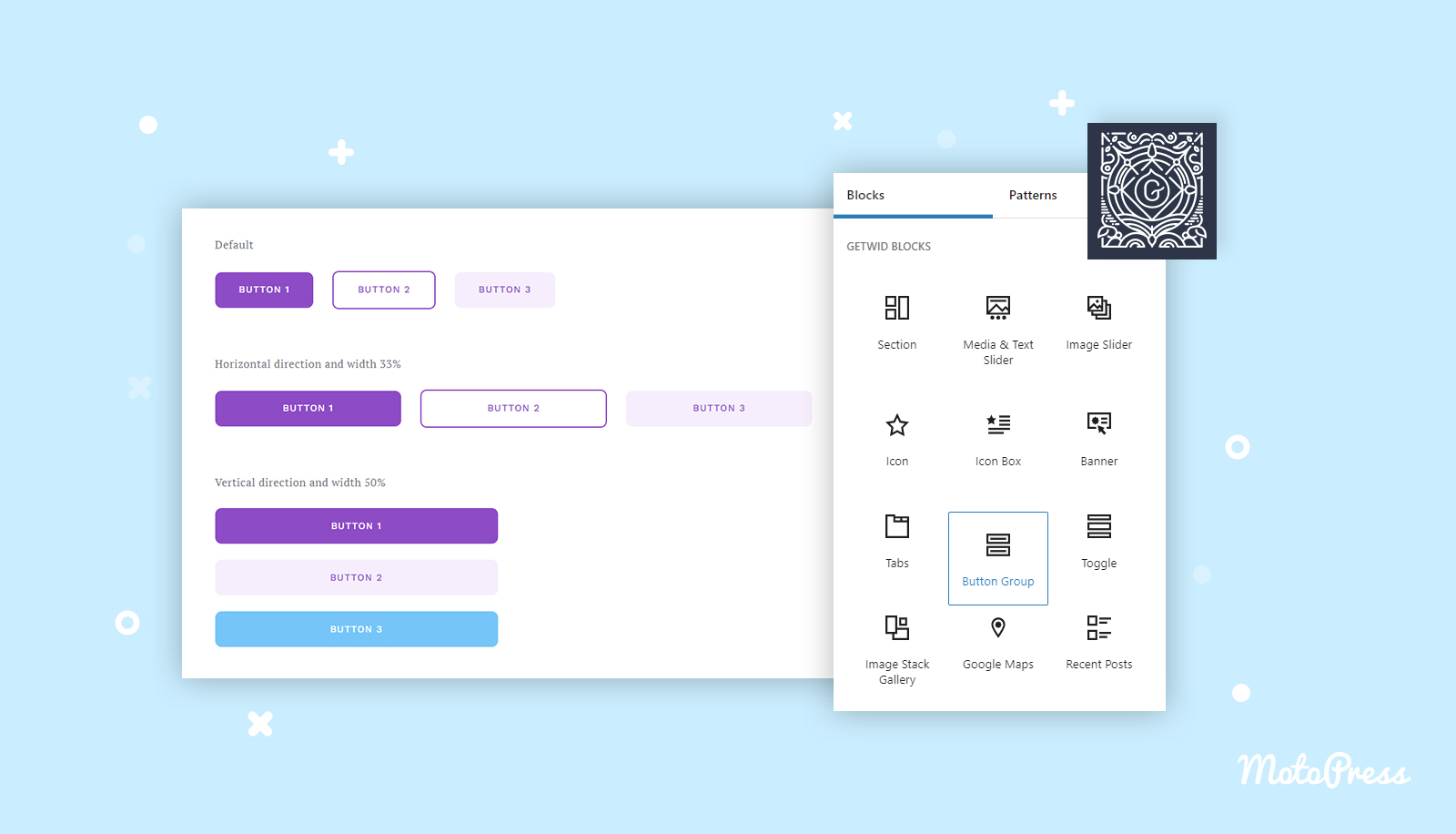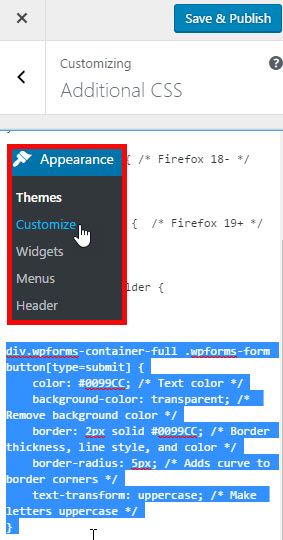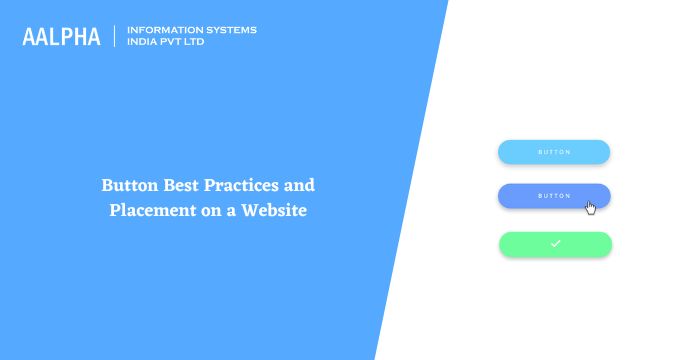Understanding WordPress Button Options
WordPress offers a variety of button options that can be used to enhance the user experience and improve the overall design of a website. When it comes to adding buttons to a WordPress site, there are three main types to consider: text-based buttons, image-based buttons, and plugin-based buttons.
Text-based buttons are the most common type of button used in WordPress. These buttons are created using HTML and CSS, and can be customized to match the site’s visual style. Text-based buttons can be used to create a wide range of button styles, from simple and minimalist to complex and interactive.
Image-based buttons, on the other hand, use images to create the button design. These buttons can be created using a graphics editor, and can be used to add a more visual element to the site. Image-based buttons can be used to create buttons with complex designs, such as buttons with gradients or shadows.
Plugin-based buttons are created using WordPress plugins, such as button plugins or page builder plugins. These plugins offer a range of pre-designed button styles and customization options, making it easy to create buttons that match the site’s design. Plugin-based buttons can be used to create complex button designs, such as buttons with animations or effects.
When choosing a button type, it’s essential to consider the site’s design and user experience. Text-based buttons are ideal for simple and minimalist designs, while image-based buttons are better suited for complex and visual designs. Plugin-based buttons offer a range of customization options, making them ideal for sites that require a high level of design flexibility.
Regardless of the button type chosen, it’s essential to ensure that the buttons are responsive and work well on different devices and screen sizes. This can be achieved by using CSS media queries and testing the buttons on different devices and browsers.
By understanding the different types of buttons available in WordPress, site owners can create buttons that enhance the user experience and improve the overall design of their website. Whether you’re looking to create simple and minimalist buttons or complex and interactive buttons, WordPress offers a range of options to suit your needs.
How to Add a Button in WordPress Using the Built-in Editor
Adding a button to a WordPress site using the built-in editor is a straightforward process that can be completed in a few steps. To get started, log in to your WordPress dashboard and navigate to the page or post where you want to add the button.
Once you’re on the page or post, click on the “Edit” button to open the WordPress editor. In the editor, click on the “Add Block” button, which is represented by a plus sign (+). This will open a menu of available blocks, including the “Button” block.
Click on the “Button” block to add it to your page or post. The button block will be added to the editor, and you can customize its settings by clicking on the “Block Settings” icon, which is represented by a gear icon.
In the block settings, you can customize the button’s text, color, and style. You can also add a link to the button by clicking on the “Link” option and entering the URL you want to link to.
Once you’ve customized the button’s settings, click on the “Update” button to save your changes. The button will be added to your page or post, and you can preview it by clicking on the “Preview” button.
Adding a button to a WordPress site using the built-in editor is a great way to enhance the user experience and improve the overall design of your site. By following these steps, you can create a custom button that meets your needs and helps you achieve your goals.
It’s worth noting that the built-in editor in WordPress has some limitations when it comes to customizing buttons. If you want more advanced customization options, you may want to consider using a plugin or a page builder. However, for simple buttons, the built-in editor is a great option.
By learning how to add a button in WordPress using the built-in editor, you can take your site to the next level and provide a better experience for your users. Whether you’re looking to add a call-to-action button or a simple link button, the built-in editor makes it easy to create custom buttons that meet your needs.
Using Shortcodes to Add Buttons in WordPress
Shortcodes are a powerful tool in WordPress that allow you to add custom functionality to your site without having to write code. When it comes to adding buttons to your WordPress site, shortcodes can be a convenient and easy-to-use solution.
To use shortcodes to add buttons in WordPress, you’ll need to install and activate a shortcode plugin. There are many shortcode plugins available, including Button Shortcode, Shortcode Button, and MaxButtons. Once you’ve installed and activated a shortcode plugin, you can start using shortcodes to add buttons to your site.
To add a button using a shortcode, simply click on the “Add Block” button in the WordPress editor and select the “Shortcode” block. Then, enter the shortcode for the button you want to add, along with any necessary attributes, such as the button text, color, and link.
For example, if you’re using the Button Shortcode plugin, you might enter the following shortcode to add a button: [button text=”Click here” color=”blue” link=”https://www.example.com”]. This shortcode will add a blue button with the text “Click here” that links to the specified URL
Adding Buttons with Popular WordPress Page Builders
WordPress page builders are powerful tools that allow you to create custom layouts and designs for your website without needing to write code. Many popular page builders, such as Elementor, Beaver Builder, and Divi Builder, offer built-in button modules that make it easy to add custom buttons to your site.
To add a button using a page builder, you’ll need to access the page builder interface. This is usually done by clicking on the “Edit” button in the WordPress dashboard and selecting the page or post you want to edit. Once you’re in the page builder interface, you can select the button module and customize its settings.
For example, in Elementor, you can add a button by clicking on the “Add New Section” button and selecting the “Button” module. You can then customize the button’s text, color, and style, as well as add a link to the button.
Beaver Builder also offers a built-in button module that allows you to add custom buttons to your site. To add a button in Beaver Builder, you can click on the “Add Module” button and select the “Button” module. You can then customize the button’s settings, including its text, color, and style.
Divi Builder is another popular page builder that offers a built-in button module. To add a button in Divi Builder, you can click on the “Add New Module” button and select the “Button” module. You can then customize the button’s settings, including its text, color, and style.
When using a page builder to add buttons to your WordPress site, it’s essential to consider the design and layout of your site. You’ll want to choose a button style that complements your site’s design and layout, and customize the button’s settings to match your site’s branding.
By using a page builder to add buttons to your WordPress site, you can create custom buttons that enhance the user experience and improve the overall design of your site. Whether you’re looking to add a call-to-action button or a simple link button, page builders make it easy to create custom buttons that meet your needs.
When learning how to add button WordPress, it’s essential to consider the different options available, including page builders, plugins, and shortcodes. By choosing the right solution for your needs, you can create custom buttons that meet your goals and enhance the user experience.
Customizing Button Styles with CSS
Customizing button styles with CSS is a great way to enhance the visual appeal of your WordPress site. By using CSS, you can target specific buttons and adjust their padding, margins, colors, and fonts to match your site’s design.
To customize button styles with CSS, you’ll need to add custom CSS code to your WordPress site. You can do this by adding a custom CSS file to your site’s theme or by using a plugin like Jetpack or WP Custom CSS.
Once you’ve added custom CSS code to your site, you can target specific buttons using CSS selectors. For example, you can use the `.button` class to target all buttons on your site, or you can use a more specific selector like `.button-primary` to target only primary buttons.
After targeting the buttons you want to customize, you can adjust their styles using CSS properties. For example, you can use the `padding` property to add space around the button text, or you can use the `background-color` property to change the button’s background color.
Here’s an example of how you can customize button styles with CSS:
.button { padding: 10px 20px; background-color: #4CAF50; color: #fff; border: none; border-radius: 5px; cursor: pointer; } .button:hover {
background-color: #3e8e41;
}
This code targets all buttons on the site and adds a green background color, white text color, and a rounded corner. It also adds a hover effect that changes the background color to a darker green.
By customizing button styles with CSS, you can create a consistent and visually appealing design for your WordPress site. Whether you’re looking to add a custom button style to your site’s theme or you want to create a unique button design for a specific page or post, CSS makes it easy to customize button styles to meet your needs.
When learning how to add button WordPress, it’s essential to consider the different options available, including CSS customization. By using CSS to customize button styles, you can create a unique and visually appealing design for your site that enhances the user experience.
Best Practices for Button Placement and Design
When it comes to adding buttons to a WordPress site, placement and design are crucial for maximizing click-through rates and improving the user experience. Here are some best practices for button placement and design:
**Choose the Right Button Color**: The color of your button can greatly impact its visibility and click-through rate. Choose a color that contrasts with the background color of your site and is consistent with your brand’s color scheme.
**Select the Right Button Size and Shape**: The size and shape of your button can also impact its visibility and click-through rate. Choose a size and shape that is consistent with your site’s design and is easy to click on.
**Place Buttons in a Prominent Location**: Place your buttons in a prominent location on your site, such as above the fold or in a sidebar. This will help ensure that your buttons are visible and easily accessible to your users.
**Use Clear and Concise Button Text**: Use clear and concise text on your buttons to help users understand what they will get by clicking on the button. Avoid using jargon or technical terms that may confuse your users.
**Make Buttons Stand Out**: Use visual elements such as borders, shadows, and gradients to make your buttons stand out from the rest of your site’s content. This will help draw attention to your buttons and encourage users to click on them.
**Test and Refine**: Test your buttons and refine their placement and design based on user feedback and analytics data. This will help ensure that your buttons are effective and meet the needs of your users.
By following these best practices for button placement and design, you can create effective buttons that improve the user experience and maximize click-through rates on your WordPress site.
When learning how to add button WordPress, it’s essential to consider the different options available, including button placement and design. By choosing the right button placement and design, you can create a more effective and user-friendly site that meets the needs of your users.
Troubleshooting Common Button Issues in WordPress
When working with buttons in WordPress, you may encounter some common issues that can affect their functionality and appearance. Here are some troubleshooting tips to help you resolve common button issues in WordPress:
**Button Alignment Issues**: If your buttons are not aligning properly, check the CSS code that controls the button’s alignment. You can use the `text-align` property to align the button to the left, right, or center.
**Button Display Problems**: If your buttons are not displaying properly, check the button’s HTML code and CSS styles. Make sure that the button’s container element has a sufficient width and height to display the button correctly.
**Button Click Issues**: If your buttons are not clickable, check the button’s HTML code and JavaScript code. Make sure that the button’s click event is properly bound to the button element.
**Button Style Issues**: If your buttons are not displaying the correct styles, check the button’s CSS code and make sure that the styles are properly applied to the button element.
**Button Plugin Issues**: If you are using a button plugin and experiencing issues, check the plugin’s documentation and support resources for troubleshooting tips. You can also try deactivating and reactivating the plugin to resolve any issues.
**Button Theme Issues**: If you are experiencing issues with your button’s theme, check the theme’s documentation and support resources for troubleshooting tips. You can also try switching to a different theme to resolve any issues.
By following these troubleshooting tips, you can resolve common button issues in WordPress and ensure that your buttons are functioning properly and displaying correctly.
When learning how to add button WordPress, it’s essential to consider the different options available, including troubleshooting common button issues. By troubleshooting common button issues, you can ensure that your buttons are functioning properly and displaying correctly, which can improve the user experience and increase engagement on your site.
Troubleshooting Common Button Issues in WordPress
Troubleshooting common button issues in WordPress can be a challenging task, but with the right approach, you can resolve most issues quickly and efficiently. Here are some troubleshooting tips to help you fix common button issues in WordPress:
**Button Alignment Issues**: If your buttons are not aligning properly, check the CSS code that controls the button’s alignment. You can use the `text-align` property to align the button to the left, right, or center.
**Button Display Problems**: If your buttons are not displaying properly, check the button’s HTML code and CSS styles. Make sure that the button’s container element has a sufficient width and height to display the button correctly.
**Button Click Issues**: If your buttons are not clickable, check the button’s HTML code and JavaScript code. Make sure that the button’s click event is properly bound to the button element.
**Button Style Issues**: If your buttons are not displaying the correct styles, check the button’s CSS code and make sure that the styles are properly applied to the button element.
**Button Plugin Issues**: If you are using a button plugin and experiencing issues, check the plugin’s documentation and support resources for troubleshooting tips. You can also try deactivating and reactivating the plugin to resolve any issues.
**Button Theme Issues**: If you are experiencing issues with your button’s theme, check the theme’s documentation and support resources for troubleshooting tips. You can also try switching to a different theme to resolve any issues.
By following these troubleshooting tips, you can resolve common button issues in WordPress and ensure that your buttons are functioning properly and displaying correctly.
When learning how to add button WordPress, it’s essential to consider the different options available, including troubleshooting common button issues. By troubleshooting common button issues, you can ensure that your buttons are functioning properly and displaying correctly, which can improve the user experience and increase engagement on your site.
In conclusion, troubleshooting common button issues in WordPress requires a systematic approach and a good understanding of the underlying code and styles. By following these troubleshooting tips, you can resolve most button issues quickly and efficiently, and ensure that your buttons are functioning properly and displaying correctly.