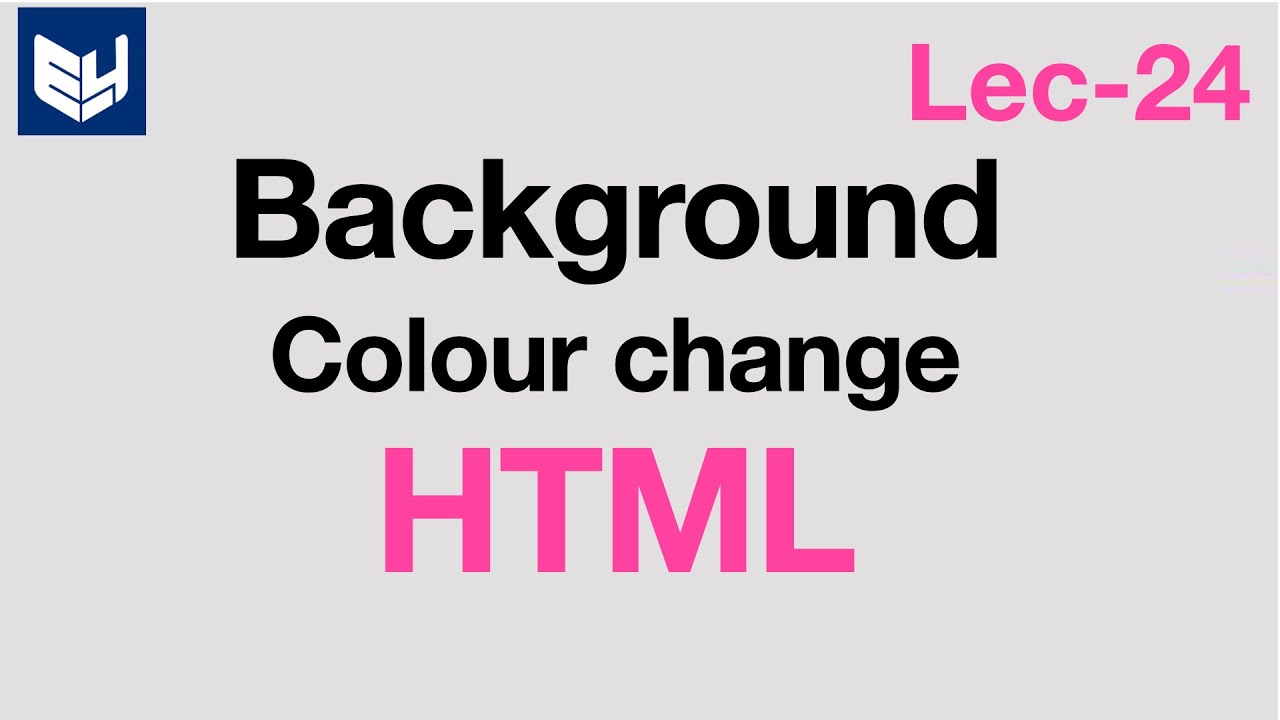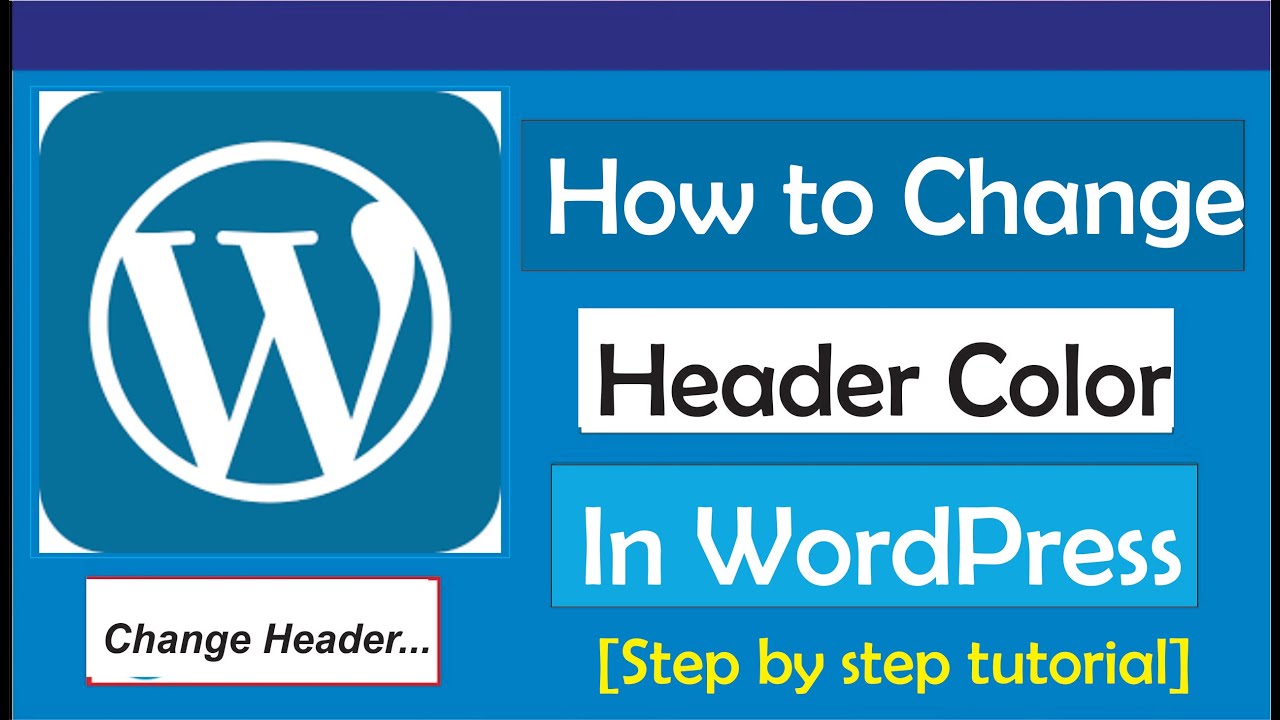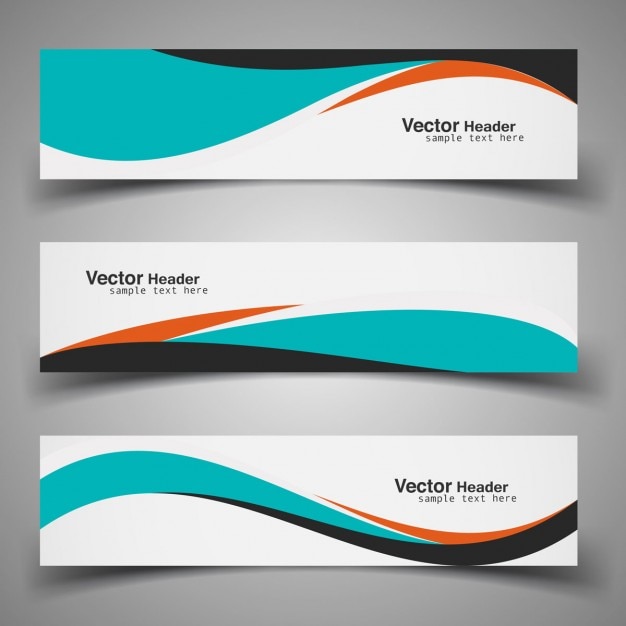Why Change the Background Color of Your Site Header?
A well-designed site header is crucial for creating a positive first impression and establishing a strong brand identity. The background color of your site header plays a significant role in setting the tone for your website’s overall aesthetic. By customizing the background color of your site header, you can enhance the user experience, improve navigation, and increase engagement. In this article, we will explore the importance of customizing the site header and provide a step-by-step guide on how to change the background color of your site header in WordPress.
Customizing the site header background color can also help to create a consistent brand image across all pages of your website. By choosing a color that complements your logo and overall design, you can create a cohesive look that reinforces your brand’s identity. Furthermore, a well-designed site header can improve the accessibility of your website by providing clear navigation and visual hierarchy.
When it comes to customizing the site header background color, WordPress offers a range of options. From using the built-in Customizer to adding custom CSS code, there are several ways to change the background color of your site header. In the following sections, we will explore the different methods for customizing the site header background color in WordPress, including how to use the Customizer, CSS, and popular WordPress themes.
By the end of this article, you will have a comprehensive understanding of how to change the background color of your site header in WordPress and be able to create a customized site header that enhances the user experience and reinforces your brand’s identity. Whether you’re a beginner or an experienced WordPress user, this guide will provide you with the knowledge and skills needed to take your website to the next level.
Understanding WordPress Site Header Options
WordPress offers a range of site header options to suit different needs and preferences. The default header is a simple and straightforward option that comes pre-installed with WordPress. However, for those who want more control over the design and layout of their site header, custom headers and third-party plugins are available.
Custom headers allow users to upload their own images or designs to use as the site header. This option provides more flexibility and creativity, but may require some technical expertise to set up. On the other hand, third-party plugins offer a range of pre-designed site headers that can be easily installed and customized.
Some popular third-party plugins for customizing the site header include Header Footer Builder, SiteOrigin Page Builder, and Elementor. These plugins offer a range of features and options, including drag-and-drop builders, customizable layouts, and integration with popular WordPress themes.
When choosing a site header option, it’s essential to consider the pros and cons of each. The default header is easy to use and requires minimal setup, but may lack the customization options that some users desire. Custom headers offer more flexibility, but may require technical expertise to set up. Third-party plugins offer a range of features and options, but may require a subscription or one-time payment.
Ultimately, the choice of site header option depends on the user’s needs and preferences. By understanding the different options available, users can make an informed decision and choose the best site header for their WordPress website. In the next section, we will explore how to change the background color of the site header in WordPress using the Customizer.
How to Change the Background Color of Your Site Header in WordPress
Changing the background color of your site header in WordPress is a straightforward process that can be done using the Customizer. To get started, log in to your WordPress dashboard and navigate to the Customizer by clicking on the “Customize” button in the top bar.
Once in the Customizer, click on the “Header” section and then select the “Background” option. From here, you can choose from a range of pre-defined background colors or enter a custom color code using the “Color” field.
To add a custom background color, click on the “Color” field and enter the hex code for your desired color. For example, if you want to use a blue background color, you can enter the hex code “#4567b7”.
Alternatively, you can use the “Background Image” option to upload a custom background image for your site header. To do this, click on the “Background Image” option and then select the image file you want to use from your computer.
Once you’ve selected your background color or image, click on the “Publish” button to save your changes. Your site header should now display the new background color or image.
Here’s an example of how to change the background color of your site header in WordPress using the Customizer:
.custom-header { background-color: #4567b7; }
This code snippet changes the background color of the site header to a blue color using the hex code “#4567b7”. You can customize this code to use your own background color or image.
By following these steps, you can easily change the background color of your site header in WordPress using the Customizer. In the next section, we’ll explore how to use CSS to customize your site header background color.
Using CSS to Customize Your Site Header Background Color
CSS (Cascading Style Sheets) is a powerful tool for customizing the design of your WordPress site, including the site header background color. By adding custom CSS code to your site, you can change the background color of your site header to match your brand’s identity and improve the overall aesthetic of your website.
To use CSS to customize your site header background color, you’ll need to add a CSS code snippet to your site’s stylesheet. You can do this by navigating to the WordPress dashboard and clicking on the “Appearance” menu, then selecting “Customize”. From here, click on the “Additional CSS” option and add the following code:
.site-header { background-color: #4567b7; }
This code snippet changes the background color of the site header to a blue color using the hex code “#4567b7”. You can customize this code to use your own background color or image.
Alternatively, you can use a CSS plugin such as Custom CSS or CSS Hero to add custom CSS code to your site. These plugins provide a user-friendly interface for adding custom CSS code and can be easily installed and activated from the WordPress dashboard.
When using CSS to customize your site header background color, it’s essential to consider the following best practices:
- Use a consistent color scheme throughout your website to maintain a cohesive design.
- Choose a background color that complements your website’s design and brand identity.
- Consider the importance of color psychology and accessibility when selecting a background color.
By following these best practices and using CSS to customize your site header background color, you can create a unique and visually appealing design that enhances the overall user experience of your website.
Popular WordPress Themes with Customizable Site Headers
When it comes to customizing the background color of your site header in WordPress, choosing a theme that offers this feature can make a significant difference. Several popular WordPress themes provide customizable site headers, making it easier to change the background color and enhance your website’s design. Here are some of the most popular WordPress themes with customizable site headers:
Astra is a popular, highly customizable theme that offers a range of site header options. With Astra, you can easily change the background color of your site header using the WordPress Customizer. This theme is also highly optimized for performance and SEO, making it an excellent choice for those looking to improve their website’s speed and search engine rankings.
OceanWP is another popular theme that offers a high degree of customization, including the ability to change the background color of your site header. This theme is highly flexible and can be used for a wide range of websites, from blogs to e-commerce sites. OceanWP also offers a range of extensions and plugins that can help you further customize your site header.
GeneratePress is a lightweight, highly customizable theme that offers a range of site header options. With GeneratePress, you can easily change the background color of your site header using the WordPress Customizer. This theme is also highly optimized for performance and SEO, making it an excellent choice for those looking to improve their website’s speed and search engine rankings.
Other popular WordPress themes with customizable site headers include Divi, Avada, and Theme X. When choosing a theme, consider the level of customization you need, as well as the theme’s performance, SEO, and compatibility with other plugins and extensions.
Using a theme with a customizable site header can save you time and effort when trying to change the background color of your site header in WordPress. By choosing a theme that offers this feature, you can easily experiment with different background colors and designs to find the perfect fit for your brand. Remember to consider the importance of how to background color of my site header in wordpress when selecting a theme, as this can impact your website’s design and user experience.
Tips for Choosing the Perfect Background Color for Your Site Header
Choosing the perfect background color for your site header can be a daunting task, especially with the numerous options available. However, with a few tips and best practices, you can select a background color that complements your website’s design and brand identity. When deciding on a background color, consider the following factors:
Color Psychology: Different colors evoke different emotions and reactions. For example, blue is often associated with trust and stability, while red is associated with energy and excitement. Consider the emotions you want to evoke in your website visitors and choose a background color that aligns with your brand’s personality.
Brand Identity: Your site header’s background color should reflect your brand’s identity and be consistent with your overall brand aesthetic. If you have a logo or color scheme, incorporate these elements into your site header’s design.
Accessibility: Ensure that your site header’s background color is accessible to all users, including those with visual impairments. Choose a color that provides sufficient contrast with your site’s text and other elements.
Design Trends: Stay up-to-date with the latest design trends and incorporate them into your site header’s design. For example, gradient backgrounds and bold colors are currently popular design trends.
Consistency: Ensure that your site header’s background color is consistent across all pages and devices. This will help create a cohesive and professional-looking website.
Experimentation: Don’t be afraid to experiment with different background colors and designs. Use tools like the WordPress Customizer or CSS to test different colors and see how they look on your website.
When searching for inspiration, consider using online tools like Adobe Color or Color Hunt to find the perfect background color for your site header. You can also look at other websites in your industry and take note of their site header designs.
Remember, your site header’s background color is an essential element of your website’s design and can greatly impact your website’s overall aesthetic. By considering the factors mentioned above and experimenting with different colors, you can find the perfect background color for your site header and improve your website’s design and user experience. When learning how to background color of my site header in wordpress, keep these tips in mind to create a visually appealing and effective site header.
Common Issues and Troubleshooting
When changing the background color of your site header in WordPress, you may encounter some common issues. In this section, we’ll discuss some of the most common problems and provide troubleshooting tips and solutions.
Compatibility Issues with Themes or Plugins: One of the most common issues is compatibility problems with certain themes or plugins. If you’re using a theme or plugin that doesn’t support custom site headers, you may encounter errors or inconsistencies. To resolve this issue, try updating your theme or plugin to the latest version or switching to a different theme or plugin that supports custom site headers.
Background Color Not Changing: If you’ve changed the background color of your site header, but it’s not reflecting on your website, there may be a few reasons for this. First, check if you’ve saved your changes in the Customizer or CSS file. If you’re using a caching plugin, try clearing the cache to see if that resolves the issue.
Site Header Not Responsive: If your site header is not responsive, it may not display correctly on different devices or screen sizes. To resolve this issue, try adding media queries to your CSS code to make your site header responsive.
Background Image Not Displaying: If you’re using a background image for your site header, but it’s not displaying, there may be a few reasons for this. First, check if the image file is uploaded correctly and if the file path is correct. If you’re using a caching plugin, try clearing the cache to see if that resolves the issue.
Conflicting CSS Code: If you’re using a theme or plugin that has conflicting CSS code, it may override your custom site header styles. To resolve this issue, try using the !important keyword in your CSS code to override the conflicting styles.
Troubleshooting Tips: To troubleshoot common issues with custom site headers, try the following:
Check the WordPress Customizer or CSS file for errors or inconsistencies.
Clear the cache if you’re using a caching plugin.
Check the theme or plugin documentation for support and troubleshooting guides.
Search online for solutions to common issues or errors.
By following these troubleshooting tips and solutions, you can resolve common issues with custom site headers and ensure that your website’s design and user experience are not affected. When learning how to background color of my site header in wordpress, keep these common issues and troubleshooting tips in mind to ensure a smooth and successful customization process.
Conclusion: Elevate Your Website’s Design with a Custom Site Header
In conclusion, customizing the background color of your site header in WordPress is a simple yet effective way to elevate your website’s design and user experience. By following the steps outlined in this guide, you can easily change the background color of your site header using the Customizer or CSS. Additionally, choosing a theme with a customizable site header can provide more flexibility and options for customization.
Remember, a well-designed site header can make a significant impact on your website’s overall aesthetic and user experience. By choosing a background color that complements your brand’s identity and website’s design, you can create a cohesive and professional-looking website that engages your audience and sets you apart from the competition.
Experimenting with different background colors and designs can help you find the perfect fit for your brand. Don’t be afraid to try out new ideas and see what works best for your website. With a little creativity and experimentation, you can create a custom site header that elevates your website’s design and user experience.
By customizing your site header, you can also improve your website’s accessibility and user experience. A well-designed site header can help guide your visitors’ attention and create a clear visual hierarchy on your website. Additionally, a custom site header can help establish your brand’s identity and create a consistent look and feel across your website.
In summary, customizing the background color of your site header in WordPress is a simple yet effective way to elevate your website’s design and user experience. By following the steps outlined in this guide and experimenting with different background colors and designs, you can create a custom site header that complements your brand’s identity and website’s design. When learning how to background color of my site header in wordpress, remember to keep your website’s design and user experience in mind, and don’t be afraid to experiment and try out new ideas.