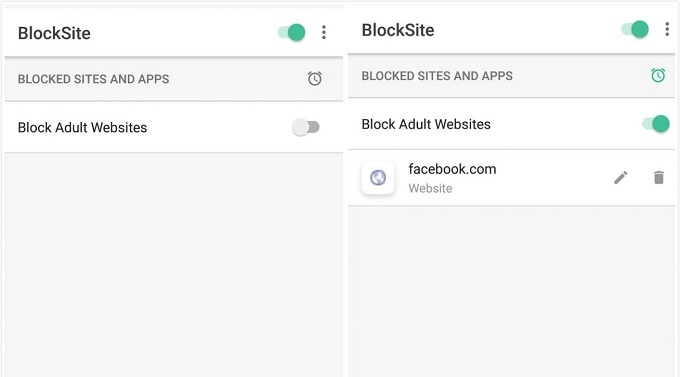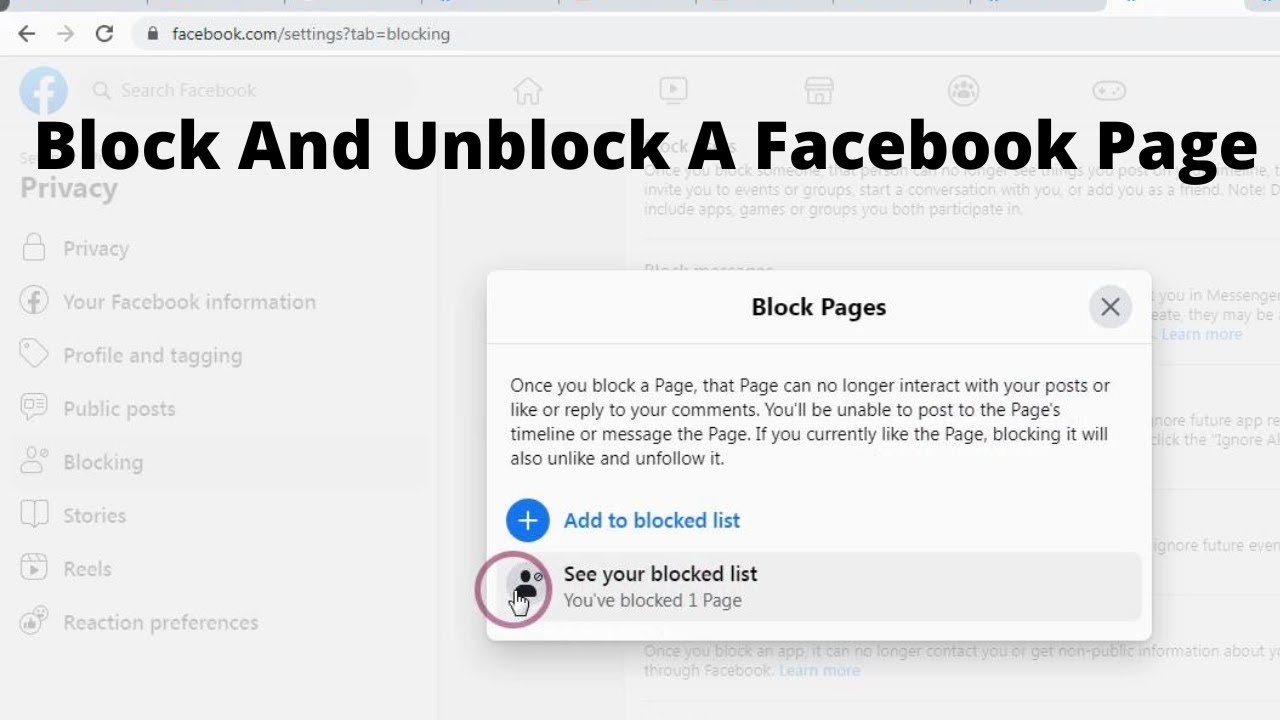Why Blocking a Facebook Page is Necessary
Facebook pages can be a valuable resource for staying connected with friends, family, and interests. However, not all pages are created equal. Some pages may post spammy or harassing content, while others may simply be annoying or irrelevant. In such cases, blocking a Facebook page can be a necessary step to improve your overall Facebook experience.
Blocking a Facebook page can help you avoid unwanted content, reduce stress and anxiety, and even prevent online harassment. By blocking a page, you can prevent its posts from appearing in your News Feed, and also prevent the page from contacting you or sending you messages.
In addition to blocking individual pages, Facebook also offers other features to help you manage your online experience. For example, you can use the “See First” feature to prioritize posts from your favorite pages, or use the “Hide” feature to temporarily remove a page’s posts from your News Feed.
However, in some cases, blocking a page may be the most effective way to deal with unwanted content. This is especially true if you’re experiencing online harassment or bullying. By blocking a page, you can take control of your online experience and create a safer, more positive environment for yourself.
So, how do you block a page on Facebook? The process is relatively straightforward, and can be done in just a few steps. In the next section, we’ll take a closer look at Facebook’s blocking options, and provide a step-by-step guide on how to block a page on desktop and mobile devices.
Understanding Facebook’s Blocking Options
Facebook offers several blocking options to help users manage their online experience. Understanding these options is crucial to effectively blocking a page on Facebook. In this section, we’ll explore the different types of blocking options available on Facebook, including blocking a page, blocking a person, and restricting a page.
Blocking a page on Facebook is a straightforward process that prevents the page from posting content to your News Feed. When you block a page, you will no longer see its posts, and the page will not be able to contact you or send you messages. To block a page, you can follow the steps outlined in the next section, “How to Block a Facebook Page on Desktop” and “Blocking a Facebook Page on Mobile Devices”.
In addition to blocking a page, Facebook also allows you to block a person. Blocking a person on Facebook prevents them from seeing your profile, posting on your timeline, or contacting you through messages. To block a person, you can go to their profile page, click on the three dots at the top right corner, and select “Block”.
Restricting a page on Facebook is another option that allows you to limit the page’s ability to interact with you. When you restrict a page, you will still see its posts in your News Feed, but the page will not be able to contact you or send you messages. To restrict a page, you can go to the page’s profile page, click on the three dots at the top right corner, and select “Restrict”.
It’s essential to note that blocking a page, blocking a person, and restricting a page are different actions with different consequences. Before taking any action, make sure you understand the implications of each option and choose the one that best suits your needs.
In the next section, we’ll provide a step-by-step guide on how to block a Facebook page on desktop and mobile devices, including screenshots and detailed instructions to make it easy to follow.
How to Block a Facebook Page on Desktop
Blocking a Facebook page on desktop is a straightforward process that can be completed in just a few steps. Here’s a step-by-step guide on how to block a Facebook page using a desktop computer:
Step 1: Log in to your Facebook account and navigate to the page you want to block.
Step 2: Click on the three dots at the top right corner of the page’s cover photo.
Step 3: Select “Block” from the dropdown menu.
Step 4: Confirm that you want to block the page by clicking “Block [Page Name]” in the pop-up window.
That’s it
How to Block a Facebook Page on Desktop
Blocking a Facebook page on desktop is a straightforward process that can be completed in just a few steps. Here’s a step-by-step guide on how to block a Facebook page using a desktop computer:
Step 1: Log in to your Facebook account and navigate to the page you want to block.
Step 2: Click on the three dots at the top right corner of the page’s cover photo.
Step 3: Select “Block” from the dropdown menu.
Step 4: Confirm that you want to block the page by clicking “Block [Page Name]” in the pop-up window.
That’s it Once you’ve blocked a page, you will no longer see its posts in your News Feed, and the page will not be able to contact you or send you messages.
Here’s a screenshot of the process:

As you can see, blocking a Facebook page on desktop is a simple process that can be completed in just a few clicks. By following these steps, you can take control of your Facebook experience and avoid unwanted content.
In the next section, we’ll explain how to block a Facebook page on mobile devices, including smartphones and tablets.
How to Block a Facebook Page on Desktop
Blocking a Facebook page on desktop is a straightforward process that can be completed in just a few steps. Here’s a step-by-step guide on how to block a Facebook page using a desktop computer:
Step 1: Log in to your Facebook account and navigate to the page you want to block.
Step 2: Click on the three dots at the top right corner of the page’s cover photo.
Step 3: Select “Block” from the dropdown menu.
Step 4: Confirm that you want to block the page by clicking “Block [Page Name]” in the pop-up window.
That’s it Once you’ve blocked a page, you will no longer see its posts in your News Feed, and the page will not be able to contact you or send you messages.
Here’s a screenshot of the process:

As you can see, blocking a Facebook page on desktop is a simple process that can be completed in just a few clicks. By following these steps, you can take control of your Facebook experience and avoid unwanted content.
In the next section, we’ll explain how to block a Facebook page on mobile devices, including smartphones and tablets.
How to Block a Facebook Page on Desktop
Blocking a Facebook page on desktop is a straightforward process that can be completed in just a few steps. Here’s a step-by-step guide on how to block a Facebook page using a desktop computer:
Step 1: Log in to your Facebook account and navigate to the page you want to block.
Step 2: Click on the three dots at the top right corner of the page’s cover photo.
Step 3: Select “Block” from the dropdown menu.
Step 4: Confirm that you want to block the page by clicking “Block [Page Name]” in the pop-up window.
That’s it Once you’ve blocked a page, you will no longer see its posts in your News Feed, and the page will not be able to contact you or send you messages.
Here’s a screenshot of the process:

As you can see, blocking a Facebook page on desktop is a simple process that can be completed in just a few clicks. By following these steps, you can take control of your Facebook experience and avoid unwanted content.
In the next section, we’ll explain how to block a Facebook page on mobile devices, including smartphones and tablets.
How to Block a Facebook Page on Desktop
Blocking a Facebook page on desktop is a straightforward process that can be completed in just a few steps. Here’s a step-by-step guide on how to block a Facebook page using a desktop computer:
Step 1: Log in to your Facebook account and navigate to the page you want to block.
Step 2: Click on the three dots at the top right corner of the page’s cover photo.
Step 3: Select “Block” from the dropdown menu.
Step 4: Confirm that you want to block the page by clicking “Block [Page Name]” in the pop-up window.
That’s it Once you’ve blocked a page, you will no longer see its posts in your News Feed, and the page will not be able to contact you or send you messages.
Here’s a screenshot of the process:

As you can see, blocking a Facebook page on desktop is a simple process that can be completed in just a few clicks. By following these steps, you can take control of your Facebook experience and avoid unwanted content.
In the next section, we’ll explain how to block a Facebook page on mobile devices, including smartphones and tablets.
How to Block a Facebook Page on Desktop
Blocking a Facebook page on desktop is a straightforward process that can be completed in just a few steps. Here’s a step-by-step guide on how to block a Facebook page using a desktop computer:
Step 1: Log in to your Facebook account and navigate to the page you want to block.
Step 2: Click on the three dots at the top right corner of the page’s cover photo.
Step 3: Select “Block” from the dropdown menu.
Step 4: Confirm that you want to block the page by clicking “Block [Page Name]” in the pop-up window.
That’s it Once you’ve blocked a page, you will no longer see its posts in your News Feed, and the page will not be able to contact you or send you messages.
Here’s a screenshot of the process:

As you can see, blocking a Facebook page on desktop is a simple process that can be completed in just a few clicks. By following these steps, you can take control of your Facebook experience and avoid unwanted content.
In the next section, we’ll explain how to block a Facebook page on mobile devices, including smartphones and tablets.




:max_bytes(150000):strip_icc()/Block_FB_04-7257c04e3906494c9e526ee7f9d6fb49.jpg)