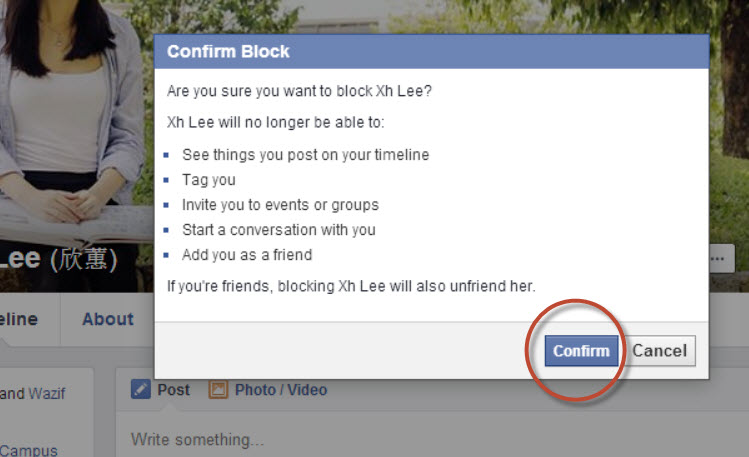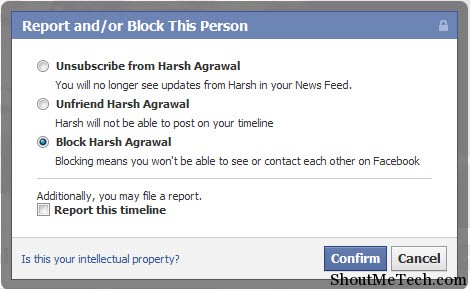Why Blocking Someone on Facebook is Necessary
Facebook is a social networking platform designed to connect people and facilitate online interactions. However, with the vast number of users on the platform, it’s not uncommon for individuals to encounter harassment, spam, or unwanted contact. In such situations, blocking someone on Facebook becomes necessary to maintain a positive and safe online environment.
Blocking someone on Facebook can help prevent further harassment or unwanted interactions. It can also help reduce stress and anxiety caused by online conflicts. Moreover, blocking can be an effective way to protect oneself from online predators, cyberbullies, or individuals who engage in hate speech.
In addition to personal safety, blocking someone on Facebook can also help maintain a clean and organized online space. By blocking spammers or individuals who post irrelevant content, users can declutter their newsfeeds and focus on interacting with friends and family who share similar interests.
Furthermore, blocking someone on Facebook can be a useful tool for managing online relationships. For instance, if someone is consistently posting content that is offensive or disturbing, blocking them can help avoid unnecessary conflicts or drama.
It’s worth noting that blocking someone on Facebook is not the same as reporting them. While blocking restricts the individual’s ability to interact with you, reporting them to Facebook can lead to further action, such as account suspension or termination. Therefore, it’s essential to understand the differences between blocking and reporting to ensure that you’re taking the most effective course of action.
In the next section, we’ll explore the different types of blocks that can be applied on Facebook, including blocking a user, blocking a page, or blocking an app. We’ll also discuss how to customize your online experience using these blocking features.
Understanding Facebook’s Blocking Features
Facebook offers various blocking features that allow users to customize their online experience and maintain a safe and positive environment. There are three main types of blocks that can be applied on Facebook: blocking a user, blocking a page, and blocking an app.
Blocking a user on Facebook restricts their ability to interact with you on the platform. This includes preventing them from sending you friend requests, messages, or posts. When you block a user, they will not be notified, but they will no longer be able to see your profile or interact with you in any way.
Blocking a page on Facebook is similar to blocking a user, but it applies to a specific page rather than an individual. This can be useful if you want to avoid seeing updates from a particular page or if you’ve been targeted by a page that posts spam or irrelevant content.
Blocking an app on Facebook prevents the app from accessing your profile information and posting updates on your behalf. This can be useful if you’ve authorized an app in the past but no longer want it to have access to your account.
Each type of block can be used to customize your online experience and maintain a safe and positive environment. For example, if you’re being harassed by a user, blocking them can help prevent further interactions. If you’re seeing spam posts from a particular page, blocking the page can help declutter your newsfeed.
It’s worth noting that blocking someone on Facebook is not the same as reporting them. While blocking restricts the individual’s ability to interact with you, reporting them to Facebook can lead to further action, such as account suspension or termination.
In addition to blocking, Facebook also offers other features that can help you maintain a positive online experience. For example, you can use the “mute” feature to hide posts from a particular user or page without blocking them entirely. You can also use the “ignore” feature to ignore messages from a particular user without blocking them.
In the next section, we’ll provide a step-by-step guide on how to block someone on Facebook, including how to access the blocking feature, how to enter the user’s name or email, and how to confirm the block.
How to Block Someone on Facebook: A Step-by-Step Guide
Blocking someone on Facebook can be a useful way to maintain a positive and safe online environment. Whether you’re dealing with harassment, spam, or unwanted contact, blocking someone can help prevent further interactions. In this section, we’ll provide a step-by-step guide on how to block someone on Facebook.
Step 1: Access the Blocking Feature
To block someone on Facebook, you’ll need to access the blocking feature. To do this, follow these steps:
- Log in to your Facebook account
- Click on the downward arrow in the top right corner of the page
- Click on “Settings” from the dropdown menu
- Click on “Blocking” from the left-hand menu
Step 2: Enter the User’s Name or Email
Once you’ve accessed the blocking feature, you’ll need to enter the user’s name or email address. To do this, follow these steps:
- Click on the “Add a person to block” button
- Enter the user’s name or email address in the search bar
- Click on the “Block” button next to the user’s name
Step 3: Confirm the Block
Once you’ve entered the user’s name or email address, you’ll need to confirm the block. To do this, follow these steps:
- Click on the “Confirm” button to block the user
- Click on the “Block” button to confirm the block
That’s it Once you’ve confirmed the block, the user will no longer be able to interact with you on Facebook.
It’s worth noting that blocking someone on Facebook is not the same as reporting them. While blocking restricts the individual’s ability to interact with you, reporting them to Facebook can lead to further action, such as account suspension or termination.
In the next section, we’ll explain the consequences of blocking someone on Facebook, including what the blocked user can and cannot see, and how the block affects interactions between the two users.
What Happens When You Block Someone on Facebook
When you block someone on Facebook, it restricts their ability to interact with you on the platform. But what exactly happens when you block someone? In this section, we’ll explain the consequences of blocking someone on Facebook, including what the blocked user can and cannot see, and how the block affects interactions between the two users.
What the Blocked User Can See:
When you block someone on Facebook, they will no longer be able to see your profile, posts, or comments. They will also not be able to send you friend requests, messages, or posts. However, they may still be able to see your public posts or comments if they are shared by a mutual friend.
What the Blocked User Cannot See:
When you block someone on Facebook, they will not be able to see your private posts or comments. They will also not be able to see your profile picture, cover photo, or any other information that is not publicly available.
How the Block Affects Interactions:
When you block someone on Facebook, it prevents them from interacting with you on the platform. This means that they will not be able to comment on your posts, send you messages, or tag you in photos. However, if you have mutual friends, they may still be able to see your interactions with those friends.
It’s worth noting that blocking someone on Facebook is not the same as reporting them. While blocking restricts the individual’s ability to interact with you, reporting them to Facebook can lead to further action, such as account suspension or termination.
In addition, blocking someone on Facebook does not delete any previous interactions you may have had with them. This means that any comments, messages, or posts that were exchanged before the block will still be visible.
In the next section, we’ll discuss the differences between blocking and unfriending someone on Facebook, including the implications of each action and when to use each.
Blocking vs. Unfriending: What’s the Difference?
When it comes to managing your Facebook relationships, you may be wondering what the difference is between blocking and unfriending someone. While both actions can help you maintain a positive and safe online environment, they have distinct implications and uses.
Unfriending Someone on Facebook:
Unfriending someone on Facebook means that you are removing them from your friends list. This action does not restrict their ability to see your public posts or interact with you on the platform. However, they will no longer be able to see your private posts or receive updates about your activity.
Blocking Someone on Facebook:
Blocking someone on Facebook, on the other hand, restricts their ability to interact with you on the platform. When you block someone, they will not be able to see your profile, posts, or comments. They will also not be able to send you friend requests, messages, or posts.
Key Differences:
The main difference between blocking and unfriending someone on Facebook is the level of restriction. Unfriending someone only removes them from your friends list, while blocking someone restricts their ability to interact with you on the platform.
When to Use Each:
So, when should you use each action? If you want to remove someone from your friends list but still allow them to see your public posts, unfriending may be the best option. However, if you want to restrict someone’s ability to interact with you on the platform, blocking may be the better choice.
For example, if someone is sending you unwanted messages or comments, blocking them may be the best way to prevent further interaction. On the other hand, if you simply want to remove someone from your friends list because you no longer want to see their updates, unfriending may be sufficient.
In the next section, we’ll provide instructions on how to unblock someone on Facebook, including how to access the blocked users list and how to remove a block.
How to Unblock Someone on Facebook
If you’ve blocked someone on Facebook and later decide that you want to unblock them, you can do so by following these steps. In this section, we’ll provide instructions on how to unblock someone on Facebook, including how to access the blocked users list and how to remove a block.
Accessing the Blocked Users List:
To unblock someone on Facebook, you’ll need to access the blocked users list. To do this, follow these steps:
- Log in to your Facebook account
- Click on the downward arrow in the top right corner of the page
- Click on “Settings” from the dropdown menu
- Click on “Blocking” from the left-hand menu
Removing a Block:
Once you’ve accessed the blocked users list, you can remove a block by following these steps:
- Find the user you want to unblock in the list of blocked users
- Click on the “Unblock” button next to their name
- Confirm that you want to unblock the user by clicking on the “Unblock” button again
What Happens When You Unblock Someone:
When you unblock someone on Facebook, they will once again be able to see your profile, posts, and comments. They will also be able to send you friend requests, messages, and posts.
It’s worth noting that unblocking someone on Facebook does not automatically add them back to your friends list. If you want to re-add them as a friend, you’ll need to send them a friend request.
In the next section, we’ll address common issues that may arise when blocking someone on Facebook, including how to troubleshoot errors and how to report abuse.
Common Issues with Blocking on Facebook
While blocking someone on Facebook can be an effective way to maintain a positive and safe online environment, there are some common issues that may arise. In this section, we’ll address some of the most common issues that may occur when blocking someone on Facebook, including how to troubleshoot errors and how to report abuse.
Issue 1: Blocking Someone Who is Not on Your Friends List
If you try to block someone who is not on your friends list, you may receive an error message. To resolve this issue, try searching for the user’s name or email address in the search bar and then blocking them from their profile page.
Issue 2: Blocking Someone Who Has Multiple Accounts
If someone has multiple accounts on Facebook, blocking one account may not block all of their accounts. To resolve this issue, try blocking each of their accounts individually.
Issue 3: Reporting Abuse
If you’re experiencing harassment or abuse from someone on Facebook, you can report them to Facebook. To do this, click on the three dots next to the user’s name and select “Report” from the dropdown menu. Follow the prompts to report the user and provide any additional information that may be helpful.
Issue 4: Troubleshooting Errors
If you’re experiencing errors when trying to block someone on Facebook, try troubleshooting the issue by checking your internet connection and ensuring that you’re using the latest version of the Facebook app or website.
Issue 5: Blocking Someone Who is a Friend of a Friend
If you block someone who is a friend of a friend, you may still see their posts or comments in your newsfeed. To resolve this issue, try blocking the user’s posts or comments individually or using the “See First” feature to prioritize posts from friends and family.
In the next section, we’ll offer additional tips for maintaining a positive and safe online experience on Facebook, including how to use other features such as muting, ignoring, or reporting users.
Tips for Maintaining a Positive Facebook Experience
Maintaining a positive and safe online experience on Facebook requires a combination of strategies and features. In addition to blocking someone on Facebook, there are several other tools and techniques that can help users customize their online environment and minimize unwanted interactions.
One effective way to manage interactions on Facebook is to use the “Mute” feature. This feature allows users to hide posts from specific friends or pages without unfriending or blocking them. To mute someone on Facebook, simply click on the three dots at the top right corner of their post and select “Mute.” This will prevent their posts from appearing in your News Feed.
Another useful feature is the “Ignore” feature, which allows users to ignore messages from specific users. To ignore someone on Facebook, go to your Messages inbox, click on the conversation with the user you want to ignore, and select “Ignore” from the dropdown menu. This will move the conversation to your “Filtered” folder and prevent the user from sending you further messages.
In addition to these features, Facebook also provides a range of reporting tools that allow users to report abusive or harassing behavior. If you encounter a user who is violating Facebook’s Community Standards, you can report them by clicking on the three dots at the top right corner of their post and selecting “Report Post.” This will allow you to report the user and provide additional information about the issue.
Finally, users can also customize their Facebook experience by adjusting their privacy settings and using features like “See First” and “Unfollow.” The “See First” feature allows users to prioritize posts from specific friends or pages, ensuring that they see the most important updates first. The “Unfollow” feature, on the other hand, allows users to stop seeing posts from specific friends or pages without unfriending them.
By combining these features and strategies, users can maintain a positive and safe online experience on Facebook. Whether you need to block someone on Facebook, mute their posts, or report abusive behavior, Facebook provides a range of tools and features to help you customize your online environment and minimize unwanted interactions.