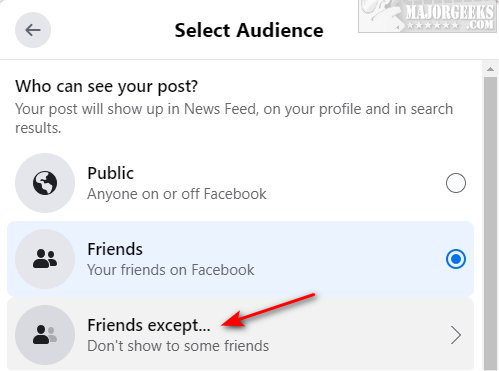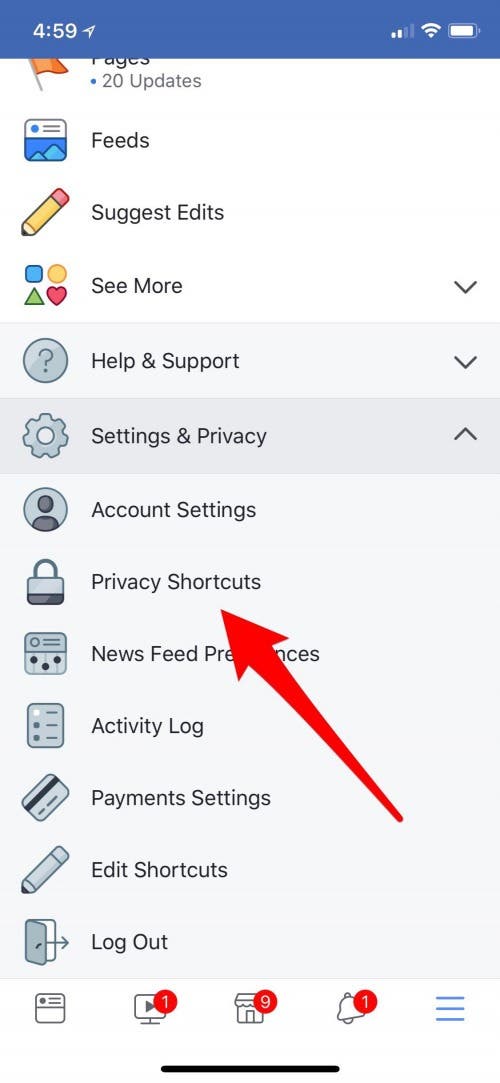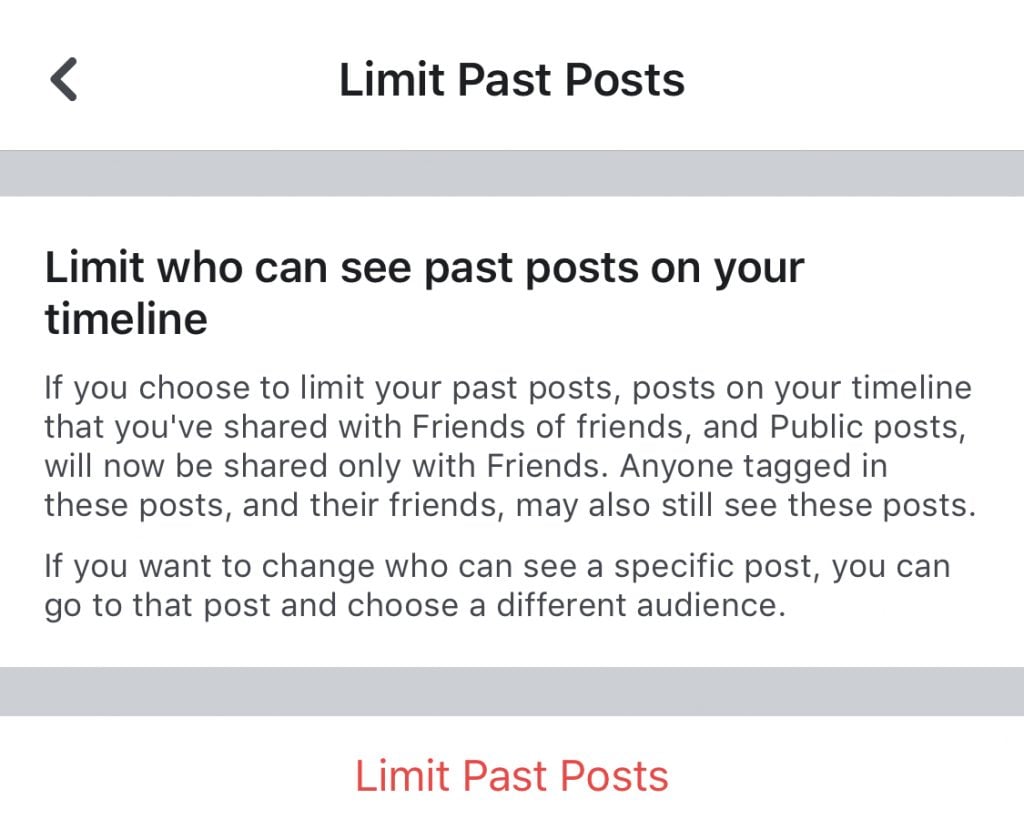Understanding Facebook’s Privacy Settings
Managing Facebook privacy settings is crucial in today’s digital age. With the constant evolution of social media, it’s essential to understand the different types of privacy options available to users. Facebook provides various settings to control who can see your posts, including public, friends, and custom settings. Public settings allow anyone to see your posts, while friends settings restrict visibility to only your Facebook friends. Custom settings, on the other hand, enable users to create specific lists of people who can or cannot see their posts.
Custom settings are particularly useful when you want to share content with specific groups of people, such as close friends or family members. By using custom settings, you can ensure that your posts are only visible to the intended audience, thereby maintaining your online privacy and security. Additionally, Facebook’s privacy settings can be adjusted for individual posts, allowing users to choose who can see each post on a case-by-case basis.
It’s also important to note that Facebook’s algorithm takes into account your past interactions with friends and acquaintances when determining the visibility of your posts. This means that even if you have set your posts to be visible to friends only, Facebook may still show your posts to people you interact with frequently, even if they are not on your friends list. Understanding these nuances is vital to maintaining control over your online presence.
Furthermore, Facebook’s privacy settings can be used to limit the visibility of your posts to specific groups of people. For instance, you can create a list of coworkers or acquaintances and restrict the visibility of your posts to only those individuals. This feature is particularly useful for maintaining professional boundaries or keeping your personal life separate from your work or social life.
In the next section, we will discuss common scenarios where blocking someone from seeing your posts might be necessary, and provide a step-by-step guide on how to do so.
Why You Might Want to Block Someone from Seeing Your Posts
There are several scenarios where blocking someone from seeing your posts on Facebook might be necessary. One common reason is to deal with online harassment or bullying. If someone is consistently posting hurtful or threatening comments on your posts, blocking them can help prevent further harassment. Additionally, blocking someone can also help to prevent them from seeing your posts and potentially sharing them with others.
Maintaining professional boundaries is another reason to block someone from seeing your posts. If you work in a profession where you need to maintain a level of professionalism online, blocking coworkers or acquaintances can help you keep your personal and professional life separate. This can be especially important if you post about personal or sensitive topics that you don’t want to be shared with your professional network.
Keeping your personal life separate from your work or social life is also a common reason to block someone from seeing your posts. If you have friends or acquaintances who you don’t want to see your personal posts, blocking them can help you maintain your online privacy. This can be especially important if you post about sensitive or personal topics that you don’t want to be shared with others.
Blocking someone from seeing your posts can also be useful if you’re going through a breakup or divorce. If you don’t want your ex-partner to see your posts, blocking them can help you maintain your online privacy and prevent them from seeing your personal updates.
Finally, blocking someone from seeing your posts can also be useful if you’re dealing with a toxic or abusive relationship. If someone is consistently posting hurtful or threatening comments on your posts, blocking them can help prevent further abuse.
In the next section, we will provide a step-by-step guide on how to block someone from seeing your posts on Facebook, including how to access the “Settings” menu, navigate to the “Blocking” section, and add someone to the block list.
How to Block Someone from Seeing Your Posts on Facebook
Blocking someone from seeing your posts on Facebook is a straightforward process that can be completed in a few steps. To block someone, follow these steps:
Step 1: Access the “Settings” menu by clicking on the downward arrow in the top right corner of the Facebook homepage.
Step 2: Click on “Settings” from the dropdown menu.
Step 3: Click on “Blocking” from the left-hand menu.
Step 4: Enter the name of the person you want to block in the “Block users” field.
Step 5: Click on the “Block” button next to the person’s name.
Once you’ve blocked someone, they will no longer be able to see your posts, and you will no longer be able to see theirs. It’s also important to note that blocking someone is different from unfriending them, which we will discuss in more detail later.
In addition to blocking someone, you can also use Facebook’s “Restricted” list to limit post visibility. This feature allows you to add people to a list that will only see your public posts, and not your private ones.
To add someone to the “Restricted” list, follow these steps:
Step 1: Go to the person’s profile page.
Step 2: Click on the “Friends” button.
Step 3: Click on “Edit Friend Lists.”
Step 4: Click on “Restricted.”
Step 5: Click on “Add to Restricted List.”
By following these steps, you can easily block someone from seeing your posts on Facebook and maintain control over your online presence.
In the next section, we will discuss how to customize your Facebook privacy settings for specific posts, including how to use the “Audience Selector” tool and Facebook’s “Friends Except” and “Specific Friends” features.
Customizing Your Facebook Privacy Settings for Specific Posts
Facebook allows users to customize their privacy settings for individual posts, giving them more control over who can see their content. One way to do this is by using the “Audience Selector” tool. This tool allows users to choose who can see a specific post, including friends, friends except for specific individuals, or specific friends.
To use the “Audience Selector” tool, follow these steps:
Step 1: Start creating a new post by clicking on the “What’s on your mind?” field.
Step 2: Click on the “Audience Selector” tool, which is represented by a small icon of a globe or a lock.
Step 3: Choose who can see the post by selecting from the following options: “Public,” “Friends,” “Friends Except,” or “Specific Friends.”
Step 4: If you choose “Friends Except,” you can select specific friends who will not be able to see the post.
Step 5: If you choose “Specific Friends,” you can select specific friends who will be able to see the post.
Another way to customize your Facebook privacy settings for specific posts is by using the “Friends Except” and “Specific Friends” features. These features allow users to exclude specific friends from seeing a post or to only show a post to specific friends.
To use the “Friends Except” feature, follow these steps:
Step 1: Start creating a new post by clicking on the “What’s on your mind?” field.
Step 2: Click on the “Audience Selector” tool.
Step 3: Choose “Friends Except” from the options.
Step 4: Select the specific friends who will not be able to see the post.
To use the “Specific Friends” feature, follow these steps:
Step 1: Start creating a new post by clicking on the “What’s on your mind?” field.
Step 2: Click on the “Audience Selector” tool.
Step 3: Choose “Specific Friends” from the options.
Step 4: Select the specific friends who will be able to see the post.
By using these features, users can have more control over who can see their posts and maintain their online privacy.
In the next section, we will discuss the “Restricted” list feature on Facebook and how it affects post visibility.
Using Facebook’s “Restricted” List to Limit Post Visibility
Facebook’s “Restricted” list is a feature that allows users to limit post visibility for specific friends. When you add someone to the “Restricted” list, they will only be able to see your public posts and not your private ones. This feature is useful for maintaining professional boundaries or keeping personal life separate from work or social life.
To add someone to the “Restricted” list, follow these steps:
Step 1: Go to the person’s profile page.
Step 2: Click on the “Friends” button.
Step 3: Click on “Edit Friend Lists.”
Step 4: Click on “Restricted.”
Step 5: Click on “Add to Restricted List.”
Once you’ve added someone to the “Restricted” list, they will only be able to see your public posts. This means that they will not be able to see any posts that you’ve set to “Friends” or “Friends Except” for specific individuals.
It’s worth noting that the “Restricted” list is different from blocking someone. When you block someone, they will not be able to see any of your posts or interact with you on Facebook. The “Restricted” list, on the other hand, allows you to limit post visibility for specific friends without blocking them entirely.
In the next section, we will discuss the difference between blocking someone and unfriending them on Facebook, including the implications of each action on post visibility and online interactions.
Blocking Someone vs. Unfriending: What’s the Difference?
When it comes to managing your Facebook relationships, there are two common actions that people often confuse with each other: blocking someone and unfriending them. While both actions can help you control who can see your posts and interact with you on Facebook, they have different implications and effects.
Blocking someone on Facebook means that you are completely restricting their access to your profile and posts. When you block someone, they will not be able to see your posts, send you messages, or interact with you in any way on Facebook. Blocking someone is a more drastic measure than unfriending them, and it’s usually used in situations where you need to protect yourself from harassment or abuse.
Unfriending someone on Facebook, on the other hand, means that you are simply removing them from your friends list. When you unfriend someone, they will no longer be able to see your posts or interact with you on Facebook, but they will still be able to see your public profile and posts. Unfriending someone is a less drastic measure than blocking them, and it’s usually used in situations where you want to distance yourself from someone but don’t need to completely restrict their access to your profile.
So, what’s the difference between blocking someone and unfriending them? The main difference is that blocking someone completely restricts their access to your profile and posts, while unfriending someone only removes them from your friends list. Blocking someone is a more permanent solution, while unfriending someone can be reversed if you decide to re-add them as a friend later.
In terms of post visibility, blocking someone means that they will not be able to see any of your posts, including public ones. Unfriending someone, on the other hand, means that they will only be able to see your public posts, but not your private ones.
In the next section, we will provide additional tips for maintaining your Facebook privacy and security, including how to use strong passwords, enable two-factor authentication, and monitor account activity.
Tips for Maintaining Your Facebook Privacy and Security
In addition to blocking someone from seeing your posts on Facebook, there are several other steps you can take to maintain your Facebook privacy and security. Here are some tips to help you protect your online presence:
Use strong passwords: Make sure to use a strong and unique password for your Facebook account. Avoid using easily guessable information such as your name, birthdate, or common words.
Enable two-factor authentication: Two-factor authentication adds an extra layer of security to your Facebook account by requiring you to enter a code sent to your phone or email in addition to your password.
Monitor account activity: Keep an eye on your account activity by regularly checking your Facebook notifications and account settings. If you notice any suspicious activity, report it to Facebook immediately.
Be cautious of third-party apps: Be careful when using third-party apps on Facebook, as they may have access to your personal data. Make sure to read the app’s terms of service and privacy policy before granting access.
Use Facebook’s built-in security features: Facebook has several built-in security features, such as login alerts and account alerts, that can help you stay safe online. Make sure to enable these features to add an extra layer of protection to your account.
Keep your software up to date: Make sure to keep your browser, operating system, and other software up to date to ensure you have the latest security patches and features.
Use a VPN: Consider using a virtual private network (VPN) to encrypt your internet traffic and protect your online activity from being monitored.
By following these tips, you can help maintain your Facebook privacy and security and protect your online presence.
In the next section, we will summarize the importance of managing Facebook privacy settings and provide encouragement for readers to take control of their online experience.
Conclusion: Taking Charge of Your Facebook Experience
Managing your Facebook privacy settings is an important step in taking control of your online experience. By understanding the different types of privacy options available and how to customize them for specific posts, you can ensure that your online presence is protected and secure.
Blocking someone from seeing your posts on Facebook is a simple and effective way to maintain your online boundaries. By following the steps outlined in this guide, you can easily block someone from seeing your posts and take control of your online experience.
In addition to blocking someone, there are several other steps you can take to maintain your Facebook privacy and security. By using strong passwords, enabling two-factor authentication, and monitoring account activity, you can add an extra layer of protection to your account and ensure that your online presence is secure.
By taking control of your Facebook privacy settings, you can ensure that your online experience is safe, secure, and enjoyable. Don’t wait until it’s too late – take the steps necessary to protect your online presence today.
Remember, managing your Facebook privacy settings is an ongoing process that requires regular monitoring and maintenance. By staying informed and taking the necessary steps to protect your online presence, you can ensure that your Facebook experience is positive and enjoyable.
Take control of your Facebook experience today and start enjoying the benefits of a safe and secure online presence.