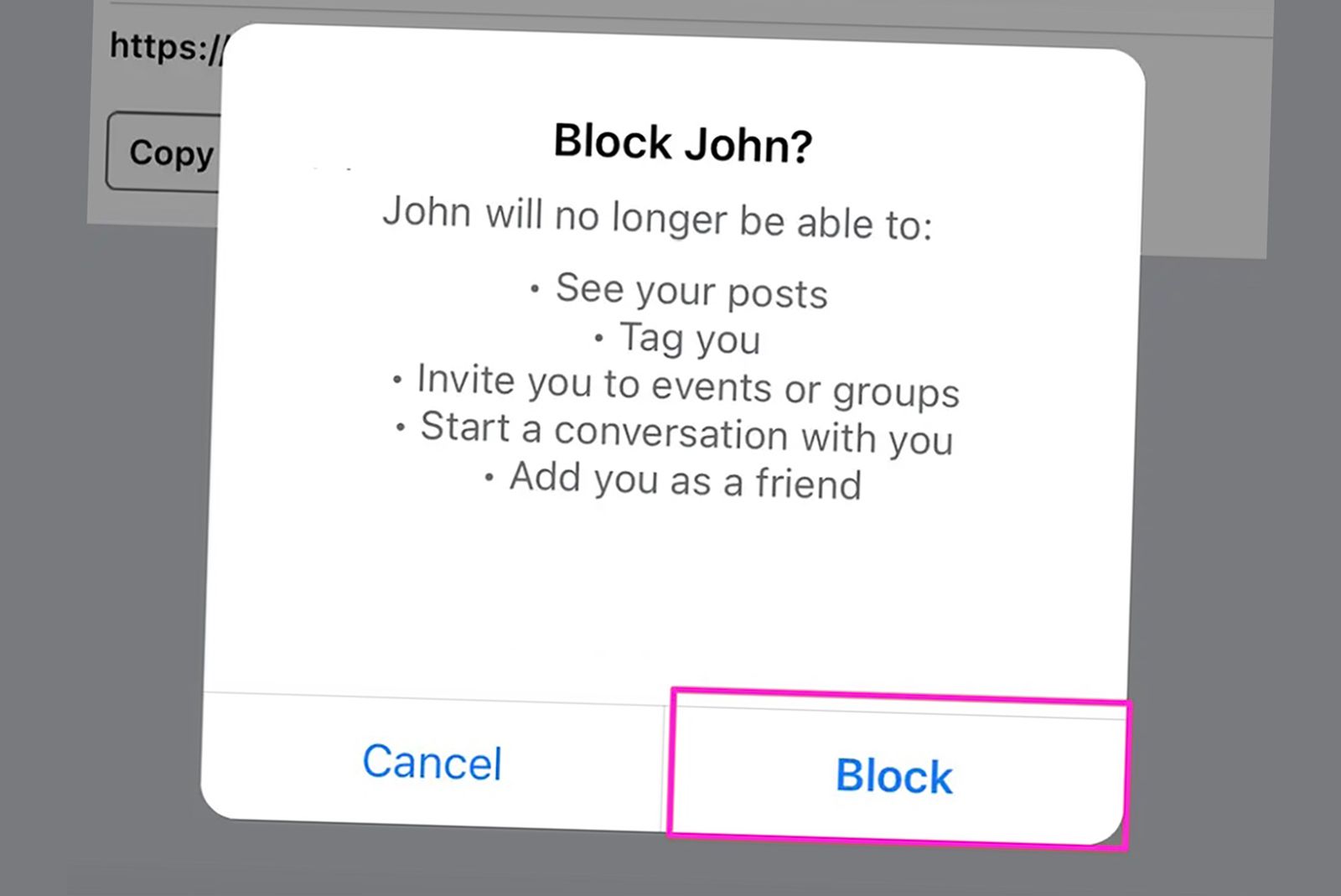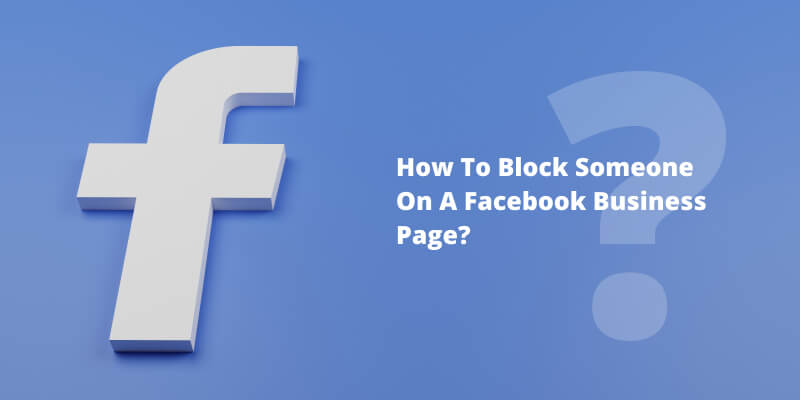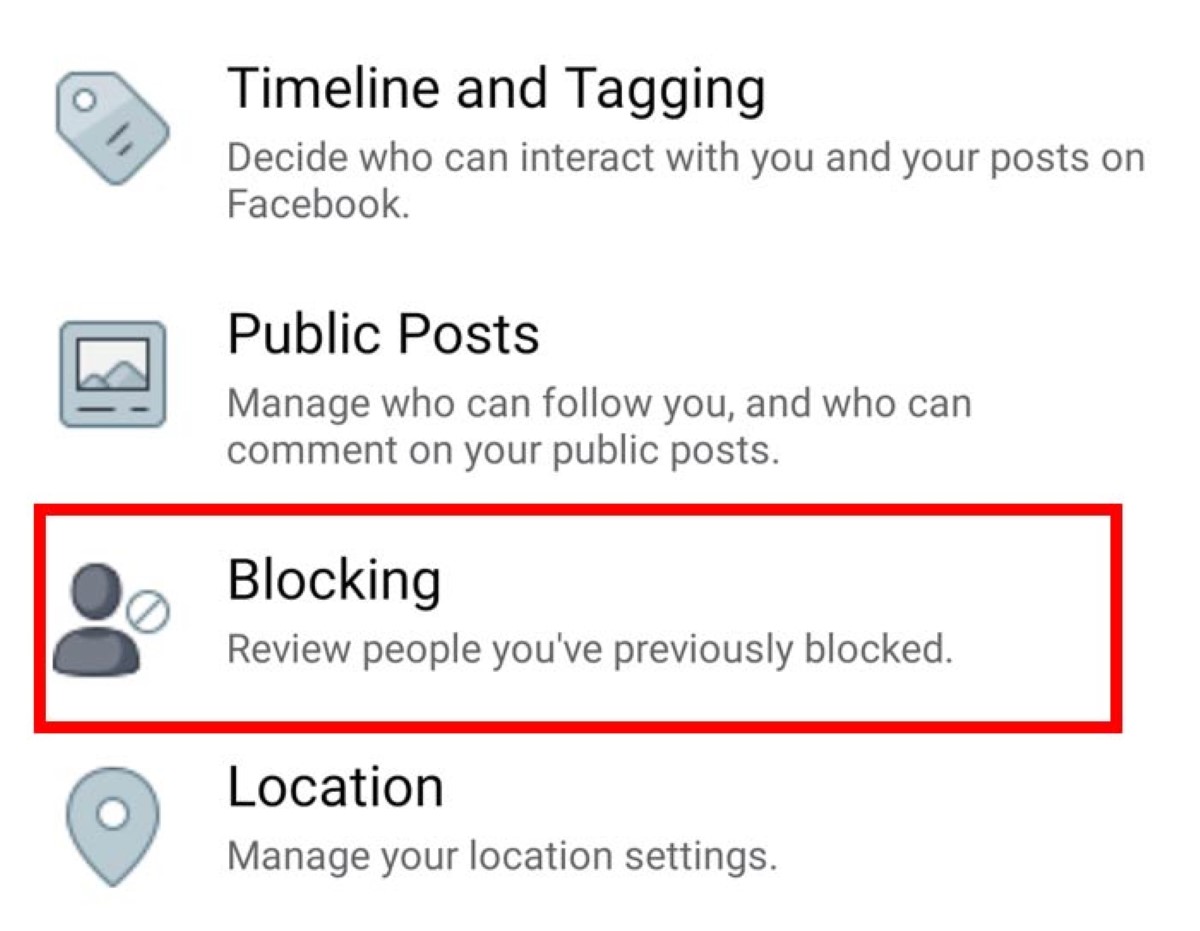Why Blocking Someone on Facebook is Necessary
Facebook is a social media platform designed to connect people and facilitate online interactions. However, with the rise of online harassment, spam, and unwanted contact, it has become essential to know how to block someone from your Facebook page. Blocking someone on Facebook is a necessary step to maintain a safe and positive online environment. It allows users to control who can see their profile, send them messages, and interact with their content.
Online harassment is a significant concern, and Facebook has implemented various measures to prevent it. However, in some cases, blocking someone may be the only way to stop the harassment. Additionally, blocking someone can prevent spam and unwanted contact, which can be frustrating and time-consuming to deal with.
Blocking someone on Facebook is a straightforward process that can be done in a few steps. It is essential to know how to block someone from your Facebook page to maintain control over your online interactions and ensure a safe and positive experience. By blocking someone, users can prevent them from seeing their profile, sending them messages, and interacting with their content.
In this article, we will provide a step-by-step guide on how to block someone from your Facebook page. We will also discuss the different types of blocks that can be implemented on Facebook and how to use them to customize your online experience.
Understanding Facebook’s Blocking Features
Facebook offers various blocking features that allow users to control who can interact with them on the platform. Understanding these features is essential to maintaining a safe and positive online environment. There are three main types of blocks that can be implemented on Facebook: blocking a user, blocking a page, and blocking an app.
Blocking a user prevents them from seeing your profile, sending you messages, and interacting with your content. This type of block is useful for stopping harassment or unwanted contact from a specific individual. To block a user, you can search for their name or email address and select the “Block” option from their profile page.
Blocking a page prevents you from seeing updates from that page in your News Feed and prevents the page from interacting with you. This type of block is useful for stopping spam or unwanted content from a specific page. To block a page, you can search for the page’s name and select the “Block” option from their page.
Blocking an app prevents the app from accessing your Facebook information and prevents the app from posting updates to your profile. This type of block is useful for stopping unwanted apps from accessing your information. To block an app, you can go to your Facebook settings and select the “Apps” option, then select the app you want to block and click “Remove” or “Block”.
Each type of block can be used to customize your online experience and maintain a safe and positive environment. By understanding how to use these blocking features, you can take control of your Facebook page and prevent unwanted interactions.
In addition to these blocking features, Facebook also offers other safety features, such as the ability to report harassment and the option to customize your privacy settings. By using these features, you can further protect yourself from unwanted interactions and maintain a safe and positive online environment.
How to Block Someone on Facebook: A Step-by-Step Guide
Blocking someone on Facebook is a straightforward process that can be completed in a few steps. To block someone on Facebook, follow these steps:
Step 1: Access the blocking feature by clicking on the three dots at the top right corner of the Facebook page and selecting “Settings” from the drop-down menu.
Step 2: Click on “Blocking” from the left-hand menu and enter the name or email address of the person you want to block in the “Block users” field.
Step 3: Click on the “Block” button to confirm the block. You will be asked to confirm that you want to block the user and prevent them from seeing your profile and interacting with your content.
Step 4: Once you have confirmed the block, the user will be added to your blocked list and will no longer be able to see your profile or interact with your content.
It’s worth noting that blocking someone on Facebook does not delete any previous interactions you may have had with them, such as messages or comments. However, it will prevent them from seeing your profile and interacting with your content in the future.
In addition to blocking someone on Facebook, you can also report harassment or unwanted contact to Facebook’s moderators. To do this, click on the three dots at the top right corner of the Facebook page and select “Report” from the drop-down menu. Follow the prompts to report the harassment or unwanted contact and Facebook’s moderators will review the report and take action if necessary.
By following these steps, you can block someone on Facebook and maintain a safe and positive online environment. Remember to always prioritize your online safety and security by being cautious when interacting with others online.
Blocking Someone on Facebook Using Your Computer
To block someone on Facebook using your computer, follow these steps:
Step 1: Log in to your Facebook account using your computer. Make sure you are using the latest version of your web browser.
Step 2: Click on the three dots at the top right corner of the Facebook page and select “Settings” from the drop-down menu.
Step 3: Click on “Blocking” from the left-hand menu. This will take you to the blocking page where you can enter the name or email address of the person you want to block.
Step 4: Enter the name or email address of the person you want to block in the “Block users” field. You can also block someone by clicking on their profile picture and selecting “Block” from the drop-down menu.
Step 5: Click on the “Block” button to confirm the block. You will be asked to confirm that you want to block the user and prevent them from seeing your profile and interacting with your content.
Step 6: Once you have confirmed the block, the user will be added to your blocked list and will no longer be able to see your profile or interact with your content.
Blocking someone on Facebook using your computer is a straightforward process that can be completed in a few steps. By following these steps, you can take control of your Facebook page and maintain a safe and positive online environment.
It’s worth noting that blocking someone on Facebook does not delete any previous interactions you may have had with them, such as messages or comments. However, it will prevent them from seeing your profile and interacting with your content in the future.
Blocking Someone on Facebook Using Your Mobile Device
To block someone on Facebook using your mobile device, follow these steps:
Step 1: Open the Facebook app on your mobile device and log in to your account.
Step 2: Tap on the three horizontal lines at the top right corner of the screen and select “Settings” from the drop-down menu.
Step 3: Tap on “Account Settings” and then select “Blocking” from the list of options.
Step 4: Enter the name or email address of the person you want to block in the “Block users” field.
Step 5: Tap on the “Block” button to confirm the block. You will be asked to confirm that you want to block the user and prevent them from seeing your profile and interacting with your content.
Step 6: Once you have confirmed the block, the user will be added to your blocked list and will no longer be able to see your profile or interact with your content.
Blocking someone on Facebook using your mobile device is a quick and easy process that can be completed in just a few steps. By following these steps, you can take control of your Facebook page and maintain a safe and positive online environment.
It’s worth noting that blocking someone on Facebook does not delete any previous interactions you may have had with them, such as messages or comments. However, it will prevent them from seeing your profile and interacting with your content in the future.
Additionally, you can also block someone on Facebook using the Facebook Messenger app. To do this, open the Messenger app and tap on the conversation with the person you want to block. Then, tap on the “i” icon at the top right corner of the screen and select “Block” from the list of options.
What Happens When You Block Someone on Facebook
When you block someone on Facebook, it prevents them from seeing your profile, sending you messages, and interacting with your content. The blocked user will not be able to:
See your profile or any of your posts
Send you messages or make comments on your posts
Tag you in posts or photos
Invite you to events or groups
See your online status or activity
Blocking someone on Facebook also prevents them from seeing any of your content, including posts, photos, and videos. However, it’s worth noting that blocking someone on Facebook does not delete any previous interactions you may have had with them, such as messages or comments.
Additionally, blocking someone on Facebook does not prevent them from seeing any content that you have shared publicly. If you have shared a post or photo publicly, anyone can see it, including the blocked user.
It’s also important to note that blocking someone on Facebook is not the same as reporting them. Reporting someone on Facebook is a way to alert Facebook’s moderators to potential harassment or abuse. Blocking someone on Facebook is a way to prevent them from interacting with you on the platform.
Overall, blocking someone on Facebook is a useful tool for maintaining a safe and positive online environment. By blocking someone, you can prevent them from seeing your content and interacting with you on the platform.
How to Unblock Someone on Facebook
If you have blocked someone on Facebook and want to unblock them, you can do so by following these steps:
Step 1: Log in to your Facebook account and click on the three horizontal lines at the top right corner of the screen.
Step 2: Click on “Settings” from the drop-down menu and then select “Blocking” from the list of options.
Step 3: Find the person you want to unblock in the list of blocked users and click on the “Unblock” button next to their name.
Step 4: Confirm that you want to unblock the user by clicking on the “Unblock” button again in the pop-up window.
Once you have unblocked someone on Facebook, they will be able to see your profile and interact with your content again. However, keep in mind that unblocking someone does not automatically add them as a friend or allow them to see any content that you have shared privately.
It’s also worth noting that if you have blocked someone on Facebook and then unblock them, they will not be notified that they were previously blocked. However, they may still be able to see any content that you have shared publicly or with mutual friends.
Unblocking someone on Facebook is a straightforward process that can be completed in just a few steps. By following these steps, you can unblock someone on Facebook and allow them to interact with your content again.
Tips for Maintaining a Safe and Positive Facebook Experience
In addition to blocking unwanted users, there are several other steps you can take to maintain a safe and positive Facebook experience. Here are some tips to help you get started:
Report harassment: If you experience harassment or bullying on Facebook, report it to the platform’s moderators. You can do this by clicking on the three dots at the top right corner of the screen and selecting “Report” from the drop-down menu.
Use Facebook’s built-in safety features: Facebook has several built-in safety features that can help you maintain a safe and positive online environment. These include the ability to block users, report harassment, and customize your privacy settings.
Customize your privacy settings: Facebook allows you to customize your privacy settings to control who can see your content and interact with you on the platform. You can do this by clicking on the three dots at the top right corner of the screen and selecting “Settings” from the drop-down menu.
Be cautious when interacting with strangers: When interacting with strangers on Facebook, be cautious and don’t share personal information or engage in conversations that make you feel uncomfortable.
Use strong passwords: Use strong passwords and keep them confidential to prevent unauthorized access to your Facebook account.
Monitor your account activity: Regularly monitor your account activity to detect any suspicious behavior and report it to Facebook’s moderators if necessary.
By following these tips, you can maintain a safe and positive Facebook experience and enjoy the benefits of connecting with friends and family on the platform.