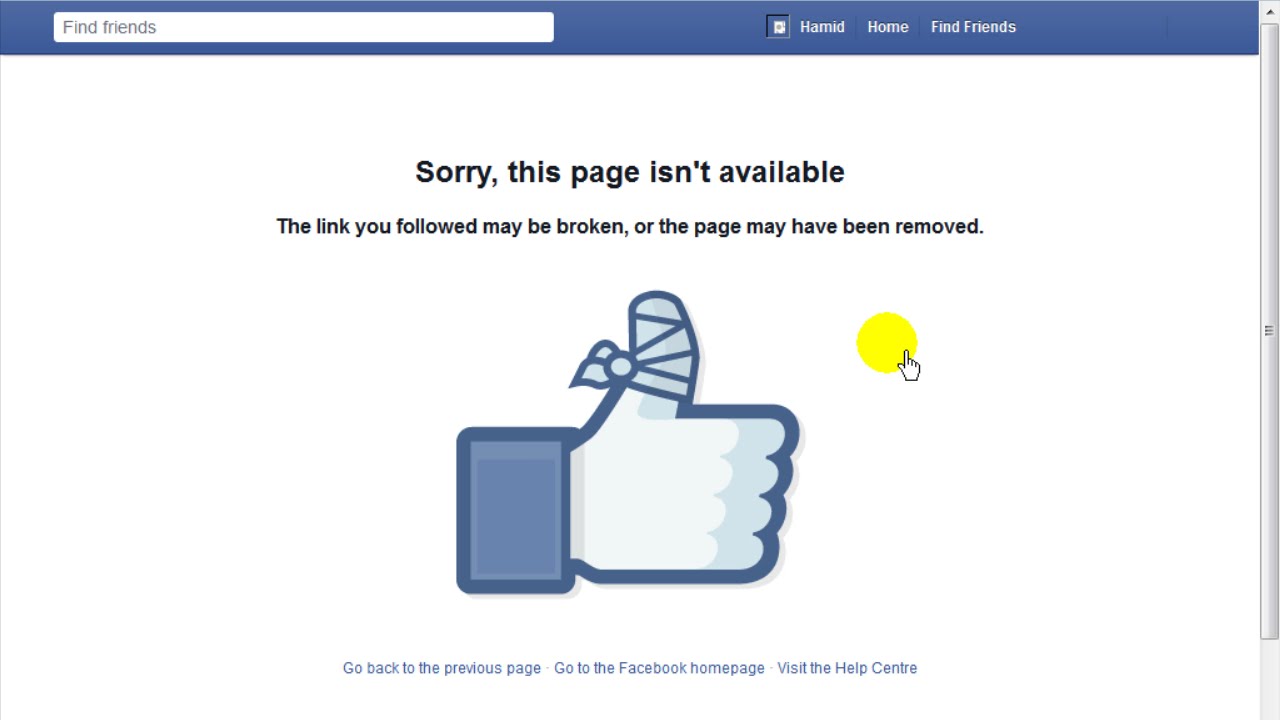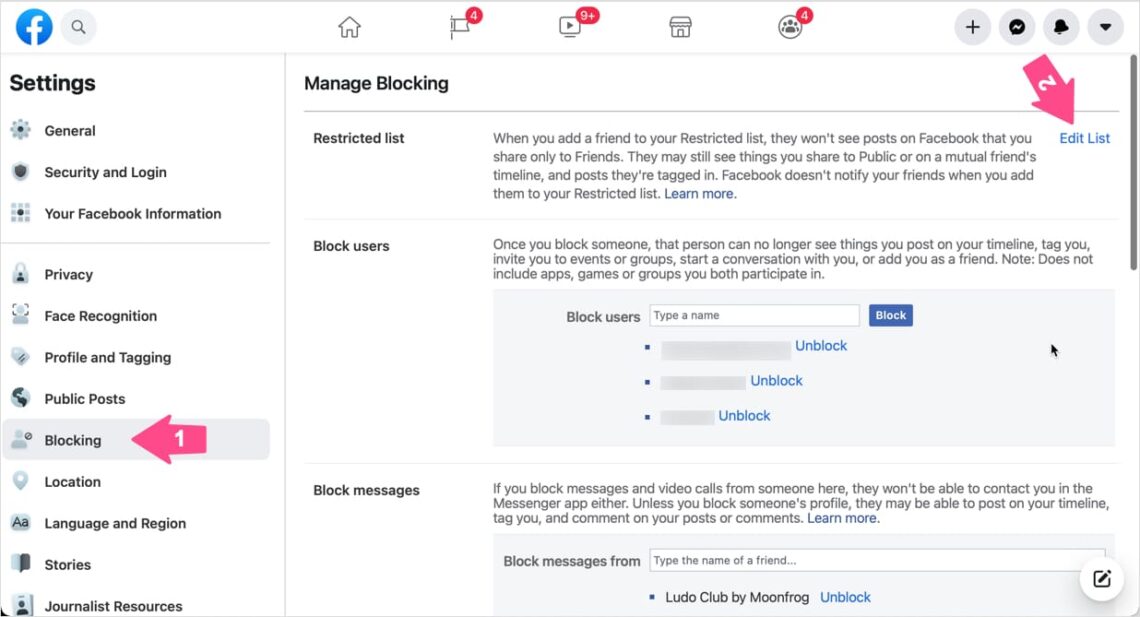Why You Might Need to Block Someone on Facebook
Unfortunately, online harassment, stalking, and bullying
Why You Might Need to Block Someone on Facebook
Unfortunately, online harassment, stalking, and bullying are all too common on social media platforms like Facebook. If you’re experiencing any of these issues, blocking the person responsible can be an effective way to protect yourself and your online identity. Additionally, blocking someone on Facebook can also be useful in situations where you need to limit contact with someone, such as a former partner or a friend who is no longer a positive influence in your life.
Online harassment can take many forms, including sending threatening or abusive messages, posting hurtful or defamatory content, and even stalking or monitoring someone’s online activity. If you’re experiencing any of these behaviors, it’s essential to take action to protect yourself. Blocking the person responsible can help prevent further harassment and give you peace of mind.
Blocking someone on Facebook can also be a useful tool in situations where you need to set boundaries with someone. For example, if you have a friend or family member who is consistently posting content that you find annoying or upsetting, blocking them can help you avoid seeing their posts and reduce stress in your online life.
In some cases, blocking someone on Facebook may be a necessary step to protect your online safety and well-being. If you’re experiencing any of the situations described above, it’s essential to take action to protect yourself and your online identity. In the next section, we’ll provide a step-by-step guide on how to block someone on Facebook using a computer.
How to Block Someone on Facebook Using a Computer
To block someone on Facebook using a computer, follow these steps:
1. Log in to your Facebook account and click on the downward arrow in the top right corner of the page.
2. Click on “Settings” from the drop-down menu.
3. Click on “Blocking” from the left-hand menu.
4. Enter the name or email address of the person you want to block in the “Block users” field.
5. Click on the “Block” button next to the person’s name.
6. Confirm that you want to block the person by clicking on the “Block [Name]” button.
Once you’ve blocked someone on Facebook, they will no longer be able to see your profile, posts, or messages. They will also not be able to tag you in posts or send you messages.
It’s worth noting that blocking someone on Facebook is a permanent action, but it can be reversed if you decide to unblock them later. To unblock someone, simply follow the same steps as above and click on the “Unblock” button next to their name.
Blocking someone on Facebook can be an effective way to prevent unwanted
How to Block Someone on Facebook Using a Mobile Device
To block someone on Facebook using a mobile device, follow these steps:
1. Open the Facebook app on your mobile device and tap on the three horizontal lines in the top right corner of the screen.
2. Tap on “Settings” from the menu.
3. Tap on “Account Settings” from the next menu.
4. Tap on “Blocking” from the list of options.
5. Enter the name or email address of the person you want to block in the “Block users” field.
6. Tap on the “Block” button next to the person’s name.
7. Confirm that you want to block the person by tapping on the “Block [Name]” button.
Once you’ve blocked someone on Facebook using a mobile device, they will no longer be able to see your profile, posts, or messages. They will also not be able to tag you in posts or send you messages.
It’s worth noting that the process of blocking someone on Facebook is the same for both Android and iOS devices. Additionally, blocking someone on Facebook using a mobile device will also block them
What Happens When You Block Someone on Facebook
When you block someone on Facebook, it prevents them from seeing your profile, posts, and messages. They will also not be able to tag you in posts or send you messages. Additionally, blocking someone on Facebook will also prevent them from seeing your comments on other people’s posts.
From the blocked person‘s perspective, they will not receive any notification that they have been blocked. However, they may notice that they can no longer see your profile or interact with you on Facebook.
Blocking someone on Facebook is a permanent action, but it can be reversed if you decide to unblock them later. When you block someone, they are added to your blocked list, which can be accessed from your Facebook settings.
It’s worth noting that blocking someone on Facebook does not delete any previous interactions or messages between you and the blocked person. However, it will prevent any future interactions or messages from being sent or received.
Blocking someone on Facebook can be an effective way to prevent unwanted contact or harassment. However, it’s also important to report any instances of harassment or bullying to Facebook’s moderators, who can take action to prevent further abuse.
In addition to blocking someone on Facebook, you can also take other steps to protect your online identity and prevent unwanted contact. For example, you can limit someone’s ability to see your posts or use the “Take a Break” feature to temporarily hide someone’s posts from your newsfeed.
Can You Unblock Someone on Facebook?
Yes, you can unblock someone on Facebook if you have previously blocked them. To unblock someone, follow these steps:
1. Log in to your Facebook account and click on the downward arrow in the top right corner of the page.
2. Click on “Settings” from the drop-down menu.
3. Click on “Blocking” from the left-hand menu.
4. Find the person you want to unblock in the list of blocked users.
5. Click on the “Unblock” button next to their name.
6. Confirm that you want to unblock the person by clicking on the “Unblock [Name]” button.
Once you’ve unblocked someone, they will be able to see your profile, posts, and messages again. They will also be able to tag you in posts and send you messages.
It’s worth noting that unblocking someone on Facebook does not automatically add them as a friend or allow them to see your posts. If you want to reconnect with someone you’ve unblocked, you’ll need to send them a friend request or adjust your privacy settings
Alternative Ways to Limit Contact on Facebook
While blocking someone on Facebook is a permanent solution, there are alternative ways to limit contact with someone on the platform. One such feature is the “Take a Break” feature, which allows you to temporarily hide someone’s posts from your newsfeed without blocking them.
To use the “Take a Break” feature, follow these steps:
1. Go to the person’s profile page.
2. Click on the “Friends” button.
3. Select “Take a Break” from the drop-down menu.
4. Choose how long you want to take a break from seeing their posts.
Another way to limit contact with someone on Facebook is to limit their ability to see your posts. You can do this by adjusting your privacy settings to restrict who can see your posts.
To limit someone’s ability to see your posts, follow these steps:
1. Go to your Facebook settings.
2. Click on “Privacy” from the left-hand menu.
3. Select “Who can see my stuff?”
4. Choose “Friends except…” and select the person you want to limit.
By using these alternative methods, you can limit contact with someone on Facebook without blocking them permanently. However, if you’re experiencing harassment or bullying, it’s best to block the person and report them to Facebook’s moderators.
Best Practices for Blocking and Online Safety
Blocking someone on Facebook is an effective way to prevent unwanted contact or harassment. However, it’s also important to take additional steps to protect your online identity and safety. Here are some best practices for blocking and online safety:
1. Report harassment or bullying: If you’re experiencing harassment or bullying on Facebook, report it to the platform’s moderators. They can take action to prevent further abuse and help keep you safe.
2. Use strong passwords: Use strong, unique passwords for your Facebook account and other online accounts. This can help prevent unauthorized access and protect your online identity.
3. Be cautious with friend requests: Be careful when accepting friend requests from people you don’t know. Scammers and harassers often use fake profiles to target victims.
4. Monitor your account activity: Regularly monitor your Facebook account activity to detect any suspicious behavior. If you notice anything unusual, report it to Facebook’s moderators.
5. Use two-factor authentication: Enable two-factor authentication on your Facebook account to add an extra layer of security. This can help prevent unauthorized access and protect your online identity.
6. Keep your software up to date: Keep your browser, operating system, and other software up to date to ensure you have the latest security patches and features.
By following these best practices, you can help protect your online identity and safety on Facebook. Remember, blocking someone on Facebook is just one step in maintaining your online safety. Stay vigilant and take additional steps to protect yourself online.

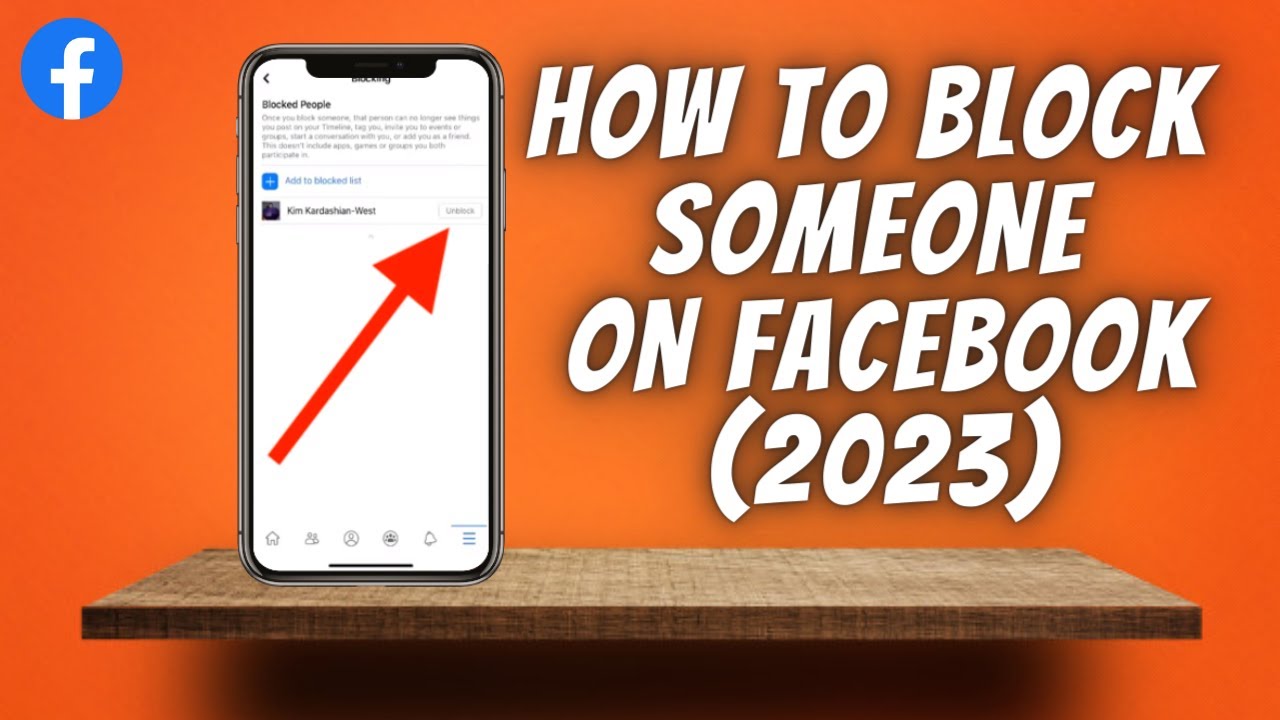
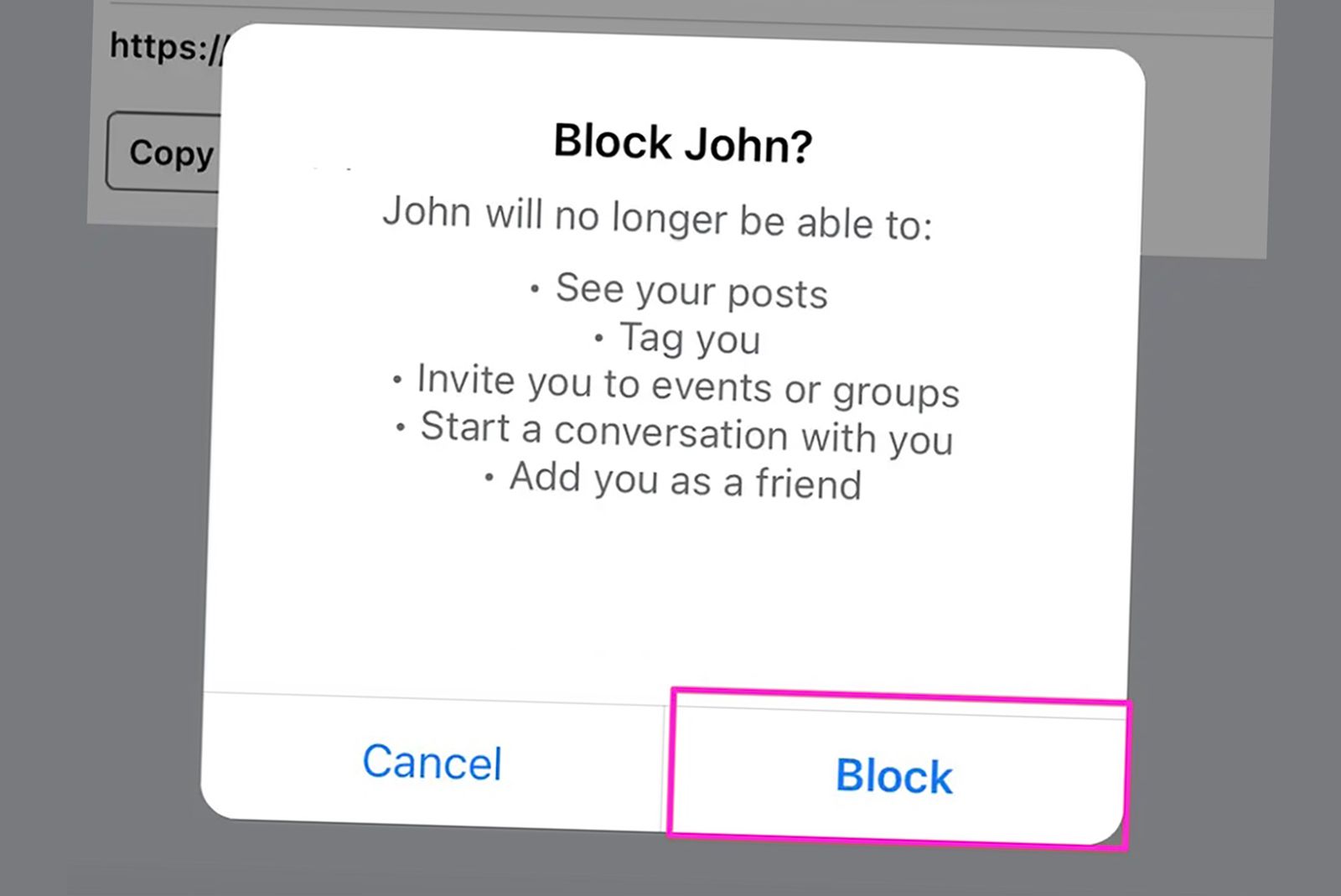
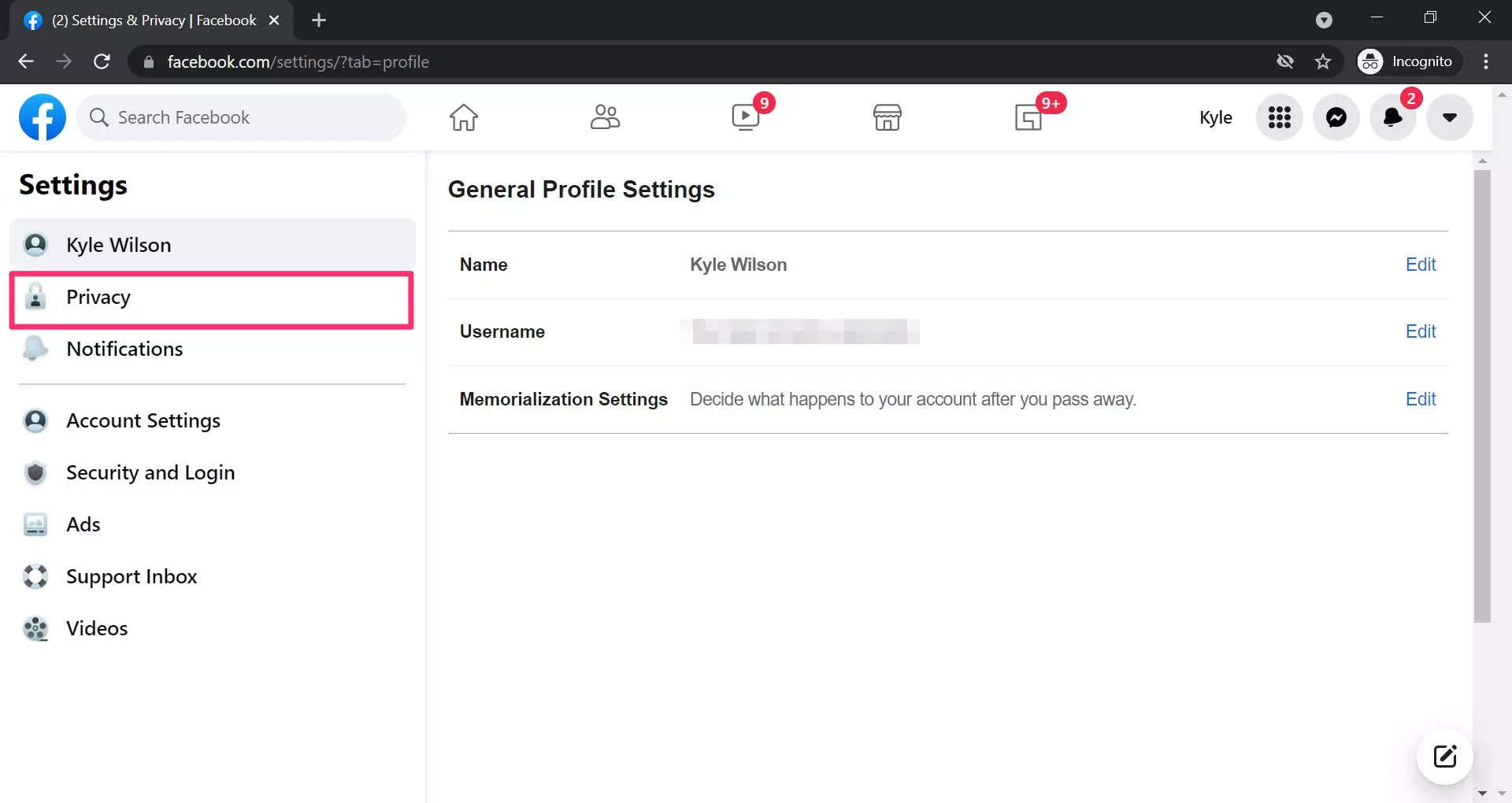
:max_bytes(150000):strip_icc()/Block_FB_04-7257c04e3906494c9e526ee7f9d6fb49.jpg)