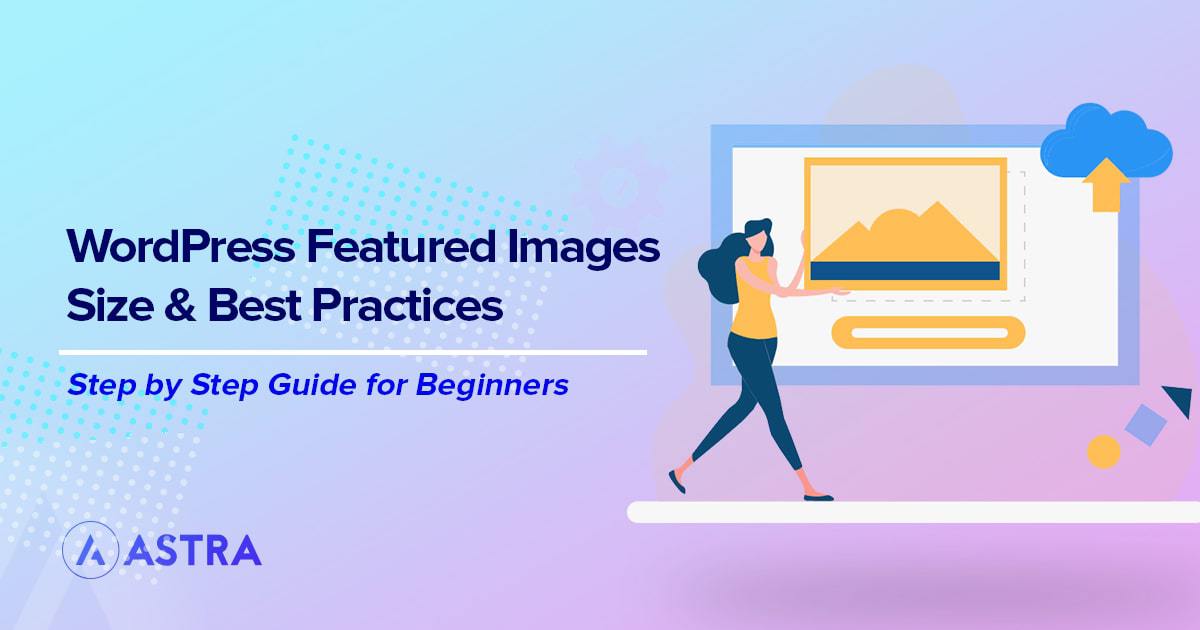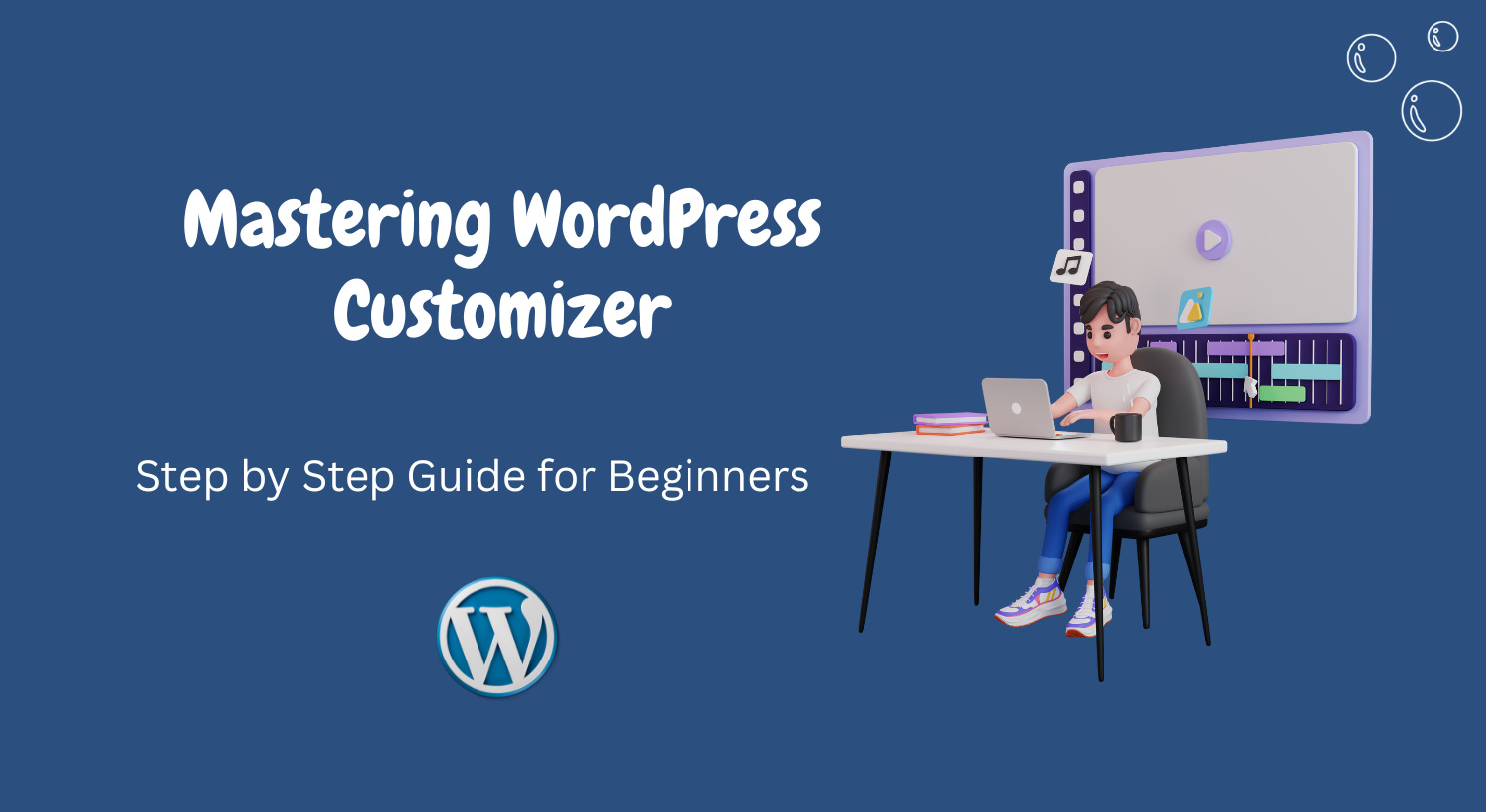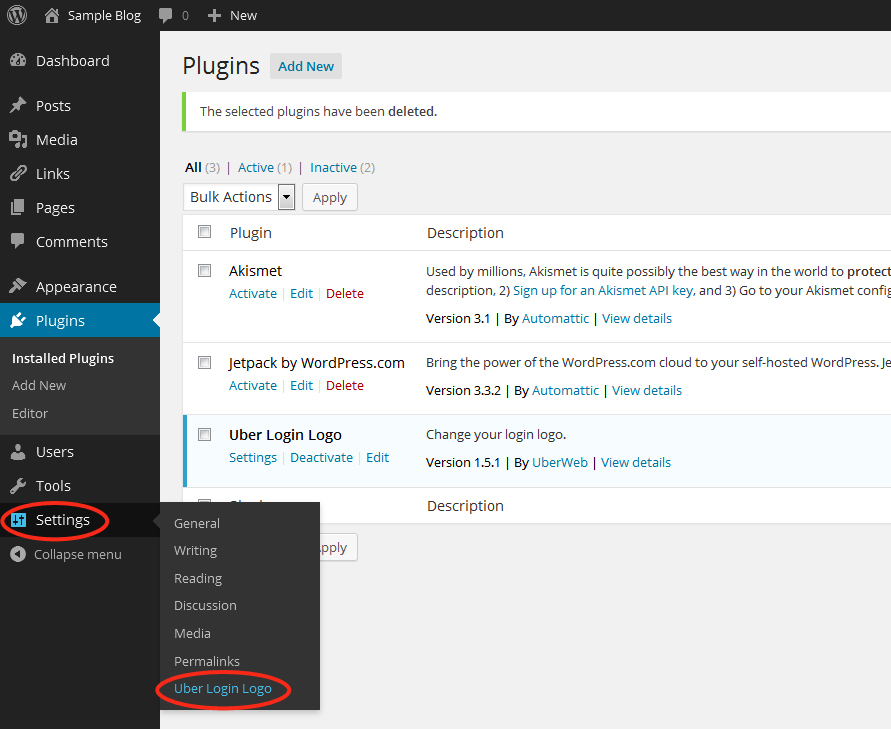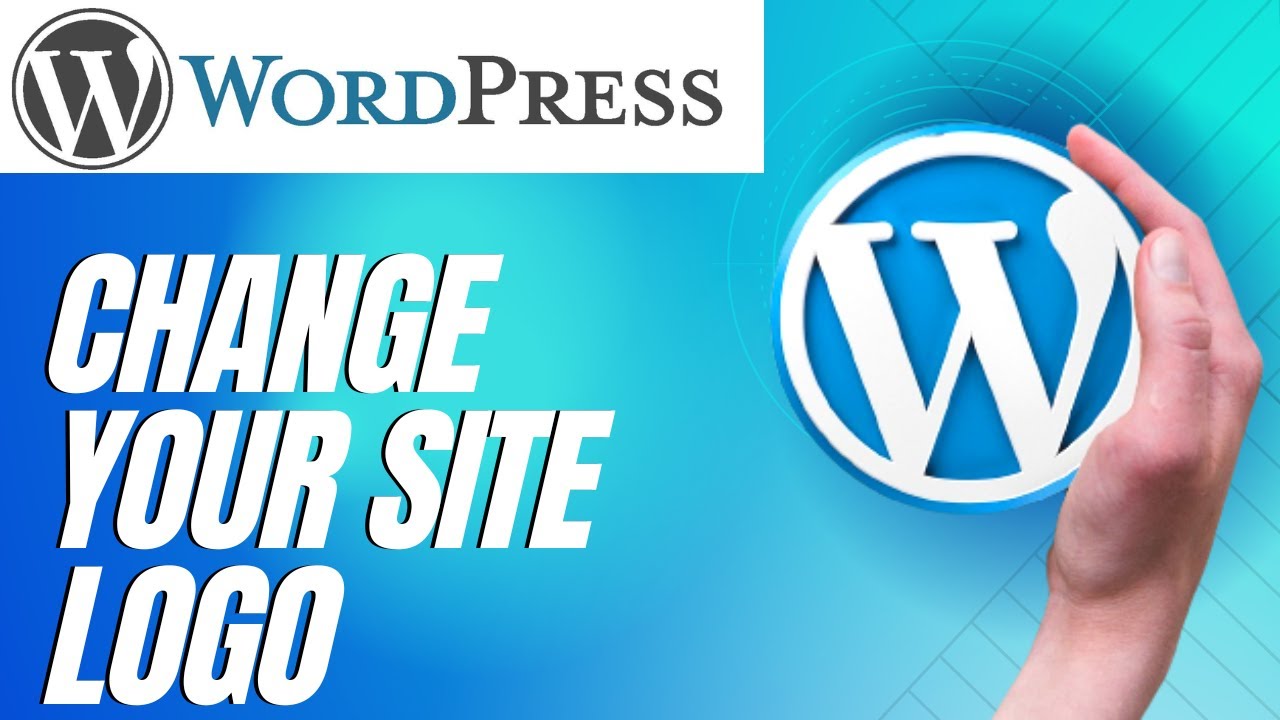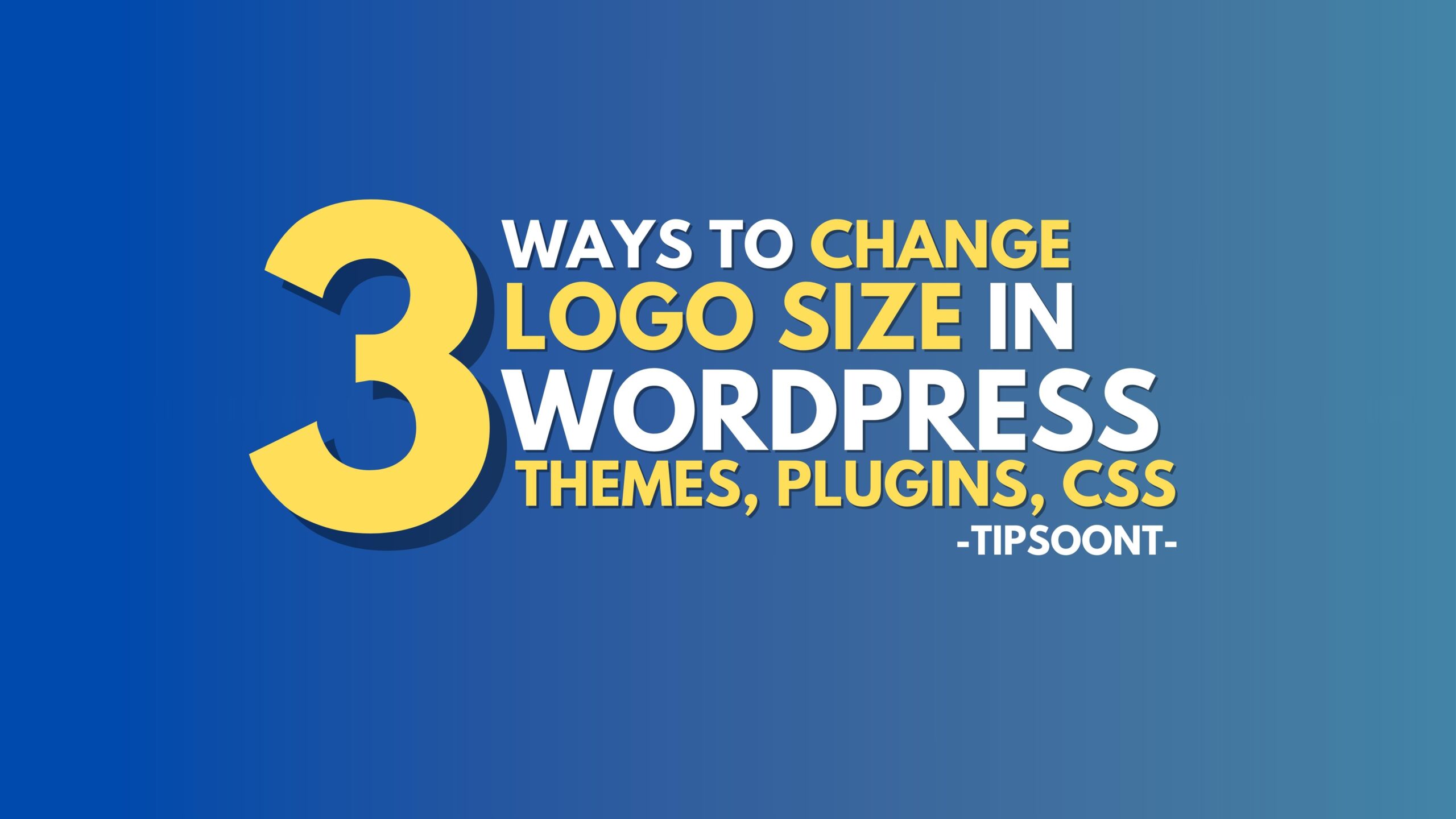Preparing Your New Logo: File Formats and Size Requirements
When it comes to preparing your new logo for WordPress, it’s essential to consider the file formats and size requirements. The recommended file formats for a WordPress logo are PNG, JPEG, and GIF. PNG is a popular choice due to its lossless compression, which ensures that the image remains crisp and clear. JPEG is also a good option, but it may not be suitable for logos with text or intricate details.
In terms of size requirements, the ideal logo size for WordPress is between 100×100 pixels and 500×500 pixels. However, the exact size may vary depending on the theme and design of your site. It’s also important to consider the aspect ratio of your logo, as a square or rectangular shape is usually more suitable for WordPress.
To optimize your logo for web use, it’s recommended to use a tool like Adobe Photoshop or Canva to resize and compress the image. This will help reduce the file size and improve page loading times. Additionally, you can use online tools like TinyPNG or ImageOptim to compress your logo without sacrificing quality.
When designing your logo, it’s also important to consider the color scheme and typography. A simple, yet distinctive design is usually more effective than a complex or cluttered one. By following these guidelines, you can create a logo that is both visually appealing and optimized for WordPress.
Accessing the WordPress Customizer: A Beginner’s Guide
To access the WordPress Customizer, navigate to the WordPress dashboard and click on the “Appearance” tab. From there, select the “Customize” option, which will open the Customizer panel. The Customizer panel is divided into several sections, including “Site Identity,” “Colors,” and “Background Image.” To update your logo, select the “Site Identity” section.
Within the Site Identity section, you will see several options, including “Logo,” “Site Title,” and “Tagline.” To update your logo, click on the “Logo” option, which will open a new window allowing you to upload your new logo. Make sure to select the correct file format (e.g. PNG, JPEG) and size requirements for your logo.
Once you have uploaded your new logo, you can preview it in the Customizer panel. If necessary, you can also adjust the logo’s size, position, and padding to ensure it looks great on your site. When you are satisfied with the changes, click the “Publish” button to save your updates.
It’s worth noting that some WordPress themes may have additional options for customizing the logo, such as adding a logo to the site’s header or footer. Be sure to explore these options to get the most out of your theme.
Uploading Your New Logo: A Step-by-Step Guide
Uploading a new logo in WordPress is a straightforward process that can be completed in a few steps. To start, navigate to the WordPress Customizer by clicking on the “Appearance” tab in the dashboard and selecting “Customize.” From there, select the “Site Identity” section, which will open a new window with options for updating your logo.
Click on the “Logo” option and select the “Upload” button. This will open a file uploader window where you can select your new logo file. Make sure to select the correct file format (e.g. PNG, JPEG) and size requirements for your logo.
Once you have selected your logo file, click the “Upload” button to upload the file to WordPress. Depending on the size of the file, this may take a few seconds. Once the file has been uploaded, you can preview your new logo in the Customizer panel.
If necessary, you can also crop and resize your logo to ensure it looks great on your site. To do this, click on the “Crop” button and select the area of the image you want to use as your logo. You can also adjust the logo’s size and position by using the “Size” and “Position” options.
When you are satisfied with your new logo, click the “Publish” button to save your changes. Your new logo will now be displayed on your WordPress site.
Customizing Logo Display Options: Size, Position, and More
Once you have uploaded your new logo in WordPress, you can customize its display options to ensure it looks great on your site. To do this, navigate to the WordPress Customizer and select the “Site Identity” section. From there, click on the “Logo” option and select the “Display” tab.
In the Display tab, you can adjust the logo’s size, position, and padding to suit your site’s design. You can also add a logo to the site’s header or footer by selecting the “Header” or “Footer” option. Additionally, you can adjust the logo’s alignment and spacing to ensure it looks great on different devices and screen sizes.
Another option is to add a logo to the site’s navigation menu. To do this, select the “Navigation” option and click on the “Add to Menu” button. From there, you can select the logo file and add it to the menu. You can also adjust the logo’s size and position in the menu by using the “Size” and “Position” options.
It’s also worth noting that some WordPress themes may have additional options for customizing logo display. Be sure to explore these options to get the most out of your theme. By customizing your logo’s display options, you can ensure that your site looks professional and visually appealing.
Troubleshooting Common Logo Upload Issues
When uploading a new logo in WordPress, you may encounter some common issues that can prevent the logo from displaying correctly. One of the most common issues is a file format error. To avoid this, make sure to use a compatible file format such as PNG, JPEG, or GIF.
Another common issue is size limitations. If your logo file is too large, it may not upload correctly. To avoid this, make sure to optimize your logo file for web use by compressing it using a tool like TinyPNG or ImageOptim.
Display problems are also common when uploading a new logo in WordPress. If your logo is not displaying correctly, try adjusting the logo’s size, position, and padding in the WordPress Customizer. You can also try adding a logo to the site’s header or footer to see if that resolves the issue.
Additionally, some WordPress themes may have specific requirements for logo uploads. Be sure to check your theme’s documentation to see if there are any specific requirements for logo uploads.
By troubleshooting common logo upload issues, you can ensure that your new logo displays correctly on your WordPress site. If you’re still having trouble, you can try seeking help from a WordPress developer or designer.
Best Practices for Logo Design and Optimization
When designing a logo for your WordPress site, there are several best practices to keep in mind to ensure that your logo is effective and optimized for web use. First, consider the scalability of your logo. A good logo should be able to be resized without losing its clarity or quality.
Legibility is also important when designing a logo. Make sure that your logo is easy to read and understand, even at small sizes. Avoid using fonts that are too ornate or difficult to read.
Brand consistency is also crucial when designing a logo. Make sure that your logo aligns with your brand’s overall identity and messaging. Use colors and typography that are consistent with your brand’s existing visual identity.
Optimizing your logo for web use is also important. Make sure that your logo is saved in a format that is optimized for web use, such as PNG or JPEG. Avoid using large file sizes or complex graphics that can slow down your site’s loading time.
Finally, consider the versatility of your logo. A good logo should be able to be used in a variety of contexts, including on your website, social media, and marketing materials. Avoid using logos that are too complex or difficult to use in different contexts.
By following these best practices, you can create a logo that is effective, optimized, and consistent with your brand’s overall identity.
Conclusion: Launching Your Newly Branded WordPress Site
Congratulations You have now successfully updated your WordPress logo and customized its display options. By following the steps outlined in this article, you have taken the first step towards creating a unique and recognizable brand identity for your WordPress site.
Remember, a well-designed logo is just the beginning. To truly make your site stand out, consider customizing other elements of your site’s design, such as the color scheme, typography, and layout.
By taking the time to customize your site’s design and branding, you can create a site that truly reflects your brand’s values and personality. And with a little creativity and experimentation, you can create a site that truly stands out from the crowd.
So don’t be afraid to get creative and try out new things. With a little practice and patience, you can create a site that is truly unique and memorable. And who knows, you may just find that your site becomes the go-to destination for your target audience.
Thanks for reading, and happy branding!
Conclusion: Launching Your Newly Branded WordPress Site
In conclusion, updating your WordPress logo is a simple yet effective way to enhance your site’s branding and user experience. By following the steps outlined in this article, you can easily change your logo in WordPress and customize its display options to suit your site’s design.
Remember to choose a logo that is unique, recognizable, and consistent with your brand’s identity. Also, make sure to optimize your logo for web use by using the recommended file formats and size requirements.
With a custom logo, you can take your WordPress site to the next level and establish a strong brand presence online. So, don’t wait any longer and start updating your logo today!
By following the tips and best practices outlined in this article, you can create a logo that is both visually appealing and effective in communicating your brand’s message. And, with a little creativity and experimentation, you can create a site that truly stands out from the crowd.
Thanks for reading, and happy branding!