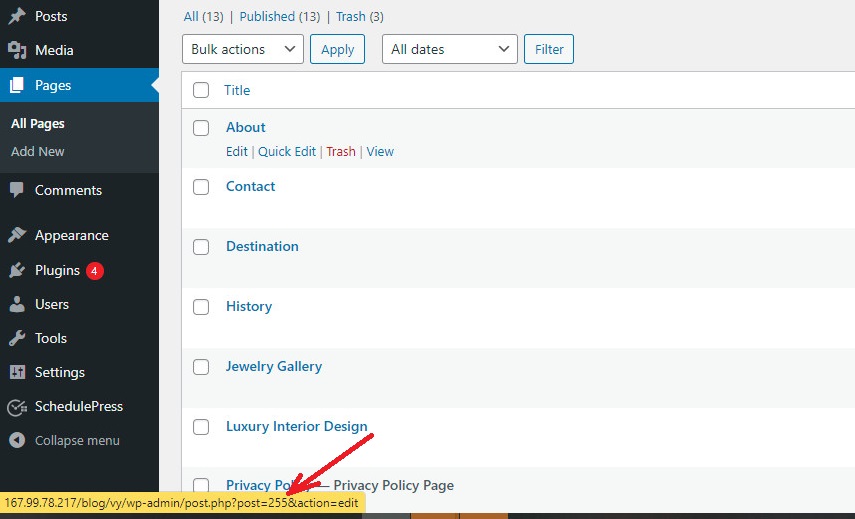Understanding WordPress Theme Structure: Where to Make Changes
A WordPress theme is composed of several files and folders that work together to create the site’s design and layout. To change the background color, it’s essential to understand the basic structure of a WordPress theme and where to make changes. The style.css file is the primary file responsible for styling the site, including the background color. This file is usually located in the theme’s root directory and can be accessed through the WordPress dashboard or a file manager.
Another crucial file is the theme.json file, which contains metadata about the theme, including the background color. This file is also located in the theme’s root directory and can be edited using a code editor. Additionally, some themes may have a functions.php file that contains custom code, including background color settings.
To locate and edit these files, users can access the WordPress dashboard and navigate to the Appearance > Editor section. From there, they can select the file they want to edit and make changes using the built-in code editor. Alternatively, users can use a file manager like FileZilla to access and edit the files directly.
When editing these files, it’s essential to be cautious and make backups of the original files to avoid any potential issues. Users should also be aware of the theme’s licensing terms and conditions before making any changes.
Method 1: Changing Background Color via the WordPress Customizer
The WordPress Customizer is a powerful tool that allows users to make changes to their site’s design and layout without requiring extensive coding knowledge. To change the background color using the Customizer, users can follow these steps:
First, log in to the WordPress dashboard and navigate to the Appearance > Customize section. This will open the Customizer interface, where users can make changes to their site’s design and layout.
Next, click on the “Colors” option in the Customizer menu, and then select the “Background Color” option. This will open a color picker tool that allows users to select a new background color for their site.
Users can choose from a variety of pre-defined colors or enter a custom color code using the HEX or RGB format. Once a new color is selected, users can preview the changes by clicking on the “Preview” button.
If the changes look good, users can click on the “Publish” button to save the changes and make them live on their site. The Customizer also allows users to make changes to other design elements, such as the text color, link color, and button color.
Using the WordPress Customizer to change the background color is a quick and easy way to give a site a fresh new look without requiring extensive coding knowledge. This method is ideal for users who want to make simple design changes without having to edit code.
Method 2: Editing the style.css File to Change Background Color
Editing the style.css file is a more advanced method of changing the background color of a WordPress site. This method requires some knowledge of CSS and how to use a code editor. However, it provides more flexibility and control over the design of the site.
To edit the style.css file, users need to access the WordPress dashboard and navigate to the Appearance > Editor section. From there, they can select the style.css file from the list of theme files and click on the “Edit” button.
Once the style.css file is open, users need to locate the CSS code that controls the background color. This code is usually found in the “body” or “wrapper” section of the file. The code will look something like this: “background-color: #ffffff;”
To change the background color, users simply need to replace the existing color code with a new one. For example, to change the background color to a dark blue, users would replace “#ffffff” with “#03055B”.
After making the changes, users need to click on the “Update File” button to save the changes. The new background color will then be applied to the site.
It’s essential to note that editing the style.css file can be tricky, and users need to be careful not to make any mistakes that could break the site’s design. It’s always a good idea to make a backup of the original file before making any changes.
Additionally, users can use a child theme to make changes to the style.css file without affecting the parent theme. This is a good practice to follow, especially if users are not familiar with CSS or theme development.
Method 3: Using a WordPress Plugin to Change Background Color
Using a WordPress plugin is another way to change the background color of a WordPress site. There are several plugins available that allow users to customize the background color, including WordPress Background Color and Custom Background Color.
WordPress Background Color is a popular plugin that allows users to change the background color of their site with just a few clicks. To use this plugin, users need to install and activate it, then navigate to the plugin’s settings page.
On the settings page, users can select a new background color from a palette of pre-defined colors or enter a custom color code using the HEX or RGB format. The plugin also allows users to upload a background image or pattern.
Custom Background Color is another plugin that allows users to change the background color of their site. This plugin provides more advanced features, including the ability to set different background colors for different pages and posts.
To use Custom Background Color, users need to install and activate the plugin, then navigate to the plugin’s settings page. On the settings page, users can select a new background color and set different colors for different pages and posts.
Using a WordPress plugin to change the background color is a convenient and easy way to customize the site’s design. However, users need to be careful when choosing a plugin, as some plugins may conflict with other plugins or themes.
It’s also important to note that using a plugin may not provide the same level of customization as editing the style.css file or using the WordPress Customizer. However, plugins can be a good option for users who are not familiar with CSS or theme development.
Troubleshooting Common Issues with Background Color Changes
When changing the background color of a WordPress site, users may encounter some common issues that can affect the site’s design and functionality. In this section, we will discuss some of the most common problems that may arise and provide solutions to resolve them.
One of the most common issues is inconsistent color display. This can occur when the background color is not properly applied to all pages or elements of the site. To resolve this issue, users can check the site’s CSS code to ensure that the background color is properly defined and applied to all elements.
Another common issue is broken layouts. This can occur when the background color change affects the site’s layout and causes elements to become misaligned or overlapping. To resolve this issue, users can check the site’s CSS code to ensure that the layout is properly defined and adjust the code as needed.
Conflicts with other plugins or themes can also occur when changing the background color. To resolve this issue, users can try deactivating other plugins or themes and see if the issue persists. If the issue is resolved, users can then reactivate the plugins or themes one by one to identify the source of the conflict.
Finally, users may encounter issues with browser compatibility. This can occur when the background color change is not properly displayed in certain browsers. To resolve this issue, users can check the site’s CSS code to ensure that it is compatible with all major browsers and adjust the code as needed.
By troubleshooting these common issues, users can ensure that their WordPress site’s background color change is successful and does not affect the site’s design or functionality.
Best Practices for Choosing a Background Color
Choosing the right background color for a WordPress site is crucial to create a visually appealing and user-friendly design. Here are some best practices to consider when selecting a background color:
First, consider the site’s content and purpose. A background color that complements the site’s content can help to create a cohesive and engaging design. For example, a site with a lot of images may benefit from a background color that is neutral or subtle, while a site with a lot of text may benefit from a background color that is bold and contrasting.
Second, consider the site’s brand identity. A background color that aligns with the site’s brand identity can help to create a consistent and recognizable design. For example, a site with a bold and bright brand identity may benefit from a background color that is equally bold and bright.
Third, consider accessibility. A background color that is accessible to users with visual impairments can help to create a more inclusive and user-friendly design. For example, a site with a background color that is too similar to the text color may be difficult for users with visual impairments to read.
Finally, consider the site’s overall aesthetic. A background color that complements the site’s overall aesthetic can help to create a cohesive and engaging design. For example, a site with a modern and minimalist aesthetic may benefit from a background color that is clean and simple.
By considering these best practices, users can choose a background color that enhances their WordPress site’s visual appeal and creates a positive user experience.
Best Practices for Choosing a Background Color
When it comes to selecting a background color for a WordPress site, there are several factors to consider to ensure the chosen color complements the site’s content, is accessible to users with visual impairments, and aligns with the site’s brand identity. Here are some best practices to follow:
Firstly, consider the site’s content and purpose. If the site features a lot of text, a lighter background color can help improve readability. On the other hand, if the site is visually-oriented, a darker background color can help make images and videos stand out. Additionally, consider the emotions and moods that different colors evoke. For example, blue is often associated with trust and professionalism, while orange is associated with energy and playfulness.
Secondly, ensure the chosen background color is accessible to users with visual impairments. The Web Content Accessibility Guidelines (WCAG) recommend a minimum contrast ratio of 4.5:1 between the background color and text color. This can be achieved by using a color contrast analyzer tool or by selecting a pre-defined color scheme that meets accessibility standards.
Thirdly, consider the site’s brand identity and overall aesthetic. The background color should align with the site’s logo, color scheme, and typography. Consistency is key to creating a cohesive and professional-looking site. It’s also essential to consider the site’s target audience and their preferences. For example, a site targeting a younger audience may benefit from a bold and vibrant background color, while a site targeting a more mature audience may benefit from a more subdued and elegant background color.
Lastly, don’t be afraid to experiment and try out different background colors. WordPress makes it easy to change the background color, and it’s a great way to refresh the site’s look and feel. Use the WordPress Customizer or a plugin to test out different colors and see how they impact the site’s overall design.
By following these best practices, site owners can choose a background color that enhances the site’s visual appeal, improves user experience, and aligns with the site’s brand identity. Remember, changing the background color is a simple yet effective way to give the site a fresh new look, so don’t be afraid to get creative and try out different colors. With a little experimentation and planning, site owners can find the perfect background color to elevate their WordPress site’s design and make it stand out from the crowd.
Conclusion: Enhance Your WordPress Site’s Visual Appeal
Customizing the background color of a WordPress site is a simple yet effective way to enhance its visual appeal and create a lasting impression on visitors. By following the methods outlined in this guide, site owners can easily change the background color of their WordPress site to match their brand identity, improve user experience, and boost search engine optimization (SEO).
Remember, the key to selecting a great background color is to consider the site’s content, target audience, and brand identity. By choosing a color that complements the site’s design and is accessible to users with visual impairments, site owners can create a cohesive and professional-looking site that engages visitors and encourages them to explore further.
Whether you’re a beginner or an experienced WordPress user, changing the background color of your site is a great way to refresh its look and feel. With the WordPress Customizer, style.css file, and plugins like WordPress Background Color and Custom Background Color, site owners have a range of options to choose from when it comes to customizing their site’s background color.
So why not experiment with different colors and see how they impact your site’s design? With a little creativity and planning, you can create a unique and visually appealing WordPress site that stands out from the crowd and attracts more visitors. By learning how to change WordPress background color, you can take the first step towards creating a site that truly reflects your brand and resonates with your target audience.
In conclusion, customizing the background color of a WordPress site is a simple yet powerful way to enhance its visual appeal and create a lasting impression on visitors. By following the methods outlined in this guide and considering the site’s content, target audience, and brand identity, site owners can create a cohesive and professional-looking site that engages visitors and encourages them to explore further.