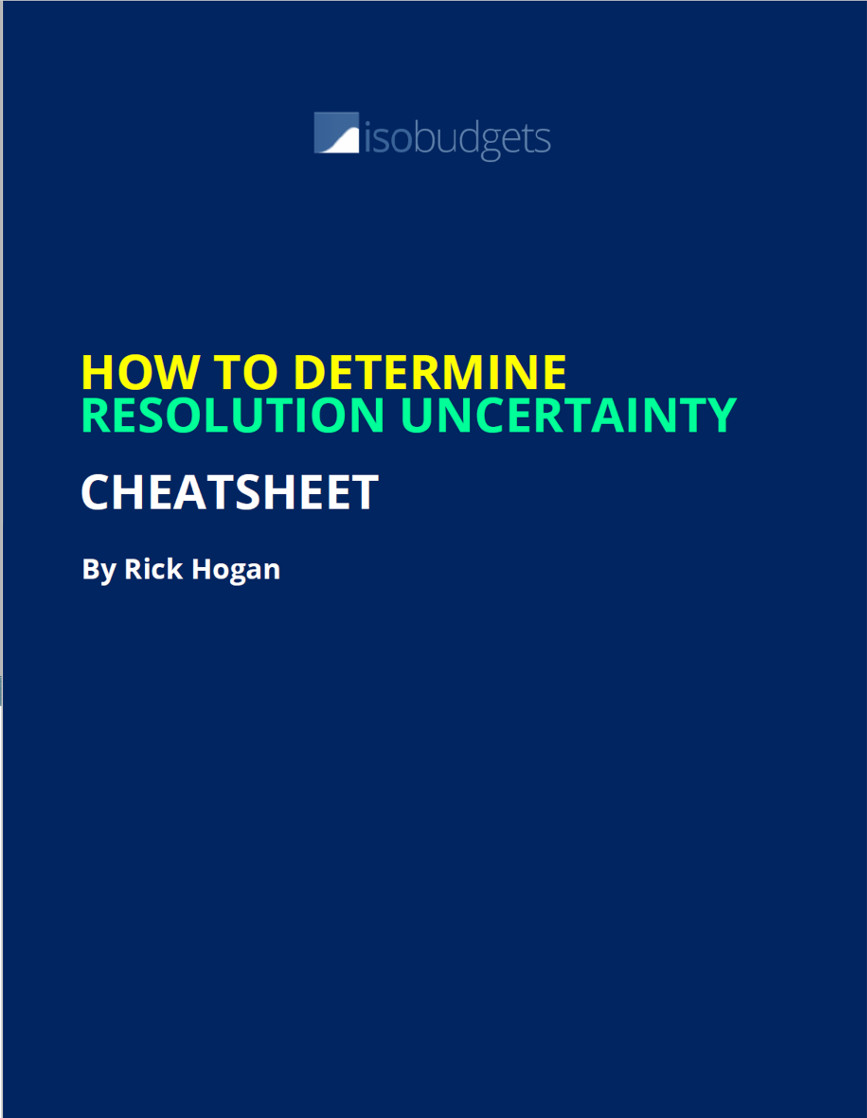Understanding Image Resolution: The Key to Sharp Pictures
Image resolution is a critical factor determining the clarity and detail of an image, especially when it comes to printing. In simple terms, it refers to the number of pixels in an image. Pixels are the tiny building blocks that make up a digital image. The more pixels an image has, the more detail it can display. DPI, or dots per inch, is another term often associated with image resolution. DPI refers to the number of ink dots a printer places within one inch, directly impacting print quality. Therefore, understanding how to check if an image is high resolution involves considering both pixel count and DPI.
A low-resolution image has fewer pixels, resulting in a less detailed and potentially blurry appearance, especially when printed or viewed on a large screen. In contrast, a high-resolution image boasts a greater pixel density, leading to a sharper, more detailed visual experience. The difference is particularly noticeable when comparing images used for web display versus those intended for printing. Web images often require lower resolutions to ensure faster loading times, while print images demand higher resolutions to maintain quality.
One common misconception is that simply increasing the file size of an image automatically improves its resolution. While file size and resolution are related, they are not interchangeable. Artificially increasing file size without adding actual pixel information only results in a larger, but still low-quality, image. To truly enhance resolution, one must either capture the image at a higher resolution initially or, with limitations, use specialized software to intelligently upscale the image. Learning how to check if an image is high resolution is the first step in ensuring optimal image quality for any purpose. Knowing how to check if an image is high resolution can save time and resources by preventing the use of unsuitable images.
Different Ways to Determine Image Resolution on Various Devices
Determining image resolution varies depending on the device and operating system. Several methods exist for checking resolution on Windows, macOS, smartphones, and tablets. These methods will help to clarify how to check if an image is high resolution, ensuring it meets your intended use.>
For Windows users, one approach involves right-clicking the image file, selecting “Properties,” and navigating to the “Details” tab. Here, you will find the image’s dimensions (width and height in pixels). This indicates how to check if an image is high resolution. For macOS, open the image in Preview, then go to “Tools” and select “Show Inspector.” The “General” tab displays the image dimensions. Another way to determine image resolution on macOS is right-clicking the image, select “Get Info”, then look for “Dimensions”. Both operating systems provide straightforward ways how to check if an image is high resolution.
On smartphones and tablets (both Android and iOS), the process is slightly different. On Android, open the image in the Gallery or Photos app, tap the three dots (or a similar menu icon), and look for “Details” or “Info.” This section usually displays the image dimensions. For iOS devices (iPhones and iPads), open the image in the Photos app, tap the “i” icon at the bottom of the screen, and the image dimensions will be displayed. The ability how to check if an image is high resolution across different platforms allows users to consistently verify image quality. Keep in mind that some older devices or OS versions might have slight variations in these steps, but the core principle remains the same: locate the image properties or details section to find the pixel dimensions and understand how to check if an image is high resolution for your needs. Understanding these steps is vital for maintaining image quality in various applications.
Examining Image Properties: A Detailed Walkthrough
To effectively determine if your images are print-ready, understanding how to check if an image is high resolution through its file properties is essential. Both Windows and macOS offer built-in tools to examine these properties, providing valuable insights into image dimensions and DPI (dots per inch). This detailed walkthrough will guide you through the process on each operating system.
On Windows, right-click on the image file and select “Properties” from the context menu. In the Properties window, navigate to the “Details” tab. Here, you’ll find a wealth of information, including the image’s dimensions (width and height in pixels) and the horizontal and vertical resolution, typically expressed in DPI. The dimensions indicate the size of the image, while the DPI reflects the image’s density of dots per inch. A higher DPI generally translates to a sharper, more detailed print. For online use, dimensions are more critical, but for printing, both dimensions and DPI are crucial. To ensure an image is high resolution, check how to check if an image is high resolution by verifying that the DPI is generally 300 for high-quality prints. If the DPI is lower, the image may appear pixelated or blurry when printed. When focusing on how to check if an image is high resolution, pay attention to the pixel dimensions too.
For macOS users, right-click on the image file in Finder and select “Get Info.” In the Info window, look for the “Dimensions” under the “More Info” section. While macOS doesn’t directly display DPI in the same way as Windows, you can infer the effective DPI by considering the pixel dimensions in relation to the intended print size. For example, an image with large pixel dimensions can still produce a high-resolution print even if the metadata doesn’t explicitly state a high DPI. However, to definitively check the DPI, you may need to open the image in a photo editing program. Understanding these properties is vital to know how to check if an image is high resolution and for optimizing images for different purposes. Analyzing image properties is a fundamental step in how to check if an image is high resolution, ensuring your visuals meet the required quality standards.
Leveraging Photo Editing Software to Assess Resolution
Photo editing software offers robust tools to determine image resolution. Programs like Adobe Photoshop, GIMP, and Affinity Photo provide detailed information about an image’s properties. Using these tools is a precise way to check if an image is high resolution.
To how to check if an image is high resolution using Photoshop, first, open the image. Navigate to “Image” in the menu bar, then select “Image Size.” A dialog box will appear, displaying the image dimensions (width and height) in pixels. You’ll also find the resolution, typically expressed in pixels per inch (PPI). GIMP, a free alternative, follows a similar process. Open the image, then go to “Image” and select “Image Properties.” This will reveal the image’s dimensions and resolution. Affinity Photo also provides this information under the “Document” menu, then “Resize.” The advantage of using photo editing software is the ability to not only view the resolution but also to adjust it if needed. However, be aware that increasing resolution (upscaling) can sometimes lead to a loss of image quality.
These software options provide more than just the resolution. They allow for resampling, which can be useful, but also potentially damaging if not handled correctly. The disadvantages include the cost associated with some software (like Photoshop) and the learning curve to navigate the interface effectively. When considering how to check if an image is high resolution using these programs, keep in mind that the displayed resolution directly impacts print quality. A higher resolution generally means a sharper, more detailed print. Understanding the relationship between image dimensions, resolution, and intended print size is crucial. Furthermore, by checking the resolution using these tools, you can make informed decisions about whether the image is suitable for its intended purpose, such as large format printing or detailed graphic design work. Ensuring images meet resolution requirements prevents pixelation and maintains visual clarity. This is essential for anyone who needs to how to check if an image is high resolution for professional purposes.
Online Tools for Resolution Checking: Quick and Easy Options
Several online tools are available for those seeking a quick and straightforward method for determining image resolution. These tools typically function by allowing users to upload an image, after which the tool analyzes the file and displays its properties, including dimensions and DPI. This can be a practical solution for users who need to quickly assess an image’s resolution without installing any software. It’s a fast way to learn how to check if an image is high resolution.
When using online tools, it is crucial to be aware of potential privacy considerations. Uploading an image to a third-party website means entrusting them with your data. Therefore, it is advisable to select reputable tools that explicitly state their commitment to user data protection. Look for privacy policies that outline how your images are handled and whether they are stored or shared. Some reliable options include those offered by well-known image editing platforms or privacy-focused websites. Consider using these tools when you need a fast assessment of how to check if an image is high resolution, especially if you’re on a device without dedicated image editing software.
Online tools can be particularly useful in situations where you need to quickly check the resolution of an image on a mobile device or a computer without image editing software. For instance, if you receive an image via email or social media and need to verify its suitability for printing or other purposes, an online tool provides a convenient solution. Simply upload the image and the tool will provide the necessary information. However, remember to prioritize your privacy by choosing reputable services and being mindful of the images you upload. These platforms often offer a streamlined process to check image details, ensuring you know how to check if an image is high resolution before using it for important projects or printing. Always double-check the tool’s reputation and security measures before uploading sensitive images. With the right precautions, these tools offer a valuable resource for quickly determining image quality.
Why Resolution Matters: Use Cases for High-Resolution Images
High-resolution images are essential in various scenarios where image quality is paramount. The need to understand how to check if an image is high resolution becomes clear when considering these applications. One prime example is printing photographs. A low-resolution image, when printed, will exhibit pixelation, appearing blurry and lacking detail. This is particularly noticeable in larger prints, where the individual pixels become more apparent. In contrast, a high-resolution image will retain its sharpness and clarity, resulting in a professional-looking print.
Marketing materials also heavily rely on high-resolution images. Whether it’s brochures, posters, or website banners, using high-quality visuals is crucial for creating a positive impression. Low-resolution images in these contexts can make a brand appear unprofessional and undermine its credibility. Understanding how to check if an image is high resolution before incorporating it into marketing materials can prevent costly reprints and maintain brand integrity. For instance, a company advertising a product with a pixelated image might deter potential customers. On the other hand, crisp, clear images convey quality and attention to detail.
Furthermore, large displays and digital billboards demand high-resolution images. When an image is stretched across a large screen, any imperfections in the original file become magnified. A low-resolution image will appear extremely pixelated and distorted, rendering it unusable. Professionals in fields such as advertising, graphic design, and event planning must prioritize high-resolution images to ensure their visuals look their best on large displays. This knowledge of how to check if an image is high resolution is vital for avoiding embarrassing and costly mistakes. From photographers needing to produce prints, to marketing teams creating impactful materials, to designers using images for large displays; the ability to create visually appealing end products rests on the resolution of the images used. Ultimately, knowing how to check if an image is high resolution is essential for ensuring the desired outcome and avoiding potential pitfalls in various professional domains.
Increasing Image Resolution: Is It Always Possible?
The desire to increase image resolution is common, especially when preparing images for print or large displays. However, understanding the limitations of this process is crucial. While it’s technically possible to increase the pixel dimensions of an image, the results are not always satisfactory. This process is known as upscaling, and its effectiveness depends heavily on the original image and the upscaling method used. Understanding how to check if an image is high resolution beforehand can save time and resources.
Upscaling involves adding pixels to an existing image. Software algorithms attempt to guess the color and detail of these new pixels based on the surrounding information. While advanced algorithms can produce seemingly impressive results, they are essentially creating artificial data. This can lead to several drawbacks. One common issue is artificial sharpening, where the software exaggerates edges to create the illusion of detail. This can result in a harsh, unnatural look. Another potential problem is the loss of fine details. When upscaling, the software may blur or smooth out subtle textures and patterns, resulting in a less realistic image. Learning how to check if an image is high resolution originally is key to avoiding these problems.
When is upscaling acceptable? In some cases, minor upscaling may be sufficient for online use or small prints. If the original image is relatively clean and free of artifacts, upscaling by a small percentage might not introduce noticeable problems. However, for professional printing or large displays, upscaling is generally not recommended. It’s almost always preferable to start with a higher-resolution version of the image. If a higher-resolution version is unavailable, consider reshooting the image entirely. Knowing how to check if an image is high resolution from the start will help ensure the best possible final product. Always carefully evaluate the results of upscaling to determine if the trade-offs are acceptable for the intended use. Sometimes, accepting a smaller print size or using the image at a lower magnification is a better solution than relying on upscaling to artificially increase resolution.
Preventing Low-Resolution Images: Best Practices for Photographers
To ensure your images are print-ready and avoid the frustration of low-resolution results, adopting proactive measures during the image creation process is crucial. One of the most important steps is to use a camera with a high megapixel count. Megapixels directly relate to the amount of detail captured in an image. More megapixels allow for larger prints and greater flexibility when cropping or editing without sacrificing quality. Photographers and content creators need to know how to check if an image is high resolution to avoid quality issues later.
Equally important is carefully selecting the appropriate resolution settings on your camera. Most cameras offer various resolution options, so be sure to choose the highest available setting for most situations. Lower resolution settings might be suitable for quick sharing online when file size is a concern, but they are not ideal for printing or other high-quality applications. Additionally, be mindful of image compression during saving. Image compression reduces file size but can also degrade image quality, particularly with formats like JPEG. When saving images for printing or archiving, opt for lossless formats like TIFF or PNG, or choose a lower compression setting in JPEG to retain more detail. Always start with the highest quality image possible. When you know how to check if an image is high resolution, you’ll be more confident in your image quality and final output.
Another key practice is post-processing. Avoid excessive cropping or resizing during editing, as these actions can reduce resolution and introduce pixelation. If cropping is necessary, try to minimize the amount of pixels removed. Furthermore, consider using professional photo editing software to subtly enhance the image’s sharpness and clarity, but avoid over-sharpening, which can create artifacts. Regular calibration of your monitor is also recommended, as a poorly calibrated display can make images appear sharper or more detailed than they actually are. By diligently following these guidelines, photographers and content creators can proactively prevent the creation of low-resolution images, ensuring that their work maintains its quality across various applications. Learning how to check if an image is high resolution is a skill that every photographer should learn.