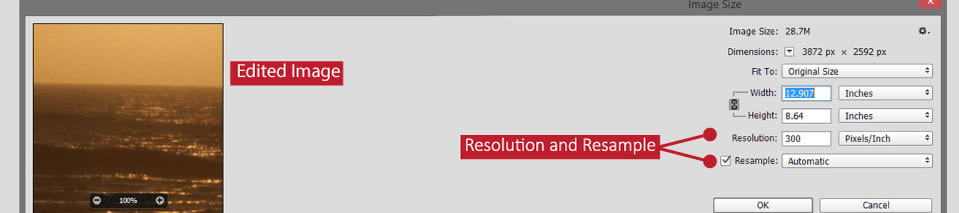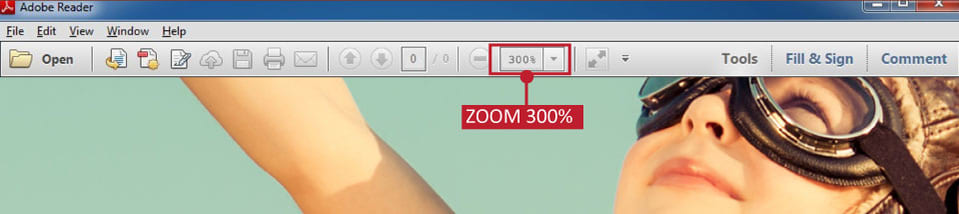Understanding Image Resolution: The Basics
Image resolution is a critical aspect of digital imaging, and understanding its fundamentals is essential for producing high-quality images. In simple terms, image resolution refers to the number of pixels that make up an image. Pixels are the tiny building blocks of digital images, and the more pixels an image has, the higher its resolution.
There are several key terms related to image resolution that are often confused with one another: pixels, dpi (dots per inch), and ppi (pixels per inch). While they are related, they are not interchangeable. Pixels refer to the actual number of tiny squares that make up an image, while dpi and ppi measure the density of those pixels in a physical space.
For example, an image with a resolution of 1024 x 768 pixels has a total of 786,432 pixels. If that image is printed at a size of 8 x 6 inches, its dpi would be approximately 128 dpi. However, if the same image is displayed on a screen, its ppi would be irrelevant, as screens do not have a physical dpi.
Understanding image resolution is crucial in various contexts, including printing, web design, and digital photography. In printing, high-resolution images ensure that the final product is crisp and clear, while low-resolution images can appear pixelated or blurry. In web design, images with the right resolution can help reduce file size and improve page load times. In digital photography, high-resolution images provide more flexibility when editing and cropping photos.
When working with images, it’s essential to consider the intended use and adjust the resolution accordingly. For instance, an image intended for web use might require a lower resolution than one intended for printing. By understanding the basics of image resolution, individuals can make informed decisions about their images and achieve the desired results.
Why Checking Image Resolution Matters
Using low-resolution images can have serious consequences, including pixelation, blurriness, and poor print quality. When images are not optimized for their intended use, they can appear unprofessional and detract from the overall message or aesthetic. In contrast, verifying image resolution ensures that images are displayed clearly and accurately, making a positive impression on viewers.
One of the most significant consequences of using low-resolution images is pixelation. When an image is enlarged or displayed on a high-resolution screen, pixelation can become apparent, making the image appear blocky or fuzzy. This can be particularly problematic in printing, where low-resolution images can result in poor print quality and a loss of detail.
Blurriness is another common issue associated with low-resolution images. When an image is not optimized for its intended use, it can appear blurry or soft, making it difficult to discern details or read text. This can be particularly problematic in digital photography, where blurry images can be frustrating and difficult to correct.
Verifying image resolution can help avoid these costly mistakes and ensure professional-looking results. By checking the resolution of an image before using it, individuals can ensure that it is optimized for its intended use and will display clearly and accurately. This is particularly important in industries where image quality is critical, such as graphic design, photography, and printing.
In addition to ensuring professional-looking results, verifying image resolution can also save time and money. By catching resolution issues early, individuals can avoid costly reprints or redesigns, and ensure that their images are displayed correctly from the start. This can be particularly beneficial in industries where time is of the essence, such as marketing and advertising.
By understanding the importance of verifying image resolution, individuals can take the first step towards ensuring that their images are displayed clearly and accurately. Whether working in graphic design, photography, or printing, verifying image resolution is a critical step in achieving professional-looking results and avoiding costly mistakes.
How to Check Image Resolution on a Computer
Checking image resolution on a computer is a straightforward process that can be done using various operating systems and image editing software. Here’s a step-by-step guide on how to check image resolution on a computer:
**Windows:** To check image resolution on a Windows computer, follow these steps:
- Open the image file in Windows Photo Viewer or any other image editing software.
- Right-click on the image and select “Properties.”
- In the Properties window, click on the “Details” tab.
- Look for the “Image” section, which will display the image resolution in pixels (e.g., 1024 x 768).
**macOS:** To check image resolution on a Mac computer, follow these steps:
- Open the image file in Preview or any other image editing software.
- Click on “Tools” in the menu bar and select “Show Inspector.”
- In the Inspector window, click on the “Image” tab.
- Look for the “Resolution” section, which will display the image resolution in pixels (e.g., 1024 x 768).
**Linux:** To check image resolution on a Linux computer, follow these steps:
- Open the image file in any image editing software (e.g., GIMP).
- Click on “Image” in the menu bar and select “Properties.”
- In the Properties window, look for the “Resolution” section, which will display the image resolution in pixels (e.g., 1024 x 768).
**Adobe Photoshop:** To check image resolution in Adobe Photoshop, follow these steps:
- Open the image file in Adobe Photoshop.
- Click on “Image” in the menu bar and select “Image Size.”
- In the Image Size window, look for the “Resolution” section, which will display the image resolution in pixels (e.g., 1024 x 768).
By following these steps, you can easily check the image resolution on your computer using various operating systems and image editing software.
Verifying Image Resolution on a Mobile Device
With the increasing use of mobile devices for capturing and editing images, it’s essential to know how to check image resolution on these devices. Fortunately, most mobile devices come with built-in image editing apps or allow users to download third-party software to verify image resolution. Here’s a step-by-step guide on how to check image resolution on a mobile device:
For Android devices:
- Open the Google Photos app, which comes pre-installed on most Android devices.
- Select the image you want to check the resolution for.
- Tap the three vertical dots on the top right corner of the screen.
- Select “Info” from the drop-down menu.
- Look for the “Resolution” or “Dimensions” section, which will display the image’s resolution in pixels (e.g., 1920 x 1080).
For iOS devices:
- Open the Photos app, which comes pre-installed on all iOS devices.
- Select the image you want to check the resolution for.
- Tap the “Share” icon (a box with an arrow coming out of it).
- Select “More” from the share menu.
- Tap “Get Info” from the list of options.
- Look for the “Resolution” section, which will display the image’s resolution in pixels (e.g., 4032 x 3024).
Alternatively, you can download third-party image editing apps, such as Adobe Lightroom or Snapseed, which often provide more detailed information about an image’s resolution and other metadata.
When checking image resolution on a mobile device, keep in mind that the device’s screen resolution may not accurately represent the image’s actual resolution. For precise results, it’s always best to check the image resolution on a computer or use online tools specifically designed for this purpose.
By following these steps, you can easily verify image resolution on your mobile device and ensure that your images are optimized for various uses, whether it’s sharing on social media, printing, or using in web design. Remember to always check the image resolution before sharing or using an image to avoid any potential issues with image quality.
Using Online Tools to Check Image Resolution
When it comes to verifying image resolution, online tools can be a convenient and efficient solution. These tools allow users to check image resolution without having to download or install software on their computer. Here are some popular online tools for checking image resolution:
ImageOptim: This online tool allows users to upload their images and check the resolution, as well as compress and optimize the image for web use. ImageOptim supports a wide range of image formats, including JPEG, PNG, and GIF.
TinyPNG: Similar to ImageOptim, TinyPNG is an online tool that allows users to upload and compress their images, while also checking the resolution. TinyPNG uses advanced compression algorithms to reduce the file size of images without sacrificing quality.
ResizeImage.net: This online tool allows users to upload their images and check the resolution, as well as resize and crop the image to specific dimensions. ResizeImage.net supports a wide range of image formats and also provides a built-in image editor.
Online-Convert.com: This online tool allows users to upload their images and check the resolution, as well as convert the image to different formats, such as JPEG, PNG, and GIF. Online-Convert.com also provides a built-in image editor and supports batch conversions.
The benefits of using online tools to check image resolution include convenience, ease of use, and accessibility. These tools can be accessed from anywhere with an internet connection, making it easy to verify image resolution on the go. Additionally, online tools often provide additional features, such as image compression and conversion, which can be useful for web designers, digital photographers, and other professionals.
However, there are also some limitations to using online tools to check image resolution. For example, some online tools may have file size limits or restrictions on the types of images that can be uploaded. Additionally, online tools may not provide the same level of accuracy as desktop software, such as Adobe Photoshop.
When using online tools to check image resolution, it’s essential to choose a reputable and reliable tool that meets your specific needs. Be sure to read reviews and check the tool’s features and limitations before uploading your images. By using online tools to check image resolution, you can ensure that your images are optimized for various uses and avoid any potential issues with image quality.
Common Image Resolution Mistakes to Avoid
When working with image resolution, it’s easy to make mistakes that can compromise the quality of your images. Here are some common mistakes to avoid:
Resizing images incorrectly: When resizing an image, it’s essential to maintain the aspect ratio to avoid distortion. However, many people make the mistake of resizing images without considering the aspect ratio, resulting in stretched or compressed images.
Using the wrong file format: Different file formats have different resolution requirements. For example, JPEG is suitable for web use, while TIFF is better for printing. Using the wrong file format can result in poor image quality or compatibility issues.
Neglecting to verify resolution before printing or sharing: Verifying image resolution is crucial before printing or sharing images. Failing to do so can result in poor print quality, pixelation, or blurriness.
Not considering the intended use of the image: Different applications require different image resolutions. For example, images for web use require lower resolutions than images for printing. Not considering the intended use of the image can result in poor image quality or compatibility issues.
Using low-resolution images for high-resolution applications: Using low-resolution images for high-resolution applications, such as printing or digital signage, can result in poor image quality or pixelation.
Not optimizing images for web use: Images for web use require optimization to ensure fast loading times and good image quality. Not optimizing images can result in slow loading times and poor image quality.
Not checking image resolution before editing: Before editing an image, it’s essential to check the resolution to ensure that the edits will not compromise the image quality. Not checking image resolution can result in poor image quality or compatibility issues.
By avoiding these common mistakes, you can ensure that your images are of high quality and suitable for their intended use. Remember to always verify image resolution before printing, sharing, or editing images, and to use the correct file format and resolution for the intended application.
In addition to avoiding these mistakes, it’s also essential to understand the basics of image resolution and how to check image resolution using various methods, including computer software, mobile devices, and online tools. By mastering image resolution, you can ensure that your images are always of high quality and suitable for their intended use.
Best Practices for Working with High-Resolution Images
Working with high-resolution images requires attention to detail and a understanding of the best practices to ensure that your images are optimized for their intended use. Here are some tips and best practices for working with high-resolution images:
Optimize images for web use: When using high-resolution images on the web, it’s essential to optimize them for fast loading times and good image quality. This can be achieved by compressing the image using tools like ImageOptim or TinyPNG, and by using the correct file format, such as JPEG or PNG.
Create high-quality prints: When printing high-resolution images, it’s essential to use the correct paper and ink settings to ensure that the image is printed at the highest quality. This can be achieved by using a high-quality printer and paper, and by adjusting the print settings to match the image resolution.
Ensure compatibility with various devices and software: High-resolution images can be used on a variety of devices and software, including smartphones, tablets, and desktop computers. To ensure compatibility, it’s essential to use the correct file format and to optimize the image for each device and software.
Use the correct image editing software: When working with high-resolution images, it’s essential to use the correct image editing software to ensure that the image is edited and optimized correctly. This can include software like Adobe Photoshop or GIMP, which offer advanced features and tools for editing and optimizing high-resolution images.
Save images in the correct file format: When saving high-resolution images, it’s essential to use the correct file format to ensure that the image is saved at the highest quality. This can include file formats like TIFF, PSD, or JPEG, which offer high-quality compression and compatibility with various devices and software.
Use image resolution to enhance visual impact: High-resolution images can be used to enhance the visual impact of a design or layout. By using high-resolution images, designers can create visually stunning designs that grab the viewer’s attention and convey the intended message.
Consider the intended use of the image: When working with high-resolution images, it’s essential to consider the intended use of the image. This can include printing, web use, or digital signage, and will determine the optimal resolution and file format for the image.
By following these best practices, you can ensure that your high-resolution images are optimized for their intended use and that they convey the intended message. Remember to always verify image resolution and to use the correct file format and image editing software to ensure that your images are of the highest quality.
Conclusion: The Importance of Verifying Image Resolution
In conclusion, verifying image resolution is a crucial step in ensuring that your images are of high quality and suitable for their intended use. Whether you’re a graphic designer, digital photographer, or web developer, understanding how to check image resolution can help you avoid costly mistakes and ensure professional-looking results.
By following the steps outlined in this guide, you can learn how to check image resolution on a computer, mobile device, or using online tools. You can also avoid common mistakes and optimize your images for web use, create high-quality prints, and ensure compatibility with various devices and software.
Remember, verifying image resolution is not a one-time task, but rather an ongoing process that requires attention to detail and a commitment to quality. By making verifying image resolution a habit in your workflow, you can ensure that your images are always of the highest quality and meet the needs of your audience.
So, the next time you’re working with images, take the time to verify the resolution and ensure that it meets your needs. Your audience will thank you, and your images will look better than ever. By following the tips and best practices outlined in this guide, you can master the art of image clarity and take your images to the next level.
Don’t let poor image quality hold you back. Take control of your images and learn how to check image resolution today. With practice and patience, you can become a master of image clarity and create stunning images that impress and engage your audience.
https://www.youtube.com/watch?v=h37eR6DaiI8