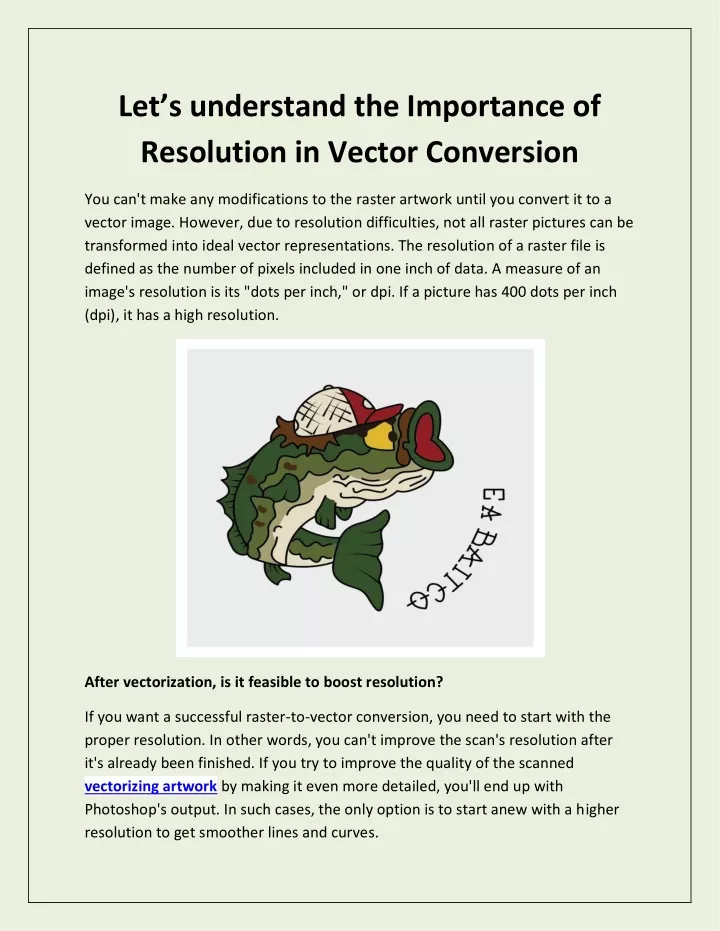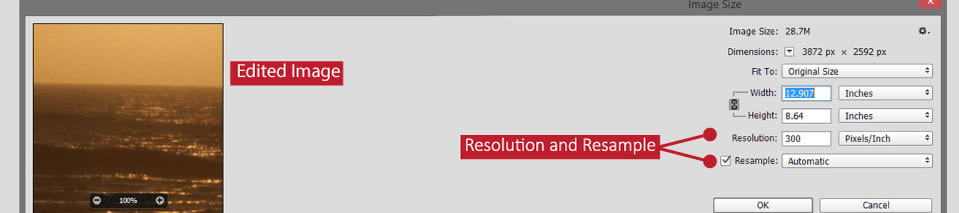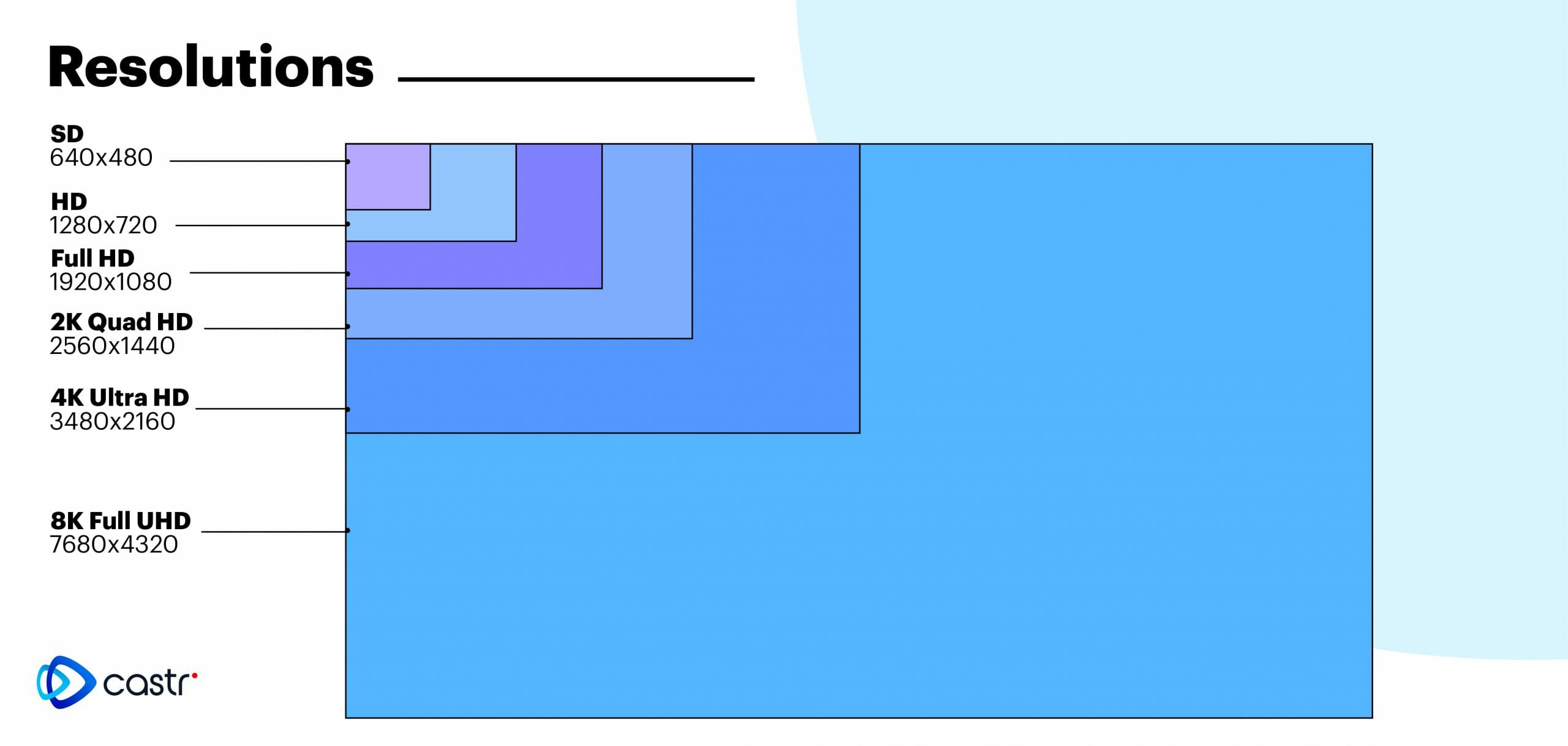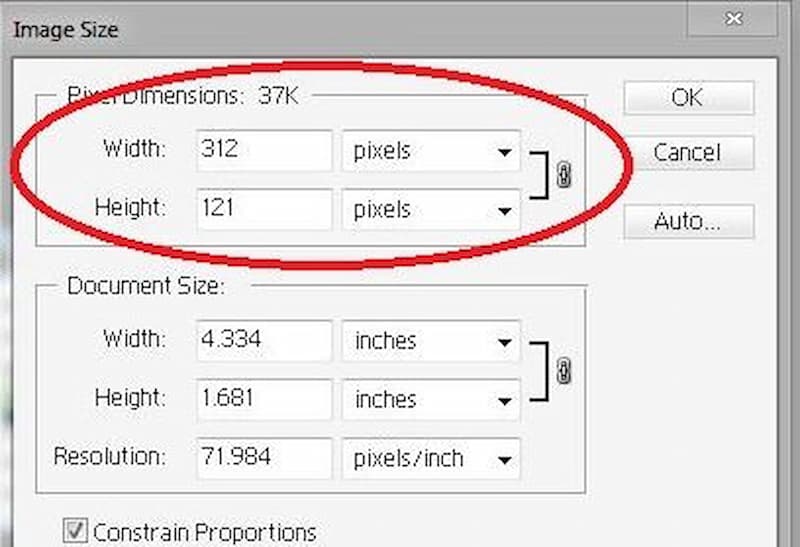Understanding the Importance of Image Resolution
Image resolution plays a crucial role in various contexts, including digital photography, graphic design, and online publishing. The resolution of an image affects not only its quality but also its usability. A high-resolution image can make a significant difference in how it is perceived by the viewer, whether it’s used in a professional setting or shared on social media.
In digital photography, image resolution is critical in capturing the details of a scene. A higher resolution allows for more precise control over the image, enabling photographers to crop, edit, and enhance their work without compromising its quality. In graphic design, image resolution is essential for creating visually appealing and professional-looking designs. A well-resolved image can make a significant difference in the overall aesthetic of a design, whether it’s used in a logo, brochure, or website.
When it comes to online publishing, image resolution is vital for ensuring that images are displayed correctly across various devices and platforms. A high-resolution image can help to prevent pixelation and blurriness, ensuring that the image looks sharp and clear on different screen sizes and resolutions. Moreover, optimizing image resolution for web use can also improve page loading times, enhancing the overall user experience.
Understanding the importance of image resolution is the first step in learning how to check picture resolution. By recognizing the significance of resolution in different contexts, individuals can take the necessary steps to ensure that their images are of the highest quality, whether they’re used for personal or professional purposes.
What is Image Resolution, Anyway?
Image resolution refers to the number of pixels that make up an image. It is a measure of the image’s clarity and detail, and is typically expressed in terms of pixels per inch (PPI) or dots per inch (DPI). The higher the resolution, the more detailed and clear the image will be.
Pixel density, image size, and file format are all closely related to image resolution. Pixel density refers to the number of pixels that are packed into a given area of the image. Image size, on the other hand, refers to the physical dimensions of the image, usually measured in inches or centimeters. File format, such as JPEG or PNG, can also affect the image’s resolution, as different formats use different compression algorithms that can impact the image’s quality.
For example, a high-resolution image with a large file size may be suitable for printing, but may not be ideal for web use due to its large file size. On the other hand, a low-resolution image with a small file size may be suitable for web use, but may not be suitable for printing due to its lack of detail.
To illustrate the concept of image resolution, consider a digital camera that captures images at a resolution of 4000 x 3000 pixels. This means that the image is made up of 12 million pixels, which provides a high level of detail and clarity. However, if the image is compressed and saved as a low-resolution JPEG, the file size may be reduced, but the image quality may also be compromised.
Understanding the relationship between image resolution, pixel density, image size, and file format is essential for learning how to check picture resolution and optimize images for different uses.
How to Check Picture Resolution on Your Computer
Checking the resolution of an image on a computer is a straightforward process that can be done using various operating systems and image editing software. Here’s a step-by-step guide on how to check picture resolution on your computer:
**Windows:** To check the resolution of an image on a Windows computer, follow these steps:
- Right-click on the image file and select “Properties.”
- In the Properties window, click on the “Details” tab.
- Look for the “Image” section, where you’ll find the image’s resolution listed in pixels (e.g., 1920 x 1080).
**macOS:** To check the resolution of an image on a Mac, follow these steps:
- Control-click on the image file and select “Get Info.”
- In the Get Info window, click on the “More Info” tab.
- Look for the “Image” section, where you’ll find the image’s resolution listed in pixels (e.g., 1920 x 1080).
**Linux:** To check the resolution of an image on a Linux computer, follow these steps:
- Right-click on the image file and select “Properties.”
- In the Properties window, click on the “Image” tab.
- Look for the “Resolution” section, where you’ll find the image’s resolution listed in pixels (e.g., 1920 x 1080).
**Image Editing Software:** You can also check the resolution of an image using image editing software like Adobe Photoshop or GIMP. To do this, follow these steps:
- Open the image file in the image editing software.
- Go to the “Image” menu and select “Image Size” or “Resolution.”
- In the Image Size or Resolution window, you’ll find the image’s resolution listed in pixels (e.g., 1920 x 1080).
By following these steps, you can easily check the resolution of an image on your computer using various operating systems and image editing software.
Using Online Tools to Check Image Resolution
In addition to using computer software and mobile devices to check image resolution, there are also several online tools and websites that can help. These tools can be especially useful for those who don’t have access to image editing software or prefer to work online.
**Image Editors:** Online image editors like Canva, Pixlr, and Photopea allow users to upload images and check their resolution. These tools often provide a range of features, including image resizing, cropping, and compression.
**Metadata Extractors:** Metadata extractors like ExifTool and ImageMagick can extract metadata from images, including resolution information. These tools can be useful for checking the resolution of multiple images at once.
**Online Resolution Checkers:** Websites like ImageResolution.com and CheckImageResolution.com provide simple online tools for checking image resolution. These tools often allow users to upload images or enter image URLs to check their resolution.
The benefits of using online tools to check image resolution include convenience, ease of use, and accessibility. Online tools can be accessed from anywhere with an internet connection, making it easy to check image resolution on the go.
However, there are also some limitations to using online tools. For example, some online tools may not support all image file formats, and others may have limitations on the size of images that can be uploaded.
Despite these limitations, online tools can be a useful addition to any image editing workflow. By using online tools in conjunction with computer software and mobile devices, users can ensure that they have access to a range of tools for checking image resolution.
Checking Picture Resolution on Mobile Devices
With the increasing use of mobile devices for image editing and sharing, it’s essential to know how to check picture resolution on these devices. Fortunately, most mobile devices come with built-in features and third-party apps that make it easy to check image resolution.
**Android Devices:** To check image resolution on an Android device, follow these steps:
- Open the Gallery app and select the image you want to check.
- Tap the three-dot menu icon and select “Details.”
- Look for the “Resolution” or “Image size” section, which will display the image’s resolution in pixels (e.g., 1920 x 1080).
**iOS Devices:** To check image resolution on an iOS device, follow these steps:
- Open the Photos app and select the image you want to check.
- Tap the “Share” icon and select “Get Info.”
- Look for the “Resolution” or “Image size” section, which will display the image’s resolution in pixels (e.g., 1920 x 1080).
**Third-Party Apps:** There are also several third-party apps available for both Android and iOS devices that can help you check image resolution. Some popular options include:
- Image Size (Android, iOS)
- Photo Size (Android, iOS)
- Resolution Checker (Android)
These apps often provide additional features, such as image resizing and compression, making them a useful addition to your mobile image editing workflow.
By using these built-in features and third-party apps, you can easily check picture resolution on your mobile device and ensure that your images are optimized for sharing and publishing.
Common Image Resolution Standards and Formats
When it comes to image resolution, there are several common standards and formats that are widely used in various industries. Understanding these standards and formats can help you optimize your images for different uses and ensure that they are displayed correctly.
**HD (High Definition):** HD images have a resolution of 1280 x 720 pixels, which is suitable for web use, social media, and digital displays.
**Full HD (FHD):** FHD images have a resolution of 1920 x 1080 pixels, which is suitable for high-definition displays, digital signage, and online publishing.
**4K (Ultra High Definition):** 4K images have a resolution of 3840 x 2160 pixels, which is suitable for high-end displays, cinematic productions, and professional photography.
**JPEG (Joint Photographic Experts Group):** JPEG is a compressed image format that is widely used for web use, social media, and digital displays. It is suitable for images with a high level of detail and color.
**PNG (Portable Network Graphics):** PNG is an uncompressed image format that is widely used for graphics, logos, and icons. It is suitable for images with a high level of transparency and detail.
**TIFF (Tagged Image File Format):** TIFF is an uncompressed image format that is widely used for professional photography, graphic design, and printing. It is suitable for images with a high level of detail and color.
When choosing an image resolution standard or format, consider the intended use of the image, the level of detail required, and the file size constraints. By selecting the right standard or format, you can ensure that your images are displayed correctly and efficiently.
Tips for Optimizing Image Resolution for Web Use
When it comes to web use, optimizing image resolution is crucial for ensuring that images load quickly and display correctly. Here are some tips for optimizing image resolution for web use:
**Compress Images:** Compressing images can significantly reduce their file size, making them load faster on web pages. Use image editing software like Adobe Photoshop or GIMP to compress images without sacrificing quality.
**Use Image Editing Software:** Image editing software like Adobe Photoshop or GIMP can help you optimize image resolution for web use. Use these tools to resize, crop, and compress images to the desired resolution and file size.
**Select the Right File Format:** Choose the right file format for your images based on their intended use. For example, use JPEG for photographs and PNG for graphics and logos.
**Use Online Tools:** Online tools like TinyPNG and ImageOptim can help you compress and optimize images for web use. These tools can also help you select the right file format and resolution for your images.
**Test and Iterate:** Test your images on different devices and browsers to ensure that they display correctly. Iterate on your image optimization process based on the results of your testing.
By following these tips, you can optimize your image resolution for web use and ensure that your images load quickly and display correctly on different devices and browsers.
Remember, optimizing image resolution is an ongoing process that requires testing and iteration. By staying up-to-date with the latest best practices and tools, you can ensure that your images are always optimized for web use.
Conclusion: Mastering Image Resolution for Better Visuals
Checking picture resolution is a crucial step in ensuring that your images are displayed correctly and effectively. By understanding the importance of image resolution and how to check it, you can improve the quality and usability of your images.
In this guide, we have covered the significance of image resolution in various contexts, including digital photography, graphic design, and online publishing. We have also discussed how to check picture resolution on computers, mobile devices, and online tools.
Additionally, we have provided tips on how to optimize image resolution for web use, including compressing images, using image editing software, and selecting the right file format.
By mastering image resolution, you can take your image editing and publishing skills to the next level. Whether you are a professional photographer, graphic designer, or online publisher, understanding image resolution is essential for creating high-quality visuals that engage and inspire your audience.
Remember, checking picture resolution is not a one-time task, but an ongoing process that requires attention to detail and a commitment to quality. By staying up-to-date with the latest best practices and tools, you can ensure that your images are always optimized for the best possible display.
With this guide, you now have the knowledge and skills to check picture resolution like a pro. Go ahead and apply your newfound knowledge to improve your image editing and publishing skills. Happy editing!