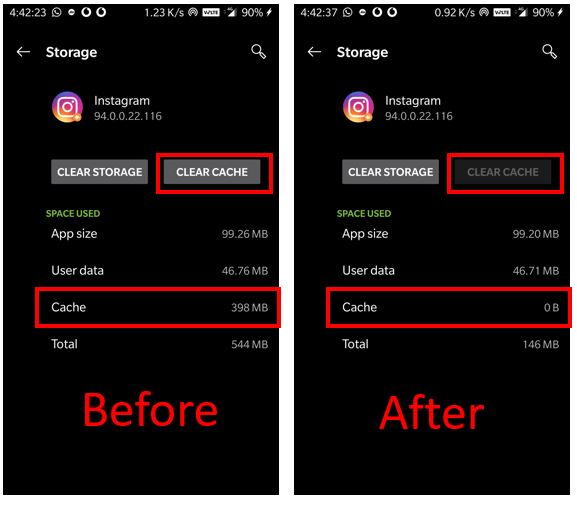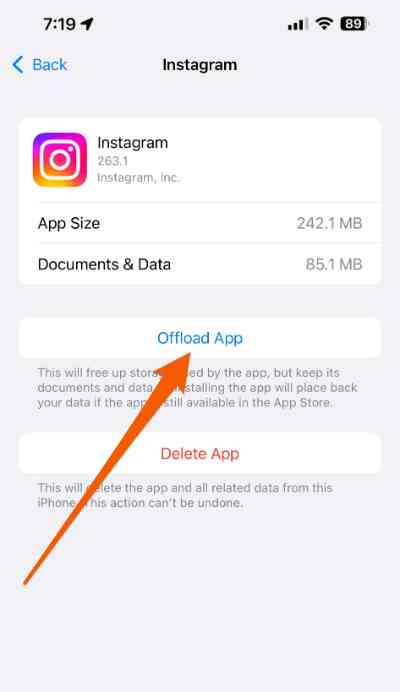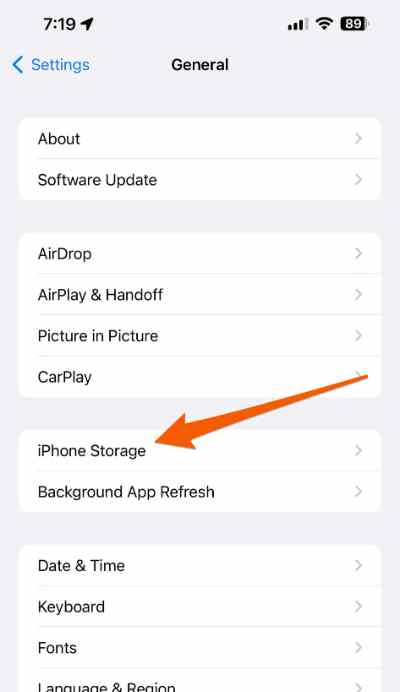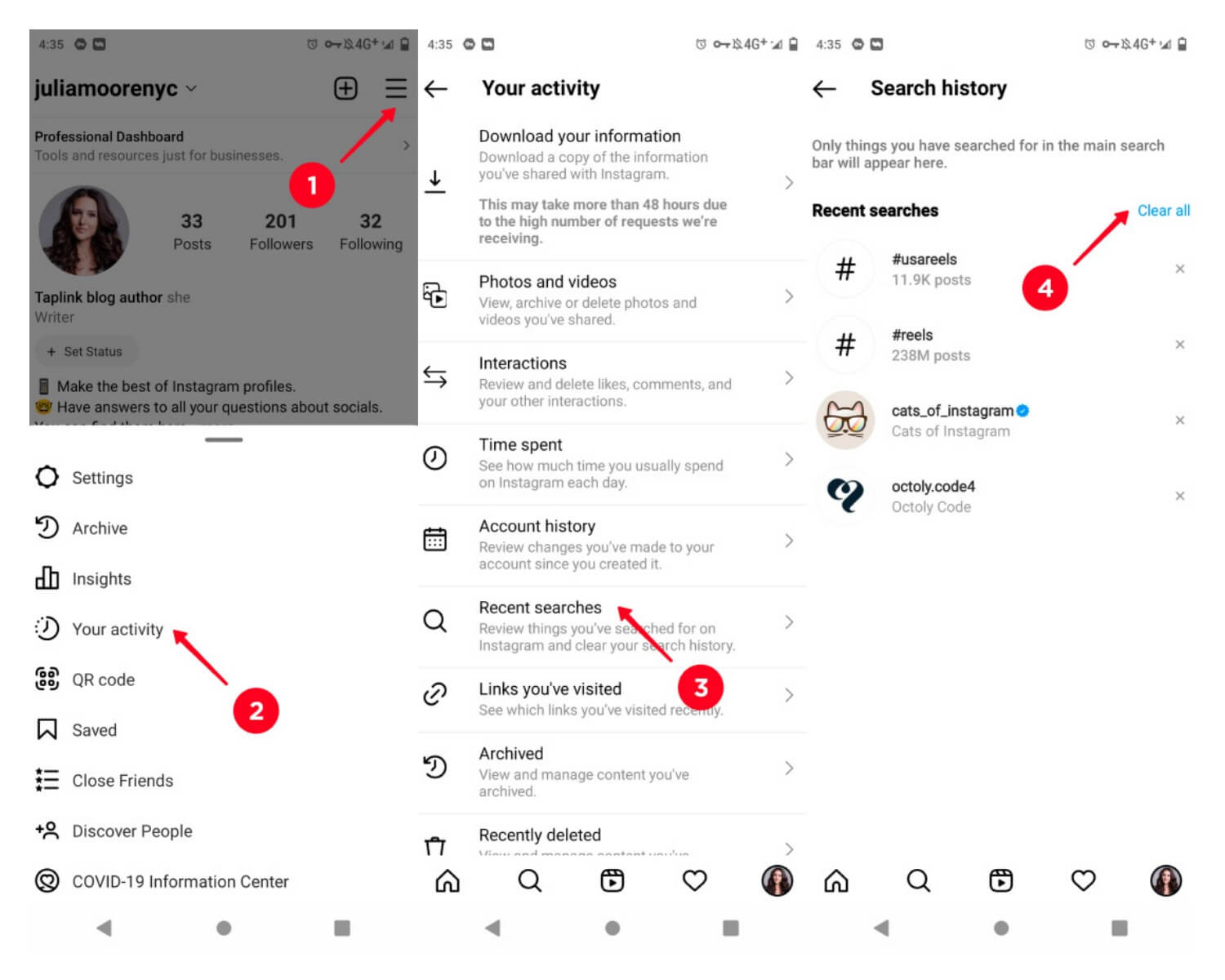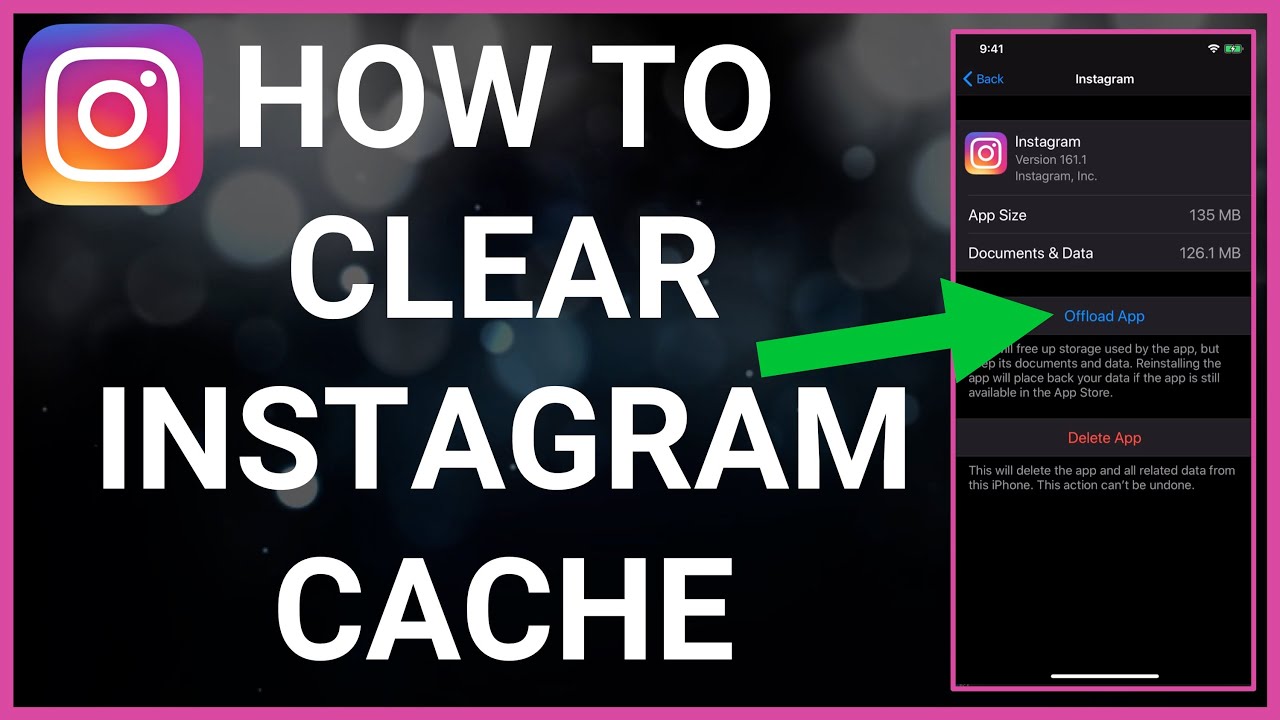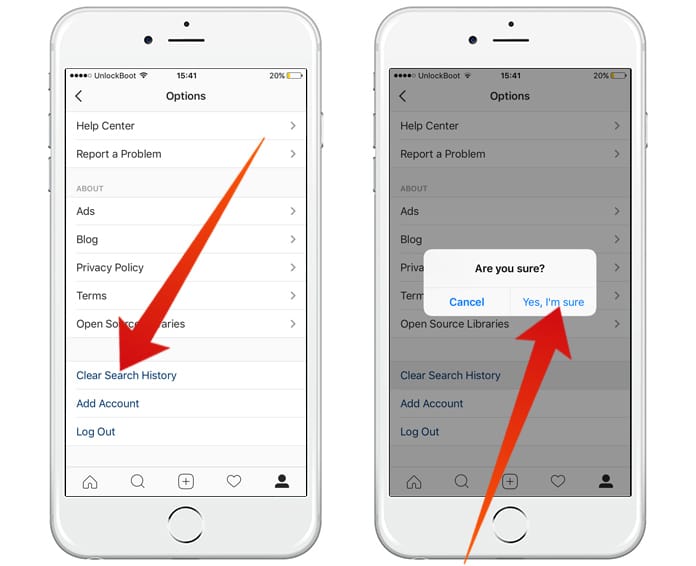Why Clearing Instagram Cache is Essential for iPhone Users
Clearing the cache of Instagram on iPhone is a crucial maintenance task that can significantly improve the overall performance of the app and free up storage space on your device. Over time, the Instagram app accumulates a large amount of cache data, including images, videos, and other media files, which can slow down the app and consume a substantial amount of storage space. By clearing the cache, you can ensure that the app runs smoothly, and your iPhone has enough storage space to store other important data.
Moreover, clearing the cache can also help to resolve common issues with the Instagram app, such as slow loading times, crashes, and errors. By removing the cache data, you can start with a clean slate and enjoy a seamless user experience. Additionally, clearing the cache can also help to protect your personal data and maintain your online security.
It’s worth noting that clearing the cache will not delete any of your Instagram data, including your posts, comments, or messages. However, it may log you out of the app, and you will need to log back in to access your account. To clear the cache of Instagram on iPhone, you can follow the steps outlined in this article, which will guide you through the process of checking the cache size, clearing the cache through the app settings, and troubleshooting common issues.
By following these steps and regularly clearing the cache, you can keep your iPhone running smoothly and ensure that the Instagram app performs optimally. Whether you’re an avid Instagram user or just starting out, clearing the cache is an essential maintenance task that can help you get the most out of the app and your iPhone.
How to Check Instagram Cache Size on Your iPhone
To check the cache size of the Instagram app on your iPhone, follow these step-by-step instructions:
1. Open the iPhone Settings app. This can be found on your home screen or in a folder.
2. Scroll down and tap on “General”. This will open the General settings menu.
3. Tap on “iPhone Storage”. This will display a list of all the apps installed on your iPhone, along with their storage usage.
4. Scroll down and find the Instagram app in the list. Tap on it to view its storage usage.
5. Look for the “Documents & Data” section. This will display the amount of storage space used by the Instagram app’s cache.
By following these steps, you can easily check the cache size of the Instagram app on your iPhone. This will give you an idea of how much storage space is being used by the app’s cache and help you decide whether to clear it or not.
It’s worth noting that the cache size can vary depending on how often you use the Instagram app and the types of content you view. If you use the app frequently, the cache size may be larger than if you only use it occasionally.
Now that you know how to check the cache size, you can proceed to clear the cache using one of the methods outlined in this article. Remember to clear the cache regularly to keep your iPhone running smoothly and free up storage space.
Method 1: Clearing Instagram Cache through the App Settings
Clearing the Instagram cache through the app settings is a straightforward process that can be completed in a few steps. Here’s how to do it:
1. Open the Instagram app on your iPhone. This will take you to the app’s home screen.
2. Tap on the three horizontal lines (≡) in the top-right corner of the screen. This will open the app’s menu.
3. Scroll down and tap on “Settings”. This will take you to the app’s settings menu.
4. Tap on “Account”. This will take you to the account settings menu.
5. Tap on “Clear Search History”. This will clear the search history and cache data associated with your account.
6. Tap on “Clear Cache” to confirm. This will clear the cache data associated with the Instagram app.
By following these steps, you can clear the Instagram cache through the app settings. This method is quick and easy, and it’s a good way to free up storage space on your iPhone.
It’s worth noting that clearing the cache through the app settings will not delete any of your Instagram data, including your posts, comments, or messages. However, it may log you out of the app, and you will need to log back in to access your account.
Alternatively, you can also clear the Instagram cache through the iPhone Settings app. This method is described in the next section.
Method 2: Clearing Instagram Cache through the iPhone Settings App
Alternatively, you can also clear the Instagram cache through the iPhone Settings app. This method is useful if you want to clear the cache without opening the Instagram app. Here’s how to do it:
1. Open the iPhone Settings app. This can be found on your home screen or in a folder.
2. Scroll down and tap on “General”. This will open the General settings menu.
3. Tap on “iPhone Storage”. This will display a list of all the apps installed on your iPhone, along with their storage usage.
4. Scroll down and find the Instagram app in the list. Tap on it to view its storage usage.
5. Tap on “Edit” in the top-right corner of the screen. This will allow you to edit the storage usage of the Instagram app.
6. Tap on “Clear” next to “Documents & Data”. This will clear the cache data associated with the Instagram app.
7. Tap on “Clear” to confirm. This will clear the cache data associated with the Instagram app.
By following these steps, you can clear the Instagram cache through the iPhone Settings app. This method is useful if you want to clear the cache without opening the Instagram app.
It’s worth noting that clearing the cache through the iPhone Settings app will not delete any of your Instagram data, including your posts, comments, or messages. However, it may log you out of the app, and you will need to log back in to access your account.
Both methods of clearing the Instagram cache are effective, and you can choose the one that works best for you. Remember to regularly clear the cache to keep your iPhone running smoothly and free up storage space.
What to Expect After Clearing Instagram Cache
After clearing the Instagram cache on your iPhone, you can expect several benefits that will improve your overall user experience. Here are some of the things you can expect:
Improved App Performance: Clearing the cache will remove any temporary files and data that may be slowing down the app. This will result in faster loading times, smoother scrolling, and a more responsive app.
Increased Storage Space: Clearing the cache will free up storage space on your iPhone, which can be used to store other apps, photos, and videos.
Possible Loss of Saved Login Credentials: When you clear the cache, you may lose your saved login credentials, including your username and password. You will need to log back in to access your account.
No Loss of Instagram Data: Clearing the cache will not delete any of your Instagram data, including your posts, comments, or messages.
It’s worth noting that clearing the cache is a safe process, and it will not affect your Instagram account or data in any way. However, if you experience any issues after clearing the cache, you can try troubleshooting steps to resolve the problem.
In addition to clearing the cache, you can also take other steps to manage your Instagram cache and improve your overall user experience. These include regularly clearing the cache, using the “Low Data Mode” feature, and monitoring app storage usage.
Tips for Managing Instagram Cache on Your iPhone
To keep your iPhone running smoothly and efficiently, it’s essential to manage your Instagram cache regularly. Here are some tips to help you do so:
Regularly Clear Cache: Make it a habit to clear your Instagram cache every week or two. This will help remove any temporary files and data that may be slowing down the app.
Use the “Low Data Mode” Feature: Instagram’s “Low Data Mode” feature can help reduce the amount of data used by the app, which can also help reduce the cache size. To enable this feature, go to the Instagram app settings and toggle on “Low Data Mode”.
Monitor App Storage Usage: Keep an eye on the storage usage of the Instagram app on your iPhone. If you notice that the app is taking up too much storage space, consider clearing the cache or deleting the app and reinstalling it.
Avoid Overusing the App: Try to avoid overusing the Instagram app, as this can cause the cache to grow in size. Take regular breaks from the app, and consider using other social media apps to reduce your reliance on Instagram.
Update the App Regularly: Make sure to update the Instagram app regularly, as new updates often include bug fixes and performance improvements that can help reduce the cache size.
By following these tips, you can help manage your Instagram cache and keep your iPhone running smoothly and efficiently. Remember to regularly clear the cache and monitor app storage usage to prevent any issues from arising.
Common Issues and Troubleshooting
When clearing Instagram cache on your iPhone, you may encounter some common issues. Here are some troubleshooting steps to help you resolve these issues:
Error Messages: If you encounter error messages while clearing Instagram cache, try restarting your iPhone and then attempt to clear the cache again.
App Crashes: If the Instagram app crashes while clearing cache, try closing the app and then reopening it. If the issue persists, try uninstalling and reinstalling the app.
Data Loss: If you experience data loss after clearing Instagram cache, try restoring your iPhone from a previous backup. If you don’t have a backup, try contacting Instagram support for assistance.
Cache Not Clearing: If the cache is not clearing, try checking if you have any pending updates for the Instagram app. If you do, update the app and then try clearing the cache again.
Other Issues: If you encounter any other issues while clearing Instagram cache, try checking the Instagram app’s support page for troubleshooting tips or contact Instagram support for assistance.
By following these troubleshooting steps, you should be able to resolve any common issues that may arise when clearing Instagram cache on your iPhone.
Conclusion: Keep Your iPhone Running Smoothly by Clearing Instagram Cache
In conclusion, clearing Instagram cache on your iPhone is an essential maintenance task that can help keep your device running smoothly and efficiently. By regularly clearing the cache, you can free up storage space, improve app performance, and enhance your overall user experience.
Remember to use the methods outlined in this article to clear your Instagram cache, and don’t hesitate to reach out to Instagram support if you encounter any issues. By following these tips and best practices, you can keep your iPhone running smoothly and enjoy a seamless Instagram experience.
So, take control of your iPhone’s storage space and clear your Instagram cache today. Your device will thank you!