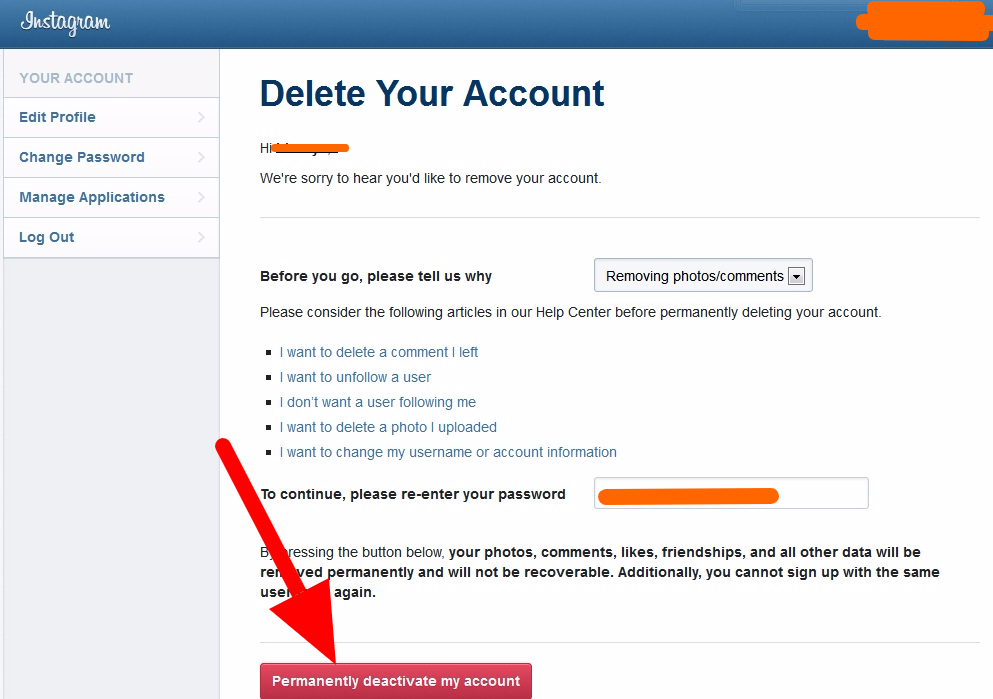Why Clear Instagram Data?
Continuously accumulating Instagram data can lead to various issues, emphasizing the importance of knowing how to clear data from Instagram. Over time, the app’s data storage can overflow, consuming significant device storage space and slowing down overall device performance. Furthermore, the abundance of personal information stored within the app can pose a substantial risk to user privacy. In the event of a data breach or targeted advertising, users may face unwanted exposure and repercussions. Periodically clearing Instagram data not only helps maintain device storage and performance but also safeguards personal information. By taking proactive steps to manage and clear Instagram data, users can reduce the risk of potential breaches and ensure a more secure app experience. As a result, understanding how to clear data from Instagram is essential for protecting personal data and improving overall app functionality.
The Types of Instagram Data You Can Delete
When considering how to clear data from Instagram, it’s essential to understand the different types of data that can be deleted, including account information, search history, and downloaded media. Deleting each type of data has specific consequences, which can impact the overall functionality and user experience of the app. Account information, for instance, includes data such as login credentials, profile details, and account preferences. Deleting this type of data means that users will no longer have access to their account settings, and they will need to log in again to access their account. On the other hand, clearing search history eliminates any previously searched keywords, hashtags, and accounts. While this action improves data security, users will need to enter their preferences and search terms again when using the app. Additionally, deleting downloaded media removes any saved photos, videos, and reels, which can free up device storage. To delete these types of data effectively, users should first learn how to clear data from Instagram safely, understanding that permanently deleting an account will remove all data associated with it. In some cases, clearing Instagram data can also help prevent the accumulation of unwanted information and maintain app performance, particularly for users who want to reduce data storage and protect their personal information.
A Step-by-Step Guide to Clearing Instagram App Data on Android Devices
To clear data from Instagram on Android devices, follow these steps. This process will not only free up storage space on your device but also potentially improve the app’s performance. Here’s a comprehensive guide on how to clear data from Instagram specifically for Android users.
Firstly, navigate to the settings menu on your Android device. This can typically be accessed by locating the gear icon in the app drawer or the notification shade. Once you are in the settings menu, look for the “Apps” or “Application Manager” option. This may be located in the “Device” or “Applications” section.
After finding the “Apps” or “Application Manager” option, an alphabetical list of all the apps installed on your device will appear. Scroll through this list until you find the Instagram app. Tap on the Instagram app to access its App Info page.
On the App Info page, you will see various options related to the Instagram app. Look for the “Storage” option, which is usually located near the bottom of the page. Tap on “Storage” to view the app’s storage details.
In the storage details section, you will see two options: “Clear Cache” and “Clear Data”. Tap on “Clear Cache” to remove temporary data stored by the Instagram app. This process will not affect your login credentials or other account-related information. However, clearing the cache may help resolve issues with the app’s performance or loading media.
If you want to clear data from Instagram more thoroughly, tap on the “Clear Data” button. This action will remove all data associated with the Instagram app, including login credentials, saved media, and app preferences. Be aware that you will need to log back into your Instagram account after clearing data. This option is recommended if you want to start fresh with the Instagram app or if you are experiencing significant issues with the app’s functionality.
By following these steps, you can effectively clear data from Instagram on Android devices. Regularly performing this maintenance task can help ensure the smooth operation of the app and protect your device’s storage space. Keep in mind that this process does not affect your actual Instagram account, which is stored on Instagram’s servers.
How to Clear Instagram Data on iOS Devices
To clear Instagram data on iOS devices, follow these steps:
1. Locate the “Settings” app on your home screen or in the app library and open it.
2. Scroll down and find the “Instagram” app in the list of all the apps installed on your device.
3. Tap on the Instagram app to access its settings. You will see two options: “Offload App” and “Delete App.”
Choosing “Offload App” will remove the app from your device but keep its documents and data, allowing you to restore the app, along with your data, at any time without downloading it again. This option is useful when you’re running out of storage space but still want to maintain your Instagram data.
“Delete App,” on the other hand, will remove both the app and its associated data from your device permanently. This action cannot be undone, so ensure you have a backup of any important data before proceeding. This is the best option if you want to eliminate all the data from Instagram on your device.
Keep in mind that clearing Instagram data on your device does not affect your account or data stored on Instagram’s servers. If you wish to permanently delete your account and remove your data from Instagram’s servers, follow the instructions provided in the “Permanently Deleting Your Instagram Account” section.
Remember, when you clear Instagram data from your iOS device, you can enhance your privacy, free up storage space, and ensure that the app runs smoothly. To maintain better control of your personal data, consider implementing the measures discussed in the “Preventing Unwanted Data Collection in the Future” and “Additional Tips for Managing Instagram Data” sections.
Now that you know how to clear data from Instagram on iOS devices, you can better manage your digital footprint and enjoy a more secure and optimized social media experience.
Clearing Instagram Search History and Downloaded Media
To clear Instagram search history and downloaded media, follow these steps: first, open the Instagram app and navigate to the Settings page by tapping the three horizontal lines on the top right-hand side of the screen. Then, scroll down and select “Account” from the list of options. On the Account page, you will see a list of different data types that can be deleted, including “Search History” and “Downloaded Media”. To delete these data types, simply swipe left on the respective entry and select “Delete” from the popup menu. This process will permanently remove the search history and downloaded media from your Instagram account, freeing up space on your device and improving your overall experience. Remember to also regularly review your account settings to prevent unwanted data collection in the future.
Permanently Deleting Your Instagram Account
To permanently delete your Instagram account, follow these steps: access the account deletion page by navigating to the Instagram website and signing in to your account. Click on the “Help” or “Settings” option, then select “Account” and scroll down to the “Delete Your Account” section. Confirm that you want to delete your account and enter your password to proceed. Once you’ve confirmed the deletion, your account will be permanently removed and all associated data will be erased.
Preventing Unwanted Data Collection in the Future
To maintain control over your personal data on Instagram, it’s essential to adopt good habits and be mindful of your settings. One effective way to prevent unwanted data collection is to adjust your account settings. Start by reviewing your “App Preferences” and opting out of features like “Location Sharing” and “Advertising Personalization.” Additionally, limit third-party app access to your account by reviewing and revoking permissions as needed. Consider enabling “Two-Factor Authentication” to add an extra layer of security to your account. When installing apps, carefully review their permissions and only grant access to the necessary features. It’s also a good idea to use a Virtual Private Network (VPN) to encrypt your internet traffic and protect your online activity. By taking these steps, you can prevent unwanted data collection and maintain control over your personal data on Instagram.
Additional Tips for Managing Instagram Data
To further optimize your Instagram data management strategy, consider implementing the following best practices. Firstly, make it a habit to periodically review your account information, ensuring that all details are accurate and up-to-date. Additionally, be mindful of the third-party apps you’ve granted access to your account, as they may be collecting and storing your data. To mitigate this risk, regularly review and revoke permissions as necessary. Furthermore, take advantage of Instagram’s built-in data management tools, such as the ability to download your account data and delete search history. By adopting these habits, you’ll be well on your way to securing a secure and private Instagram experience. When learning how to clear data from Instagram, incorporating these tips will ensure your data is protected and you remain in control of your online presence.