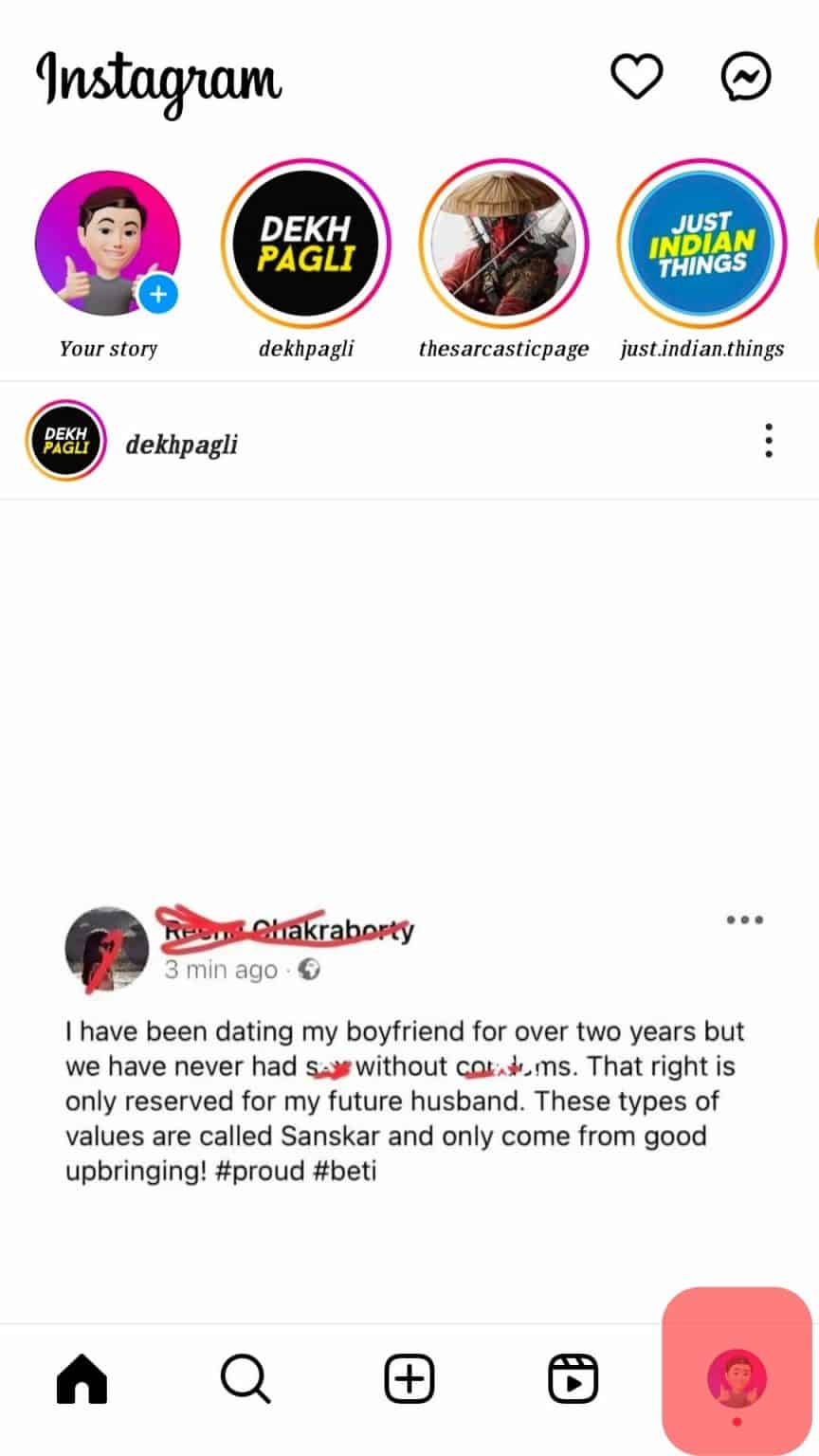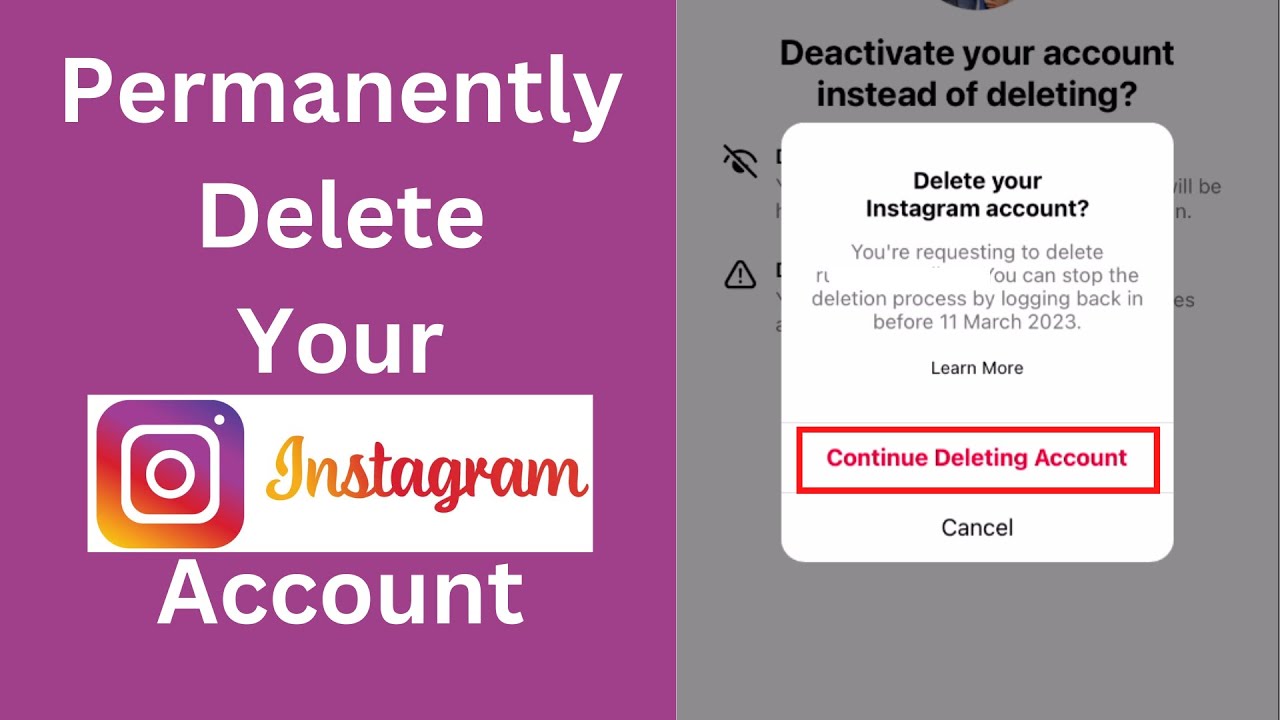Why Clearing Instagram Data is Essential for Your Device’s Performance
As Instagram continues to evolve and add new features, the amount of data it stores on your device can grow exponentially. This can lead to a significant decrease in device performance, causing slow loading times, crashes, and even affecting the overall battery life. Clearing Instagram data is essential to free up storage space, improve app performance, and reduce the risk of data breaches. By regularly clearing Instagram data, you can ensure that your device runs smoothly and efficiently.
Moreover, clearing Instagram data can also help to remove any corrupted or redundant data that may be causing issues with the app. This can help to resolve common problems such as login issues, feed not loading, and other glitches. By clearing the data, you can start with a clean slate and ensure that the app functions as intended.
In addition to improving device performance, clearing Instagram data can also help to protect your personal data. Instagram stores a significant amount of user data, including login information, browsing history, and other sensitive information. By regularly clearing this data, you can reduce the risk of data breaches and protect your personal information.
So, how to clear Instagram data? The process is relatively straightforward and can be done in a few simple steps. By following these steps, you can free up storage space, improve app performance, and reduce the risk of data breaches. In the next section, we will explore the types of data Instagram stores on your device and how it can impact device performance.
Understanding Instagram Data: What Gets Stored and Why
Instagram stores various types of data on your device, which can accumulate over time and impact device performance. This data includes cache, cookies, and login information. Cache data refers to the temporary storage of frequently-used resources, such as images and videos, to improve app performance. Cookies, on the other hand, are small files that store user preferences and settings. Login information, including usernames and passwords, is also stored locally on your device.
As you use Instagram, this data can grow in size, taking up valuable storage space on your device. For example, if you frequently browse through your Instagram feed, the app may store cache data to quickly load images and videos. However, this cache data can become outdated and unnecessary, occupying storage space that could be used for other purposes.
In addition to cache and cookies, Instagram also stores other types of data, such as:
- Search history: A record of your previous searches on Instagram.
- Watch history: A record of the videos you’ve watched on Instagram.
- App settings: Customization options, such as notification preferences and account settings.
These types of data can also contribute to the overall size of Instagram’s storage footprint on your device. By understanding what types of data Instagram stores and why, you can take steps to manage this data and free up storage space on your device.
Regularly clearing Instagram data can help improve app performance, reduce the risk of data breaches, and free up storage space on your device. In the next section, we’ll provide a step-by-step guide on how to clear Instagram data on both iOS and Android devices.
How to Clear Instagram Data on Your Device
Clearing Instagram data is a straightforward process that can be completed in a few steps. The process varies slightly depending on whether you’re using an iOS or Android device. Here’s a step-by-step guide on how to clear Instagram data on both platforms:
Clearing Instagram Data on iOS Devices:
To clear Instagram data on an iOS device, follow these steps:
- Open the Instagram app and go to your profile page.
- Tap the three horizontal lines (≡) on the top-right corner of the screen.
- Tap “Settings” from the menu.
- Scroll down and tap “Security” or “Account” (depending on the iOS version).
- Tap “Clear Search History” to clear your search history.
- Tap “Clear Watch History” to clear your watch history.
- Tap “Clear Cache” to clear the app’s cache data.
Note: On iOS devices, you can also clear Instagram data by going to the “Settings” app, selecting “General,” and then “iPhone Storage.” From there, you can select “Instagram” and tap “Delete Data” to clear the app’s data.
Clearing Instagram Data on Android Devices:
To clear Instagram data on an Android device, follow these steps:
- Open the Instagram app and go to your profile page.
- Tap the three horizontal lines (≡) on the top-right corner of the
How to Clear Instagram Data on Your Device
Clearing Instagram data is a straightforward process that can be completed in a few steps. The process varies slightly depending on whether you’re using an iOS or Android device. Here’s a step-by-step guide on how to clear Instagram data on both platforms:
Clearing Instagram Data on iOS Devices:
To clear Instagram data on an iOS device, follow these steps:
- Open the Instagram app and go to your profile page.
- Tap the three horizontal lines (≡) on the top-right corner of the screen.
- Tap “Settings” from the menu.
- Scroll down and tap “Security” or “Account” (depending on the iOS version).
- Tap “Clear Search History” to clear your search history.
- Tap “Clear Watch History” to clear your watch history.
- Tap “Clear Cache” to clear the app’s cache data.
Note: On iOS devices, you can also clear Instagram data by going to the “Settings” app, selecting “General,” and then “iPhone Storage.” From there, you can select “Instagram” and tap “Delete Data” to clear the app’s data.
Clearing Instagram Data on Android Devices:
To clear Instagram data on an Android device, follow these steps:
- Open the Instagram app and go to your profile page.
- Tap the three horizontal lines (≡) on the top-right corner of the screen.
- Tap “Settings” from the menu.
- Scroll down and tap “Account” or “Security” (depending on the Android version).
- Tap “Clear Search History” to clear your search history.
- Tap “Clear Watch History” to clear your watch history.
- Tap “Clear Cache” to clear the app’s cache data.
- Tap “Clear Data” to clear the app’s data, including login information and app settings.
Note: On Android devices, you can also clear Instagram data by going to the “Settings” app, selecting “Storage,” and then “Internal Storage.” From there, you can select ”
Clearing Instagram Data vs. Deleting the App: What’s the Difference?
When it comes to managing your Instagram data, you have two options: clearing the data or deleting the app entirely. While both options can help free up storage space on your device, they have different implications and consequences.
Clearing Instagram data refers to the process of deleting the app’s cache, cookies, and other stored data on your device. This process is reversible, and you can easily reinstall the app and log back in to access your account. Clearing Instagram data is a good option if you want to free up storage space on your device without losing access to your account.
On the other hand, deleting the Instagram app entirely removes the app from your device, including all its data and settings. This process is permanent, and you will need to reinstall the app and log back in to access your account. Deleting the app is a good option if you no longer use Instagram or want to start fresh with a new account.
Here are some pros and cons of each approach to help you decide which option is best for your needs:
Clearing Instagram Data:
Pros:
- Reversible process
- Preserves account access
- Quick and easy to do
Cons:
- May not completely remove all data
- May require repeated clearing to maintain storage space
Deleting the Instagram App:
Pros:
- Completely removes all data and settings
- Starts fresh with a new account
- Can help resolve persistent issues with the app
Cons:
- Permanent process
- Requires reinstalling the app and logging back in
- May lose access to account data and settings
Ultimately, the decision to clear Instagram data or delete the app entirely depends on your specific needs and preferences. If you want to free up storage space on your device without losing access to your account, clearing Instagram data may be the best option. However, if you no longer use Instagram or want to start fresh with a new account, deleting the app may be the better choice.
Common Issues After Clearing Instagram Data: Troubleshooting and Solutions
After clearing Instagram data, you may encounter some common issues that can be frustrating and disrupt your app experience. In this section, we’ll discuss some of the most common issues that may arise after clearing Instagram data and provide troubleshooting tips and solutions to help you resolve them.
Login Problems
One of the most common issues after clearing Instagram data is login problems. If you’re having trouble logging in to your Instagram account after clearing data, try the following:
- Check your username and password: Make sure you’re using the correct username and password to log in to your account.
- Reset your password: If you’re still having trouble logging in, try resetting your password by going to the Instagram login page and following the prompts.
- Clear cache and data again: If you’re still experiencing login issues, try clearing cache and data again to see if that resolves the problem.
Lost App Settings
Another common issue after clearing Instagram data is lost app settings. If you’ve lost your app settings, such as your notification preferences or account settings, try the following:
- Check your account settings: Go to your Instagram account settings and see if your settings have been reset to default.
- Restore your settings: If you’ve lost your settings, try restoring them by going to your account settings and selecting the “Restore” option.
- Contact Instagram support: If you’re still having trouble restoring your settings, contact Instagram support for further assistance.
App Crashes or Freezes
If you’re experiencing app crashes or freezes after clearing Instagram data, try the following:
- Restart your device: Sometimes, simply restarting your device can resolve app crashes or freezes.
- Clear cache and data again: If restarting your device doesn’t work, try clearing cache and data again to see if that resolves the problem.
- Update the app: Make sure you’re running the latest version of the Instagram app. If you’re not, update the app to see if that resolves the issue.
By following these troubleshooting tips and solutions, you should be able to resolve common issues that may arise after clearing Instagram data. Remember to always clear cache and data regularly to maintain your app’s performance and prevent issues from arising in the future.
How to Prevent Instagram Data from Accumulating in the Future
To prevent Instagram data from accumulating in the future and taking up valuable storage space on your device, consider implementing the following strategies:
1. Regularly Clear Instagram Data: Set a reminder to clear your Instagram data every 1-2 months to prevent it from building up. This can be done by following the steps outlined in the “How to Clear Instagram Data on Your Device” section.
2. Use Instagram’s Built-in Data-Saving Features: Instagram offers a range of data-saving features, including the ability to limit the amount of data used for video playback and to reduce the quality of images. To access these features, go to your Instagram settings, select “Account,” and then tap on “Data Usage.”
3. Monitor Your Storage Space: Keep an eye on your device’s storage space and delete any unnecessary apps or files to free up space. You can check your storage space by going to your device’s settings and selecting “Storage” or “Storage & iCloud Usage.”
4. Use a Third-Party Cleaning App: Consider using a third-party cleaning app to help manage your device’s storage space and clear out unnecessary data. These apps can help identify and delete duplicate files, clear out cache and cookies, and more.
5. Limit Your Instagram Usage
How to Prevent Instagram Data from Accumulating in the Future
To prevent Instagram data from accumulating in the future and taking up valuable storage space on your device, consider implementing the following strategies:
1. Regularly Clear Instagram Data: Set a reminder to clear your Instagram data every 1-2 months to prevent it from building up. This can be done by following the steps outlined in the “How to Clear Instagram Data on Your Device” section.
2. Use Instagram’s Built-in Data-Saving Features: Instagram offers a range of data-saving features, including the ability to limit the amount of data used for video playback and to reduce the quality of images. To access these features, go to your Instagram settings, select “Account,” and then tap on “Data Usage.”
3. Monitor Your Storage Space: Keep an eye on your device’s storage space and delete any unnecessary apps or files to free up space. You can check your storage space by going to your device’s settings and selecting “Storage” or “Storage & iCloud Usage.”
4. Use a Third-Party Cleaning App: Consider using a third-party cleaning app to help manage your device’s storage space and clear out unnecessary data. These apps can help identify and delete duplicate files, clear out cache and cookies, and more.
5. Limit Your Instagram Usage: Finally, consider limiting your Instagram usage to prevent data from accumulating in the first place. Try setting a daily time limit for yourself or taking regular breaks from the app to reduce your overall data usage.
By implementing these strategies, you can help prevent Instagram data from accumulating in the future and keep your device running smoothly. Remember to regularly clear your Instagram data and monitor your storage space to ensure that your device remains clutter-free.