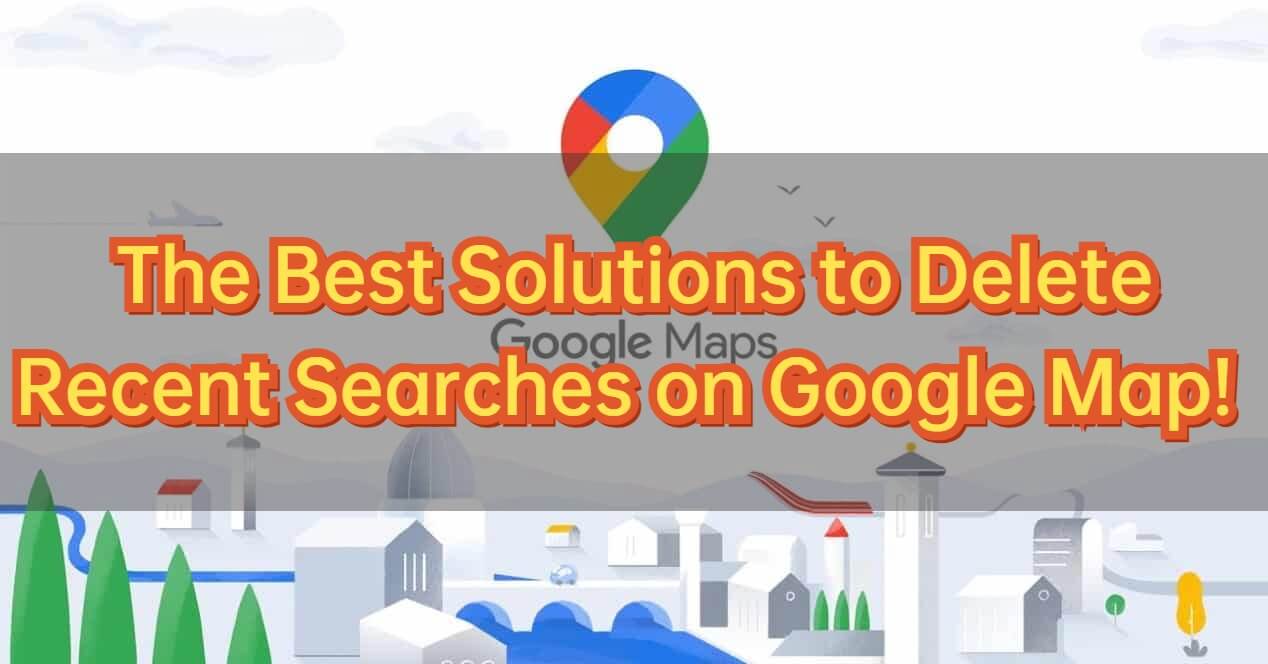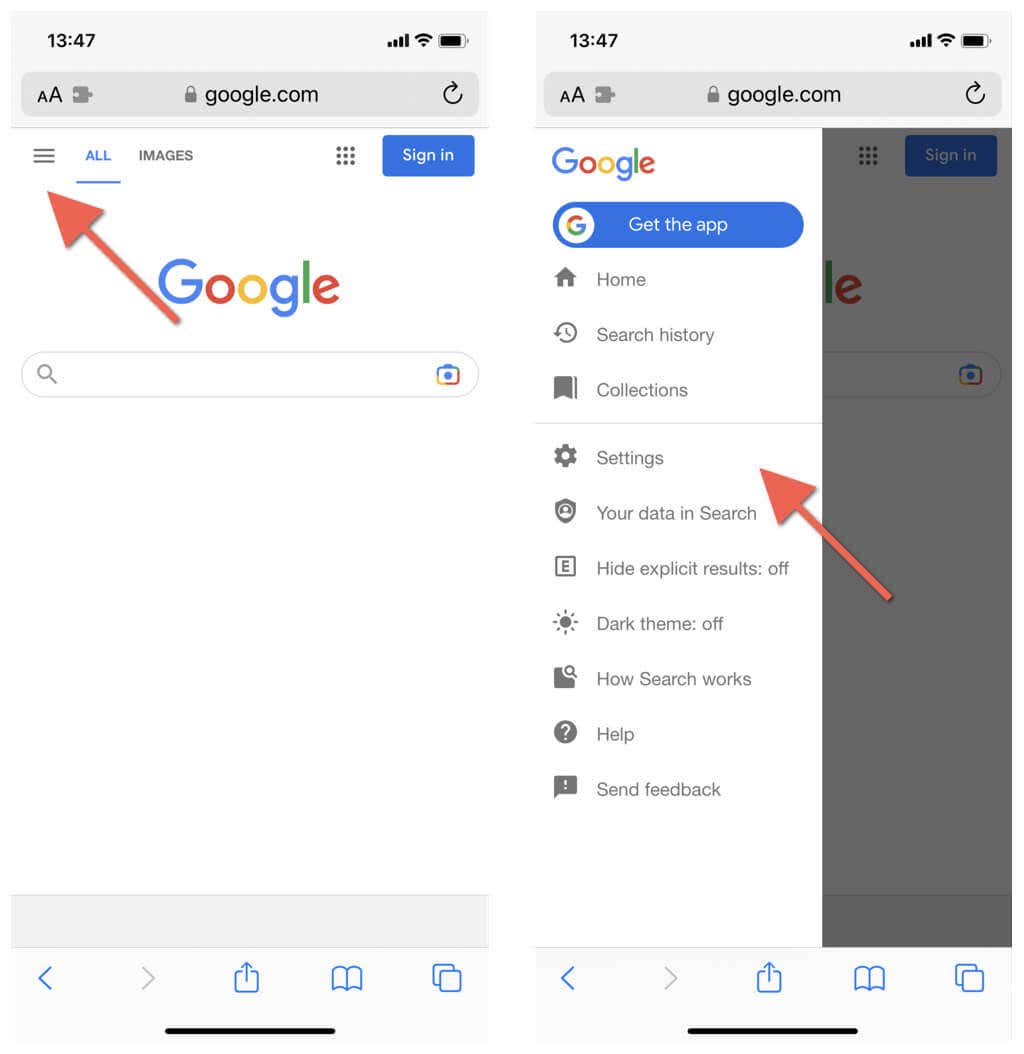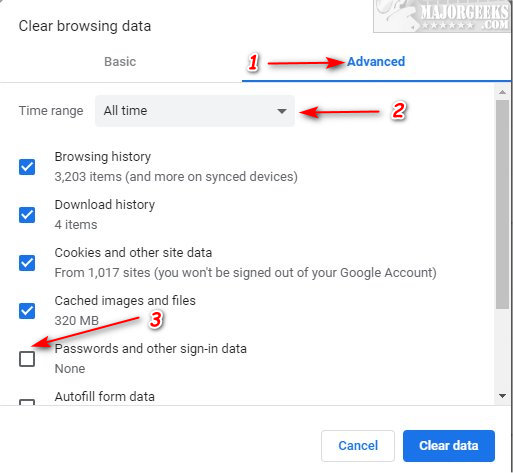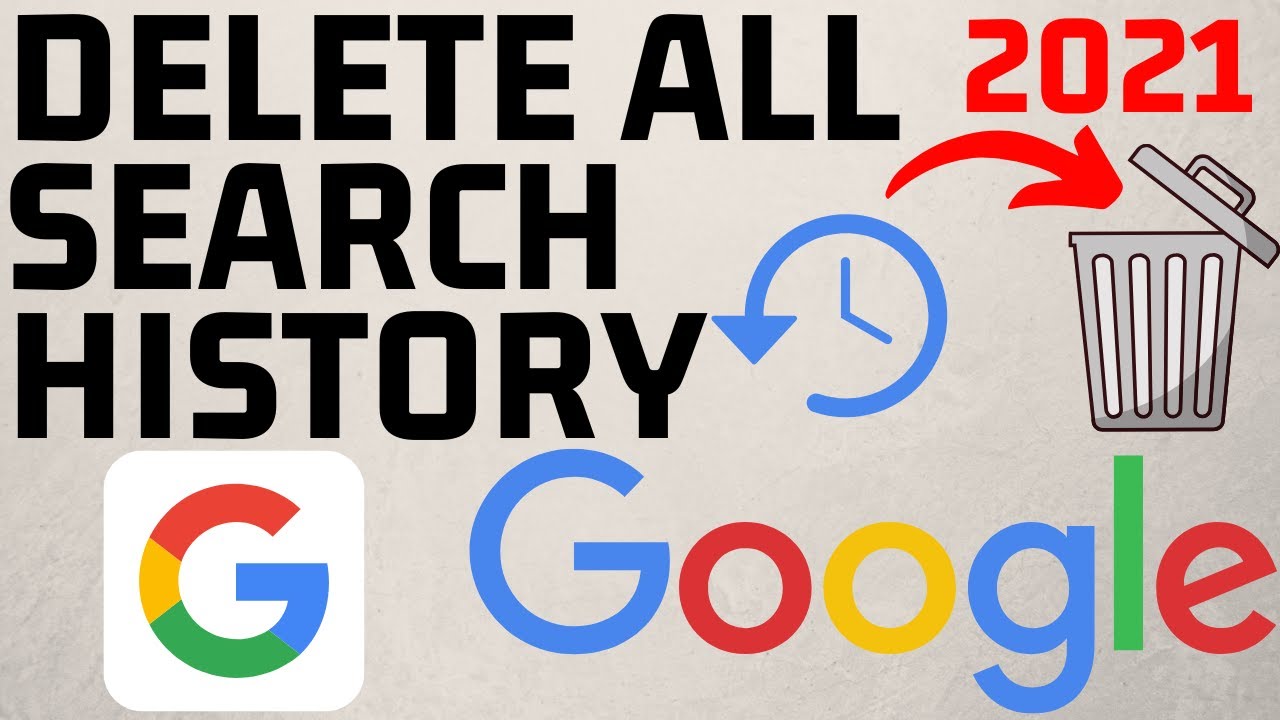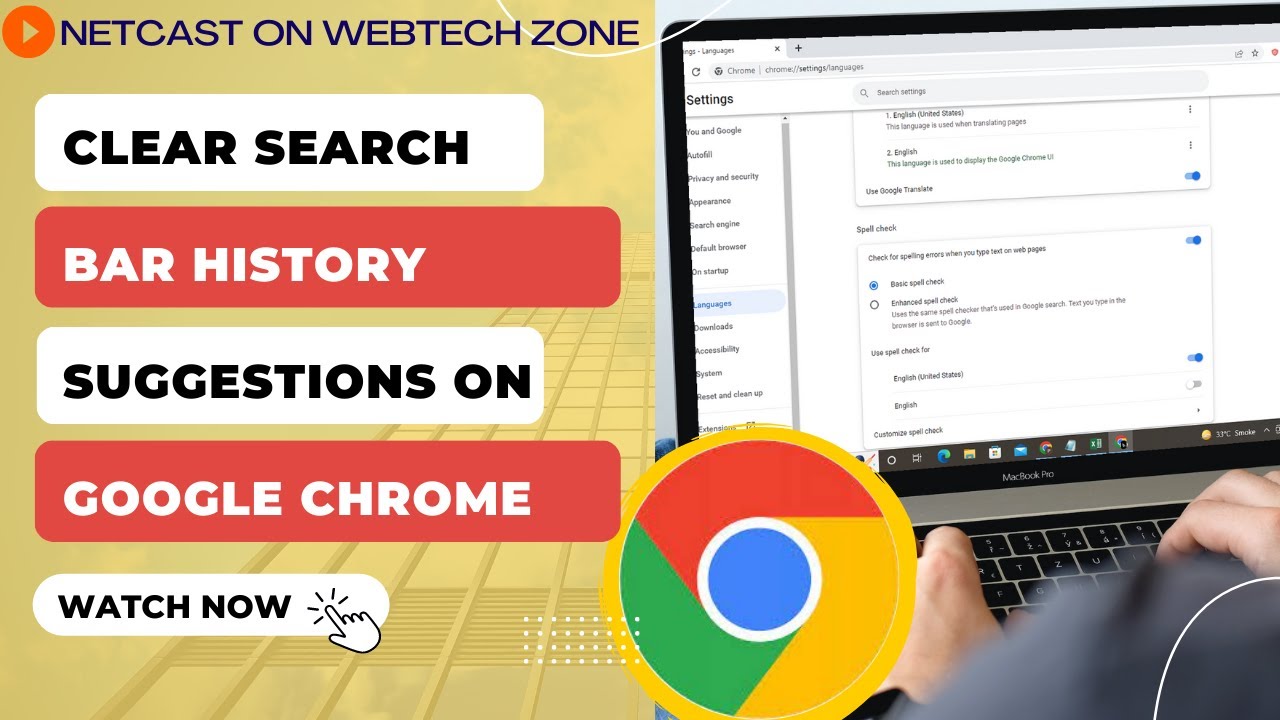Understanding Google’s Suggested Searches Feature
Google’s suggested searches feature is a powerful tool that uses a combination of algorithms and user data to provide personalized search suggestions. When a user types a query into the Google search bar, the feature analyzes their search history, browsing data, and other factors to generate a list of suggested searches. This feature is designed to help users quickly find relevant information and streamline their search experience.
The suggested searches feature is based on Google’s ability to collect and analyze vast amounts of user data. This data includes search history, browsing habits, and other online activities. By analyzing this data, Google can identify patterns and preferences that help inform its suggested searches. For example, if a user frequently searches for information on a particular topic, Google may suggest related searches to help them find more relevant information.
While the suggested searches feature can be helpful, it also raises concerns about user privacy. Some users may not want their search history and browsing data to be used to generate suggested searches. Additionally, the feature can sometimes produce embarrassing or unwanted suggestions, which can be a source of frustration for users. To address these concerns, Google provides users with the ability to clear their suggested searches and manage their search history.
Clearing suggested searches on Google can be an important step in maintaining user privacy and avoiding unwanted suggestions. By understanding how the suggested searches feature works, users can take control of their search experience and make informed decisions about their online activities. In the next section, we will explore the reasons why clearing suggested searches is important and provide a step-by-step guide on how to do it.
Why Clearing Suggested Searches is Important
Clearing suggested searches on Google is an essential step in maintaining online privacy and avoiding unwanted suggestions. When you use Google’s suggested searches feature, your search history and browsing data are stored on Google’s servers. This data can be used to create a profile of your online activities, which can be accessed by Google and potentially shared with third-party advertisers.
One of the primary reasons to clear suggested searches on Google is to maintain your online privacy. By deleting your search history and browsing data, you can prevent Google from creating a profile of your online activities. This is especially important for users who are concerned about their online security and want to keep their browsing habits private.
Another reason to clear suggested searches on Google is to avoid embarrassing or unwanted suggestions. If you’ve searched for something sensitive or embarrassing in the past, you may not want those suggestions to appear in your search bar. By clearing your suggested searches, you can avoid these unwanted suggestions and keep your search experience private.
In addition to maintaining online privacy and avoiding unwanted suggestions, clearing suggested searches on Google can also improve your search results. When you clear your search history and browsing data, Google is forced to rely on more general search algorithms, which can provide more relevant and accurate search results.
Finally, clearing suggested searches on Google can also help you avoid being targeted by personalized advertising. When you delete your search history and browsing data, you can prevent Google from using that data to target you with personalized ads. This can be especially useful for users who are concerned about their online security and want to avoid being tracked by advertisers.
How to Clear Suggested Searches on Desktop
To clear suggested searches on Google using a desktop computer, follow these steps:
Step 1: Sign in to your Google account by clicking on the “Sign in” button in the top right corner of the Google homepage.
Step 2: Click on the “Google account” button in the top right corner of the page, then select “Data & personalization” from the drop-down menu.
Step 3: Scroll down to the “Search history” section and click on the “Delete search history” button.
Step 4: Select the time period for which you want to delete your search history, then click on the “Delete” button.
Step 5: Confirm that you want to delete your search history by clicking on the “Delete” button again.
Once you’ve completed these steps, your suggested searches on Google will be cleared, and you’ll start with a clean slate. Note that this will also delete your search history, so if you want to keep your search history intact, you may want to consider using Google’s auto-delete feature instead.
In addition to clearing suggested searches, you can also use Google’s account settings to manage your search history and other data. For example, you can use the “Data & personalization” page to view and delete your search history, as well as manage your other Google data, such as your location history and YouTube watch history.
By following these steps, you can take control of your Google search experience and maintain your online privacy. Remember to regularly clear your suggested searches and manage your search history to keep your online activities private and secure.
Clearing Suggested Searches on Mobile Devices
To clear suggested searches on Google using a mobile device, follow these steps:
Step 1: Open the Google app on your mobile device and sign in to your Google account.
Step 2: Tap on the three horizontal lines in the top left corner of the screen to open the menu.
Step 3: Scroll down to the “Settings” option and tap on it.
Step 4: Tap on the “Search settings” option.
Step 5: Scroll down to the “Clear search history” option and tap on it.
Step 6: Confirm that you want to clear your search history by tapping on the “Clear” button.
Once you’ve completed these steps, your suggested searches on Google will be cleared, and you’ll start with a clean slate. Note that this will also delete your search history, so if you want to keep your search history intact, you may want to consider using Google’s auto-delete feature instead.
Alternatively, you can also clear your suggested searches on Google using the Google Chrome app on your mobile device. To do this, follow these steps:
Step 1: Open the Google Chrome app on your mobile device.
Step 2: Tap on the three vertical dots in the top right corner of the screen to open the menu.
Step 3: Scroll down to the “Settings” option and tap on it.
Step 4: Scroll down to the “Privacy” option and tap on it.
Step 5: Tap on the “Clear browsing data” option.
Step 6: Select the types of data you want to clear, including search history, and tap on the “Clear data” button.
By following these steps, you can clear your suggested searches on Google using a mobile device and maintain your online privacy.
Using Google’s Auto-Delete Feature
Google’s auto-delete feature is a convenient way to automatically delete your search history after a set period of time. This feature can be especially useful for users who want to maintain their online privacy and avoid having to manually clear their search history.
To enable Google’s auto-delete feature, follow these steps:
Step 1: Sign in to your Google account and go to the Google account settings page.
Step 2: Scroll down to the “Data & personalization” section and click on the “Web & App Activity” option.
Step 3: Click on the “Auto-delete” option.
Step 4: Select the time period for which you want to auto-delete your search history, such as 3 months or 18 months.
Step 5: Click on the “Next” button and then click on the “Confirm” button to enable the auto-delete feature.
Once you’ve enabled the auto-delete feature, Google will automatically delete your search history after the set period of time. This means that you won’t have to manually clear your search history, and you can rest assured that your online activities are being kept private.
The benefits of using Google’s auto-delete feature include:
Convenience: You don’t have to manually clear your search history, which can save you time and effort.
Privacy: Your search history is automatically deleted after a set period of time, which can help maintain your online privacy.
Security: By automatically deleting your search history, you can reduce the risk of your online activities being compromised by hackers or other malicious actors.
Overall, Google’s auto-delete feature is a useful tool for managing your search history and maintaining your online privacy. By enabling this feature, you can take control of your Google search experience and keep your online activities private and secure.
Additional Tips for Managing Your Google Search History
In addition to clearing suggested searches on Google, there are several other tips you can use to manage your Google search history and maintain your online privacy.
One tip is to use incognito mode when searching on Google. Incognito mode allows you to search the internet without storing any of your search history or browsing data. To use incognito mode, simply click on the three vertical dots in the top right corner of the Google Chrome browser and select “New incognito window.”
Another tip is to delete individual search queries from your Google search history. To do this, sign in to your Google account and go to the Google account settings page. Scroll down to the “Data & personalization” section and click on the “Web & App Activity” option. From here, you can view and delete individual search queries.
You can also use third-party browser extensions to manage your Google search history and maintain your online privacy. For example, you can use a browser extension like “Google Search History Cleaner” to automatically delete your search history after a set period of time.
Finally, you can also use Google’s “My Activity” page to view and manage your search history. The “My Activity” page allows you to view a detailed list of your search history, including the date and time of each search query. You can also use this page to delete individual search queries or clear your entire search history.
By using these tips, you can take control of your Google search experience and maintain your online privacy. Remember to regularly clear your search history and use incognito mode to keep your online activities private and secure.
Common Issues and Troubleshooting
When trying to clear suggested searches on Google, you may encounter some common issues. Here are some troubleshooting tips and solutions to help you resolve these issues:
Error Messages: If you receive an error message when trying to clear your suggested searches, try checking your internet connection and ensuring that you are signed in to your Google account.
Incomplete Deletions: If you find that some of your suggested searches are not being deleted, try checking your browser settings and ensuring that you have enabled the “Delete search history” option.
Conflicting Browser Settings: If you are using multiple browsers, you may encounter conflicting browser settings that prevent you from clearing your suggested searches. Try checking your browser settings and ensuring that you have enabled the “Delete search history” option in all browsers.
Google Account Issues: If you are experiencing issues with your Google account, such as being unable to sign in or access your account settings, try checking the Google account help center for troubleshooting tips and solutions.
Browser Extension Issues: If you are using browser extensions to manage your suggested searches, try checking the extension’s settings and ensuring that it is enabled and configured correctly.
By following these troubleshooting tips and solutions, you should be able to resolve any common issues that may arise when trying to clear suggested searches on Google.
Remember to always be cautious when managing your online data and to take steps to protect your online privacy. By taking control of your Google search experience, you can maintain your online privacy and ensure that your personal data is secure.
Conclusion: Taking Control of Your Google Search Experience
In conclusion, clearing suggested searches on Google is an important step in maintaining your online privacy and taking control of your Google search experience. By following the steps and tips outlined in this article, you can easily clear your suggested searches on Google and maintain your online privacy.
Remember, your online data is valuable and should be protected. By taking control of your Google search experience, you can ensure that your personal data is secure and that you are not being tracked by advertisers or other third parties.
In addition to clearing suggested searches, there are many other ways to take control of your Google search experience. By using incognito mode, deleting individual search queries, and using third-party browser extensions, you can maintain your online privacy and ensure that your personal data is secure.
By following the tips and steps outlined in this article, you can take control of your Google search experience and maintain your online privacy. Remember to always be cautious when managing your online data and to take steps to protect your online privacy.
By taking control of your Google search experience, you can ensure that your personal data is secure and that you are not being tracked by advertisers or other third parties. Take the first step today and clear your suggested searches on Google.