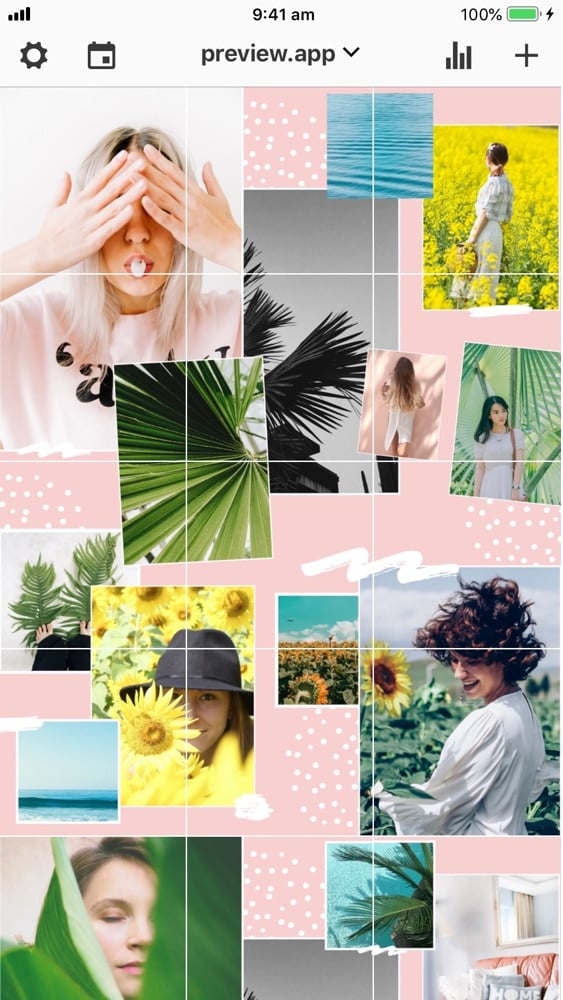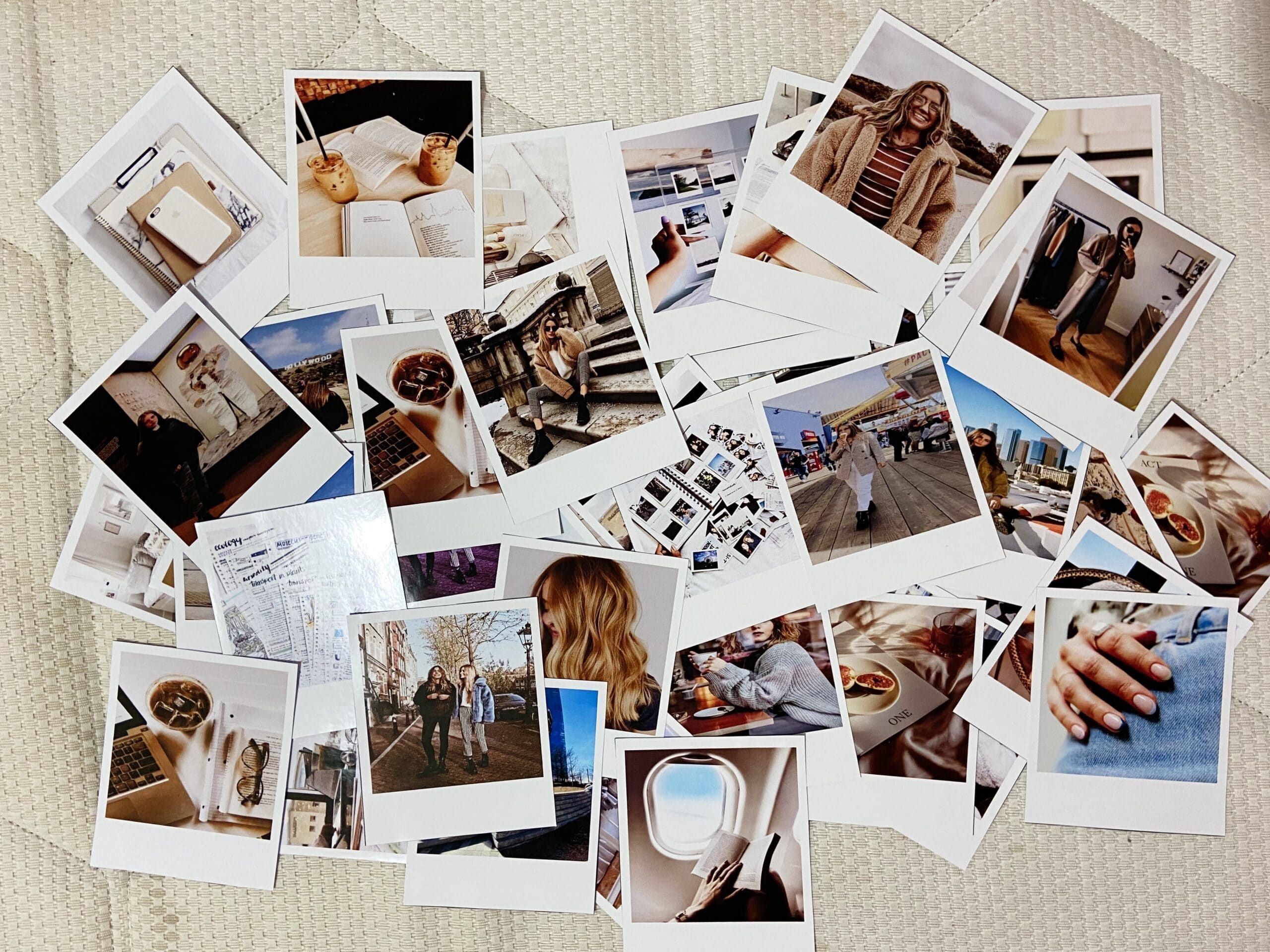Elevate Your Instagram Feed with Collage Magic
Instagram collages have become an essential tool for users looking to enhance their visual storytelling, increase engagement, and showcase their personality. By combining multiple photos into a single post, users can convey a message, tell a story, or simply add some visual interest to their feed. With the rise of Instagram’s features like IGTV, Reels, and Stories, collages have become an integral part of the platform’s ecosystem. In this article, we will explore the benefits of creating Instagram collages and provide a step-by-step guide on how to collage photos on Instagram.
One of the primary benefits of creating Instagram collages is that they allow users to stand out in a crowded feed. With millions of posts being uploaded every day, it can be challenging to grab the attention of your followers. By creating a visually appealing collage, you can increase the chances of your post being noticed and engaged with. Additionally, collages provide an opportunity to showcase your creativity and personality, which can help to build a loyal following.
Another benefit of Instagram collages is that they can help to increase engagement. By combining multiple photos into a single post, you can encourage your followers to interact with your content in different ways. For example, you can ask your followers to guess which photo is their favorite or to share their own collage creations using a branded hashtag. This can help to create a sense of community and increase engagement on your posts.
Furthermore, Instagram collages can be used to enhance your visual storytelling. By combining multiple photos, you can convey a message or tell a story in a more engaging and dynamic way. This can be particularly useful for businesses and brands looking to showcase their products or services in a more creative and compelling way.
In the next section, we will explore the various collage apps available for Instagram and provide tips on how to choose the perfect app for your needs.
Choosing the Perfect Collage App for Your Needs
With so many collage apps available for Instagram, it can be overwhelming to choose the right one for your needs. In this section, we will explore some of the most popular collage apps, including Layout, PicCollage, and Canva. We will highlight their features, pros, and cons to help you decide which app suits your creative vision.
Layout is a popular collage app developed by Instagram itself. It offers a range of features, including a variety of layouts, borders, and text options. One of the biggest advantages of Layout is its seamless integration with Instagram, making it easy to post your collages directly to the platform. However, some users may find the app’s features to be limited compared to other options.
PicCollage is another popular collage app that offers a wide range of features, including over 100 templates, a variety of stickers and graphics, and a robust editing suite. One of the biggest advantages of PicCollage is its flexibility, allowing users to create collages in a variety of shapes and sizes. However, some users may find the app’s interface to be cluttered and overwhelming.
Canva is a graphic design app that also offers a range of collage templates and features. One of the biggest advantages of Canva is its ease of use, making it accessible to users of all skill levels. Additionally, Canva offers a wide range of customization options, including fonts, colors, and graphics. However, some users may find the app’s collage features to be limited compared to other options.
When choosing a collage app, consider the following factors: ease of use, features, and customization options. Think about the type of collages you want to create and the level of complexity you’re comfortable with. By choosing the right app for your needs, you can unlock your creative potential and create stunning Instagram collages.
In the next section, we will explore the art of designing your collage, including tips and tricks for selecting photos that work well together and arranging them in a visually appealing way.
Designing Your Collage: Tips and Tricks for Visual Harmony
When it comes to designing a collage, selecting photos that work well together is crucial. A visually appealing collage can help to capture the attention of your followers and convey your message effectively. In this section, we will explore the key factors to consider when selecting photos for your collage, including color palette, texture, and composition.
Color palette is a critical element to consider when selecting photos for your collage. Choose photos that share a similar color scheme or palette to create a cohesive look. You can also experiment with contrasting colors to add visual interest to your collage. For example, if you’re creating a collage for a summer-themed post, you could choose photos with bright and bold colors like yellow, orange, and pink.
Texture is another important factor to consider when selecting photos for your collage. Mixing different textures can add depth and visual interest to your collage. For example, you could combine smooth and rough textures, like a photo of a beach with a photo of a rocky coastline. Experiment with different textures to find the right combination for your collage.
Composition is also essential when designing a collage. Consider the placement of each photo and how they interact with each other. You can use a variety of composition techniques, such as symmetry, asymmetry, and negative space, to create a visually appealing collage. For example, you could create a symmetrical collage by placing two photos side by side, or an asymmetrical collage by placing a large photo on one side and a smaller photo on the other.
When arranging your photos, consider the rule of thirds. Divide your collage into thirds both horizontally and vertically, and place your photos along those lines. This will help to create a balanced and visually appealing composition. You can also experiment with different shapes and sizes to add visual interest to your collage.
By considering these factors, you can create a visually appealing collage that captures the attention of your followers and conveys your message effectively. Remember to have fun and experiment with different combinations of photos, colors, textures, and compositions to find the right look for your collage.
In the next section, we will explore how to add text and graphics to your collage to enhance its visual appeal and add context.
Adding Text and Graphics to Enhance Your Collage
Once you have designed your collage, you can add text and graphics to enhance its visual appeal and add context. Text can be used to add captions, quotes, or other information that complements the photos in your collage. Graphics, such as stickers, icons, and illustrations, can be used to add visual interest and personality to your collage.
When adding text to your collage, consider the font, size, and color. Choose a font that is easy to read and consistent with your brand’s visual identity. Experiment with different font sizes and colors to find the right balance for your collage. You can also use text to create a focal point in your collage, drawing the viewer’s attention to a particular photo or message.
Graphics can be used to add a playful touch to your collage. Stickers, icons, and illustrations can be used to create a fun and creative atmosphere. However, use graphics sparingly to avoid overwhelming the viewer. Too many graphics can make your collage look cluttered and busy.
Balance and restraint are key when adding text and graphics to your collage. Remember, the photos in your collage should be the main focus. Text and graphics should be used to enhance the photos, not overpower them. Experiment with different combinations of text and graphics to find the right balance for your collage.
Some popular apps for adding text and graphics to your collage include Canva, PicCollage, and Over. These apps offer a range of fonts, graphics, and other design elements that can be used to enhance your collage.
By adding text and graphics to your collage, you can create a unique and visually appealing design that showcases your personality and style. Remember to have fun and experiment with different combinations of text and graphics to find the right look for your collage.
In the next section, we will explore how to resize and format your collage for Instagram, including step-by-step instructions on how to maintain image quality and resolution.
Resizing and Formatting Your Collage for Instagram
Once you have created your collage, it’s essential to resize and format it to fit Instagram’s aspect ratios and dimensions. Instagram has specific requirements for image sizes, and if your collage doesn’t meet these requirements, it may appear distorted or cropped.
To resize your collage, you can use a photo editing app like Canva or Adobe Lightroom. These apps offer a range of resizing options, including the ability to crop and adjust the aspect ratio of your image. When resizing your collage, make sure to maintain the original aspect ratio to avoid distorting the image.
Instagram’s recommended image sizes are:
- 1080 x 1080 pixels for square images
- 1080 x 1350 pixels for portrait images
- 1080 x 608 pixels for landscape images
When formatting your collage, consider the following tips:
- Use a consistent aspect ratio throughout your collage
- Avoid using too much text or graphics, as this can make your collage appear cluttered
- Use high-quality images that are clear and well-lit
- Experiment with different formatting options, such as borders and frames, to add visual interest to your collage
By resizing and formatting your collage correctly, you can ensure that it appears professional and visually appealing on Instagram. Remember to always check the image size and aspect ratio before posting to ensure that your collage meets Instagram’s requirements.
In the next section, we will explore how to post and share your collage on Instagram, including tips on how to engage with followers and encourage interactions.
Posting and Sharing Your Collage on Instagram
Once you’ve created your stunning collage, it’s time to share it with the world. Posting and sharing your collage on Instagram is a straightforward process that can help you reach a wider audience and engage with your followers. Here’s a step-by-step guide on how to post and share your collage on Instagram:
1. Open the Instagram app and tap the + icon to start a new post.
2. Select the collage you created and tap “Next” to proceed.
3. Add a caption to your collage by typing in the text field. Be creative and include relevant hashtags to increase the visibility of your post.
4. Tag relevant accounts or users in your collage by typing the “@” symbol followed by their username.
5. Choose a location to tag, if applicable, to help your post reach a local audience.
6. Tap “Share” to post your collage on Instagram.
To take your collage to the next level, consider the following tips:
– Use relevant hashtags to increase the visibility of your post. Research popular hashtags in your niche and include them in your caption.
– Engage with your followers by responding to comments and messages promptly.
– Share behind-the-scenes content or sneak peeks to create anticipation and excitement around your collage.
– Collaborate with other users or influencers in your niche to reach a wider audience.
– Utilize Instagram Stories and IGTV to share additional content and provide more context to your collage.
By following these steps and tips, you can effectively post and share your collage on Instagram, increasing engagement and visibility for your content. Remember to have fun and be creative with your collage, and don’t be afraid to experiment with new ideas and techniques. With practice and patience, you can master the art of creating stunning collages that showcase your unique voice and style.
Advanced Collage Techniques: Experimenting with New Ideas
Now that you’ve mastered the basics of creating Instagram collages, it’s time to take your skills to the next level. Experimenting with advanced techniques can help you create unique and creative collages that showcase your personality and style. Here are some advanced techniques to try:
1. Using Multiple Apps: Don’t be limited to just one collage app. Experiment with different apps, such as Layout, PicCollage, and Canva, to create a unique look. You can use one app to create the initial collage and then edit it in another app to add additional effects or textures.
2. Experimenting with Shapes and Sizes: Don’t stick to traditional square or rectangular collages. Experiment with different shapes and sizes, such as circles, triangles, or hexagons, to add visual interest to your collage.
3. Incorporating Illustrations or Graphics: Add an extra layer of creativity to your collage by incorporating illustrations or graphics. You can use apps like Procreate or Adobe Illustrator to create custom illustrations or use pre-made graphics from websites like Unsplash or Pexels.
4. Using Textures and Overlays: Add depth and dimension to your collage by using textures and overlays. You can use apps like Texture Overlay or PicsArt to add textures, or use pre-made overlays from websites like Creative Market.
5. Creating a Theme or Story: Create a cohesive look by creating a theme or story with your collage. Use a consistent color palette, texture, or style to tie together different photos and elements.
By experimenting with these advanced techniques, you can take your Instagram collages to the next level and create unique and creative content that showcases your personality and style. Remember to have fun and be creative, and don’t be afraid to try new things and make mistakes.
Some popular apps for advanced collage techniques include:
– Adobe Photoshop Express: A powerful photo editing app that offers advanced features like layers, filters, and effects.
– PicsArt: A photo editing app that offers a wide range of features, including textures, overlays, and illustrations.
– Procreate: A digital painting app that offers advanced features like layers, brushes, and effects.
– Canva: A graphic design app that offers a wide range of features, including templates, fonts, and graphics.
By incorporating these advanced techniques into your collage-making process, you can create stunning and unique content that showcases your creativity and style. So don’t be afraid to experiment and try new things – your followers will love the results!
Conclusion: Unlocking Your Creative Potential with Instagram Collages
Congratulations You’ve made it to the end of this comprehensive guide on how to create stunning Instagram collages. By following the steps and tips outlined in this article, you’re now equipped with the knowledge and skills to unlock your creative potential and take your Instagram feed to the next level.
Remember, the key to creating successful Instagram collages is to have fun and be creative. Don’t be afraid to experiment with different techniques, apps, and styles until you find what works best for you. And most importantly, don’t forget to engage with your followers and encourage interactions to build a loyal community around your content.
By incorporating Instagram collages into your content strategy, you can:
– Enhance your visual storytelling and showcase your personality
– Increase engagement and interactions with your followers
– Stand out in a crowded feed and build a loyal community
– Drive traffic to your website or other social media channels
So, what are you waiting for? Start creating your own Instagram collages today and unlock your creative potential. Don’t forget to share your creations with us and use the hashtag #InstagramCollage so we can see your amazing work!
As you continue to experiment and create new collages, keep in mind the following key takeaways:
– Use high-quality images and maintain image resolution
– Experiment with different apps and techniques to find what works best for you
– Keep your collages visually appealing and balanced
– Engage with your followers and encourage interactions
By following these tips and best practices, you’ll be well on your way to creating stunning Instagram collages that showcase your unique voice and style. Happy creating!