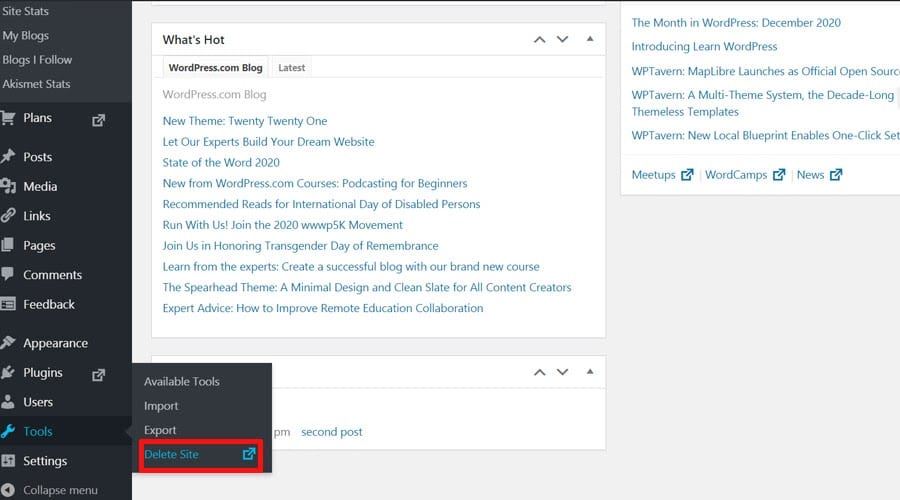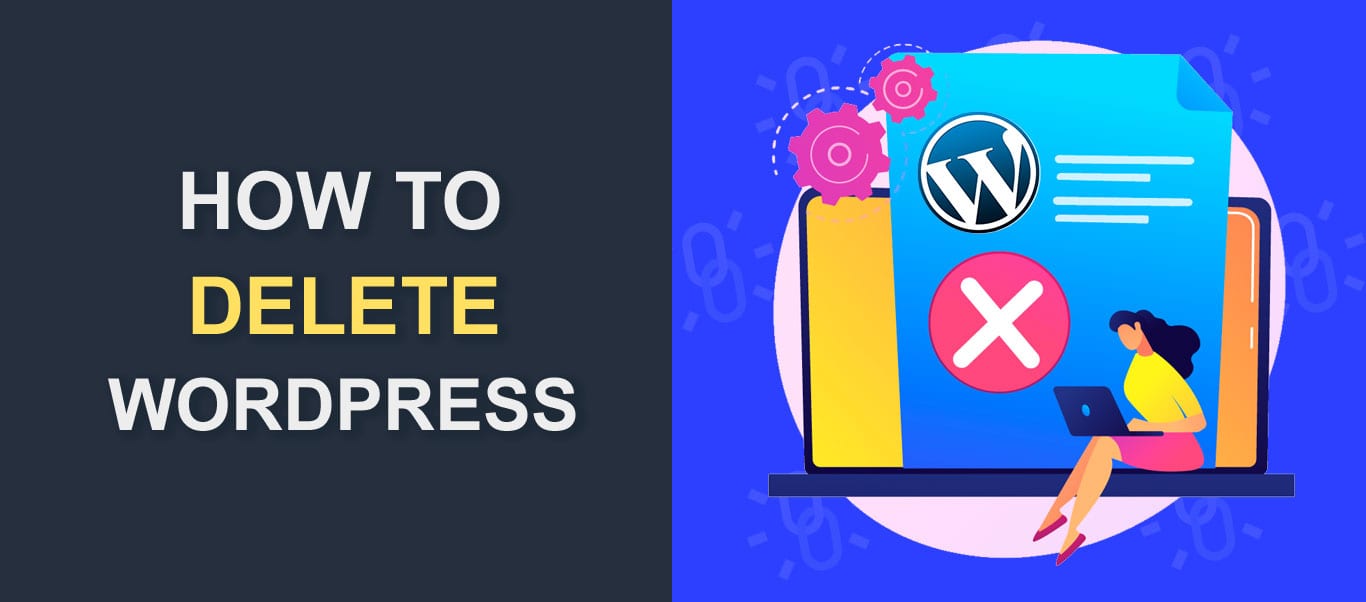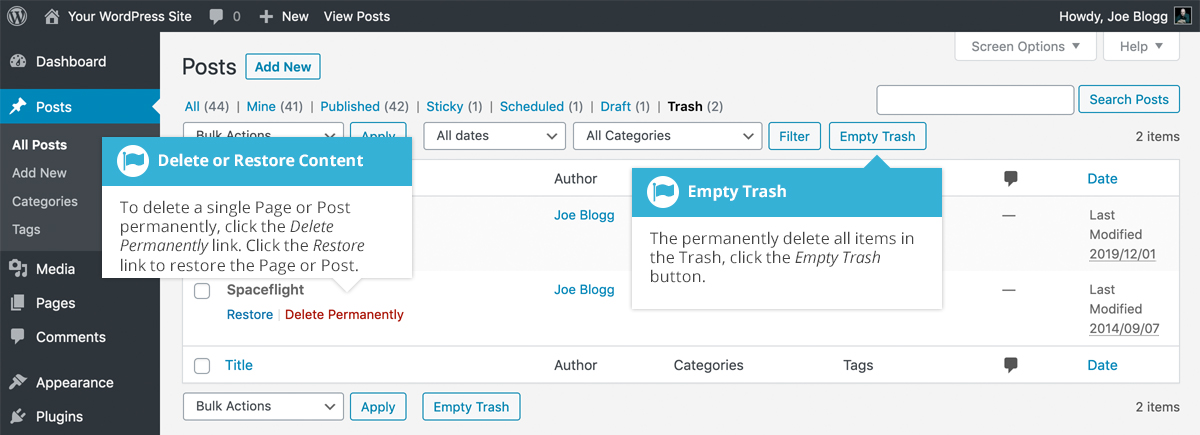Before You Start: Backup Your Site and Database
Before deleting a WordPress site, it’s essential to backup your site and database to prevent any potential data loss. This step is crucial, as it ensures that you can restore your site if anything goes wrong during the deletion process.
There are several plugins available that can help you create a backup of your WordPress site, including UpdraftPlus and VaultPress. These plugins offer a range of features, such as automated backups, file and database backups, and the ability to store backups remotely.
To create a backup using UpdraftPlus, simply install and activate the plugin, then navigate to the “Settings” page. From here, you can configure the backup settings, including the frequency of backups and the storage location. Once you’ve configured the settings, click on the “Backup Now” button to create a backup of your site.
VaultPress is another popular plugin that offers a range of backup features, including automated backups and file and database backups. To create a backup using VaultPress, simply install and activate the plugin, then navigate to the “Settings” page. From here, you can configure the backup settings and create a backup of your site.
It’s also a good idea to create a manual backup of your site and database, in addition to using a plugin. This can be done by exporting your database using phpMyAdmin and downloading a copy of your site files using FTP or SFTP.
By taking the time to create a backup of your site and database, you can ensure that you’re prepared for any potential issues that may arise during the deletion process. In the next section, we’ll discuss how to delete a WordPress site through the dashboard.
Method 1: Deleting a WordPress Site through the Dashboard
Deleting a WordPress site through the dashboard is a straightforward process that can be completed in a few steps. To start, log in to your WordPress site and navigate to the “Settings” page. From here, click on the “Delete Site” button, which is usually located at the bottom of the page.
Once you’ve clicked on the “Delete Site” button, you’ll be prompted to confirm the deletion. This is an important step, as it ensures that you’re aware of the consequences of deleting your site. If you’re sure you want to delete your site, click on the “Confirm Deletion” button.
After confirming the deletion, WordPress will begin the process of deleting your site. This may take a few minutes, depending on the size of your site and the speed of your server. Once the deletion is complete, you’ll receive a confirmation message indicating that your site has been successfully deleted.
It’s worth noting that deleting a WordPress site through the dashboard will not delete any files or databases associated with your site. If you want to completely remove your site, you’ll need to use a different method, such as deleting your site via FTP or SFTP.
In addition, deleting a WordPress site through the dashboard will not affect any other sites or services associated with your WordPress account. If you have multiple sites hosted on the same account, deleting one site will not affect the others.
Overall, deleting a WordPress site through the dashboard is a quick and easy process that can be completed in just a few steps. However, it’s essential to take the necessary precautions to ensure that you’re prepared for any potential issues that may arise during the deletion process.
Method 2: Deleting a WordPress Site via FTP or SFTP
Deleting a WordPress site via FTP or SFTP is a more advanced method that requires some technical knowledge. However, it can be a useful option if you need to delete a site that is no longer accessible through the dashboard.
To delete a WordPress site via FTP or SFTP, you will need to use a client such as FileZilla or Cyberduck. These clients allow you to connect to your site’s server and manage files and directories.
Once you have connected to your site’s server, navigate to the root directory of your WordPress site. This is usually located in the “public_html” or “www” directory.
From here, you can delete the WordPress files and directories. Be careful not to delete any files or directories that are not related to WordPress, as this can cause problems with other sites or services on your server.
To delete the WordPress files and directories, simply select them and click the “Delete” button. You can also use the “Shift” key to select multiple files and directories at once.
After deleting the WordPress files and directories, you will need to update your site’s database to reflect the changes. This can be done using a tool such as phpMyAdmin.
It’s also important to note that deleting a WordPress site via FTP or SFTP will not delete any database tables or entries associated with the site. If you want to completely remove the site, you will need to delete the database tables and entries separately.
Overall, deleting a WordPress site via FTP or SFTP is a more advanced method that requires some technical knowledge. However, it can be a useful option if you need to delete a site that is no longer accessible through the dashboard.
Method 3: Deleting a WordPress Site through cPanel or Plesk
Deleting a WordPress site through cPanel or Plesk is a relatively straightforward process that can be completed in a few steps. cPanel and Plesk are two popular control panels used by web hosting providers to manage websites and servers.
To delete a WordPress site through cPanel, log in to your cPanel account and navigate to the “File Manager” section. From here, select the site you want to delete and click on the “Delete” button.
Alternatively, you can also delete a WordPress site through the “Website” section in cPanel. To do this, navigate to the “Website” section and select the site you want to delete. Click on the “Delete” button to confirm the deletion.
If you’re using Plesk, the process is similar. Log in to your Plesk account and navigate to the “File Manager” section. From here, select the site you want to delete and click on the “Delete” button.
It’s also possible to delete a WordPress site through the “Domains” section in Plesk. To do this, navigate to the “Domains” section and select the site you want to delete. Click on the “Delete” button to confirm the deletion.
Regardless of which method you choose, make sure to backup your site and database before deleting it. This will ensure that you can restore your site if anything goes wrong during the deletion process.
Additionally, be aware that deleting a WordPress site through cPanel or Plesk will not delete any database tables or entries associated with the site. If you want to completely remove the site, you will need to delete the database tables and entries separately.
Overall, deleting a WordPress site through cPanel or Plesk is a relatively straightforward process that can be completed in a few steps. However, it’s essential to take the necessary precautions to avoid data loss or other issues.
What to Do After Deleting a WordPress Site
After deleting a WordPress site, there are several steps you should take to ensure that everything is properly cleaned up and that you’re not left with any lingering issues.
First, you’ll want to update your DNS settings to reflect the deletion of the site. This will ensure that any traffic that was previously directed to the site is now redirected to a different location.
Next, you’ll want to cancel any hosting or domain subscriptions associated with the site. This will prevent you from being charged for services you’re no longer using.
You’ll also want to remove any remaining files or databases associated with the site. This will help to free up space on your server and prevent any potential security issues.
In addition, you may want to consider updating your WordPress installation to ensure that you have the latest security patches and features.
Finally, you’ll want to double-check that everything is working properly after the deletion. This includes verifying that your DNS settings are correct, that your hosting and domain subscriptions are canceled, and that all remaining files and databases are removed.
By following these steps, you can ensure that your WordPress site is properly deleted and that you’re not left with any lingering issues.
It’s also important to note that deleting a WordPress site can have unintended consequences, such as affecting other sites or services that rely on the deleted site. Therefore, it’s essential to take the necessary precautions and carefully consider the potential impact before deleting a site.
Overall, deleting a WordPress site requires careful planning and execution to ensure that everything is properly cleaned up and that you’re not left with any lingering issues.
Troubleshooting Common Issues When Deleting a WordPress Site
When deleting a WordPress site, you may encounter some common issues that can be frustrating and time-consuming to resolve. In this section, we’ll provide solutions to some of the most common issues that may arise when deleting a WordPress site.
Error Messages: One of the most common issues when deleting a WordPress site is encountering error messages. These error messages can be caused by a variety of factors, including incorrect file permissions, corrupted files, or issues with the database.
To resolve error messages, try checking the file permissions and ensuring that they are set correctly. You can also try running a database repair tool to fix any issues with the database.
Incomplete Deletions: Another common issue when deleting a WordPress site is incomplete deletions. This can occur when some files or databases are not deleted properly, leaving behind remnants of the site.
To resolve incomplete deletions, try using a file manager to manually delete any remaining files or databases. You can also try running a cleanup tool to remove any leftover files or databases.
Difficulties Accessing the Site After Deletion: After deleting a WordPress site, you may encounter difficulties accessing the site or receiving error messages. This can be caused by issues with the DNS settings or the hosting configuration.
To resolve difficulties accessing the site after deletion, try updating the DNS settings to reflect the deletion of the site. You can also try contacting your hosting provider to ensure that the hosting configuration is correct.
Other Issues: Other issues that may arise when deleting a WordPress site include issues with plugins, themes, or custom code. To resolve these issues, try disabling any plugins or themes that may be causing the issue, or try removing any custom code that may be interfering with the deletion process.
By following these troubleshooting steps, you can resolve common issues that may arise when deleting a WordPress site and ensure a smooth deletion process.
Conclusion: Successfully Removing a WordPress Site
Deleting a WordPress site can be a straightforward process, but it’s essential to take the necessary precautions to avoid data loss or other issues. By following the steps outlined in this article, you can successfully remove a WordPress site and avoid any potential problems.
Remember to always backup your site and database before deleting it, and to update your DNS settings and cancel any hosting or domain subscriptions after deletion. Additionally, be aware of any potential issues that may arise during the deletion process, such as error messages or incomplete deletions.
By taking the time to properly delete a WordPress site, you can ensure that your online presence is streamlined and efficient. Whether you’re consolidating multiple sites, removing a site that’s no longer needed, or abandoning a project, deleting a WordPress site can be a liberating experience.
So, if you’re ready to say goodbye to a WordPress site, follow the steps outlined in this article and take the necessary precautions to avoid any potential issues. With a little patience and attention to detail, you can successfully remove a WordPress site and move on to bigger and better things.
Remember, deleting a WordPress site is just the first step. Once you’ve removed the site, you can focus on creating new content, building a new online presence, or pursuing other projects and passions. The possibilities are endless, and by taking the time to properly delete a WordPress site, you can set yourself up for success and create a brighter online future.
Conclusion: Successfully Removing a WordPress Site
Deleting a WordPress site can be a straightforward process, but it’s essential to take the necessary precautions to avoid data loss or other issues. By following the steps outlined in this article, you can successfully remove a WordPress site and avoid any potential problems.
Remember to always backup your site and database before deleting it, and to update your DNS settings and cancel any hosting or domain subscriptions after deletion. Additionally, be aware of any potential issues that may arise during the deletion process, such as error messages or incomplete deletions.
By taking the time to properly delete a WordPress site, you can ensure that your online presence is streamlined and efficient. Whether you’re consolidating multiple sites, removing a site that’s no longer needed, or abandoning a project, deleting a WordPress site can be a liberating experience.
So, if you’re ready to say goodbye to a WordPress site, follow the steps outlined in this article and take the necessary precautions to avoid any potential issues. With a little patience and attention to detail, you can successfully remove a WordPress site and move on to bigger and better things.
Remember, deleting a WordPress site is just the first step. Once you’ve removed the site, you can focus on creating new content, building a new online presence, or pursuing other projects and passions. The possibilities are endless, and by taking the time to properly delete a WordPress site, you can set yourself up for success and create a brighter online future.