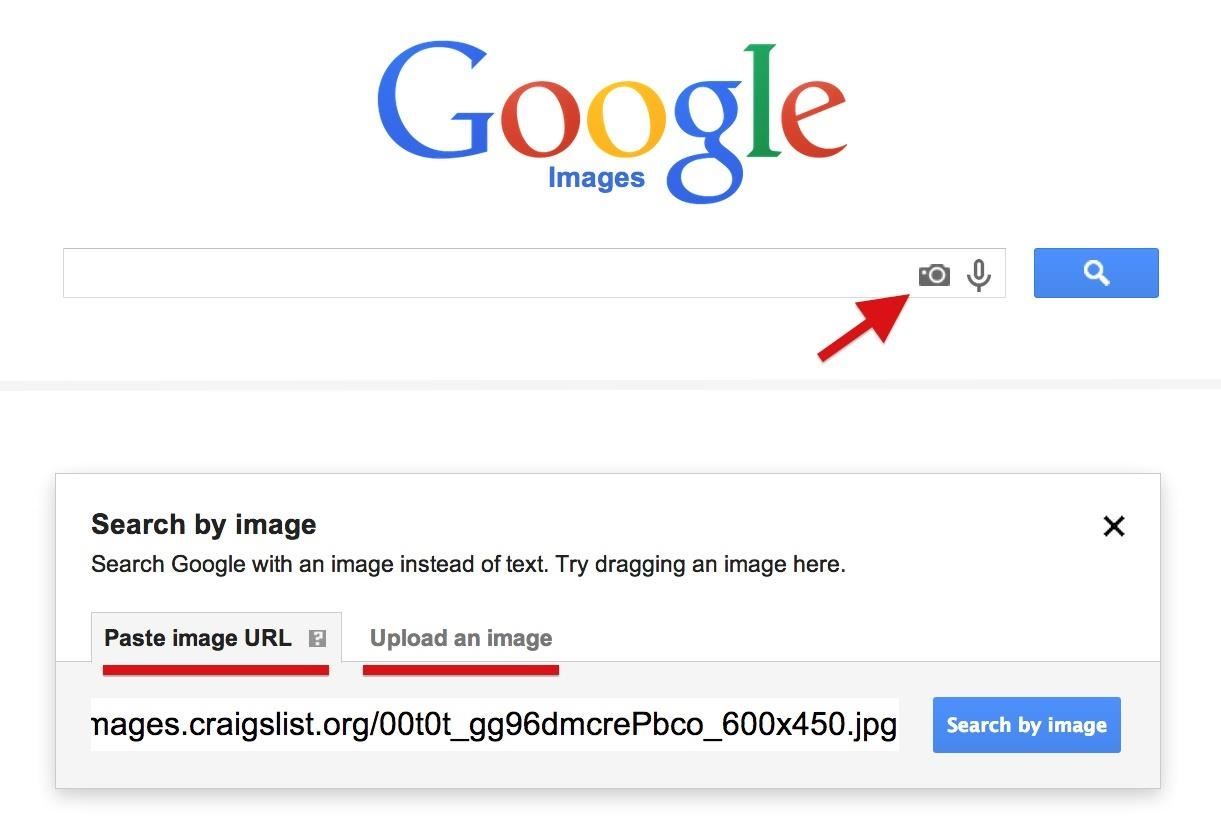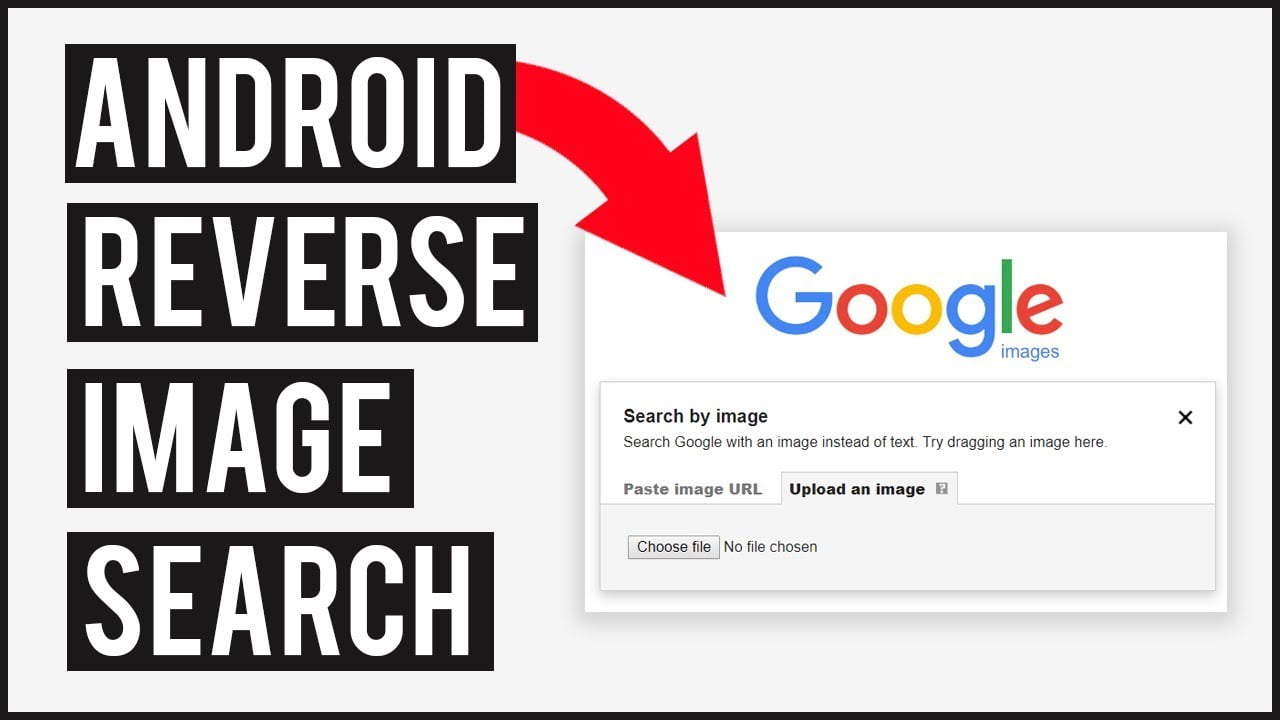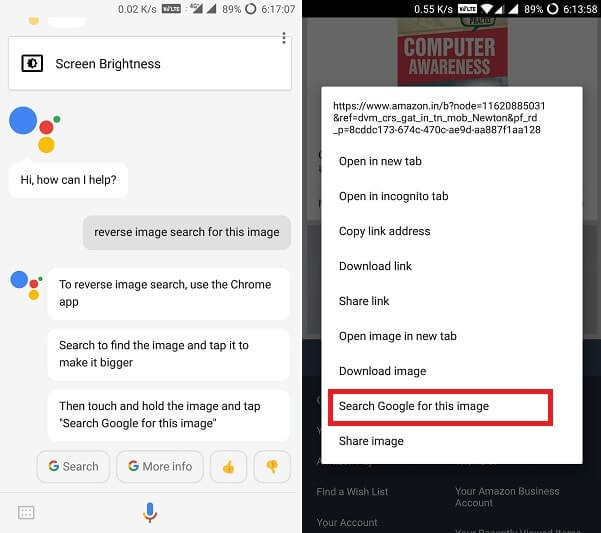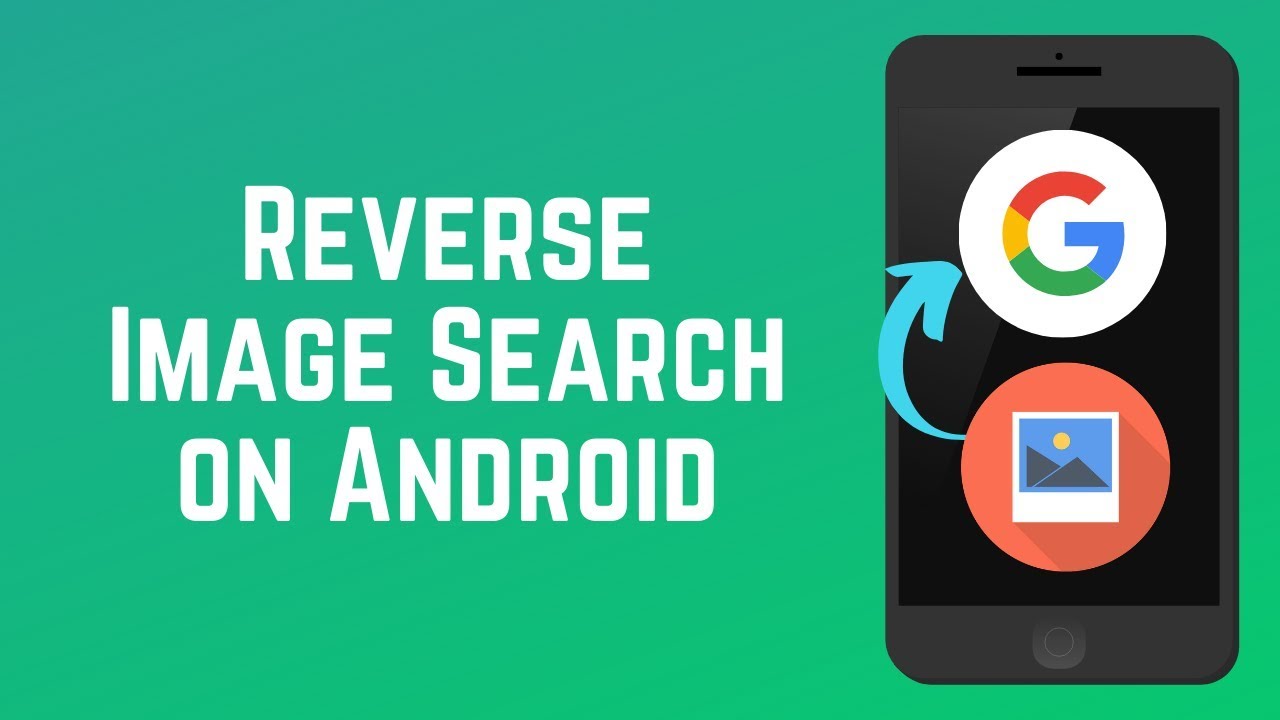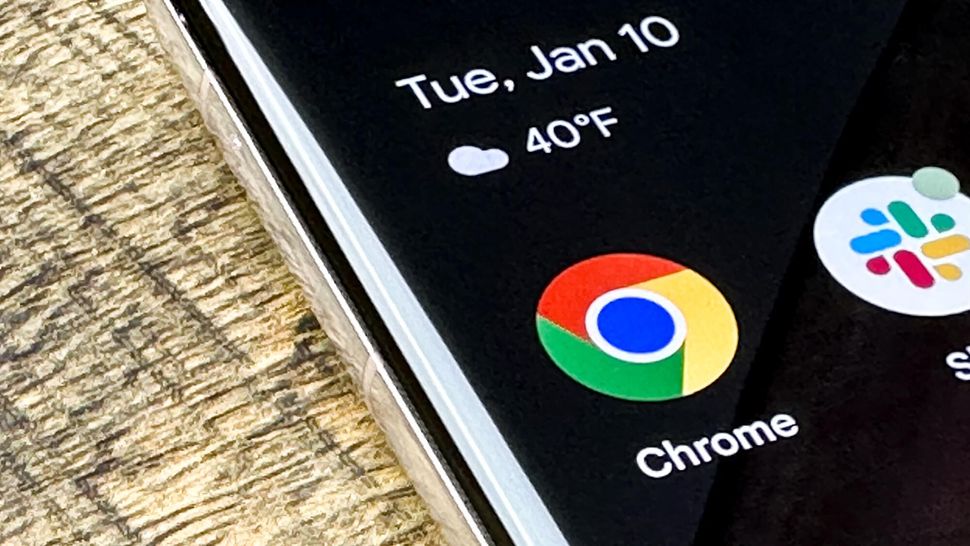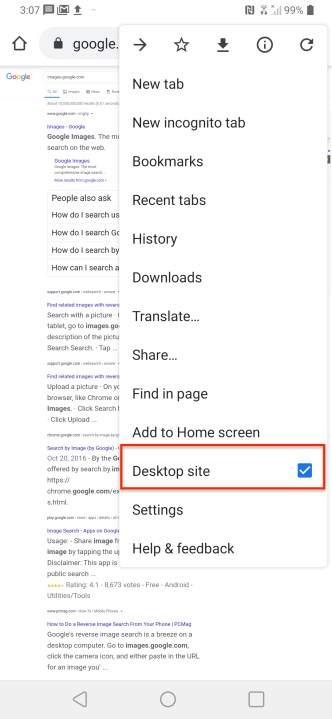What is Reverse Image Search and Why Do You Need It
Reverse image search is a powerful tool that allows users to search for images based on a reference image, rather than a text-based query. This technology has been gaining popularity in recent years, and its applications are vast. On Android devices, reverse image search can be a game-changer for users who want to identify unknown images, verify the authenticity of products, or track down the sources of memes.
One of the primary benefits of reverse image search is its ability to help users identify unknown images. Whether you’re trying to determine the origin of a mysterious photo or identify a product you saw online, reverse image search can provide the answers you need. By uploading or taking a photo of the image, you can search for similar images online and gather more information about the image.
Another significant advantage of reverse image search is its ability to verify the authenticity of products. In today’s digital age, it’s easy to get scammed or misled by fake products or misleading advertising. Reverse image search can help you verify the authenticity of products by searching for similar images online and checking for reviews or ratings from other users.
Reverse image search can also be useful for tracking down the sources of memes or identifying unknown landmarks. Whether you’re a social media enthusiast or a travel buff, reverse image search can provide you with the information you need to stay informed and engaged.
On Android devices, reverse image search is easier than ever. With the rise of AI-powered image recognition technology, users can now search for images using a variety of methods, including Google Lens, TinEye, and other third-party apps. In the next section, we’ll explore the different methods and tools available for reverse image search on Android.
Getting Started with Reverse Image Search on Android
Android users have several options when it comes to reverse image search. One of the most popular and powerful tools is Google Lens, which is integrated into the Google Assistant app. Google Lens allows users to search for images using their camera or by uploading a photo from their gallery.
Another popular option is TinEye, a reverse image search engine that allows users to search for images by uploading a photo or entering the URL of an image. TinEye is available as a web app and can be accessed through any Android browser.
In addition to Google Lens and TinEye, there are several other third-party apps available for reverse image search on Android. Some popular options include CamFind, Reverse Image Search, and Image Search. These apps offer a range of features, including object detection, text recognition, and facial recognition.
When choosing a reverse image search app, consider the following factors: accuracy, user experience, and features. Look for an app that offers high accuracy and a user-friendly interface. Also, consider the types of features that are important to you, such as object detection or text recognition.
Once you’ve chosen a reverse image search app, getting started is easy. Simply download and install the app, then follow the prompts to upload a photo or enter the URL of an image. The app will then search for similar images and provide you with the results.
In the next section, we’ll take a closer look at Google Lens and how to use it for reverse image search on Android.
Using Google Lens for Reverse Image Search
Google Lens is a powerful tool for reverse image search on Android. To access Google Lens, users can open the Google Assistant app and tap on the camera icon. This will open the Google Lens interface, where users can take a photo or upload an image from their gallery.
Once an image is uploaded or taken, Google Lens will analyze it and provide a range of options for reverse image search. These options include searching for similar images, identifying objects and landmarks, and even translating text. Google Lens also includes a feature called “smart text selection,” which allows users to select text within an image and copy it to their clipboard.
One of the most useful features of Google Lens is its ability to identify objects and landmarks. Using machine learning algorithms, Google Lens can identify objects such as animals, plants, and products, and provide information about them. This feature can be especially useful for online shopping, as it allows users to identify products and find similar items.
Google Lens also includes a feature called “visual search,” which allows users to search for images based on visual characteristics such as color, shape, and texture. This feature can be useful for finding similar images or identifying unknown objects.
To use Google Lens for reverse image search, follow these steps:
1. Open the Google Assistant app and tap on the camera icon.
2. Take a photo or upload an image from your gallery.
3. Google Lens will analyze the image and provide a range of options for reverse image search.
4. Select the option that best suits your needs, such as searching for similar images or identifying objects and landmarks.
By following these steps, users can unlock the power of Google Lens and use it to perform reverse image searches on Android.
Alternative Reverse Image Search Apps for Android
In addition to Google Lens, there are several other reverse image search apps available for Android. Some popular options include TinEye, CamFind, and Reverse Image Search. These apps offer a range of features and functionalities that can be useful for different types of reverse image searches.
TinEye is a popular reverse image search engine that allows users to search for images by uploading a photo or entering the URL of an image. TinEye has a large database of images and can provide accurate results for a wide range of searches. The app also includes features such as image recognition and object detection.
CamFind is another popular reverse image search app that allows users to search for images by taking a photo or uploading an image from their gallery. CamFind uses AI-powered image recognition technology to identify objects and provide information about them. The app also includes features such as text recognition and translation.
Reverse Image Search is a simple and easy-to-use app that allows users to search for images by uploading a photo or entering the URL of an image. The app uses a combination of image recognition and machine learning algorithms to provide accurate results. Reverse Image Search also includes features such as image filtering and sorting.
When choosing a reverse image search app, consider the following factors: accuracy, user experience, and features. Look for an app that offers high accuracy and a user-friendly interface. Also, consider the types of features that are important to you, such as object detection or text recognition.
In terms of accuracy, TinEye and CamFind are generally considered to be among the most accurate reverse image search apps available. However, Reverse Image Search is also a reliable option and can provide accurate results for a wide range of searches.
In terms of user experience, all three apps are easy to use and provide a simple and intuitive interface. However, TinEye and CamFind offer more advanced features and functionalities, which may be useful for more complex searches.
Ultimately, the best reverse image search app for you will depend on your specific needs and preferences. Consider trying out different apps to see which one works best for you.
How to Use Reverse Image Search for Online Shopping
Reverse image search can be a powerful tool for online shopping on Android. By using a reverse image search app, users can find similar products, identify fake products, and verify product authenticity. Here are some tips and tricks on how to use reverse image search for online shopping on Android:
1. Find similar products: If you see a product you like online, but want to find similar products, you can use a reverse image search app to find similar images. This can help you find products that are similar in style, design, or functionality.
2. Identify fake products: Reverse image search can also help you identify fake products online. By searching for an image of a product, you can see if it appears on other websites or if it has been used in a different context. This can help you avoid buying counterfeit products.
3. Verify product authenticity: Reverse image search can also help you verify the authenticity of a product. By searching for an image of a product, you can see if it appears on the manufacturer’s website or if it has been used in a different context. This can help you ensure that you are buying a genuine product.
4. Compare prices: Reverse image search can also help you compare prices of similar products. By searching for an image of a product, you can see if it appears on other websites and compare prices. This can help you find the best deal on a product.
5. Read reviews: Reverse image search can also help you read reviews of a product. By searching for an image of a product, you can see if it appears on review websites or if it has been used in a different context. This can help you get a better understanding of a product’s quality and performance.
By using a reverse image search app, users can make more informed purchasing decisions and avoid buying counterfeit products. Reverse image search can also help users find similar products, compare prices, and read reviews. By incorporating reverse image search into your online shopping routine, you can make the most of your Android device and shop with confidence.
Common Use Cases for Reverse Image Search on Android
Reverse image search can be a useful tool in a variety of scenarios on Android. Here are some common use cases where reverse image search can be particularly helpful:
1. Identifying unknown landmarks: If you’re traveling and come across a landmark or building that you don’t recognize, you can use reverse image search to identify it. Simply take a photo of the landmark and use a reverse image search app to see if it appears on other websites or in other contexts.
2. Finding similar artwork: If you’re an art enthusiast, you can use reverse image search to find similar artwork or artists. Simply upload a photo of the artwork and use a reverse image search app to see if it appears on other websites or in other contexts.
3. Tracking down sources of memes: If you see a meme online and want to know where it originated, you can use reverse image search to track down the source. Simply upload a photo of the meme and use a reverse image search app to see if it appears on other websites or in other contexts.
4. Identifying unknown objects: If you come across an object that you don’t recognize, you can use reverse image search to identify it. Simply take a photo of the object and use a reverse image search app to see if it appears on other websites or in other contexts.
5. Verifying the authenticity of products: If you’re shopping online and want to verify the authenticity of a product, you can use reverse image search to see if it appears on other websites or in other contexts. This can help you avoid buying counterfeit products.
These are just a few examples of the many use cases for reverse image search on Android. By using a reverse image search app, you can unlock a wealth of information and insights that can help you navigate the world around you.
Troubleshooting Common Issues with Reverse Image Search
While reverse image search can be a powerful tool on Android, there are some common issues and errors that may occur. Here are some troubleshooting tips to help you resolve common issues with reverse image search:
1. Poor image quality: If the image you’re trying to search is of poor quality, it may not produce accurate results. Try to use a high-quality image or enhance the image using an image editing app.
2. Incorrect results: If you’re getting incorrect results, try to refine your search by using more specific keywords or by adjusting the search settings.
3. App crashes: If the reverse image search app crashes or freezes, try to restart the app or check for updates.
4. Image not found: If the image you’re trying to search is not found, try to check if the image is publicly available or if it’s been removed from the internet.
5. Slow search results: If the search results are slow, try to check your internet connection or try to use a different reverse image search app.
By following these troubleshooting tips, you can resolve common issues with reverse image search on Android and get the most out of this powerful tool.
Additionally, here are some general tips to improve your reverse image search experience:
1. Use a high-quality image: A high-quality image will produce more accurate results.
2. Use specific keywords: Using specific keywords will help you get more accurate results.
3. Adjust the search settings: Adjusting the search settings can help you refine your search and get more accurate results.
4. Check for updates: Regularly check for updates to ensure you have the latest version of the reverse image search app.
By following these tips, you can improve your reverse image search experience and get the most out of this powerful tool on Android.
Conclusion: Mastering Reverse Image Search on Android
Reverse image search is a powerful tool that can be used in a variety of ways on Android. By understanding how to use reverse image search, you can unlock a wealth of information and insights that can help you navigate the world around you.
In this article, we’ve explored the concept of reverse image search, its benefits, and how it can be useful for Android users. We’ve also discussed the different methods and tools available for reverse image search on Android, including Google Lens, TinEye, and other third-party apps.
Additionally, we’ve provided tips and tricks on how to use reverse image search for online shopping, common use cases for reverse image search on Android, and troubleshooting common issues with reverse image search.
By mastering reverse image search on Android, you can take your mobile experience to the next level. Whether you’re looking to identify unknown images, verify authenticity, or track down sources, reverse image search can help you achieve your goals.
So, what are you waiting for? Start exploring the world of reverse image search on Android today and discover the power of visual search for yourself.