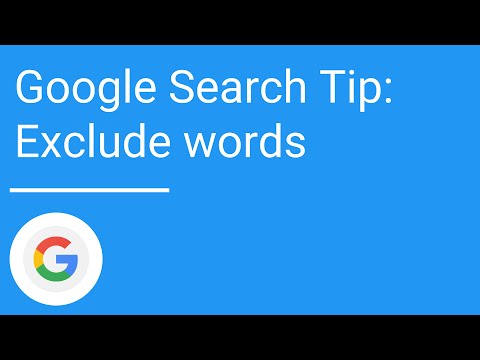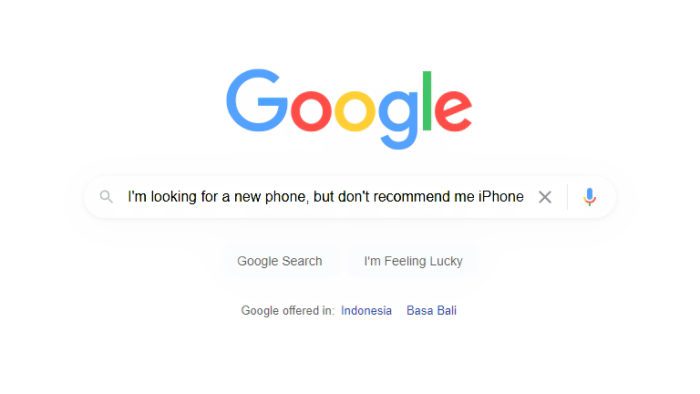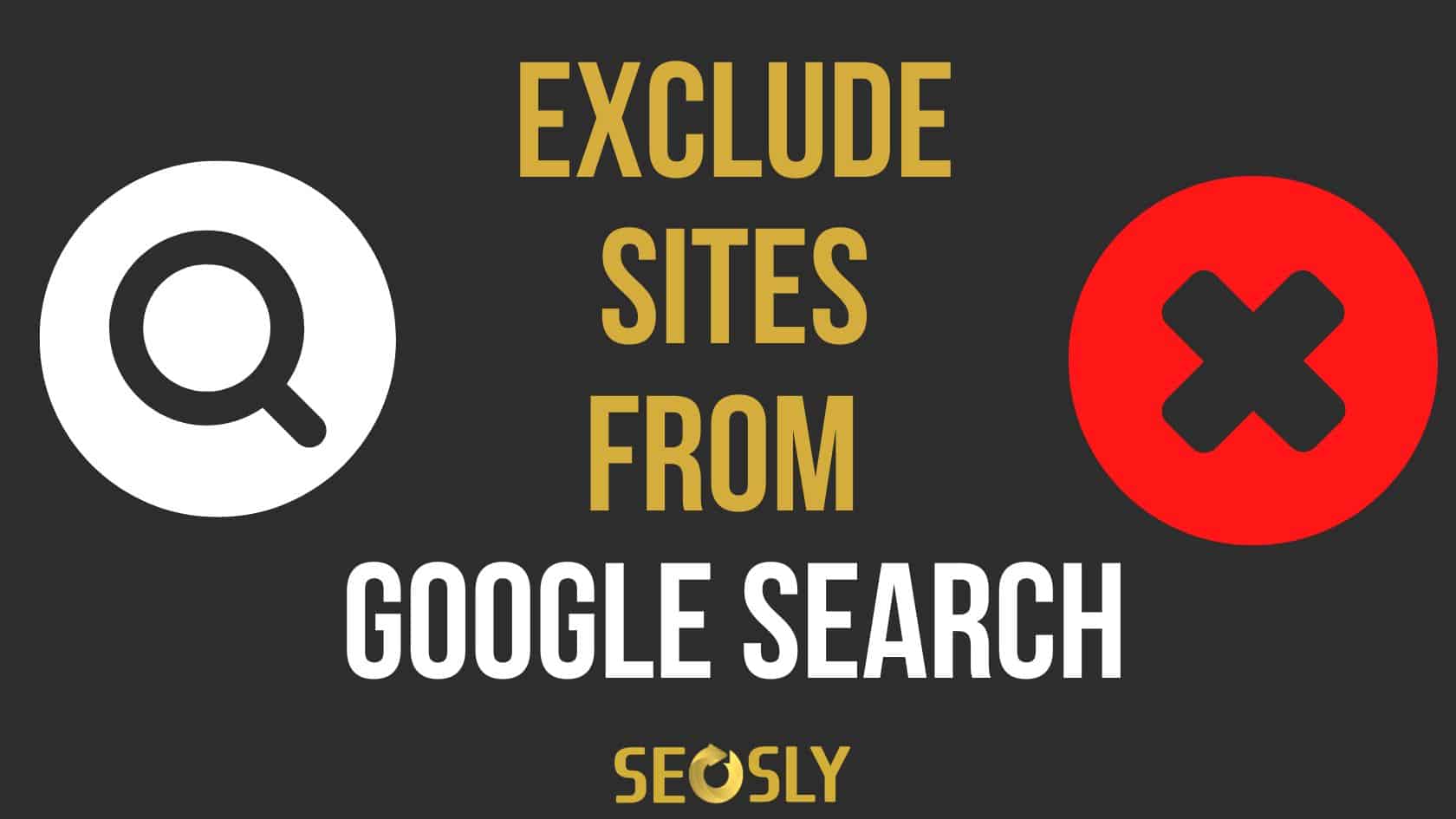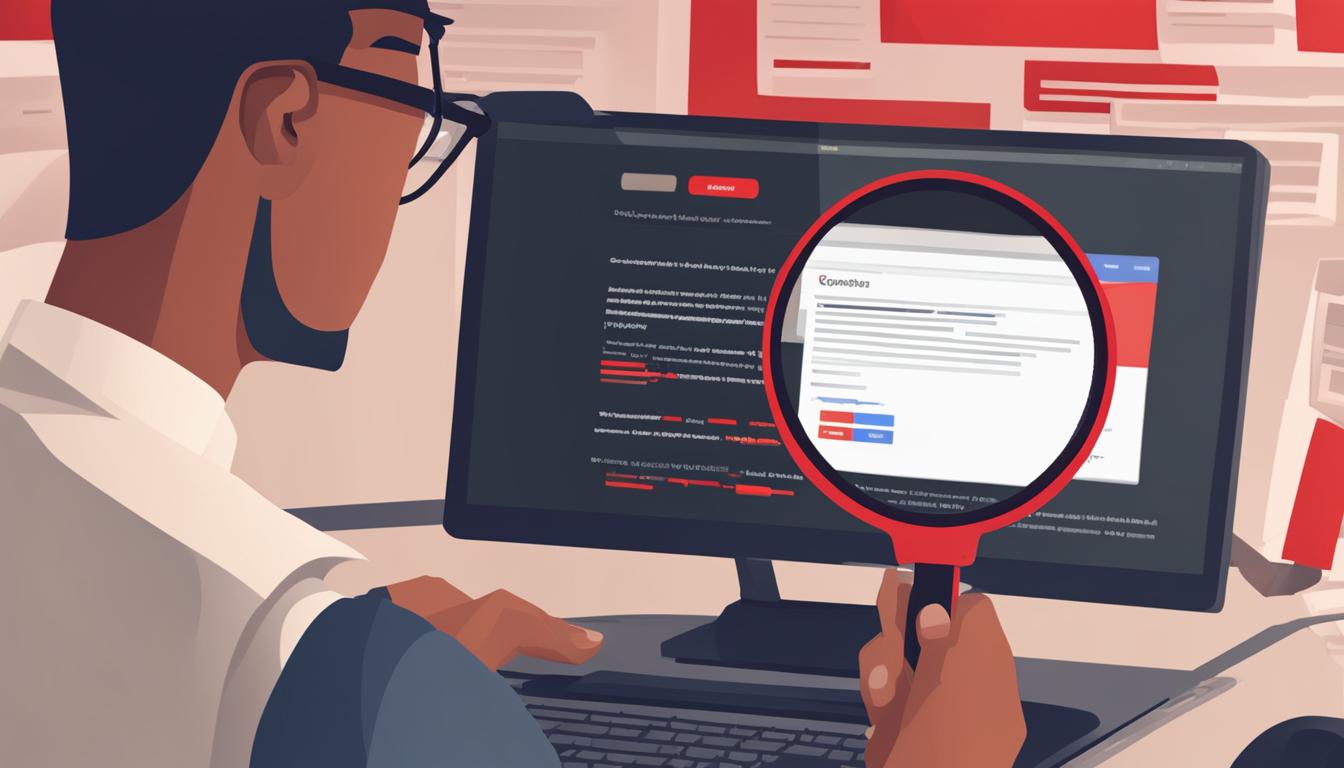The Power of Exclusion: Why You Need to Exclude Terms
When searching for information online, it’s not uncommon to encounter irrelevant results that can hinder your progress. This is where the power of exclusion comes into play. Excluding terms from your Google search can help you get more accurate results, avoid irrelevant information, and save time. By refining your search query, you can focus on the most relevant information and achieve your goals more efficiently.
In today’s digital age, the ability to exclude terms from your search results is crucial. With the vast amount of information available online, it’s easy to get overwhelmed by irrelevant results. By using exclusion operators, you can filter out unwanted information and get straight to the point. This is especially useful when searching for specific information, such as academic research or technical data.
Excluding terms can also help you avoid information overload. When searching for a broad topic, it’s easy to get bogged down by irrelevant results. By excluding certain terms, you can narrow down your search results and focus on the most relevant information. This can save you time and effort, allowing you to achieve your goals more quickly.
In addition to saving time, excluding terms can also improve the accuracy of your search results. By filtering out irrelevant information, you can get a more accurate picture of the topic you’re searching for. This is especially important when searching for information that requires precision, such as financial data or medical research.
So, how can you start excluding terms from your Google search? The first step is to understand the basics of Google’s search operators. By using these operators, you can refine your search query and get more accurate results. In the next section, we’ll explore the different search operators available and how to use them to exclude terms from your search results.
Understanding Google’s Search Operators
Google’s search operators are special commands that can be used to refine your search results. These operators can help you exclude terms, search within specific sites, and even filter out certain types of content. In this section, we’ll explore the different search operators available and how to use them to exclude terms from your search results.
One of the most commonly used search operators is the minus sign (-). This operator can be used to exclude specific terms from your search results. For example, if you’re searching for information on “how to exclude term in google search” but don’t want to see results about a specific topic, you can use the minus sign to exclude that topic. Simply type the minus sign followed by the term you want to exclude, and Google will filter out any results that contain that term.
Another useful search operator is the NOT operator. This operator can be used to exclude specific phrases or terms from your search results. For example, if you’re searching for information on “google search” but don’t want to see results about “google search engine”, you can use the NOT operator to exclude the phrase “search engine”. Simply type the NOT operator followed by the phrase you want to exclude, and Google will filter out any results that contain that phrase.
In addition to the minus sign and NOT operator, Google also offers a range of other search operators that can be used to refine your search results. These include the site: operator, which can be used to search within specific sites, and the filetype: operator, which can be used to filter out certain types of content. By using these operators in combination with the minus sign and NOT operator, you can create powerful search queries that help you find exactly what you’re looking for.
Now that we’ve covered the basics of Google’s search operators, let’s take a closer look at how to use the minus sign to exclude terms from your search results. In the next section, we’ll explore some examples of how to use the minus sign to refine your search queries and get more accurate results.
Using the Minus Sign to Exclude Terms
The minus sign (-) is a powerful search operator that can be used to exclude specific terms from your search results. By using the minus sign, you can refine your search query and get more accurate results. For example, if you’re searching for information on “how to exclude term in google search” but don’t want to see results about a specific topic, such as “SEO”, you can use the minus sign to exclude that topic. Simply type the minus sign followed by the term you want to exclude, like this: “how to exclude term in google search -SEO”.
You can also use the minus sign to exclude multiple terms from your search results. For example, if you’re searching for information on “google search” but don’t want to see results about “SEO” or “advertising”, you can use the minus sign to exclude both terms, like this: “google search -SEO -advertising”.
In addition to excluding specific terms, you can also use the minus sign to exclude terms that contain certain words. For example, if you’re searching for information on “google search” but don’t want to see results that contain the word “tutorial”, you can use the minus sign to exclude that word, like this: “google search -tutorial”.
Another way to use the minus sign is to combine it with other search operators. For example, if you’re searching for information on “google search” within a specific site, but don’t want to see results that contain a certain term, you can use the minus sign in combination with the site: operator, like this: “site:google.com google search -SEO”.
By using the minus sign to exclude terms from your search results, you can refine your search query and get more accurate results. In the next section, we’ll explore how to use the NOT operator to exclude terms from your search results, including how to use it to exclude phrases and how to combine it with other search operators.
Advanced Exclusion Techniques: Using the NOT Operator
The NOT operator is a powerful tool that can be used to exclude terms from search results. Unlike the minus sign, which can only be used to exclude single words, the NOT operator can be used to exclude phrases and multiple terms. This makes it a more advanced and flexible exclusion technique.
To use the NOT operator, simply type the word “NOT” followed by the term or phrase you want to exclude. For example, if you’re searching for information on “how to exclude term in google search” but don’t want to see results that contain the phrase “SEO techniques”, you can use the NOT operator like this: “how to exclude term in google search NOT SEO techniques”.
The NOT operator can also be used to exclude multiple terms from search results. For example, if you’re searching for information on “google search” but don’t want to see results that contain the terms “SEO” or “advertising”, you can use the NOT operator like this: “google search NOT SEO NOT advertising”.
In addition to excluding terms and phrases, the NOT operator can also be used to exclude specific sites from search results. For example, if you’re searching for information on “google search” but don’t want to see results from a specific site, such as “example.com”, you can use the NOT operator like this: “google search NOT site:example.com”.
Another way to use the NOT operator is to combine it with other search operators. For example, if you’re searching for information on “google search” within a specific site, but don’t want to see results that contain a certain term, you can use the NOT operator in combination with the site: operator, like this: “site:google.com google search NOT SEO”.
By using the NOT operator to exclude terms from search results, you can refine your search query and get more accurate results. In the next section, we’ll explore how to exclude terms from specific sites using the site: operator.
Excluding Terms from Specific Sites
Sometimes, you may want to exclude terms from specific sites in your search results. This can be useful if you’re looking for information on a particular topic, but don’t want to see results from a specific site. Google’s site: operator can help you do this.
To use the site: operator, simply type the word “site:” followed by the URL of the site you want to exclude. For example, if you’re searching for information on “google search” but don’t want to see results from the site “example.com”, you can use the site: operator like this: “google search -site:example.com”.
You can also use the site: operator to exclude terms from multiple sites. For example, if you’re searching for information on “google search” but don’t want to see results from the sites “example.com” and “example.net”, you can use the site: operator like this: “google search -site:example.com -site:example.net”.
Another way to use the site: operator is to combine it with other search operators. For example, if you’re searching for information on “google search” within a specific site, but don’t want to see results that contain a certain term, you can use the site: operator in combination with the NOT operator, like this: “site:google.com google search NOT SEO”.
By using the site: operator to exclude terms from specific sites, you can refine your search query and get more accurate results. In the next section, we’ll explore how to exclude terms from specific file types using the filetype: operator.
Excluding Terms from Specific File Types
Sometimes, you may want to exclude terms from specific file types in your search results. This can be useful if you’re looking for information on a particular topic, but don’t want to see results from a specific type of file, such as PDFs or Word documents. Google’s filetype: operator can help you do this.
To use the filetype: operator, simply type the word “filetype:” followed by the file extension you want to exclude. For example, if you’re searching for information on “google search” but don’t want to see results from PDF files, you can use the filetype: operator like this: “google search -filetype:pdf”.
You can also use the filetype: operator to exclude terms from multiple file types. For example, if you’re searching for information on “google search” but don’t want to see results from PDF files or Word documents, you can use the filetype: operator like this: “google search -filetype:pdf -filetype:docx”.
Another way to use the filetype: operator is to combine it with other search operators. For example, if you’re searching for information on “google search” within a specific site, but don’t want to see results from PDF files, you can use the filetype: operator in combination with the site: operator, like this: “site:google.com google search -filetype:pdf”.
By using the filetype: operator to exclude terms from specific file types, you can refine your search query and get more accurate results. In the next section, we’ll discuss common mistakes to avoid when excluding terms, including how to avoid excluding too many terms and how to use exclusion operators in combination with other search operators.
Common Mistakes to Avoid When Excluding Terms
When excluding terms from your Google search results, there are several common mistakes to avoid. One of the most common mistakes is excluding too many terms, which can lead to a lack of relevant results. To avoid this, make sure to only exclude terms that are truly irrelevant to your search query.
Another common mistake is using exclusion operators in combination with other search operators incorrectly. For example, using the minus sign (-) and the NOT operator together can lead to confusing results. To avoid this, make sure to use exclusion operators in combination with other search operators correctly, such as using the minus sign (-) with the site: operator.
Additionally, it’s also important to avoid using exclusion operators to exclude terms that are too broad. For example, excluding a term like “google” may lead to a lack of relevant results, as it is a broad term that is often used in many different contexts. To avoid this, make sure to use exclusion operators to exclude terms that are specific and relevant to your search query.
Finally, it’s also important to avoid using exclusion operators to exclude terms that are not relevant to your search query. For example, excluding a term like “facebook” when searching for information on “google search” is not relevant and may lead to a lack of relevant results. To avoid this, make sure to only exclude terms that are truly irrelevant to your search query.
By avoiding these common mistakes, you can use exclusion operators effectively to refine your search results and get more accurate results. In the next section, we’ll provide best practices for excluding terms in Google search, including how to use exclusion operators to refine search results and how to combine them with other search operators to get more accurate results.
Best Practices for Excluding Terms in Google Search
When excluding terms in Google search, there are several best practices to keep in mind. First, make sure to use exclusion operators correctly, such as using the minus sign (-) and the NOT operator. Second, use exclusion operators in combination with other search operators, such as the site: operator and the filetype: operator, to refine your search results. Third, avoid excluding too many terms, as this can lead to a lack of relevant results. Finally, use exclusion operators to exclude terms that are truly irrelevant to your search query.
Additionally, it’s also important to use exclusion operators in a way that is consistent with your search query. For example, if you’re searching for information on “google search” and want to exclude results from a specific site, use the site: operator to exclude that site. If you’re searching for information on “google search” and want to exclude results from a specific file type, use the filetype: operator to exclude that file type.
By following these best practices, you can use exclusion operators effectively to refine your search results and get more accurate results. Remember to always use exclusion operators in a way that is consistent with your search query, and avoid excluding too many terms. With practice and patience, you can master the art of excluding terms in Google search and get the most out of your search results.
By mastering the art of excluding terms in Google search, you can take your search skills to the next level and get more accurate results. Whether you’re a student, a researcher, or a professional, learning how to exclude terms in Google search can help you save time and get the information you need. So why not give it a try? Start using exclusion operators today and see the difference it can make in your search results.