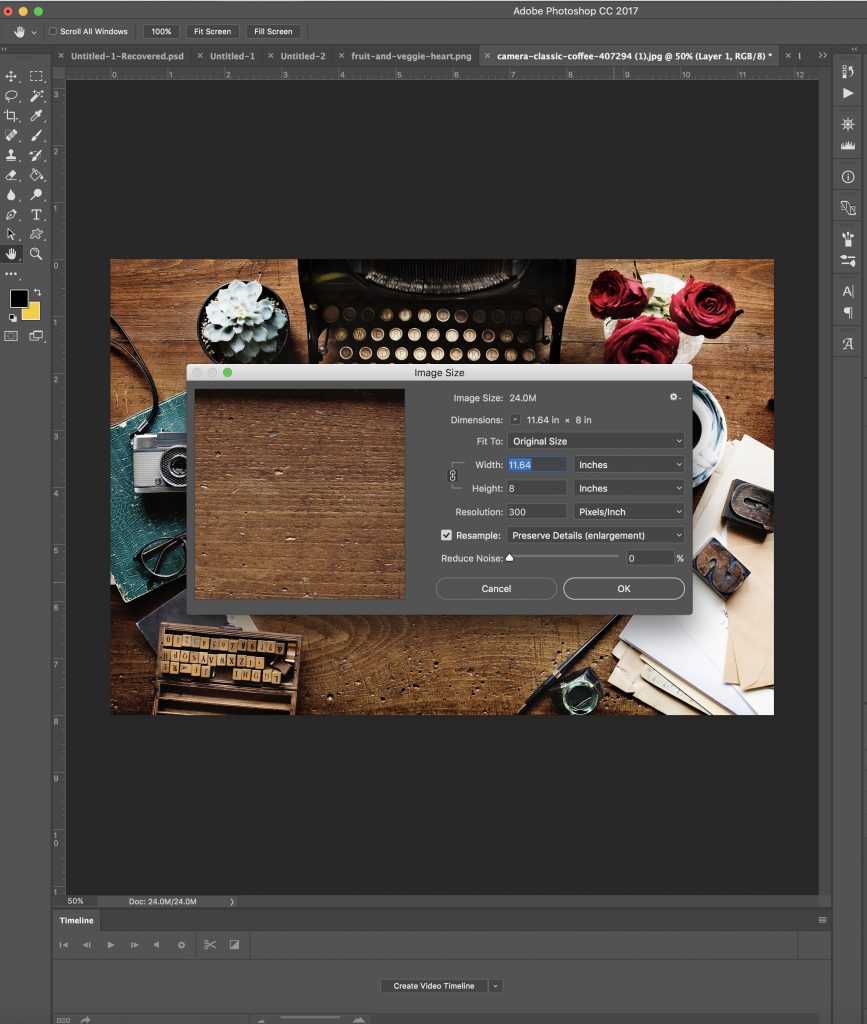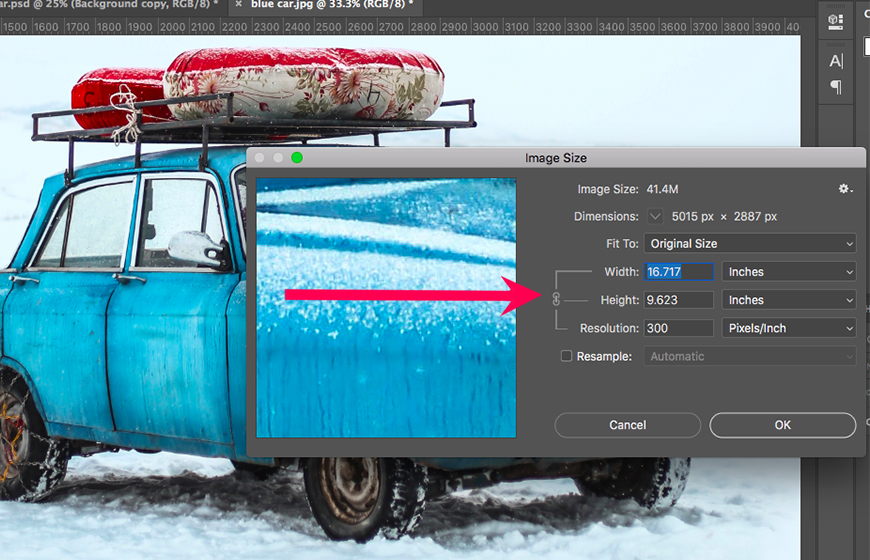Understanding the Importance of Image DPI
Image DPI (dots per inch) is a crucial factor in determining the quality and clarity of an image. DPI affects not only the visual appeal of an image but also its suitability for various applications, such as printing and digital display. A higher DPI setting generally results in a more detailed and crisp image, while a lower DPI setting can lead to a pixelated or blurry image.
In the context of printing, DPI is essential for achieving high-quality images. A minimum DPI of 300 is recommended for most printing applications, as it ensures that the image is rendered with sufficient detail and clarity. However, for applications that require extremely high-quality images, such as fine art printing or commercial printing, a DPI of 600 or higher may be necessary.
In contrast, digital displays, such as monitors and mobile devices, typically have a lower DPI requirement. A DPI of 72 or 96 is often sufficient for web images, as it provides a good balance between image quality and file size. However, with the increasing popularity of high-resolution displays, such as 4K and Retina displays, a higher DPI setting may be necessary to take full advantage of these displays’ capabilities.
When learning how to find image DPI, it’s essential to understand the relationship between DPI and image quality. By mastering this concept, individuals can ensure that their images are optimized for their intended use, resulting in professional-looking results that effectively communicate their message.
What is DPI and How Does it Differ from PPI?
DPI (dots per inch) and PPI (pixels per inch) are two related but distinct concepts in the world of digital imaging. DPI refers to the number of dots of ink that a printer can place within a linear inch, while PPI refers to the number of pixels that are displayed within a linear inch on a digital screen.
In the context of printing, DPI is the more relevant measurement. A higher DPI setting generally results in a more detailed and crisp image, while a lower DPI setting can lead to a pixelated or blurry image. For example, a printer with a DPI of 300 can produce a more detailed image than a printer with a DPI of 150.
In contrast, PPI is more relevant in the context of digital displays. A higher PPI setting generally results in a more detailed and crisp image on a digital screen, while a lower PPI setting can lead to a pixelated or blurry image. For example, a monitor with a PPI of 200 can display a more detailed image than a monitor with a PPI of 100.
When learning how to find image DPI, it’s essential to understand the difference between DPI and PPI. By knowing the difference between these two measurements, individuals can ensure that their images are optimized for their intended use, whether it’s for printing or digital display.
For instance, if you’re looking to print an image, you’ll want to focus on the DPI setting to ensure that the image is rendered with sufficient detail and clarity. On the other hand, if you’re looking to display an image on a digital screen, you’ll want to focus on the PPI setting to ensure that the image is displayed with sufficient detail and clarity.
How to Check Image DPI in Adobe Photoshop
Adobe Photoshop is a powerful image editing software that provides a range of tools and features for working with images. One of the most useful features in Photoshop is the ability to check and adjust the DPI of an image. In this section, we’ll provide a step-by-step guide on how to check image DPI in Adobe Photoshop.
To check the DPI of an image in Photoshop, follow these steps:
1. Open the image in Adobe Photoshop by going to File > Open and selecting the image file.
2. Once the image is open, go to Image > Image Size to open the Image Size dialog box.
3. In the Image Size dialog box, you’ll see the current DPI setting for the image. This is usually displayed in the “Resolution” field.
4. To adjust the DPI setting, simply enter the desired DPI value in the “Resolution” field. For example, if you want to set the DPI to 300, enter “300” in the field.
5. Click “OK” to apply the changes and close the Image Size dialog box.
By following these steps, you can easily check and adjust the DPI of an image in Adobe Photoshop. This is a useful skill to have, especially if you’re working with images that need to be printed or displayed at high resolutions.
It’s worth noting that Photoshop also provides a range of other tools and features for working with image DPI. For example, you can use the “Image > Image Size” menu to adjust the image size and resolution, or use the “Edit > Preferences” menu to set the default DPI settings for new images.
Alternative Methods for Finding Image DPI
While Adobe Photoshop is a powerful tool for checking image DPI, it’s not the only method available. There are several alternative methods for finding image DPI, including online tools, image editing software, and checking the image’s metadata.
One of the easiest ways to check image DPI is to use an online tool. There are many online tools available that can check the DPI of an image, such as Image DPI Checker or DPI Checker. These tools are usually free and easy to use, and can provide a quick and accurate reading of the image’s DPI.
Another method for finding image DPI is to use image editing software other than Adobe Photoshop. Many image editing software programs, such as GIMP or Paint.NET, have built-in tools for checking image DPI. These tools can usually be found in the “Image” or “File” menu, and can provide a quick and accurate reading of the image’s DPI.
Checking the image’s metadata is another way to find the DPI. Most images have metadata embedded in them, which can include information such as the image’s DPI, resolution, and file format. This metadata can usually be accessed by right-clicking on the image and selecting “Properties” or “Get Info”.
Additionally, some operating systems, such as Windows or macOS, have built-in tools for checking image DPI. For example, in Windows, you can right-click on an image and select “Properties” to view the image’s DPI and other metadata.
By using one of these alternative methods, you can easily find the DPI of an image without needing to use Adobe Photoshop. This can be especially useful if you don’t have access to Photoshop or prefer to use a different image editing software.
Understanding Image DPI for Web and Print
When it comes to image DPI, it’s essential to understand the differences between web and print images. The recommended DPI settings for web and print images vary significantly, and using the wrong DPI setting can result in poor image quality or slow loading times.
For web images, a DPI setting of 72 or 96 is usually sufficient. This is because web images are typically displayed on screens with a resolution of 72 or 96 pixels per inch (PPI). Using a higher DPI setting for web images can result in larger file sizes and slower loading times, without providing any noticeable improvement in image quality.
In contrast, print images require a much higher DPI setting to produce high-quality results. A minimum DPI setting of 300 is recommended for most printing applications, while higher-end printing applications may require DPI settings of 600 or higher. This is because print images are typically displayed on paper or other physical media, which can handle much higher resolutions than screens.
It’s also important to note that the type of printing application can affect the recommended DPI setting. For example, business cards and brochures typically require a DPI setting of 300, while large-format printing applications may require DPI settings of 600 or higher.
When working with image DPI, it’s essential to consider the intended use of the image and adjust the DPI setting accordingly. By using the right DPI setting for web and print images, you can ensure that your images look their best and are optimized for their intended use.
Additionally, it’s worth noting that some image editing software, such as Adobe Photoshop, allows you to adjust the DPI setting for specific printing applications. This can be a useful feature if you need to create images for different printing applications, such as business cards, brochures, or large-format printing.
Common Mistakes to Avoid When Working with Image DPI
When working with image DPI, there are several common mistakes to avoid in order to ensure that your images look their best. One of the most common mistakes is using low-DPI images for print applications. This can result in images that appear pixelated or blurry, which can be detrimental to the overall quality of your printed materials.
Another common mistake is using high-DPI images for web applications. This can result in images that are unnecessarily large and slow to load, which can negatively impact the user experience of your website. Additionally, using high-DPI images for web applications can also increase the file size of your images, which can make them more difficult to manage and store.
Using the wrong DPI setting for your image can also lead to issues with image scaling. If an image is scaled up or down without adjusting the DPI setting, it can result in a loss of image quality or a distorted image. This can be particularly problematic when working with images that need to be resized for different applications, such as printing or web use.
Not checking the DPI setting of an image before using it is another common mistake. This can lead to unexpected results, such as an image that appears blurry or pixelated. By checking the DPI setting of an image before using it, you can ensure that it is optimized for its intended use and will look its best.
Finally, not adjusting the DPI setting of an image for different printing applications is a common mistake. Different printing applications, such as business cards or brochures, require different DPI settings to produce high-quality results. By adjusting the DPI setting of an image for different printing applications, you can ensure that your images look their best and are optimized for their intended use.
Best Practices for Optimizing Image DPI
Optimizing image DPI is crucial for achieving high-quality images that are suitable for various applications. Here are some best practices for optimizing image DPI:
Use image editing software to adjust DPI settings. Image editing software such as Adobe Photoshop or GIMP allows you to adjust the DPI setting of an image to optimize it for different applications.
Save images in the correct file format. Different file formats have different DPI requirements. For example, JPEG files are suitable for web use and typically have a DPI setting of 72, while TIFF files are suitable for print use and typically have a DPI setting of 300.
Use the right DPI setting for the intended use. As discussed earlier, different applications require different DPI settings. Make sure to use the right DPI setting for the intended use of the image.
Avoid over-compressing images. Over-compressing images can result in a loss of image quality and a lower DPI setting. Avoid over-compressing images to ensure that they retain their original quality and DPI setting.
Use image optimization tools. Image optimization tools such as ImageOptim or TinyPNG can help optimize image DPI by compressing images without sacrificing quality.
Test and verify image DPI. Before using an image, test and verify its DPI setting to ensure that it is optimized for the intended use.
By following these best practices, you can optimize image DPI and achieve high-quality images that are suitable for various applications.
Conclusion: Mastering Image DPI for Professional Results
Mastering image DPI is crucial for achieving professional results in various fields, including graphic design, photography, and printing. By understanding the importance of image DPI and how to optimize it, you can ensure that your images look their best and are suitable for different applications.
In this article, we have discussed the significance of image DPI, how to check image DPI in Adobe Photoshop, alternative methods for finding image DPI, and best practices for optimizing image DPI. We have also discussed common mistakes to avoid when working with image DPI and provided tips for mastering image DPI for professional results.
By following the tips and best practices outlined in this article, you can optimize your image DPI and achieve high-quality images that are suitable for various applications. Remember to use the right tools and techniques, such as image editing software and online tools, to check and adjust image DPI. Additionally, avoid common mistakes such as using low-DPI images for print or high-DPI images for web.
By mastering image DPI, you can take your image editing skills to the next level and achieve professional results. Whether you are a graphic designer, photographer, or printer, understanding image DPI is essential for producing high-quality images that meet your needs.
In conclusion, image DPI is a critical aspect of image editing that requires attention and optimization. By following the tips and best practices outlined in this article, you can master image DPI and achieve professional results in your image editing endeavors.