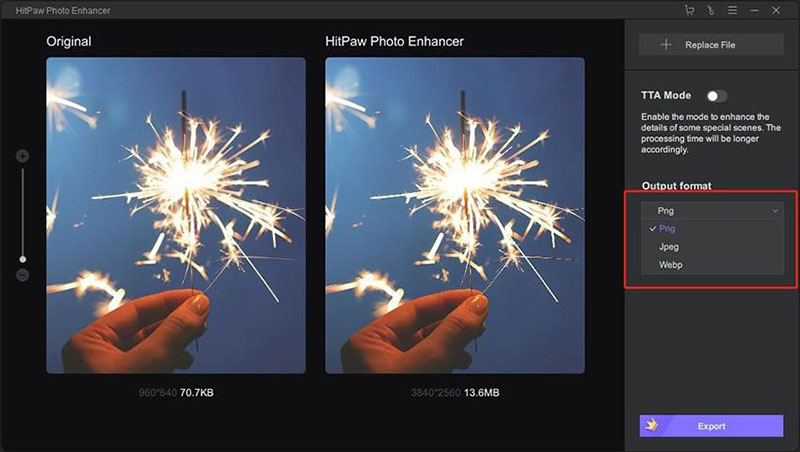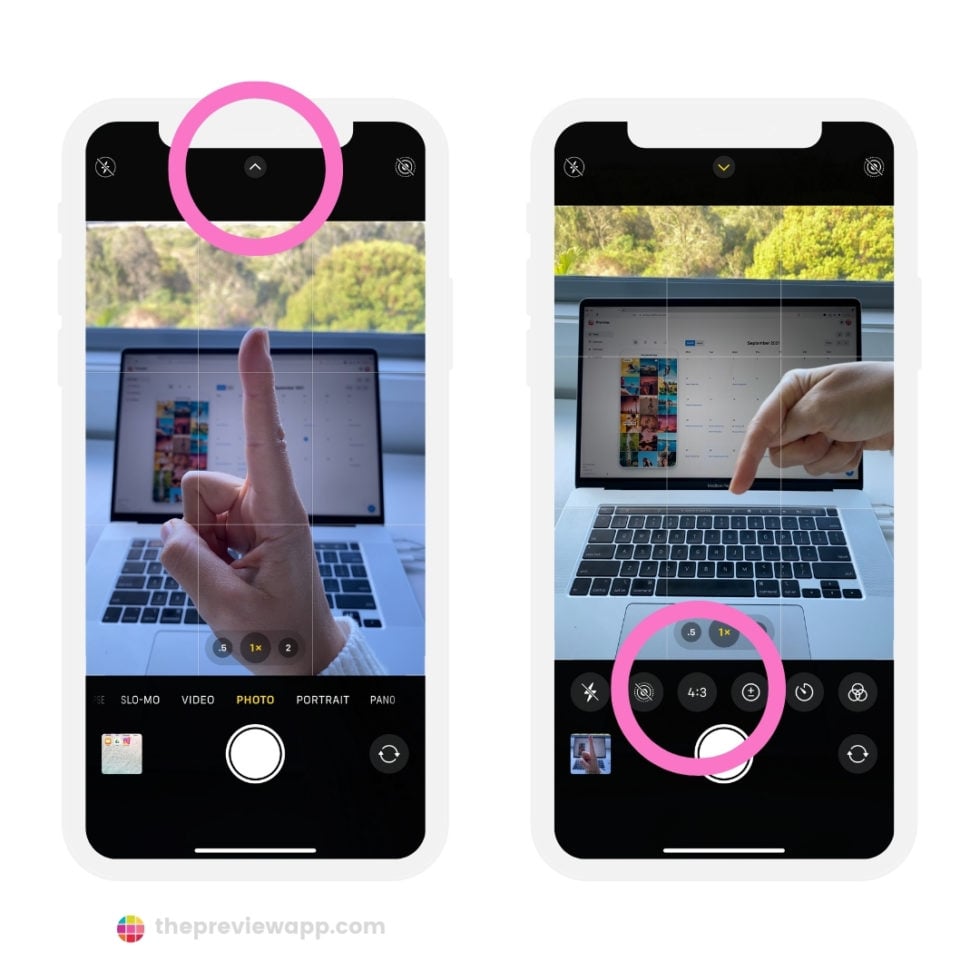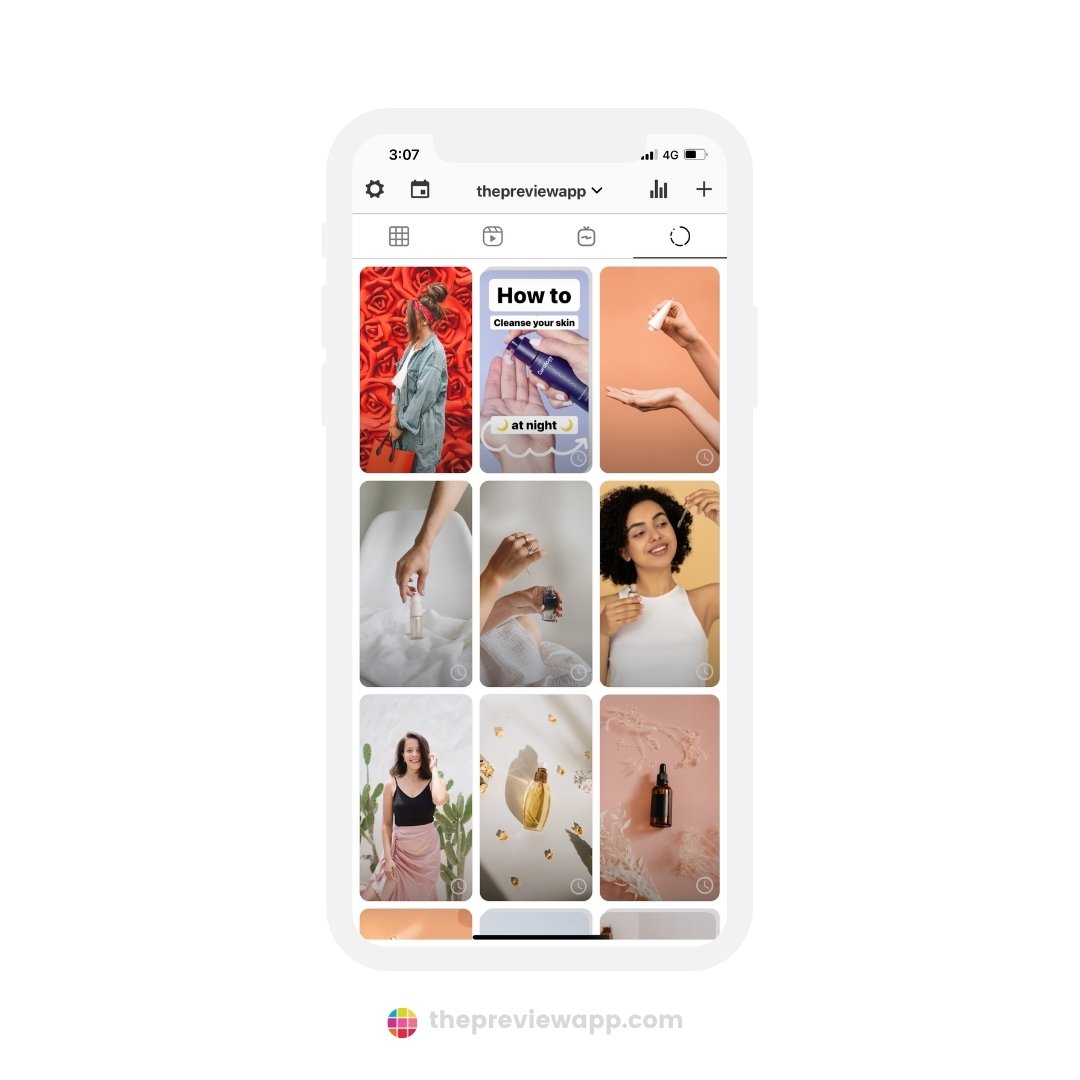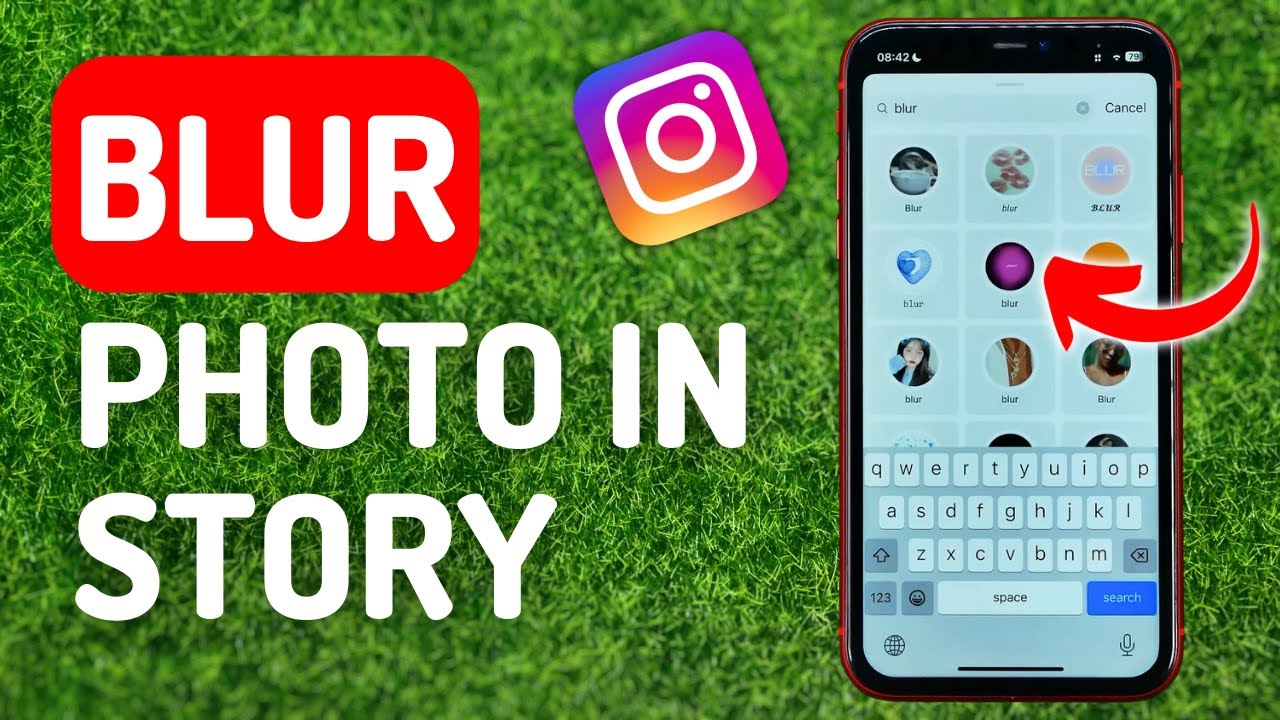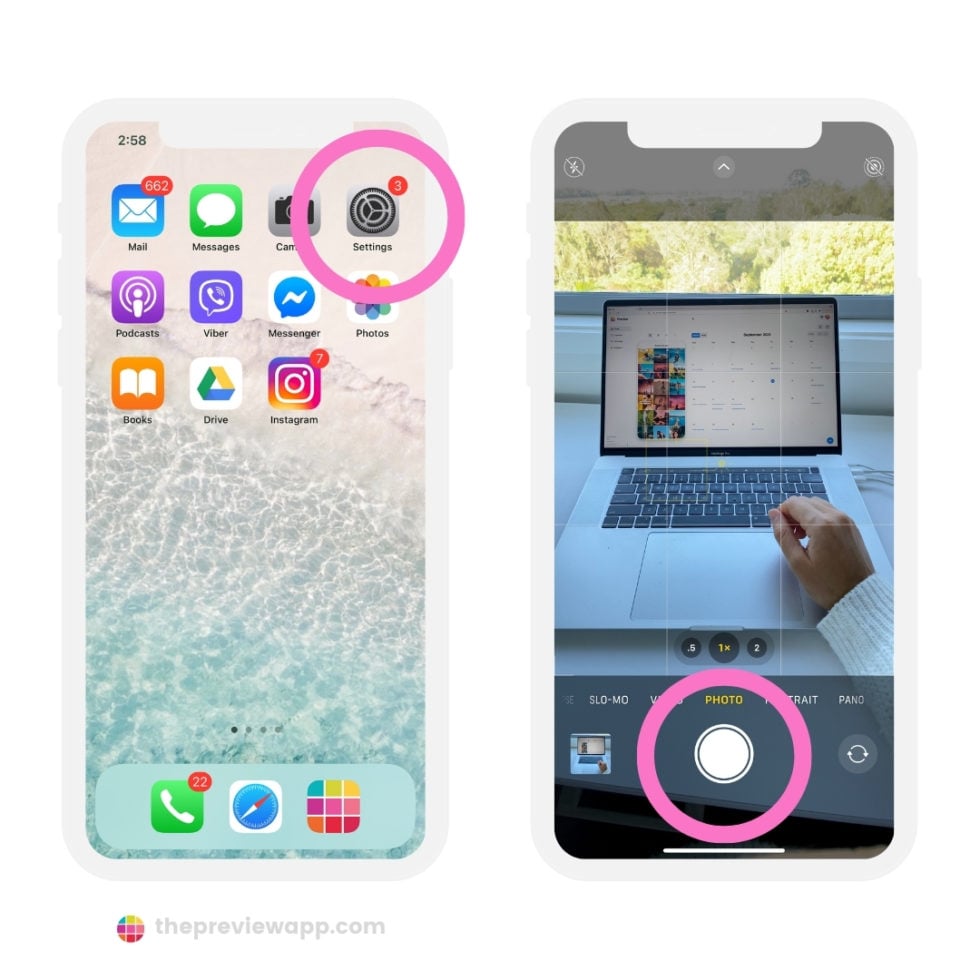The Frustration of a Blurry Post: Why Image Quality Matters
High-quality visuals are essential for a successful Instagram presence. A blurry post can detract from the user experience, negatively impacting engagement and brand reputation. In today’s visually-driven social media landscape, it’s crucial to prioritize image quality to stand out from the competition. Blurry photos can make a brand appear unprofessional, lazy, or even worse, uninterested in their audience. On the other hand, crisp, clear images can elevate a brand’s aesthetic, increase engagement, and drive sales. With Instagram’s vast user base and emphasis on visual storytelling, it’s more important than ever to ensure that your images are of the highest quality. But what happens when your photos appear blurry, despite your best efforts? In this article, we’ll explore the common causes of blurry Instagram photos and provide a step-by-step guide on how to fix them, ensuring that your feed remains sharp and engaging.
Instagram’s algorithm favors high-quality content, and blurry photos can hinder your reach and engagement. In fact, a study found that posts with high-quality images receive 67% more engagement than those with low-quality images. Furthermore, 75% of users are more likely to engage with a brand that posts high-quality visuals. With these statistics in mind, it’s clear that image quality plays a significant role in Instagram’s algorithm and user engagement. So, what causes blurry Instagram photos, and how can you prevent them? Let’s dive into the common causes and explore the solutions.
Before we dive into the solutions, it’s essential to understand the importance of image quality in the context of Instagram’s algorithm. Instagram’s algorithm prioritizes content that is engaging, relevant, and of high quality. Blurry photos can negatively impact your engagement rates, reach, and overall algorithmic ranking. By prioritizing image quality, you can increase your chances of going viral, driving sales, and building a loyal community. In the next section, we’ll explore the common causes of blurry Instagram photos and provide actionable tips on how to prevent them.
Understanding the Causes of Blurry Instagram Photos
Blurry Instagram photos can be frustrating, especially when you’ve taken the time to capture and edit a great shot. But what causes these blurry photos in the first place? To fix the problem, it’s essential to understand the common reasons behind blurry Instagram photos. Here are some of the most common causes:
Low-resolution images are a common culprit behind blurry Instagram photos. When you upload a low-resolution image, Instagram’s algorithm may struggle to render the image clearly, resulting in a blurry or pixelated effect. To avoid this, make sure to upload high-resolution images that are at least 1080 x 1080 pixels. You can also use image editing software to increase the resolution of your images before uploading them to Instagram.
Poor internet connection is another common reason for blurry Instagram photos. When your internet connection is slow or unstable, Instagram may compress your images more aggressively, resulting in a loss of image quality. To avoid this, try uploading your photos when you have a stable and fast internet connection. You can also use Instagram’s built-in feature to upload photos in the background, which can help reduce the impact of a slow internet connection.
Incorrect upload settings can also cause blurry Instagram photos. When you upload a photo to Instagram, the app may automatically compress the image to reduce its file size. However, this compression can sometimes result in a loss of image quality. To avoid this, make sure to check your upload settings and adjust them accordingly. You can also use Instagram’s built-in feature to upload photos in their original quality, which can help preserve the image quality.
Other common causes of blurry Instagram photos include using the wrong file format, not optimizing images for Instagram’s algorithm, and not using the right editing software. By understanding these common causes, you can take steps to prevent blurry photos and ensure that your Instagram feed remains sharp and engaging.
Now that we’ve identified the common causes of blurry Instagram photos, let’s move on to the solutions. In the next section, we’ll explore the best practices for optimizing your images for Instagram, including using high-resolution files, editing photos for optimal size and format, and utilizing Instagram’s built-in editing features.
Optimizing Your Images for Instagram: Best Practices
Now that we’ve identified the common causes of blurry Instagram photos, it’s time to explore the best practices for optimizing your images for the platform. By following these tips, you can ensure that your photos are clear, crisp, and visually appealing, even when viewed on a small screen.
First and foremost, it’s essential to use high-resolution files when uploading photos to Instagram. This means using images with a minimum resolution of 1080 x 1080 pixels. You can use image editing software to increase the resolution of your images before uploading them to Instagram. Additionally, make sure to save your images in the correct file format, such as JPEG or PNG.
Next, edit your photos for optimal size and format. Instagram’s algorithm favors images that are square or vertical, so consider cropping your photos to fit these formats. You can also use Instagram’s built-in editing features to adjust the brightness, contrast, and saturation of your photos. This can help enhance the overall visual appeal of your images and make them more engaging for your audience.
Instagram’s built-in editing features are a powerful tool for optimizing your images. The platform offers a range of filters, adjustments, and effects that can help enhance the quality and visual appeal of your photos. For example, you can use the “Edit” feature to adjust the brightness, contrast, and saturation of your photos, or apply filters to give your images a unique look and feel.
In addition to using high-resolution files and editing your photos for optimal size and format, it’s also essential to consider the aspect ratio of your images. Instagram’s algorithm favors images with an aspect ratio of 1:1 or 4:5, so consider cropping your photos to fit these formats. This can help ensure that your images are displayed correctly on the platform and that they look their best.
By following these best practices, you can optimize your images for Instagram and ensure that they are clear, crisp, and visually appealing. Whether you’re a business or individual, high-quality visuals are essential for making a great impression on the platform. In the next section, we’ll explore the role of image compression and how to minimize quality loss during the upload process.
The Role of Image Compression: How to Minimize Quality Loss
Image compression is a crucial aspect of uploading photos to Instagram. When you upload a photo, Instagram’s algorithm compresses the image to reduce its file size and make it easier to load on the platform. However, this compression can sometimes result in a loss of image quality, leading to blurry or pixelated photos.
To minimize quality loss during the upload process, it’s essential to use the right file format. Instagram recommends using JPEG files, as they offer a good balance between file size and image quality. You can also use PNG files, but they may result in larger file sizes.
In addition to using the right file format, you can also adjust the compression settings to minimize quality loss. When uploading a photo, Instagram provides a range of compression settings, from “Low” to “High”. By selecting the “Low” compression setting, you can reduce the amount of compression applied to your image, resulting in a higher quality photo.
Another way to minimize quality loss is to use image editing software to optimize your photos before uploading them to Instagram. This can include adjusting the image size, resolution, and compression settings to ensure that your photos are optimized for the platform.
It’s also worth noting that Instagram’s algorithm favors images with a smaller file size. By compressing your images to reduce their file size, you can improve their loading speed and overall performance on the platform. However, be careful not to over-compress your images, as this can result in a loss of image quality.
By understanding the role of image compression and how to minimize quality loss, you can take steps to ensure that your Instagram photos are clear, crisp, and visually appealing. In the next section, we’ll explore the use of third-party apps to enhance image quality on Instagram.
Using Third-Party Apps to Enhance Image Quality
In addition to using Instagram’s built-in editing features, there are many third-party apps that can help enhance image quality on the platform. These apps offer a range of advanced editing tools and features that can help improve image clarity, contrast, and overall visual appeal.
One popular third-party app for enhancing image quality on Instagram is VSCO. VSCO offers a range of presets and editing tools that can help improve image clarity, contrast, and color balance. The app also includes advanced features such as grain and texture adjustments, which can help add depth and interest to your photos.
Another popular third-party app for enhancing image quality on Instagram is Snapseed. Snapseed offers a range of advanced editing tools, including selective adjustments, which allow you to adjust the brightness, contrast, and saturation of specific areas of your photo. The app also includes features such as lens blur and glamour glow, which can help add a professional touch to your photos.
Lightroom is another popular third-party app for enhancing image quality on Instagram. Lightroom offers a range of advanced editing tools, including exposure and contrast adjustments, which can help improve image clarity and overall visual appeal. The app also includes features such as noise reduction and sharpening, which can help reduce image noise and improve image clarity.
By using these third-party apps, you can take your Instagram photos to the next level and enhance their overall visual appeal. Whether you’re a professional photographer or just starting out, these apps can help you achieve high-quality images that will engage and inspire your audience.
In the next section, we’ll explore Instagram’s built-in features and how to use them to your advantage. We’ll discuss the “Edit” feature, filters, and adjustments, and provide tips on how to use these features to enhance image clarity and visual appeal.
Instagram’s Built-in Features: How to Use Them to Your Advantage
Instagram offers a range of built-in features that can help improve image quality and enhance visual appeal. By using these features effectively, you can take your Instagram photos to the next level and engage your audience.
The “Edit” feature is one of the most powerful tools in Instagram’s arsenal. This feature allows you to adjust the brightness, contrast, and saturation of your photos, as well as apply filters and effects. By using the “Edit” feature, you can enhance the overall visual appeal of your photos and make them more engaging for your audience.
Filters are another popular feature on Instagram. By applying a filter to your photo, you can add a unique touch and enhance the overall visual appeal. Instagram offers a range of filters, from subtle adjustments to bold and dramatic effects. By experimenting with different filters, you can find the one that works best for your photo and enhances its overall quality.
Adjustments are also a key feature in Instagram’s built-in editing tools. By adjusting the exposure, contrast, and saturation of your photo, you can enhance the overall image quality and make it more visually appealing. Instagram’s adjustments feature also includes tools such as sharpening and noise reduction, which can help improve image clarity and reduce noise.
By using Instagram’s built-in features effectively, you can enhance the overall quality of your photos and engage your audience. Whether you’re a professional photographer or just starting out, these features can help you achieve high-quality images that will make your feed stand out.
In the next section, we’ll provide a step-by-step guide to troubleshooting common issues that may cause blurry Instagram photos. We’ll cover topics such as checking internet connection, updating the app, and adjusting image settings.
Troubleshooting Common Issues: A Step-by-Step Guide
Despite following best practices and using high-quality images, you may still encounter issues with blurry Instagram photos. In this section, we’ll provide a step-by-step guide to troubleshooting common issues that may cause blurry Instagram photos.
Step 1: Check Your Internet Connection
A poor internet connection can cause blurry Instagram photos. To troubleshoot this issue, check your internet connection and ensure that it is stable and fast. If you’re using a mobile device, try switching to a different network or restarting your device.
Step 2: Update the Instagram App
An outdated Instagram app can cause blurry photos. To troubleshoot this issue, update the Instagram app to the latest version. This can help resolve any bugs or issues that may be causing blurry photos.
Step 3: Adjust Image Settings
Incorrect image settings can cause blurry Instagram photos. To troubleshoot this issue, adjust your image settings to ensure that they are optimized for Instagram. This includes using the correct file format, resolution, and compression settings.
Step 4: Check for Corrupted Files
Corrupted files can cause blurry Instagram photos. To troubleshoot this issue, check your files for corruption and try re-uploading them. If the issue persists, try using a different file format or compression setting.
By following these steps, you can troubleshoot common issues that may cause blurry Instagram photos and ensure that your feed remains sharp and engaging.
In the next section, we’ll summarize the importance of high-quality visuals on Instagram and provide a final checklist of tips and best practices for fixing blurry photos and maintaining a sharp feed.
Conclusion: Sharpening Your Instagram Feed for Success
High-quality visuals are essential for a successful Instagram presence. Blurry photos can detract from the user experience, negatively impacting engagement and brand reputation. By understanding the causes of blurry Instagram photos and implementing the tips and best practices outlined in this article, you can sharpen your feed and maintain a sharp, engaging presence on the platform.
To recap, here are the key takeaways from this article:
Use high-resolution files and edit photos for optimal size and format
Utilize Instagram’s built-in editing features and third-party apps to enhance image quality
Understand the role of image compression and how to minimize quality loss during the upload process
Troubleshoot common issues that may cause blurry Instagram photos, including checking internet connection, updating the app, and adjusting image settings
By following these tips and best practices, you can ensure that your Instagram feed remains sharp and engaging, and that your brand reputation and overall aesthetic are maintained.
Remember, high-quality visuals are essential for a successful Instagram presence. By prioritizing image quality and implementing the tips and best practices outlined in this article, you can sharpen your feed and achieve success on the platform.