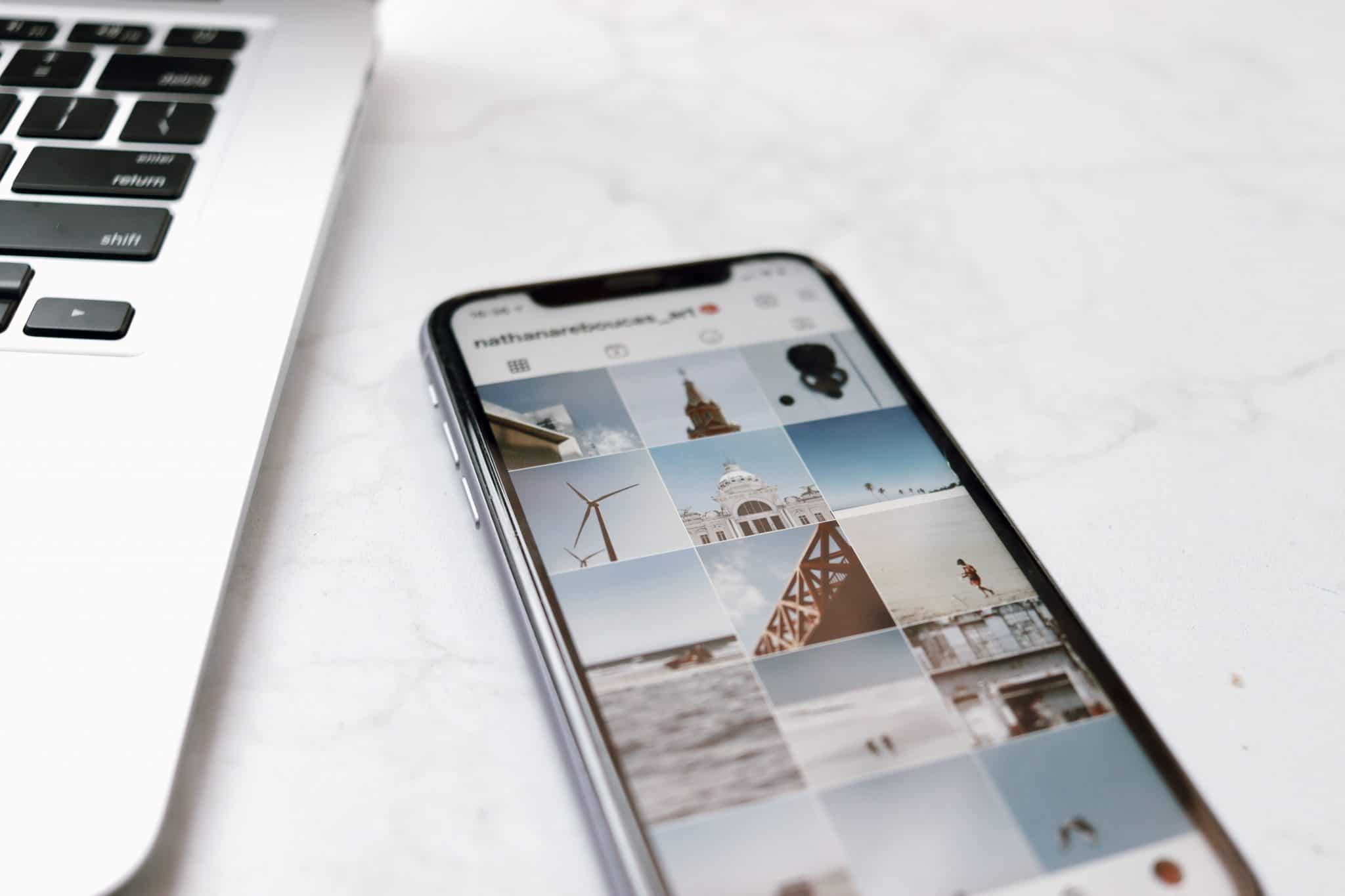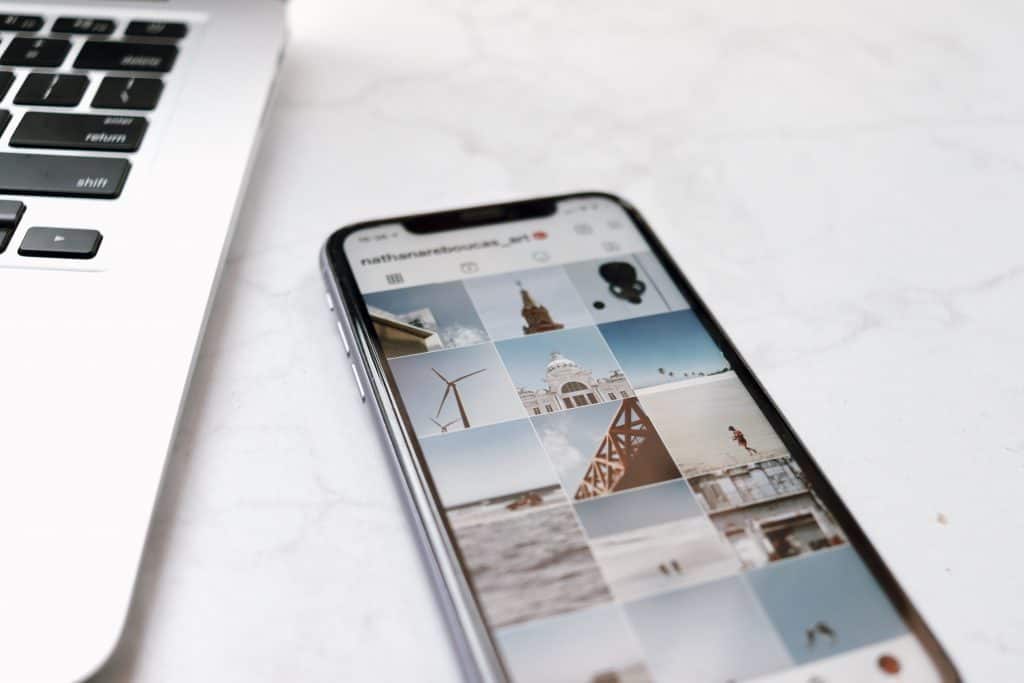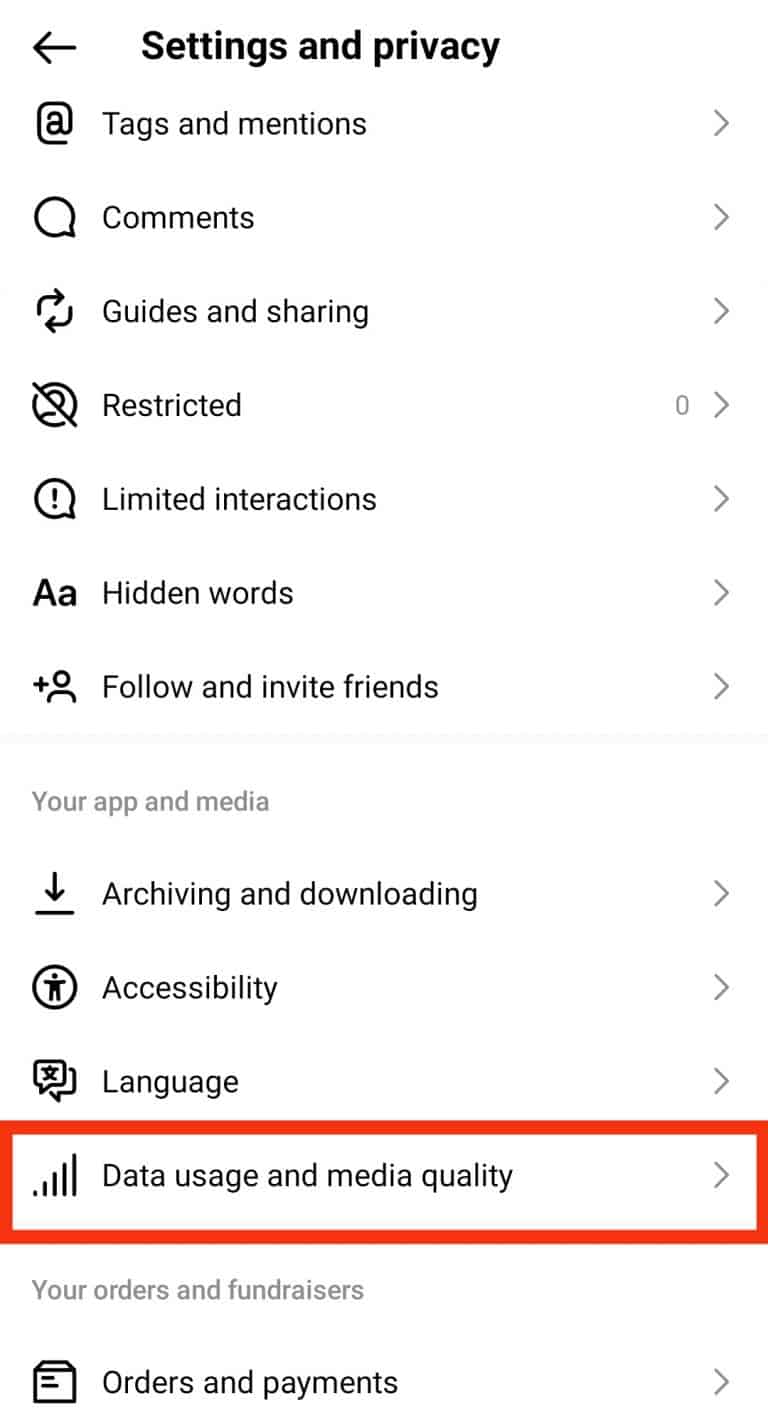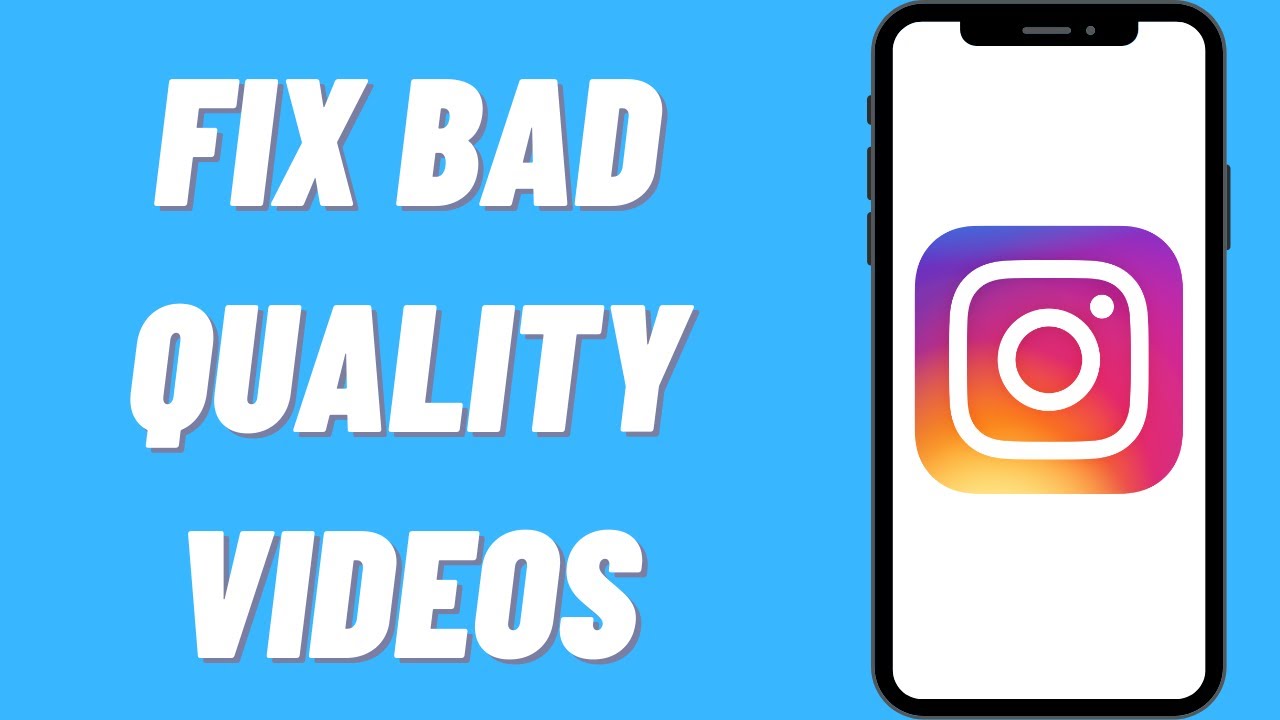Understanding the Factors Affecting Instagram Image Quality
When it comes to showcasing your brand or personal style on Instagram, high-quality visuals are essential. However, achieving optimal image quality can be a challenge, especially if you’re unsure about the factors that affect it. To fix Instagram quality issues, it’s crucial to understand the various elements that impact your image uploads. These factors include image compression, upload size, and device settings.
Image compression is a significant factor in determining the quality of your Instagram images. When you upload an image to Instagram, the platform compresses it to reduce the file size and make it easier to load. However, this compression can lead to a loss of image quality, making your photos appear pixelated or blurry. To minimize the impact of compression, it’s essential to upload images in the correct format and size.
Upload size is another critical factor that affects Instagram image quality. The larger the image file, the higher the quality will be. However, uploading large files can be challenging, especially if you have a slow internet connection. To overcome this issue, consider using a reliable internet connection or uploading your images during off-peak hours.
Device settings also play a significant role in determining the quality of your Instagram images. The camera settings on your device can affect the image quality, and using the wrong settings can lead to poor-quality uploads. To ensure optimal image quality, use the highest quality camera settings on your device, and consider enabling features like HDR (High Dynamic Range) to enhance the color and contrast of your images.
By understanding these factors, you can take the first step towards fixing Instagram quality issues and showcasing your brand or personal style in the best possible light. In the next section, we’ll explore how to optimize your device settings for better image uploads.
Optimizing Your Device Settings for Better Image Uploads
To fix Instagram quality issues, it’s essential to optimize your device settings for better image uploads. By adjusting your camera settings, you can significantly improve the quality of your images and ensure they look their best on Instagram.
One of the simplest ways to improve image quality is to use the highest quality camera settings on your device. This typically involves selecting the highest resolution and aspect ratio available. For example, if you’re using a smartphone, try using the 4:3 or 16:9 aspect ratio, and select the highest resolution available, such as 12 megapixels or higher.
Enabling HDR (High Dynamic Range) is another way to enhance image quality. HDR allows your device to capture a wider range of tonal values, resulting in images with more vivid colors and contrast. To enable HDR, go to your device’s camera settings and look for the HDR option. Some devices may also offer an “Auto HDR” feature, which can automatically enable HDR when it detects the right conditions.
Using a tripod or stabilizer can also help improve image quality by reducing camera shake and blur. This is especially important when taking photos in low-light conditions or when using a slower shutter speed. By stabilizing your device, you can ensure that your images are sharp and clear, even in challenging lighting conditions.
In addition to adjusting your camera settings, you can also optimize your device’s image processing settings to improve image quality. For example, some devices offer features like noise reduction or image sharpening, which can help enhance image quality. Experiment with different settings to find what works best for your device and the type of images you’re taking.
By optimizing your device settings and using the right techniques, you can significantly improve the quality of your Instagram images and take your visuals to the next level. In the next section, we’ll explore the importance of image editing and enhancement in improving Instagram image quality.
The Importance of Image Editing and Enhancement
Image editing and enhancement play a crucial role in improving Instagram image quality. By editing and enhancing your images, you can fix common issues such as exposure, contrast, and color balance, and make your images more visually appealing. There are many image editing apps and software available, both free and paid, that can help you achieve professional-looking results.
One of the most popular image editing apps for Instagram is VSCO. VSCO offers a range of presets and editing tools that can help you achieve a consistent aesthetic and improve the overall quality of your images. Another popular option is Lightroom, which offers advanced editing tools and presets that can help you achieve professional-looking results.
When editing your images, it’s essential to keep in mind the Instagram aesthetic. Instagram is a visually-driven platform, and users are drawn to images that are bright, colorful, and visually appealing. To achieve this look, try using the “curve” tool to adjust the contrast and exposure of your images, and the “color” tool to adjust the color balance and saturation.
In addition to editing your images, you can also use enhancement tools to make them more visually appealing. For example, you can use the “sharpen” tool to add texture and depth to your images, or the “noise reduction” tool to reduce grain and digital noise. By using these tools effectively, you can make your images stand out and improve their overall quality.
When it comes to fixing Instagram quality issues, image editing and enhancement can be a game-changer. By using the right tools and techniques, you can improve the overall quality of your images and make them more visually appealing. In the next section, we’ll explore the importance of image compression for Instagram and provide tips on how to compress images without sacrificing quality.
Mastering the Art of Image Compression for Instagram
Image compression is a crucial step in preparing your images for Instagram. Compression reduces the file size of your images, making them easier to upload and faster to load on the platform. However, compression can also affect the quality of your images, making them appear pixelated or blurry. To fix Instagram quality issues, it’s essential to master the art of image compression.
There are two types of image compression: lossy and lossless. Lossy compression reduces the file size of an image by discarding some of the data, which can affect the image quality. Lossless compression, on the other hand, reduces the file size without discarding any data, preserving the image quality. For Instagram, it’s recommended to use lossy compression, as it provides a better balance between file size and image quality.
To compress images for Instagram, you can use a variety of tools and software. One popular option is Adobe Photoshop, which offers advanced compression tools and presets. Another option is TinyPNG, a free online tool that uses lossy compression to reduce the file size of images.
When compressing images for Instagram, it’s essential to consider the platform’s image requirements. Instagram recommends uploading images with a maximum file size of 2MB and a resolution of 1080 pixels. To achieve this, you can use the following compression settings:
- Compression algorithm: JPEG
- Quality setting: 80-90%
- Resolution: 1080 pixels
- File size: 2MB or less
By mastering the art of image compression, you can ensure that your images look their best on Instagram, without sacrificing quality or file size. In the next section, we’ll explore how to use Instagram’s built-in features to enhance image quality.
Using Instagram’s Built-in Features to Enhance Image Quality
Instagram offers a range of built-in features that can help improve image quality. One of the most useful features is the “Edit” feature, which allows you to make adjustments to your images before posting them. With the “Edit” feature, you can adjust the brightness, contrast, and saturation of your images, as well as add filters and effects.
In addition to the “Edit” feature, Instagram also offers a range of filters and adjustments that can help enhance image quality. For example, you can use the “Lux” filter to add depth and dimension to your images, or the “Structure” adjustment to enhance the texture and detail of your images.
Another useful feature is the “Adjust” tool, which allows you to make fine-tuned adjustments to your images. With the “Adjust” tool, you can adjust the exposure, contrast, and color balance of your images, as well as add a vignette or tilt-shift effect.
To get the most out of Instagram’s built-in features, it’s essential to understand how to use them effectively. Here are some tips for using Instagram’s built-in features to enhance image quality:
- Use the “Edit” feature to make adjustments to your images before posting them.
- Experiment with different filters and adjustments to find the one that works best for your image.
- Use the “Adjust” tool to make fine-tuned adjustments to your images.
- Don’t overdo it – too many adjustments can make your image look unnatural or over-processed.
By using Instagram’s built-in features effectively, you can enhance the quality of your images and make them stand out on the platform. In the next section, we’ll explore best practices for uploading high-quality images to Instagram.
Best Practices for Uploading High-Quality Images to Instagram
Uploading high-quality images to Instagram is crucial for making a great impression and engaging your audience. However, with so many different devices and image formats out there, it can be tricky to know what works best. In this section, we’ll cover the best practices for uploading high-quality images to Instagram.
First and foremost, it’s essential to use the correct image dimensions and aspect ratios. Instagram recommends using images with a minimum resolution of 1080 pixels and an aspect ratio of 1:1, 4:5, or 16:9. Using images with the correct dimensions and aspect ratios will ensure that they look their best on the platform.
In addition to using the correct dimensions and aspect ratios, it’s also important to use the right file format. Instagram supports JPEG, PNG, and GIF file formats, but JPEG is the recommended format for photos. When saving your images as JPEGs, make sure to use a high-quality setting to ensure that they look their best.
Another important consideration is the orientation of your images. Instagram is a mobile-first platform, so it’s essential to upload images that are optimized for mobile devices. Make sure to upload images in the correct orientation, with the most important elements of the image in the center of the frame.
Finally, it’s essential to optimize your images for web use. This means saving them in a format that is optimized for web use, such as JPEG or PNG, and compressing them to reduce the file size. This will ensure that your images load quickly and look their best on the platform.
By following these best practices, you can ensure that your images look their best on Instagram and engage your audience. In the next section, we’ll cover troubleshooting common issues with Instagram image quality.
Troubleshooting Common Issues with Instagram Image Quality
Despite following the best practices for uploading high-quality images to Instagram, you may still encounter issues with image quality. In this section, we’ll cover some common issues that can affect Instagram image quality and provide troubleshooting tips to help resolve them.
One of the most common issues with Instagram image quality is blurry or pixelated images. This can be caused by a variety of factors, including low-quality camera settings, incorrect image dimensions, or poor internet connectivity. To fix blurry or pixelated images, try adjusting your camera settings to use the highest quality possible, and make sure to upload images with the correct dimensions and aspect ratios.
Another common issue with Instagram image quality is images that appear too bright or too dark. This can be caused by incorrect exposure settings or poor lighting conditions. To fix this issue, try adjusting the exposure settings on your camera or using a lighting kit to improve the lighting conditions.
Images that appear distorted or stretched can also be a problem on Instagram. This can be caused by incorrect image dimensions or aspect ratios, or by using a camera with a low-quality lens. To fix this issue, try adjusting the image dimensions and aspect ratios to match the recommended settings, and consider using a camera with a higher-quality lens.
Finally, images that fail to upload or appear as a black screen can be a frustrating issue on Instagram. This can be caused by a variety of factors, including poor internet connectivity, incorrect file formats, or issues with the Instagram app. To fix this issue, try checking your internet connectivity, ensuring that you are using the correct file format, and restarting the Instagram app.
By following these troubleshooting tips, you can resolve common issues with Instagram image quality and ensure that your images look their best on the platform. In the next section, we’ll summarize the key takeaways from the article and encourage readers to implement the tips and strategies provided to improve their Instagram image quality.
Conclusion: Taking Your Instagram Visuals to the Next Level
By following the tips and strategies outlined in this article, you can significantly improve the quality of your Instagram images and take your visuals to the next level. Remember to understand the factors that affect Instagram image quality, optimize your device settings, edit and enhance your images, master the art of image compression, use Instagram’s built-in features, and follow best practices for uploading high-quality images.
Additionally, troubleshooting common issues with Instagram image quality can help you resolve problems and ensure that your images look their best on the platform. By implementing these tips and strategies, you can improve your Instagram image quality and take your visuals to the next level.
Improving your Instagram image quality is an ongoing process that requires attention to detail and a willingness to learn and adapt. By staying up-to-date with the latest trends and best practices, you can ensure that your images continue to look their best and engage your audience.
So, what are you waiting for? Start implementing these tips and strategies today and take your Instagram visuals to the next level. With a little practice and patience, you can create stunning images that showcase your brand and engage your audience.