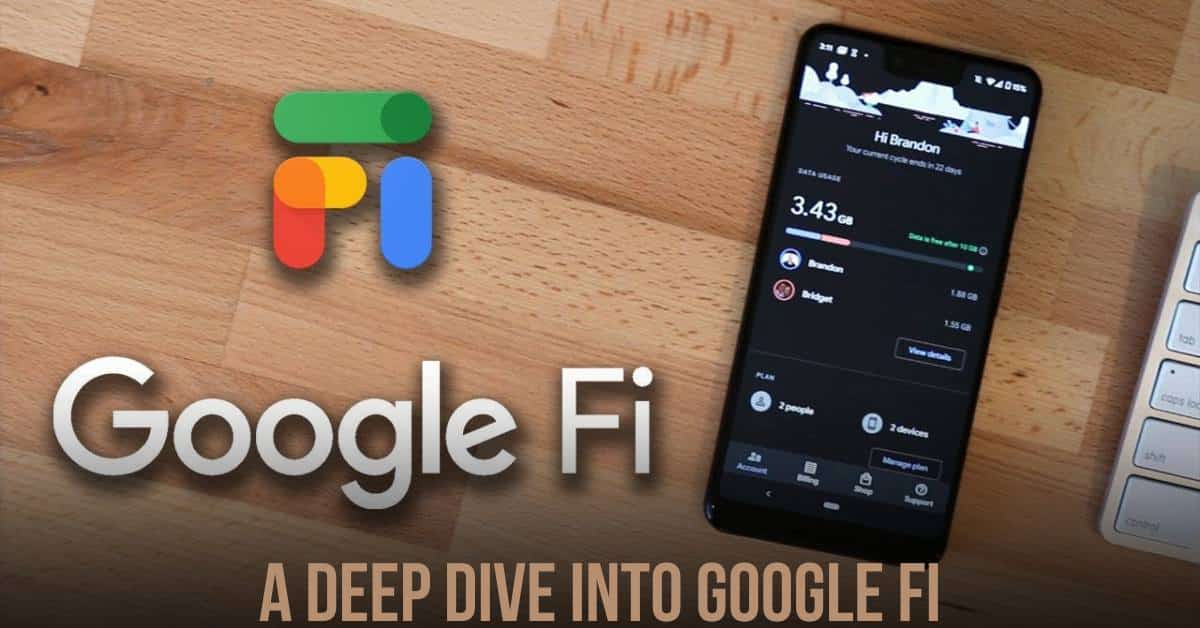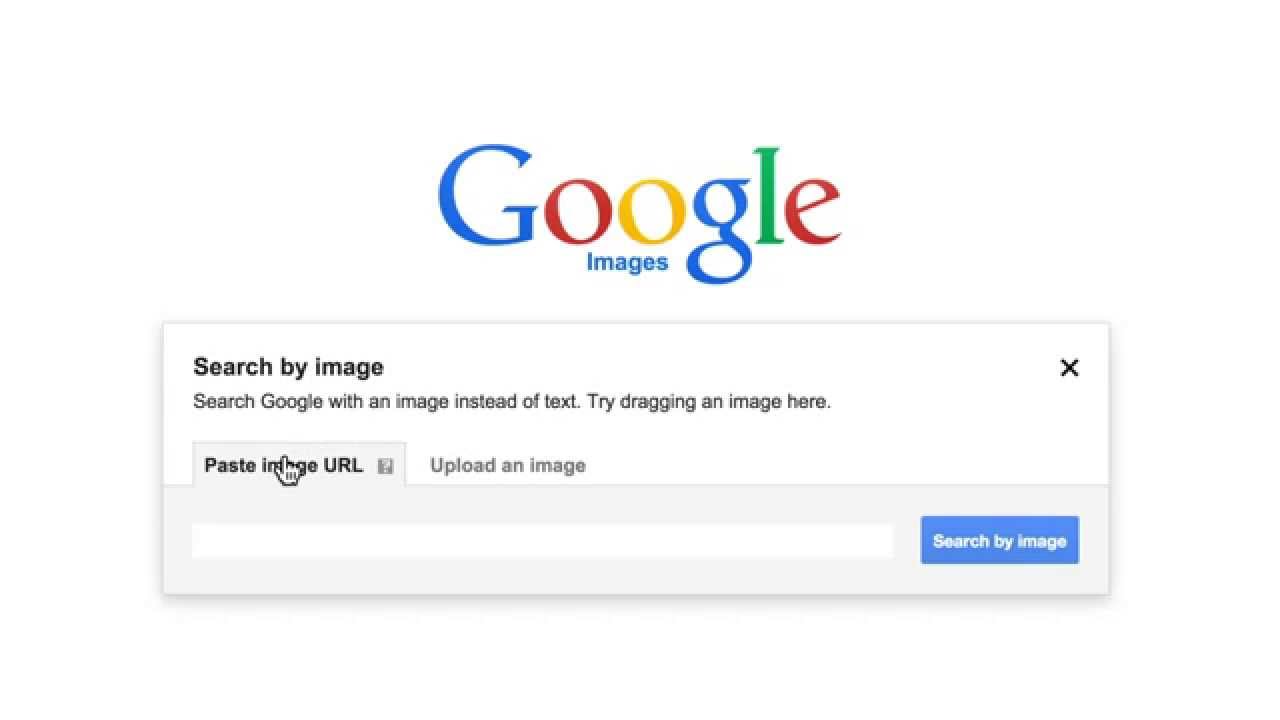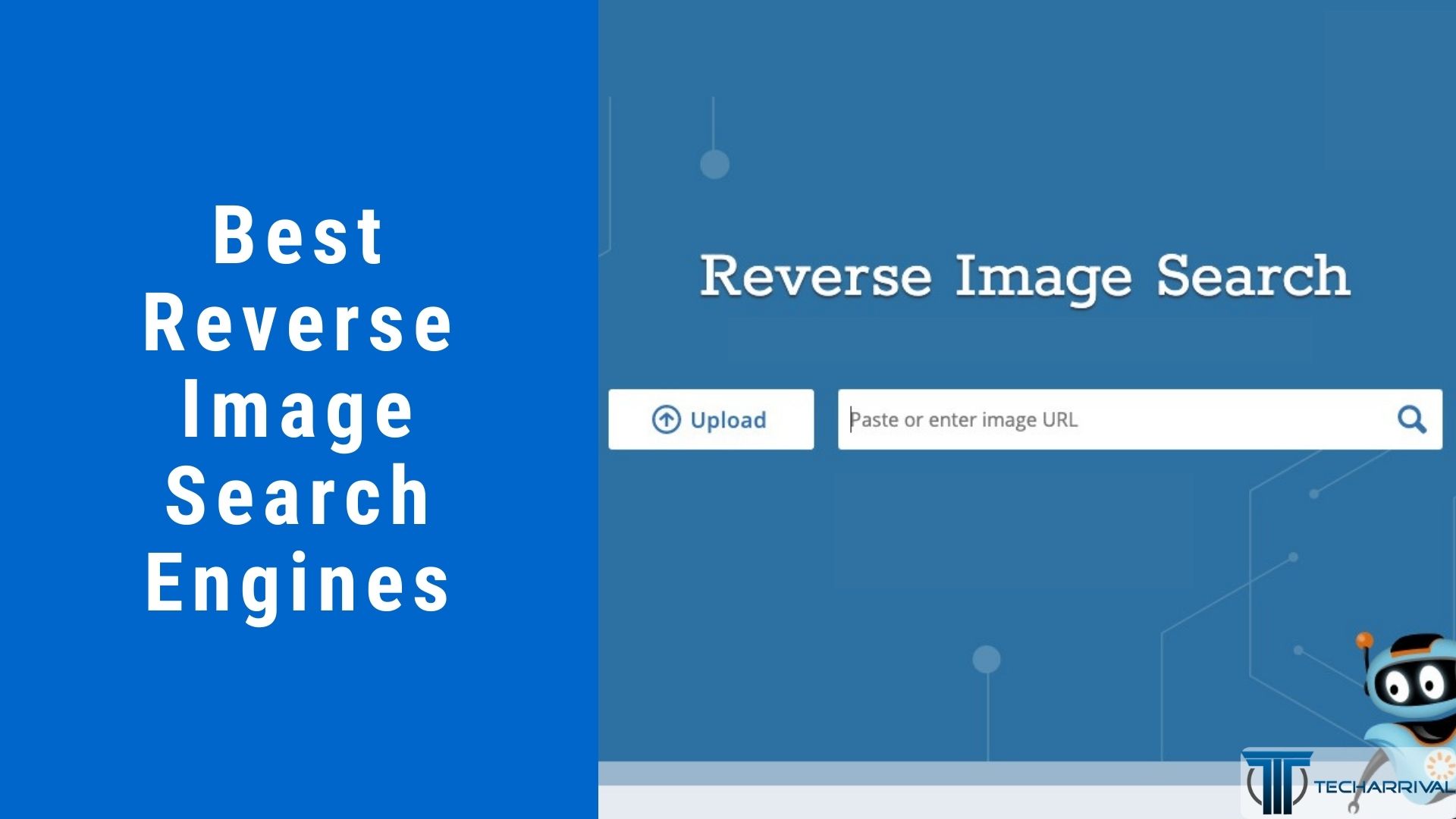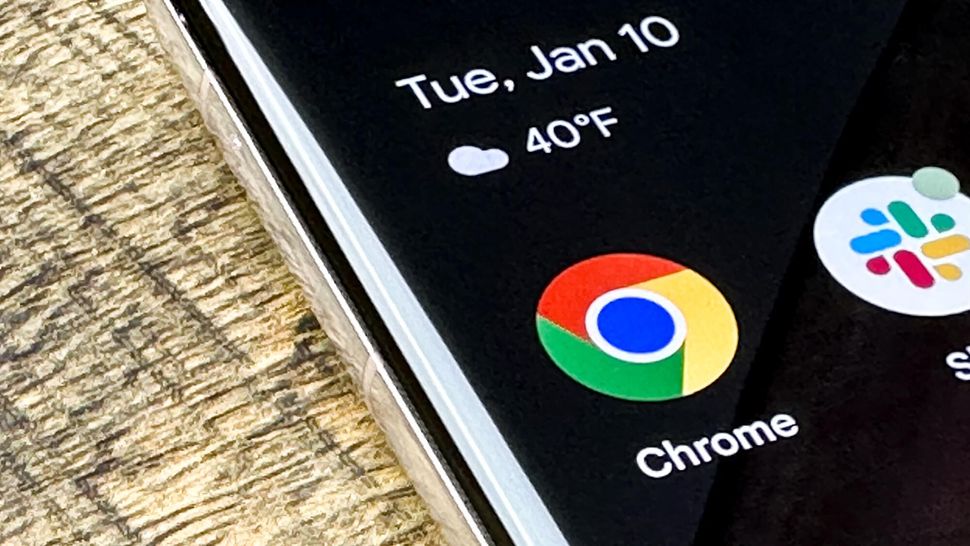What is Reverse Image Search and How Does it Work?
Reverse image search is a powerful tool that allows users to search for information online using an image as the query. This technology has revolutionized the way we search for information, making it possible to find answers to questions like “what is this object?” or “where did I see this image before?”
Reverse image search works by analyzing the visual content of an image and matching it to similar images in a database. This database is created by crawling the web and indexing images, which are then used to generate a unique signature or fingerprint for each image.
When a user uploads an image or enters an image URL, the reverse image search engine uses this signature to search for matching images in its database. The engine then returns a list of relevant results, which can include information about the image, such as its origin, related images, and websites where it appears.
The benefits of reverse image search are numerous. For example, it can be used to identify unknown objects, verify the authenticity of images, and even track down the source of an image. Additionally, reverse image search can be a valuable tool for researchers, journalists, and marketers who need to find specific images or information online.
One of the most popular ways to use reverse image search is to “google from a picture.” This involves uploading an image to Google’s reverse image search engine, which then returns a list of relevant results. This feature is particularly useful for finding information about objects, products, or scenes that are difficult to describe in words.
Overall, reverse image search is a powerful tool that has the potential to revolutionize the way we search for information online. By using an image as the query, users can find answers to complex questions and discover new information in a more intuitive and visual way.
Google’s Visual Search Capabilities: A Deep Dive
Google’s visual search capabilities are among the most advanced in the industry, with a range of tools and features that enable users to search for information using images. At the heart of Google’s visual search capabilities are Google Images and Google Lens.
Google Images is a reverse image search engine that allows users to upload an image or enter an image URL to find similar images, identify objects, and gather information about the image. Google Images uses a combination of computer vision and machine learning algorithms to analyze the visual content of an image and match it to similar images in its database.
Google Lens, on the other hand, is a visual search app that uses AI and machine learning to identify objects, scenes, and actions within images. Google Lens can be used to search for information about objects, scan barcodes and QR codes, and even translate text in real-time.
Both Google Images and Google Lens use a range of technologies, including convolutional neural networks (CNNs) and deep learning algorithms, to analyze and understand the visual content of images. These technologies enable Google’s visual search capabilities to identify objects, scenes, and actions within images with a high degree of accuracy.
One of the key benefits of Google’s visual search capabilities is their ability to enable users to “google from a picture.” This means that users can upload an image or use the camera to take a photo, and then use Google’s visual search capabilities to find information about the objects, scenes, or actions within the image.
For example, a user could take a photo of a product they see in a store, and then use Google Lens to find information about the product, including its price, reviews, and where to buy it. Alternatively, a user could upload an image of a landmark or monument, and then use Google Images to find information about the landmark, including its history, location, and cultural significance.
Overall, Google’s visual search capabilities are a powerful tool for finding information online, and have the potential to revolutionize the way we search and interact with images.
How to Use Google to Search from a Picture on Desktop
Searching from a picture on desktop devices is a straightforward process that can be completed in a few simple steps. Here’s a step-by-step guide on how to use Google to search from a picture on desktop:
Step 1: Open Google Images
To start, open Google Images in your web browser. You can do this by typing “images.google.com” in the address bar or by clicking on the “Images” tab on the Google homepage.
Step 2: Upload an Image or Enter an Image URL
Once you’re on the Google Images page, you can upload an image or enter an image URL to search for similar images. To upload an image, click on the “Upload an image” button and select the image file from your computer. Alternatively, you can enter the URL of an image you’ve found online.
Step 3: Use the Camera
If you have a webcam or camera connected to your desktop device, you can use it to take a photo of an object or scene and then search for similar images. To do this, click on the “Camera” button and follow the prompts to take a photo.
Step 4: Refine Your Search Results
Once you’ve uploaded an image or entered an image URL, Google will display a list of similar images. You can refine your search results by using the filters on the left-hand side of the page, such as “Size,” “Color,” and “Type.”
Step 5: Explore Your Search Results
Finally, explore your search results to find the information you’re looking for. You can click on an image to view it in more detail, or click on the “Visit page” button to visit the website where the image is hosted.
By following these simple steps, you can use Google to search from a picture on desktop devices and find the information you need. Whether you’re looking for similar products, identifying unknown objects, or verifying image authenticity, Google’s visual search capabilities can help.
Remember, you can also use Google’s visual search capabilities to “google from a picture” and find information about objects, scenes, and actions within images. This feature is particularly useful for finding information about products, landmarks, and other objects that are difficult to describe in words.
Searching from a Picture on Mobile Devices: A Guide
With the increasing use of mobile devices, searching from a picture on mobile has become a popular way to find information online. Google provides several ways to search from a picture on mobile devices, including the Google app, Google Chrome, and other mobile browsers.
Using the Google App
The Google app is a convenient way to search from a picture on mobile devices. To use the Google app, simply open the app and tap on the camera icon. This will open the camera view, where you can take a photo of an object or scene. The Google app will then use AI and machine learning to identify the object or scene and provide relevant search results.
Using Google Chrome
Google Chrome is another popular way to search from a picture on mobile devices. To use Google Chrome, simply open the browser and tap on the address bar. Then, tap on the camera icon and take a photo of an object or scene. Google Chrome will then use AI and machine learning to identify the object or scene and provide relevant search results.
Using Other Mobile Browsers
In addition to the Google app and Google Chrome, other mobile browsers such as Safari and Firefox also provide the ability to search from a picture. To use these browsers, simply open the browser and tap on the address bar. Then, tap on the camera icon and take a photo of an object or scene. The browser will then use AI and machine learning to identify the object or scene and provide relevant search results.
Tips for Searching from a Picture on Mobile Devices
When searching from a picture on mobile devices, there are several tips to keep in mind. First, make sure the image is clear and well-lit. This will help the AI and machine learning algorithms to accurately identify the object or scene. Second, use the camera icon to take a photo of the object or scene, rather than uploading an image from your gallery. This will help to ensure that the image is relevant to your search query. Finally, use the filters and refine search results features to narrow down your search results and find the information you need.
By following these tips and using the Google app, Google Chrome, or other mobile browsers, you can easily search from a picture on mobile devices and find the information you need. Whether you’re looking for similar products, identifying unknown objects, or verifying image authenticity, searching from a picture on mobile devices is a convenient and powerful way to find information online.
Alternative Reverse Image Search Engines: Options and Features
While Google is the most popular reverse image search engine, there are several alternative options available. These alternatives offer unique features, accuracy, and user interfaces that may be more suitable for specific use cases. In this section, we will explore three alternative reverse image search engines: Bing, TinEye, and Yandex.
Bing Reverse Image Search
Bing is a popular search engine that offers a reverse image search feature. Bing’s reverse image search engine uses AI and machine learning to identify objects, scenes, and actions within images. Bing’s reverse image search feature is available on both desktop and mobile devices, and it offers a simple and intuitive user interface.
TinEye Reverse Image Search
TinEye is a specialized reverse image search engine that uses AI and machine learning to identify objects, scenes, and actions within images. TinEye’s reverse image search engine is particularly useful for finding similar images, identifying unknown objects, and verifying image authenticity. TinEye’s user interface is simple and easy to use, and it offers a range of features, including image filtering and sorting.
Yandex Reverse Image Search
Yandex is a Russian search engine that offers a reverse image search feature. Yandex’s reverse image search engine uses AI and machine learning to identify objects, scenes, and actions within images. Yandex’s reverse image search feature is available on both desktop and mobile devices, and it offers a range of features, including image filtering and sorting.
Comparison of Alternative Reverse Image Search Engines
When choosing an alternative reverse image search engine, it’s essential to consider the features, accuracy, and user interface. Here’s a comparison of the three alternative reverse image search engines mentioned above:
Bing: Simple and intuitive user interface, available on both desktop and mobile devices, uses AI and machine learning to identify objects, scenes, and actions within images.
TinEye: Specialized reverse image search engine, particularly useful for finding similar images, identifying unknown objects, and verifying image authenticity, simple and easy to use user interface.
Yandex: Available on both desktop and mobile devices, uses AI and machine learning to identify objects, scenes, and actions within images, offers a range of features, including image filtering and sorting.
By considering the features, accuracy, and user interface of these alternative reverse image search engines, you can choose the best option for your specific use case and get the most out of reverse image search.
Tips and Tricks for Effective Reverse Image Search
Reverse image search is a powerful tool that can help you find information online, but it requires some skill and strategy to use effectively. Here are some tips and tricks to help you get the most out of reverse image search:
Use High-Quality Images
The quality of the image you use for reverse image search can greatly impact the accuracy of the results. Use high-quality images that are clear and well-lit, and avoid using images that are blurry or distorted.
Use the Right Filters
Most reverse image search engines offer filters that can help you refine your search results. Use these filters to narrow down your search results and find the information you need. For example, you can use filters to search for images of a specific size, color, or type.
Refine Your Search Results
Reverse image search engines often return a large number of results, but not all of these results may be relevant to your search query. Use the refine search results feature to narrow down your search results and find the most relevant information.
Avoid Common Pitfalls
There are several common pitfalls to avoid when using reverse image search. For example, avoid using images that are too small or too large, as this can impact the accuracy of the results. Also, avoid using images that are copyrighted or trademarked, as this can raise legal issues.
Use Reverse Image Search in Combination with Other Search Tools
Reverse image search can be used in combination with other search tools to find information online. For example, you can use reverse image search to find images of a specific product, and then use a price comparison tool to find the best deals on that product.
Stay Up-to-Date with the Latest Developments in Visual Search Technology
Visual search technology is constantly evolving, with new developments and advancements being made all the time. Stay up-to-date with the latest developments in visual search technology to get the most out of reverse image search.
By following these tips and tricks, you can use reverse image search to find information online more effectively. Whether you’re looking for similar products, identifying unknown objects, or verifying image authenticity, reverse image search can be a powerful tool in your online research arsenal.
Real-World Applications of Reverse Image Search
Reverse image search has a wide range of real-world applications that can benefit individuals, businesses, and organizations. Here are some examples of how reverse image search can be used in real-world scenarios:
Identifying Unknown Objects
Reverse image search can be used to identify unknown objects, such as plants, animals, or products. For example, a person can take a picture of a plant they don’t recognize and use reverse image search to identify the plant’s species.
Verifying Image Authenticity
Reverse image search can be used to verify the authenticity of images. For example, a journalist can use reverse image search to verify the authenticity of an image used in a news article.
Finding Similar Products
Reverse image search can be used to find similar products. For example, a person can take a picture of a product they like and use reverse image search to find similar products online.
Tracking Down Copyright Infringement
Reverse image search can be used to track down copyright infringement. For example, a photographer can use reverse image search to find instances of their work being used without permission.
Enhancing Online Shopping Experience
Reverse image search can be used to enhance the online shopping experience. For example, a retailer can use reverse image search to allow customers to search for products using images.
Facilitating Art and Design Research
Reverse image search can be used to facilitate art and design research. For example, an artist can use reverse image search to find inspiration for their work or to research different art styles.
By exploring these real-world applications of reverse image search, we can see the potential of this technology to transform the way we interact with images online.
Future Developments in Visual Search Technology
Visual search technology is rapidly evolving, with advancements in AI, machine learning, and computer vision. These developments are expected to have a significant impact on the way we search and interact with images online.
Advancements in AI and Machine Learning
AI and machine learning are key drivers of visual search technology. Future developments in these areas are expected to improve the accuracy and efficiency of visual search engines. For example, AI-powered visual search engines may be able to identify objects, scenes, and actions within images with greater precision.
Computer Vision Advancements
Computer vision is a critical component of visual search technology. Future developments in computer vision are expected to enable visual search engines to better understand the context and meaning of images. For example, computer vision may be used to identify the emotions and intentions of people in images.
Increased Use of Augmented Reality
Augmented reality (AR) is expected to play a larger role in visual search technology. AR enables users to interact with virtual objects and information in the real world. Future developments in AR may enable users to search for information using visual cues, such as images and videos.
Improved User Experience
Future developments in visual search technology are expected to improve the user experience. For example, visual search engines may be able to provide more relevant and accurate results, and may offer more intuitive and user-friendly interfaces.
Speculating on the Future of Visual Search
As visual search technology continues to evolve, it’s likely that we’ll see new and innovative applications of this technology. For example, visual search may be used to enable users to search for information using images and videos, rather than text. This could revolutionize the way we interact with information online.
By exploring the future developments in visual search technology, we can gain a better understanding of the potential of this technology to transform the way we search and interact with images online.