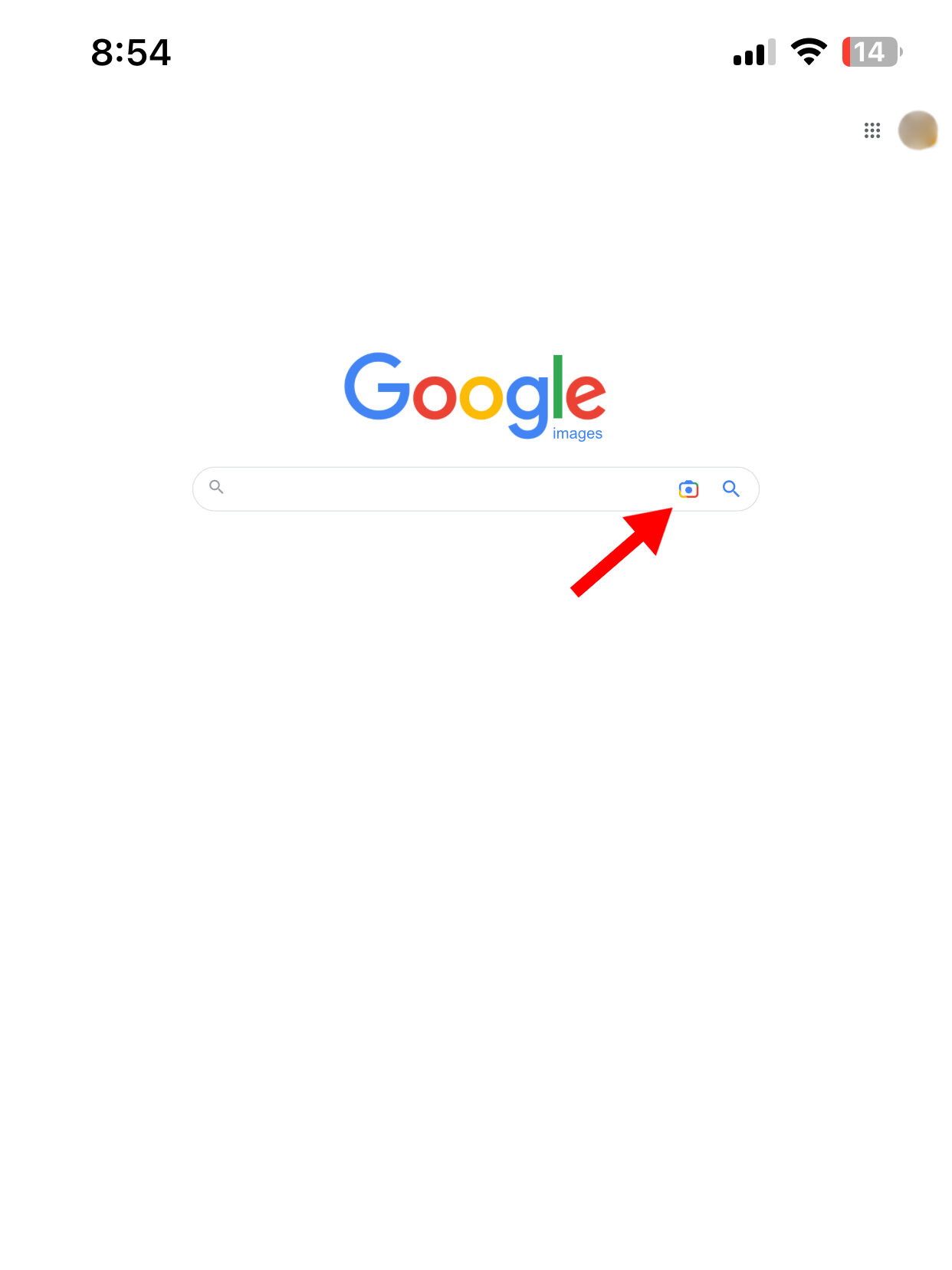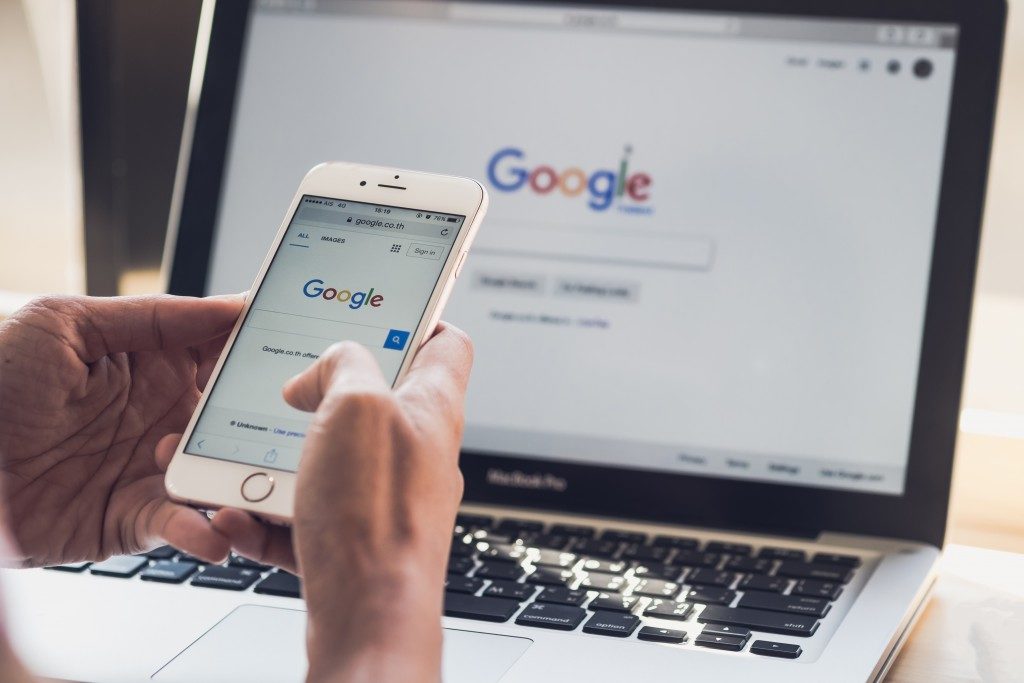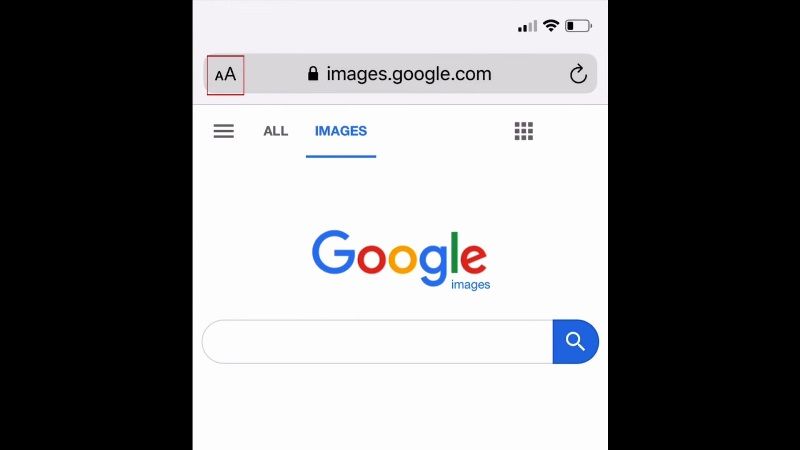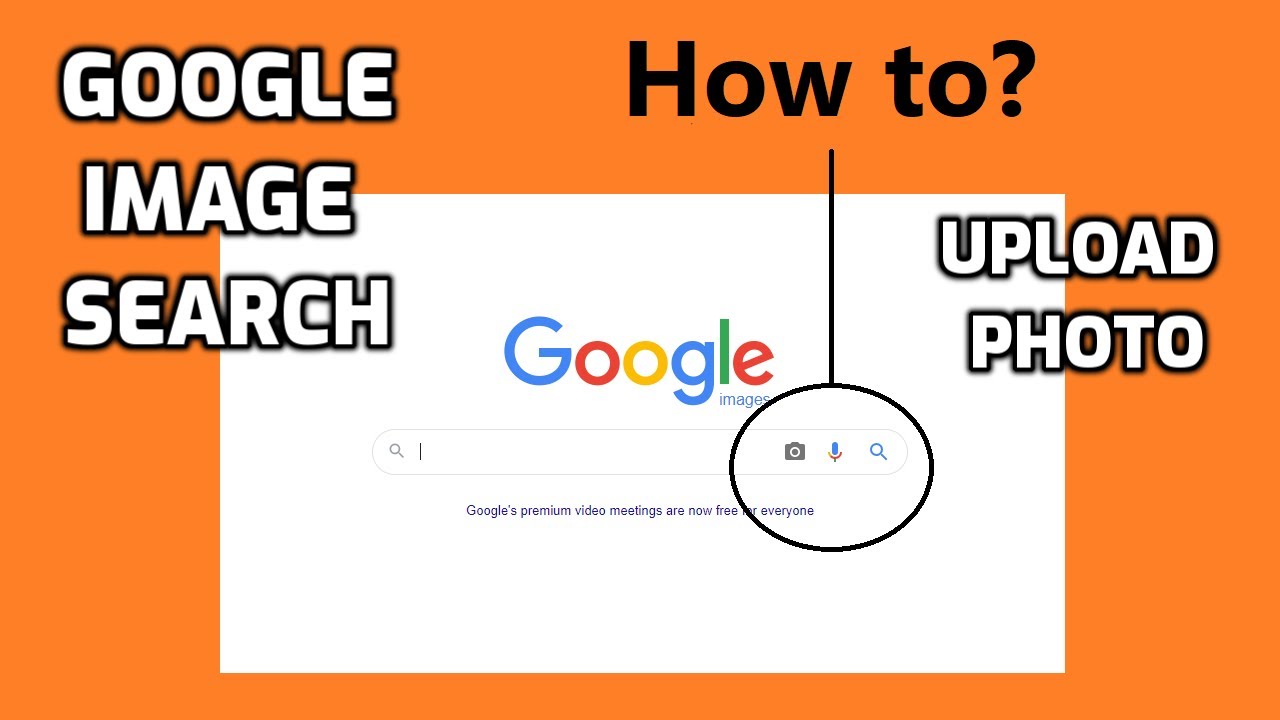Getting Started with Google Image Search on Your Phone
To access Google Image Search on your mobile device, you can use the Google app, Chrome browser, or other mobile browsers. The Google app is available for both Android and iOS devices, and can be downloaded from the Google Play Store or Apple App Store. Once you have the app installed, you can access Google Image Search by tapping on the “Images” tab at the bottom of the screen.
Alternatively, you can access Google Image Search through the Chrome browser on your mobile device. Simply open the Chrome browser, type in the URL bar, and select “Images” from the dropdown menu. You can also use other mobile browsers, such as Safari or Firefox, to access Google Image Search.
Before you start using Google Image Search on your mobile device, make sure that you have a stable internet connection. You can also enable the “Image Search” feature in the Google app settings to get the most out of the feature. To do this, open the Google app, tap on the three horizontal lines at the top left corner, and select “Settings.” Then, scroll down to the “Image Search” section and toggle the switch to enable the feature.
Once you have accessed Google Image Search on your mobile device, you can start searching for images using keywords, phrases, or even images themselves. You can also use the camera on your mobile device to search for images using Google Lens, which we will discuss in more detail later.
Using the Camera to Search for Images
One of the most innovative features of Google Image Search on mobile devices is the ability to use the camera to search for images. This feature is made possible by Google Lens, a visual search technology that allows users to search for images using their mobile device’s camera.
To use the camera to search for images, open the Google app on your mobile device and tap on the camera icon at the top right corner of the screen. This will open the Google Lens interface, where you can take a photo or upload an image from your device’s gallery.
Once you have taken a photo or uploaded an image, Google Lens will analyze the image and provide search results based on the objects, people, or scenes detected in the image. You can then browse through the search results to find similar images or learn more about the objects or scenes detected in the image.
Using the camera to search for images is a powerful way to discover new content and get more information about the world around you. For example, you can use Google Lens to identify a plant or animal, learn more about a work of art, or find similar products to one you see in a store.
Google Lens is also integrated with other Google services, such as Google Shopping and Google Maps, to provide a more comprehensive search experience. For example, if you use Google Lens to search for a product, you can see prices and reviews from different retailers, as well as find nearby stores that carry the product.
Searching for Images Using Keywords
Searching for images using keywords is a fundamental aspect of Google Image Search. By using specific keywords, phrases, and filters, you can refine your search results and find the exact images you’re looking for.
To search for images using keywords, simply type your search query into the Google Image Search bar and press enter. You can use specific keywords, such as “sunsets” or “mountains,” or more general phrases, such as “natural wonders” or “travel destinations.”
Google Image Search also allows you to use filters to refine your search results. For example, you can filter by size, color, or type to find images that match your specific needs. To access the filters, click on the “Tools” menu at the top of the search results page and select the filter you want to apply.
Another way to refine your search results is to use the “Advanced Search” feature. This feature allows you to specify specific criteria, such as image size, aspect ratio, and file type, to find images that match your exact needs. To access the Advanced Search feature, click on the “Settings” icon at the top right corner of the search results page and select “Advanced Search.”
By using keywords, filters, and the Advanced Search feature, you can get the most out of Google Image Search and find the exact images you’re looking for. Whether you’re a professional designer, a student, or simply a curious user, Google Image Search is a powerful tool that can help you find the images you need to enhance your projects and presentations.
Filtering and Refining Image Search Results
Once you’ve searched for images using keywords or the camera, you can refine your search results using filters and tools. Google Image Search provides a range of filters that allow you to narrow down your search results based on specific criteria.
One of the most useful filters is the “Size” filter, which allows you to search for images of a specific size. This can be particularly useful if you’re looking for images to use in a specific context, such as a website or social media post.
Another useful filter is the “Color” filter, which allows you to search for images based on their dominant color. This can be a great way to find images that match a specific brand or aesthetic.
In addition to these filters, Google Image Search also provides a range of tools that allow you to refine your search results. For example, you can use the “Tools” menu to search for images that are specifically labeled as “creative commons” or “free to use.”
By using filters and tools to refine your search results, you can get the most out of Google Image Search and find the exact images you’re looking for. Whether you’re a professional designer or simply a curious user, these features can help you find the images you need to enhance your projects and presentations.
It’s also worth noting that Google Image Search allows you to use advanced search operators to refine your search results. For example, you can use the “site:” operator to search for images on a specific website, or the “filetype:” operator to search for images of a specific file type.
Using Google Image Search for Reverse Image Search
Reverse image search is a powerful feature of Google Image Search that allows you to identify the source of an image or find similar images. This feature can be particularly useful if you’re trying to find more information about an image, or if you’re looking for similar images to use in a project.
To use reverse image search on Google Image Search, simply upload the image you want to search for, or enter the URL of the image. Google Image Search will then analyze the image and provide search results that include similar images, as well as information about the image’s source and usage.
Reverse image search can be a great way to find more information about an image, such as its origin, usage, and copyright information. It can also be a useful tool for finding similar images to use in a project, or for identifying images that are similar to ones you’ve already used.
Google Image Search’s reverse image search feature is also integrated with other Google services, such as Google Search and Google Maps. This means that you can use reverse image search to find more information about an image, and then use that information to find related content on other Google services.
Overall, reverse image search is a powerful feature of Google Image Search that can be used in a variety of ways. Whether you’re trying to find more information about an image, or looking for similar images to use in a project, reverse image search can be a valuable tool.
Troubleshooting Common Issues with Google Image Search
While Google Image Search is a powerful tool, there are some common issues that may arise when using it on a mobile device. In this section, we’ll provide solutions to some of the most common issues, including poor internet connectivity, image upload issues, and search result errors.
Poor internet connectivity is one of the most common issues that can affect Google Image Search on a mobile device. If you’re experiencing slow or unreliable internet connectivity, try restarting your device or switching to a different network. You can also try using a different browser or app to access Google Image Search.
Image upload issues can also be a problem when using Google Image Search on a mobile device. If you’re having trouble uploading an image, try checking the file size and format to make sure it’s compatible with Google Image Search. You can also try uploading the image from a different location or using a different browser.
Search result errors can also occur when using Google Image Search on a mobile device. If you’re not getting the results you expect, try checking your search query to make sure it’s accurate and specific. You can also try using different keywords or filters to refine your search results.
By troubleshooting common issues with Google Image Search, you can get the most out of this powerful tool and find the images you need quickly and easily. Whether you’re a professional designer or simply a curious user, Google Image Search is a valuable resource that can help you find the images you need to enhance your projects and presentations.
Maximizing Your Google Image Search Experience
To get the most out of Google Image Search on your mobile device, there are several tips and tricks you can use. One of the most useful features is voice search, which allows you to search for images using voice commands. To use voice search, simply tap the microphone icon on the Google app or Chrome browser and speak your search query.
Another useful feature is the ability to access your search history. This allows you to quickly and easily find images you’ve previously searched for, and can be a great way to refine your search results. To access your search history, simply tap the three horizontal lines at the top left corner of the Google app or Chrome browser and select “History.”
Exploring related images is also a great way to get the most out of Google Image Search. This feature allows you to find images that are similar to the ones you’re currently viewing, and can be a great way to discover new and interesting content. To explore related images, simply tap the “Related images” tab at the top of the search results page.
By using these tips and tricks, you can maximize your Google Image Search experience and get the most out of this powerful tool. Whether you’re a professional designer or simply a curious user, Google Image Search is a valuable resource that can help you find the images you need to enhance your projects and presentations.
In addition to these tips and tricks, there are several other features and tools that can help you get the most out of Google Image Search. For example, you can use the “Tools” menu to refine your search results, or use the “Advanced search” feature to specify specific criteria for your search.
Maximizing Your Google Image Search Experience
By following the tips and tricks outlined in this article, you can maximize your Google Image Search experience and get the most out of this powerful tool. Whether you’re a professional designer or simply a curious user, Google Image Search is a valuable resource that can help you find the images you need to enhance your projects and presentations.
One of the most effective ways to maximize your Google Image Search experience is to use voice search. This feature allows you to search for images using voice commands, which can be a great way to quickly and easily find the images you need. To use voice search, simply tap the microphone icon on the Google app or Chrome browser and speak your search query.
Another way to maximize your Google Image Search experience is to access your search history. This feature allows you to quickly and easily find images you’ve previously searched for, and can be a great way to refine your search results. To access your search history, simply tap the three horizontal lines at the top left corner of the Google app or Chrome browser and select “History.”
Exploring related images is also a great way to maximize your Google Image Search experience. This feature allows you to find images that are similar to the ones you’re currently viewing, and can be a great way to discover new and interesting content. To explore related images, simply tap the “Related images” tab at the top of the search results page.
By using these tips and tricks, you can maximize your Google Image Search experience and get the most out of this powerful tool. Whether you’re a professional designer or simply a curious user, Google Image Search is a valuable resource that can help you find the images you need to enhance your projects and presentations.