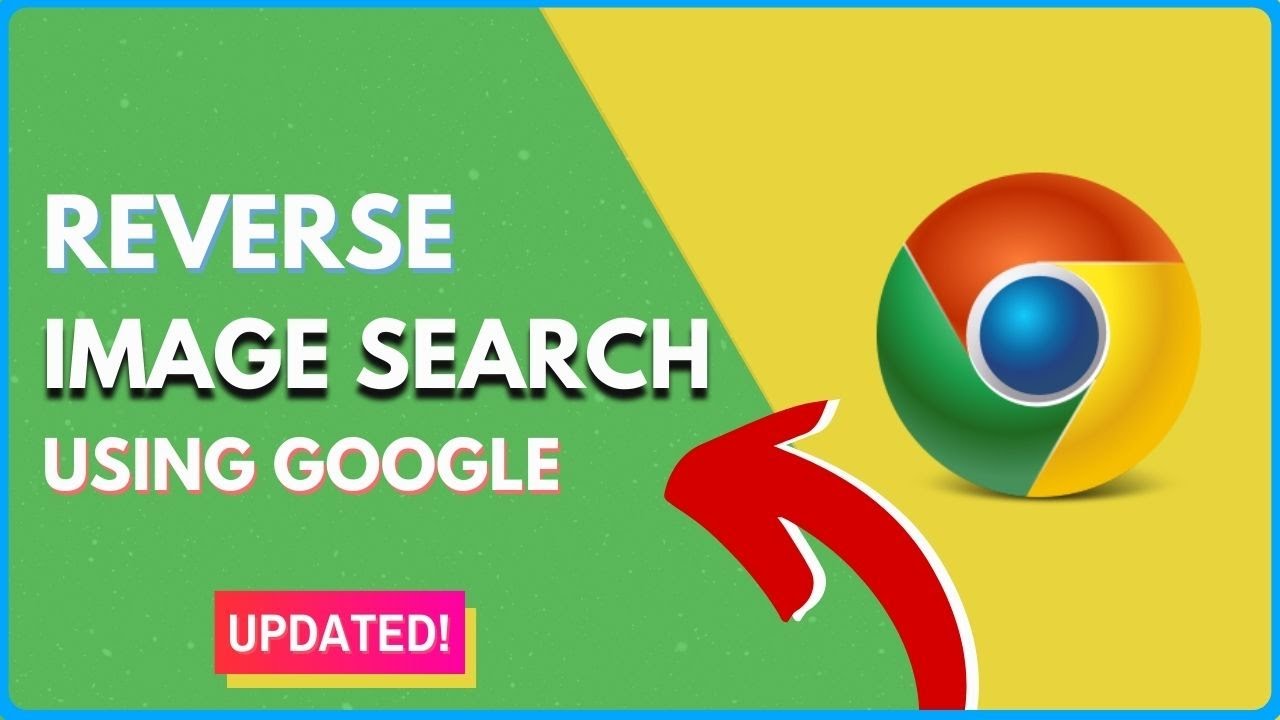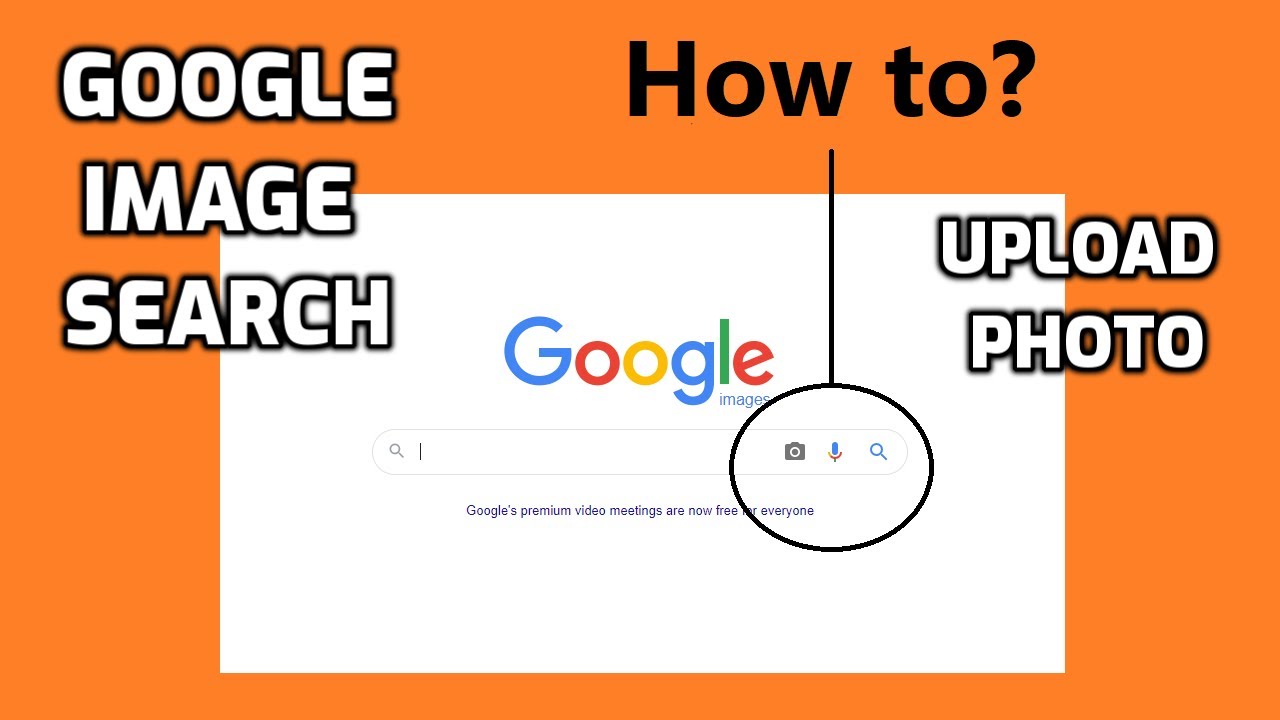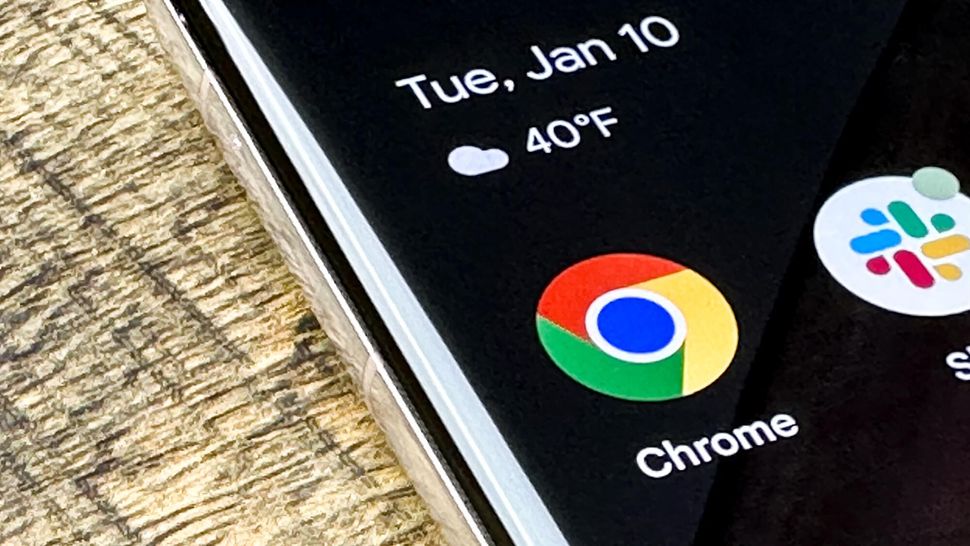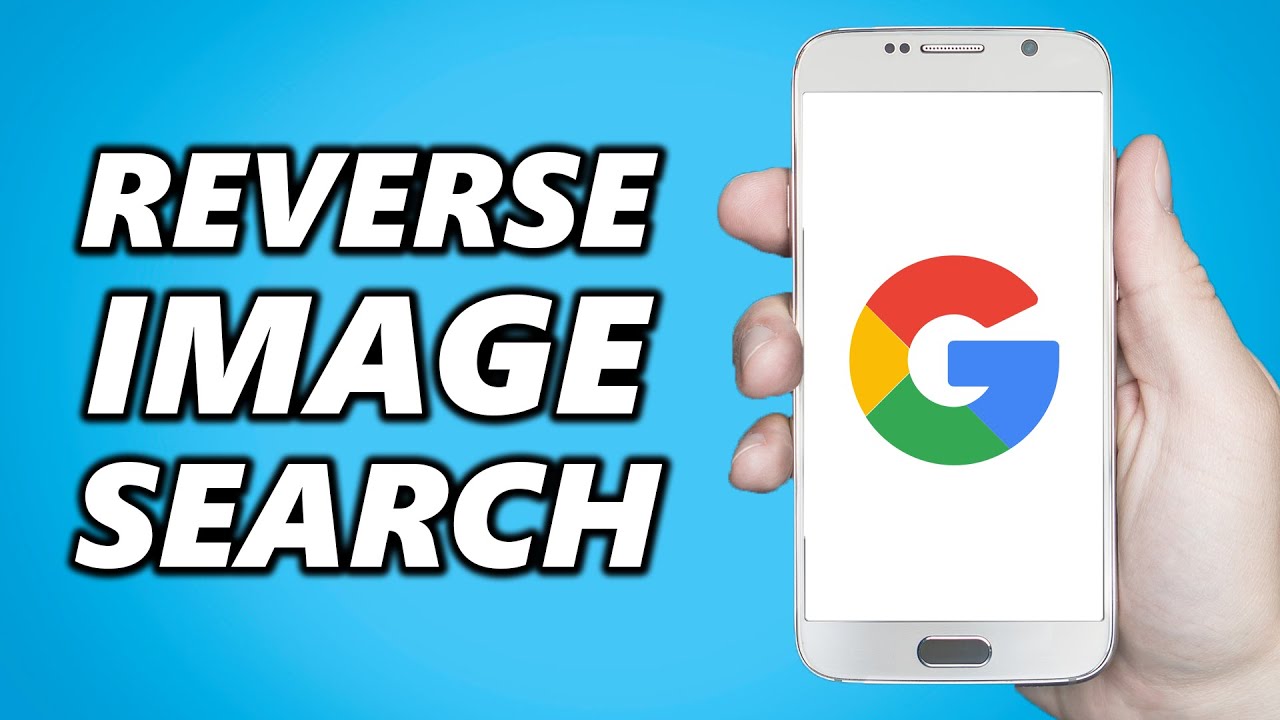Getting Started with Google Reverse Image Search
To access Google’s reverse image search feature, users have several options. One method is to visit the Google Images website (https://images.google.com) and click on the camera icon in the search bar. This will allow users to upload an image or enter an image URL to search for similar images.
Another method is to use the Google Chrome browser, which has a built-in reverse image search feature. To access this feature, users can right-click on an image and select “Search Google for image.” This will open a new tab with the search results.
Mobile users can also access Google’s reverse image search feature using the Google app. To do this, users can open the Google app, tap on the camera icon, and select “Search with camera.” This will allow users to take a photo or upload an image to search for similar images.
Regardless of the method used, Google’s reverse image search feature is a powerful tool for finding similar images and uncovering new information. By following these simple steps, users can get started with reverse image search and begin exploring the possibilities of visual search.
Uploading and Searching Images: A Walkthrough
Once you’ve accessed Google’s reverse image search feature, it’s time to upload an image and start searching. To do this, click on the “Upload an image” tab and select the image file from your computer. Google supports a variety of file formats, including JPEG, PNG, GIF, and BMP. The maximum file size limit is 2MB, so make sure your image is within this limit.
Alternatively, you can also enter an image URL to search for similar images. To do this, click on the “Enter image URL” tab and paste the URL of the image you want to search for. This is a useful feature if you’ve found an image online and want to see if it’s been used elsewhere.
Once you’ve uploaded your image or entered an image URL, click on the “Search by image” button to start the search process. Google’s algorithms will then analyze the image and search for similar images across the web. The search results will be displayed in a new page, with various sections and filters to help you refine your search.
It’s worth noting that Google’s reverse image search feature is not limited to searching for exact matches. The algorithm is designed to find similar images, even if they’re not identical. This means you can use the feature to find images that are similar in style, composition, or subject matter.
By following these simple steps, you can start using Google’s reverse image search feature to find similar images and uncover new information. Whether you’re a researcher, a marketer, or simply a curious individual, this feature has the potential to revolutionize the way you search for and interact with images online.
Understanding Search Results: Interpreting the Data
Once you’ve uploaded an image or entered an image URL, Google’s reverse image search feature will display the search results in a new page. The search results are divided into several sections, each providing valuable information about the image.
The first section, “Best guess for this image”, provides a brief description of the image, including its title, description, and any relevant keywords. This section can help you understand the context and meaning of the image.
The next section, “Visually similar images”, displays a grid of images that are similar to the original image. These images may not be exact matches, but they share similar visual characteristics, such as color, shape, or texture. This section can help you find images that are similar in style or composition.
The “Pages that include matching images” section displays a list of web pages that contain images that match the original image. This section can help you find the source of the image, as well as other websites that have used the same image.
Finally, the “Related images” section displays a list of images that are related to the original image, but may not be exact matches. This section can help you find images that are similar in theme or subject matter.
By understanding the different sections of the search results, you can get the most out of Google’s reverse image search feature and find the information you need. Whether you’re researching a topic, identifying the source of an image, or simply exploring the web, this feature can help you achieve your goals.
Advanced Search Techniques: Refining Your Results
Once you’ve mastered the basics of Google’s reverse image search feature, you can refine your search results using advanced search techniques. One way to do this is by using keywords. By adding relevant keywords to your search query, you can narrow down the results to images that are more closely related to your topic.
Another way to refine your search results is by using filters. Google’s reverse image search feature allows you to filter your results by size, color, and type. For example, you can filter your results to show only large images, or only images with a specific color palette.
Google’s “Search by image” feature also allows you to use tools such as the “Similar images” tab, which shows you images that are similar to the original image. You can also use the “Pages that include matching images” tab to find web pages that contain images that match the original image.
By using these advanced search techniques, you can refine your search results and find the information you need more quickly. Whether you’re researching a topic, identifying the source of an image, or simply exploring the web, these techniques can help you achieve your goals.
For example, if you’re looking for images of a specific type of car, you can use the “Search by image” feature to find images of that car. You can then use the “Similar images” tab to find images of similar cars, or the “Pages that include matching images” tab to find web pages that contain images of that car.
By using these advanced search techniques, you can unlock the full potential of Google’s reverse image search feature and find the information you need more quickly and efficiently.
Common Use Cases: How to Apply Reverse Image Search in Real-Life Scenarios
Reverse image search is a powerful tool that can be applied in a variety of real-life scenarios. One common use case is identifying fake news. By using reverse image search, you can quickly verify the authenticity of an image and determine if it has been manipulated or used out of context.
Another common use case is detecting plagiarism. If you suspect that someone has used your image without permission, you can use reverse image search to track down the source of the image and identify any unauthorized uses.
Reverse image search can also be used to find free images for commercial use. By searching for images that are licensed under Creative Commons or other permissive licenses, you can find high-quality images that you can use in your marketing materials or website.
In addition, reverse image search can be used to identify the source of an image, even if it has been cropped or resized. This can be useful for researchers, journalists, and anyone else who needs to verify the authenticity of an image.
For example, if you’re a journalist researching a story, you can use reverse image search to verify the authenticity of an image and determine if it has been manipulated or used out of context. This can help you to build a more accurate and trustworthy story.
By applying reverse image search in these real-life scenarios, you can unlock the full potential of this powerful tool and achieve your goals more efficiently and effectively.
Troubleshooting Common Issues: Tips and Tricks
While Google’s reverse image search feature is a powerful tool, it’s not perfect and can sometimes produce errors or inaccuracies. In this section, we’ll provide some tips and tricks for troubleshooting common issues with Google’s reverse image search.
One common issue is image upload errors. If you’re having trouble uploading an image, try checking the file format and size. Google’s reverse image search supports a variety of file formats, including JPEG, PNG, and GIF, but it may not support all formats. Additionally, make sure the image is not too large, as this can cause upload errors.
Another common issue is search result inaccuracies. If you’re not getting the results you expect, try refining your search query or using different keywords. You can also try using the “Search by image” feature to search for similar images.
Browser compatibility problems can also occur. If you’re having trouble accessing Google’s reverse image search feature, try using a different browser or updating your current browser to the latest version.
Finally, if you’re experiencing any other issues with Google’s reverse image search, try checking the Google support website for troubleshooting tips and tricks. You can also try contacting Google support directly for assistance.
By following these tips and tricks, you can troubleshoot common issues with Google’s reverse image search and get the most out of this powerful tool.
Conclusion: Mastering the Art of Reverse Image Search
Google’s reverse image search feature is a powerful tool that can help you unlock the full potential of visual search. By following the steps outlined in this article, you can master the art of reverse image search and improve your visual search skills.
Remember to always use the correct file format and size when uploading images, and to refine your search results using keywords, filters, and tools such as Google’s “Search by image” feature.
Common use cases for reverse image search include identifying fake news, detecting plagiarism, and finding free images for commercial use. By applying these use cases, you can get the most out of Google’s reverse image search feature and achieve your goals more efficiently.
Troubleshooting common issues such as image upload errors, search result inaccuracies, and browser compatibility problems can also help you to get the most out of Google’s reverse image search feature.
By practicing and refining your skills, you can become a master of reverse image search and unlock the full potential of visual search. So why not give it a try and see how Google’s reverse image search feature can help you to achieve your goals?
Conclusion: Mastering the Art of Reverse Image Search
In conclusion, Google’s reverse image search feature is a powerful tool that can help you unlock the full potential of visual search. By following the steps outlined in this article, you can master the art of reverse image search and improve your visual search skills.
Remember to always use the correct file format and size when uploading images, and to refine your search results using keywords, filters, and tools such as Google’s “Search by image” feature.
Common use cases for reverse image search include identifying fake news, detecting plagiarism, and finding free images for commercial use. By applying these use cases, you can get the most out of Google’s reverse image search feature and achieve your goals more efficiently.
Troubleshooting common issues such as image upload errors, search result inaccuracies, and browser compatibility problems can also help you to get the most out of Google’s reverse image search feature.
By practicing and refining your skills, you can become a master of reverse image search and unlock the full potential of visual search. So why not give it a try and see how Google’s reverse image search feature can help you to achieve your goals?
With this comprehensive guide, you now have the knowledge and skills to use Google’s reverse image search feature like a pro. Start exploring the world of visual search today and discover the power of reverse image search for yourself!