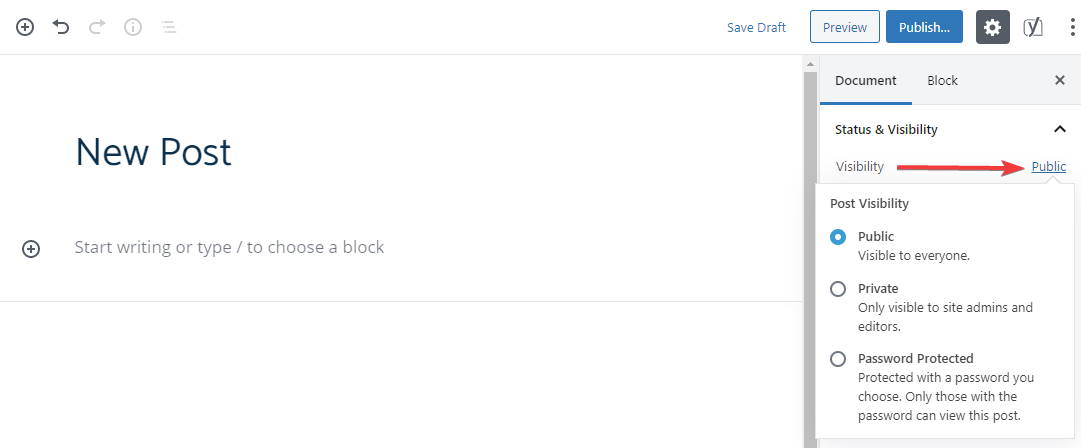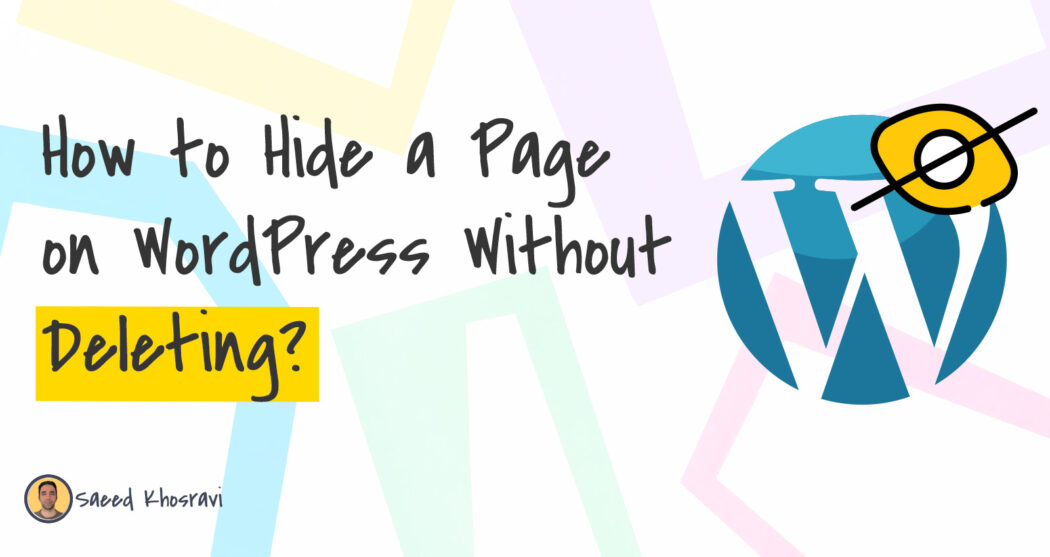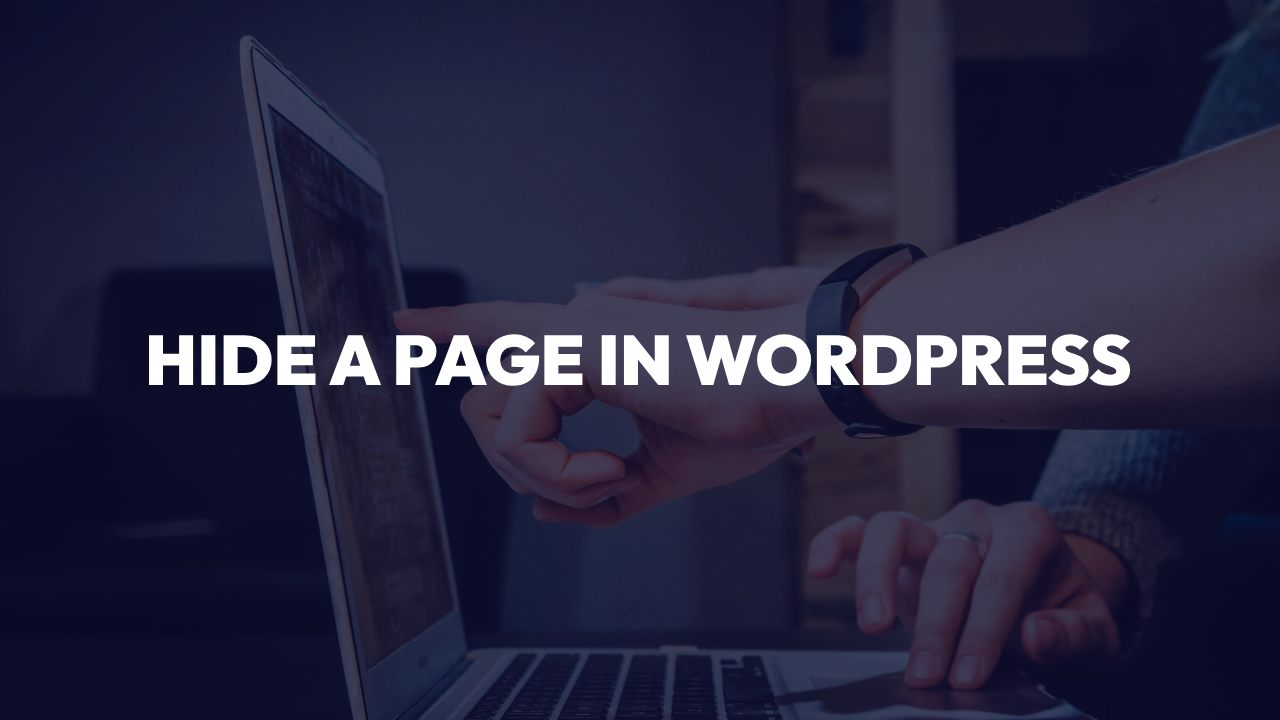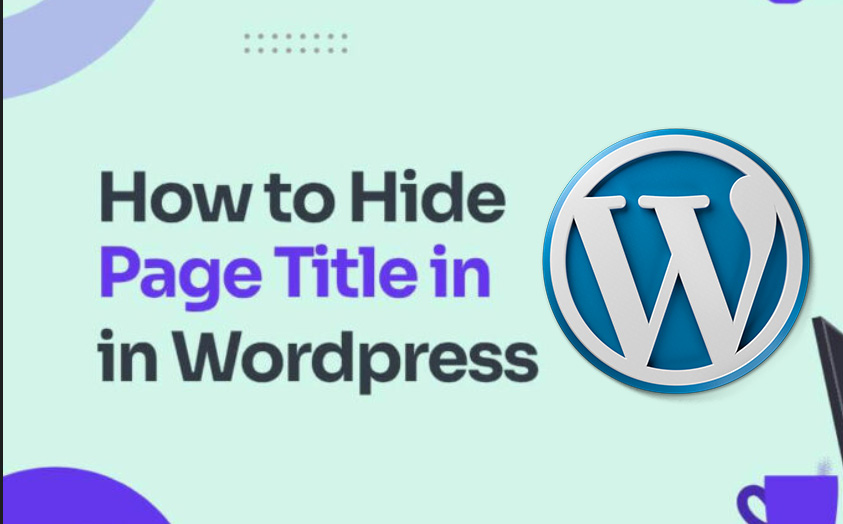Understanding the Need for Hidden Pages in WordPress
When managing a WordPress website, there are instances where hiding a page is necessary. For example, creating a landing page for a specific marketing campaign or restricting access to certain content, such as a membership or subscription-based service, requires hiding pages from public view. In such cases, knowing how to hide a page in WordPress is crucial for maintaining a professional online presence and ensuring that sensitive information remains confidential.
Additionally, hiding pages can help website administrators to organize their content more efficiently, reducing clutter and making it easier to manage their website’s structure. By hiding pages, administrators can also prevent search engines from indexing certain content, which can be beneficial for SEO purposes.
Moreover, hiding pages can be useful for testing and development purposes. For instance, website administrators can hide a page while it is under construction or testing, and then make it public once it is complete. This feature can save time and effort in the long run, as it eliminates the need to create a separate testing environment.
Overall, hiding pages in WordPress is a useful feature that can help website administrators to manage their content more effectively, maintain confidentiality, and improve their website’s overall organization and structure. By understanding how to hide a page in WordPress, administrators can take their website management skills to the next level and provide a better user experience for their visitors.
Locating the Page Visibility Settings in WordPress
To access the page visibility settings in WordPress, navigate to the WordPress dashboard and click on the “Pages” tab. From there, select the page you want to hide and click on the “Edit” button. In the page editor, scroll down to the “Publish” section and click on the “Visibility” dropdown menu.
In the “Visibility” dropdown menu, you will see three options: “Public”, “Private”, and “Password Protected”. The “Public” option makes the page visible to everyone, while the “Private” option makes the page visible only to administrators and editors. The “Password Protected” option requires visitors to enter a password to access the page.
Additionally, you can also access the page visibility settings by clicking on the “Screen Options” button at the top right corner of the page editor. From there, you can select the “Visibility” option to view the page visibility settings.
It’s worth noting that the page visibility settings can also be accessed through the WordPress REST API. This allows developers to programmatically control the visibility of pages and posts in WordPress.
By understanding how to access the page visibility settings in WordPress, you can take control of your website’s content and ensure that sensitive information is only visible to authorized users. This is especially important for businesses and organizations that require a high level of security and confidentiality.
Using the Built-in WordPress Feature to Hide a Page
To hide a page in WordPress using the built-in feature, follow these steps:
Step 1: Log in to your WordPress dashboard and navigate to the “Pages” tab.
Step 2: Select the page you want to hide and click on the “Edit” button.
Step 3: In the page editor, scroll down to the “Publish” section and click on the “Visibility” dropdown menu.
Step 4: Select the “Private” option from the dropdown menu. This will make the page visible only to administrators and editors.
Step 5: Click on the “Update” button to save the changes.
Alternatively, you can also use the “Password Protected” option to require visitors to enter a password to access the page. To do this, select the “Password Protected” option from the dropdown menu and enter a password in the “Password” field.
Once you’ve hidden a page using the built-in WordPress feature, you can test the page’s visibility by logging out of your WordPress dashboard and accessing the page from the front end of your website. If the page is hidden correctly, it should not be visible to the public.
It’s worth noting that hiding a page in WordPress does not delete the page or its content. Instead, it simply restricts access to the page based on the visibility settings you’ve chosen. This means that you can still access the page from the WordPress dashboard and make changes to it as needed.
By using the built-in WordPress feature to hide a page, you can take control of your website’s content and ensure that sensitive information is only visible to authorized users. This is especially important for businesses and organizations that require a high level of security and confidentiality.
Alternative Methods for Hiding a Page in WordPress
While the built-in WordPress feature for hiding pages is straightforward and easy to use, there are alternative methods that can provide more advanced functionality and flexibility. One such method is using plugins like Yoast SEO or All in One SEO Pack.
Yoast SEO, for example, offers a feature called “Robots Meta” that allows you to hide pages from search engines and other crawlers. This can be useful if you want to hide a page from search engines but still allow users to access it directly.
All in One SEO Pack, on the other hand, offers a feature called “Hide Page” that allows you to hide pages from the public and search engines. This feature also allows you to set a custom title and meta description for the hidden page.
Another alternative method for hiding a page in WordPress is using a plugin like Page Restrict. This plugin allows you to restrict access to pages based on user roles, IP addresses, and other criteria.
While these alternative methods can provide more advanced functionality, they also have their own set of benefits and drawbacks. For example, using a plugin like Yoast SEO or All in One SEO Pack can add additional overhead to your website, while using a plugin like Page Restrict can require more technical expertise to set up and configure.
Ultimately, the choice of method for hiding a page in WordPress will depend on your specific needs and requirements. If you need a simple and straightforward solution, the built-in WordPress feature may be sufficient. However, if you need more advanced functionality and flexibility, an alternative method may be a better choice.
When choosing an alternative method, be sure to consider the following factors:
– Ease of use: How easy is the method to set up and configure?
– Flexibility: Does the method offer the level of flexibility and customization you need?
– Performance: Will the method add additional overhead to your website?
– Security: Does the method provide adequate security and protection for your hidden pages?
By considering these factors and choosing the right method for your needs, you can effectively hide pages in WordPress and improve your website’s overall security and organization.
Common Mistakes to Avoid When Hiding a Page in WordPress
When hiding a page in WordPress, there are several common mistakes to avoid. These mistakes can lead to unintended consequences, such as exposing sensitive information or causing errors on your website.
One common mistake is forgetting to update the page’s slug. When you hide a page, the slug remains the same, which can cause issues with search engines and other crawlers. To avoid this, make sure to update the slug to something unique and descriptive.
Another mistake is neglecting to test the page’s visibility. After hiding a page, it’s essential to test it to ensure that it’s not accessible to the public. You can do this by logging out of your WordPress dashboard and accessing the page from the front end of your website.
Additionally, some users may forget to set the correct permissions for the hidden page. Make sure to set the permissions to “Private” or “Password Protected” to restrict access to the page.
Furthermore, some users may use the wrong plugin or method to hide a page. Using a plugin that is not compatible with your WordPress version or theme can cause errors and issues. Make sure to choose a plugin that is compatible and well-reviewed.
Lastly, some users may not keep track of their hidden pages. This can lead to a cluttered and disorganized website. Make sure to keep track of your hidden pages using categories, tags, and custom taxonomies.
By avoiding these common mistakes, you can ensure that your hidden pages are secure and organized. Remember to always test your pages after hiding them and to keep track of your hidden content.
Here are some additional tips to keep in mind:
– Always update the page’s slug when hiding a page.
– Test the page’s visibility after hiding it.
– Set the correct permissions for the hidden page.
– Choose a compatible plugin or method for hiding pages.
– Keep track of your hidden pages using categories, tags, and custom taxonomies.
Best Practices for Organizing Hidden Pages in WordPress
When hiding pages in WordPress, it’s essential to keep track of them to ensure that your website remains organized and easy to manage. Here are some best practices for organizing hidden pages in WordPress:
Use Categories: Create categories for your hidden pages to keep them organized and easy to find. You can create categories for different types of content, such as “Landing Pages” or “Private Content”.
Use Tags: Use tags to further categorize your hidden pages and make them easier to find. You can use tags to identify specific topics or themes related to your hidden pages.
Use Custom Taxonomies: Custom taxonomies allow you to create custom categories and tags for your hidden pages. This can be useful if you have a large number of hidden pages and need to organize them in a more specific way.
Create a Hidden Page Index: Create an index of your hidden pages to keep track of them and make it easier to find specific pages. You can create an index using a plugin or by manually creating a list of your hidden pages.
Use a Plugin: Consider using a plugin to help you organize your hidden pages. There are several plugins available that can help you manage and organize your hidden pages, such as “Hidden Page Manager” or “Private Page Manager”.
Keep Your Hidden Pages Up-to-Date: Regularly review and update your hidden pages to ensure that they remain relevant and accurate. This will help you avoid having outdated or unnecessary content on your website.
By following these best practices, you can keep your hidden pages organized and easy to manage, which will help you to better manage your website’s content and improve your overall content management strategy.
Here are some additional tips to keep in mind:
– Use descriptive titles and slugs for your hidden pages to make them easier to find.
– Use a consistent naming convention for your hidden pages to keep them organized.
– Consider using a password-protected page for sensitive or confidential content.
– Regularly review and update your hidden pages to ensure that they remain relevant and accurate.
Troubleshooting Common Issues with Hidden Pages in WordPress
When hiding pages in WordPress, you may encounter some common issues that can be frustrating to resolve. Here are some troubleshooting tips to help you resolve common issues with hidden pages in WordPress:
Pages Not Being Hidden Correctly:
If you find that your pages are not being hidden correctly, check the page visibility settings to ensure that you have selected the correct option. Also, make sure that you have updated the page’s slug and that the page is not being cached by your browser or a plugin.
Errors with Password-Protected Pages:
If you are experiencing errors with password-protected pages, check that the password is correct and that the page is not being cached by your browser or a plugin. Also, make sure that the password protection is enabled for the page and that the page is not being accessed by a user who does not have the correct permissions.
Pages Not Being Indexed by Search Engines:
If you find that your hidden pages are not being indexed by search engines, check that the page visibility settings are set to “public” and that the page is not being blocked by a plugin or a theme. Also, make sure that the page is not being cached by your browser or a plugin.
Other Common Issues:
Other common issues with hidden pages in WordPress include pages not being displayed correctly, pages not being accessible to certain users, and pages not being updated correctly. To resolve these issues, check the page visibility settings, the page’s slug, and the page’s content to ensure that everything is correct and up-to-date.
By following these troubleshooting tips, you can resolve common issues with hidden pages in WordPress and ensure that your website is running smoothly and efficiently.
Here are some additional tips to keep in mind:
– Always test your hidden pages to ensure that they are working correctly.
– Use a plugin like “WP Debugging” to help you troubleshoot common issues with hidden pages.
– Check the WordPress documentation and support forums for more information on troubleshooting common issues with hidden pages.
Conclusion: Mastering WordPress Page Visibility for Better Content Management
In conclusion, mastering WordPress page visibility is a crucial aspect of content management and organization. By understanding how to hide a page in WordPress, you can create a more organized and efficient website that meets the needs of your users.
Throughout this article, we have discussed the different scenarios where hiding a page in WordPress is necessary, such as creating a landing page for a specific campaign or restricting access to certain content. We have also explained how to access the page visibility settings in WordPress, including the different options available, such as public, private, and password-protected.
In addition, we have provided a step-by-step guide on how to hide a page using the built-in WordPress feature, including screenshots and examples. We have also discussed alternative methods for hiding a page in WordPress, such as using plugins like Yoast SEO or All in One SEO Pack, and explained the benefits and drawbacks of each method.
Furthermore, we have highlighted common mistakes to avoid when hiding a page in WordPress, such as forgetting to update the page’s slug or neglecting to test the page’s visibility. We have also offered tips on how to organize hidden pages in WordPress, including using categories, tags, and custom taxonomies to keep track of hidden content.
Finally, we have provided troubleshooting tips for common issues that may arise when hiding a page in WordPress, such as pages not being hidden correctly or errors with password-protected pages.
By mastering WordPress page visibility, you can take your content management skills to the next level and create a more efficient and organized website that meets the needs of your users. Remember to always test your hidden pages, use a plugin to help you troubleshoot common issues, and keep your hidden pages up-to-date to ensure that your website remains running smoothly and efficiently.