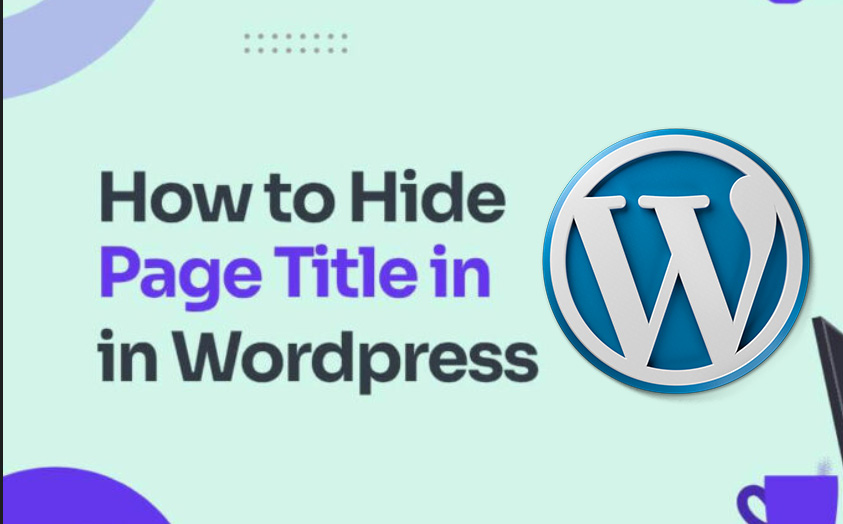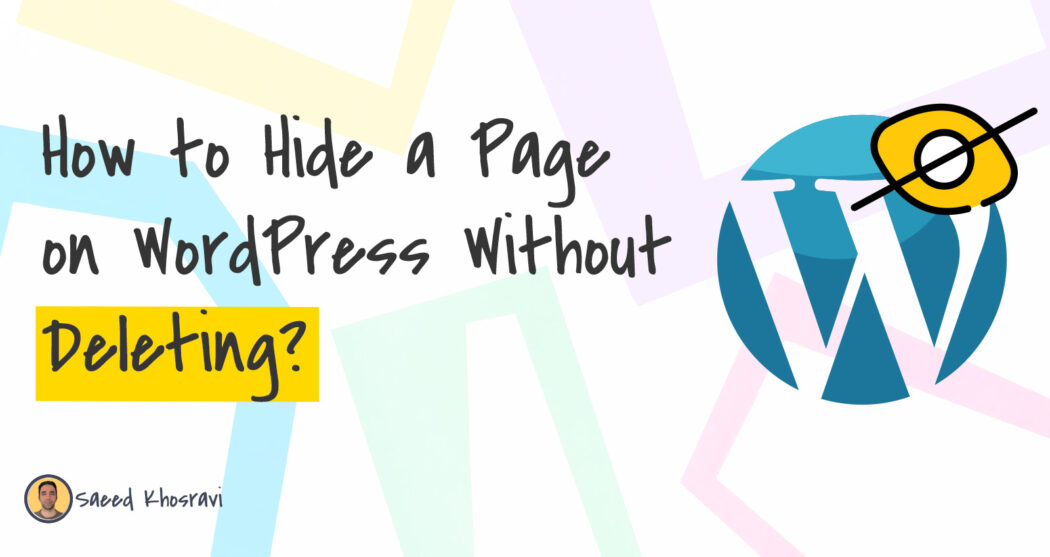Understanding the Need for Hidden Pages
Website owners often require the ability to hide certain pages on their WordPress site, and for good reason. By restricting access to specific pages, site administrators can create private content, hide under-construction pages, or limit access to sensitive information. This is particularly useful for businesses, organizations, or individuals who need to share confidential data with specific users or groups. For instance, a company might want to create a private page for employee resources, while a blogger might want to hide a draft page from the public until it’s ready for publication.
In addition to creating private content, hiding pages can also help website owners manage their online presence. By hiding under-construction pages, site administrators can prevent visitors from accessing incomplete or broken content, which can negatively impact user experience and search engine rankings. Furthermore, hiding pages can also help website owners comply with regulatory requirements, such as GDPR or HIPAA, by restricting access to sensitive information.
When it comes to hiding pages on WordPress, site administrators have several options available. WordPress provides built-in functionality for hiding pages, including the ability to set pages as private or password-protected. However, for more advanced use cases, site administrators may need to rely on third-party plugins or custom solutions. In this article, we’ll explore the different methods for hiding pages on WordPress, including how to use built-in functionality and third-party plugins.
Whether you’re looking to create private content, hide under-construction pages, or restrict access to sensitive information, hiding pages on WordPress is a crucial aspect of website management. By understanding the need for hidden pages and how to implement them effectively, website owners can improve user experience, enhance security, and maintain a professional online presence. In the next section, we’ll explore how to locate the page visibility settings in WordPress and start hiding pages like a pro.
Locating the Page Visibility Settings in WordPress
To hide pages on WordPress, you’ll need to access the page visibility settings. These settings can be found in the WordPress dashboard, under the “Pages” section. To locate the page visibility settings, follow these steps:
1. Log in to your WordPress dashboard and navigate to the “Pages” section.
2. Click on the “All Pages” tab to view a list of all pages on your site.
3. Hover over the page you want to hide and click on the “Edit” link.
4. In the page editor, click on the “Visibility” dropdown menu, located in the “Publish” section.
5. From the dropdown menu, you’ll see three visibility options: “Public”, “Private”, and “Password protected”.
The “Public” option makes the page visible to everyone, while the “Private” option makes the page visible only to logged-in users with the “Administrator” or “Editor” role. The “Password protected” option requires users to enter a password to access the page.
By understanding the different visibility options available in WordPress, you can effectively hide pages from the public or restrict access to specific users. In the next section, we’ll explore how to hide a page from the public using the “Private” visibility setting.
When it comes to hiding pages on WordPress, it’s essential to understand the different visibility options available. By using the “Private” or “Password protected” options, you can restrict access to sensitive information and maintain a professional online presence. In this article, we’ll continue to explore the different methods for hiding pages on WordPress, including how to use plugins and restrict access to hidden pages.
How to Hide a Page from the Public
Hiding a page from the public is a straightforward process in WordPress. To do so, you’ll need to use the “Private” visibility setting or add a password to the page. Here’s a step-by-step guide on how to hide a page from the public:
Method 1: Using the “Private” Visibility Setting
1. Log in to your WordPress dashboard and navigate to the “Pages” section.
2. Click on the “All Pages” tab to view a list of all pages on your site.
3. Hover over the page you want to hide and click on the “Edit” link.
4. In the page editor, click on the “Visibility” dropdown menu, located in the “Publish” section.
5. Select the “Private” option from the dropdown menu.
6. Click on the “Update” button to save your changes.
By setting a page to “Private”, you’ll restrict access to the page to only logged-in users with the “Administrator” or “Editor” role.
Method 2: Adding a Password to a Page
1. Log in to your WordPress dashboard and navigate to the “Pages” section.
2. Click on the “All Pages” tab to view a list of all pages on your site.
3. Hover over the page you want to hide and click on the “Edit” link.
4. In the page editor, click on the “Visibility” dropdown menu, located in the “Publish” section.
5. Select the “Password protected” option from the dropdown menu.
6. Enter a password in the “Password” field.
7. Click on the “Update” button to save your changes.
By adding a password to a page, you’ll require users to enter the password to access the page.
Both methods are effective ways to hide a page from the public in WordPress. By using the “Private” visibility setting or adding a password to a page, you can restrict access to sensitive information and maintain a professional online presence.
Using Plugins to Hide Pages in WordPress
In addition to using the built-in page visibility settings in WordPress, there are several plugins available that can help you hide pages on your site. These plugins offer more advanced features and flexibility than the built-in settings, and can be useful for more complex use cases.
One popular plugin for hiding pages in WordPress is “Hide Pages“. This plugin allows you to hide pages from the public, and also provides features such as password protection and IP blocking. To use the “Hide Pages” plugin, follow these steps:
1. Install and activate the “Hide Pages” plugin from the WordPress plugin directory.
2. Go to the “Hide Pages” settings page and select the pages you want to hide.
3. Choose the visibility settings for each page, such as “Private” or “Password protected”.
4. Enter a password for each page, if desired.
5. Click “Save Changes” to save your settings.
Another plugin that can help you hide pages in WordPress is “Private Content“. This plugin provides more advanced features than “Hide Pages”, including the ability to create private content for specific user roles and capabilities. To use the “Private Content” plugin, follow these steps:
1. Install and activate the “Private Content” plugin from the WordPress plugin directory.
2. Go to the “Private Content” settings page and select the pages you want to hide.
3. Choose the visibility settings for each page, such as “Private” or “Password protected”.
4. Select the user roles and capabilities that should have access to each page.
5. Click “Save Changes” to save your settings.
By using plugins like “Hide Pages” and “Private Content”, you can gain more control over page visibility on your WordPress site, and create more complex and customized solutions for hiding pages.
Restricting Access to Hidden Pages
Once you’ve hidden a page on your WordPress site, you’ll want to restrict access to it to ensure that only authorized users can view and edit it. WordPress provides a built-in system for controlling access to pages, using user roles and capabilities.
User roles are used to define the level of access that a user has to your site. There are five default user roles in WordPress: Administrator, Editor, Author, Contributor, and Subscriber. Each role has a different set of capabilities, which determine what actions a user can perform on your site.
To restrict access to a hidden page, you’ll need to assign the page to a specific user role or capability. Here’s how:
1. Go to the WordPress dashboard and navigate to the “Pages” section.
2. Click on the “All Pages” tab to view a list of all pages on your site.
3. Hover over the page you want to restrict access to and click on the “Edit” link.
4. In the page editor, click on the “Visibility” dropdown menu, located in the “Publish” section.
5. Select the user role or capability that you want to assign to the page.
6. Click “Update” to save your changes.
By assigning a user role or capability to a hidden page, you can control who can view and edit the page. This is especially useful for sites with multiple authors or contributors, where you want to restrict access to certain pages or content.
For example, you might want to assign a hidden page to the “Editor” role, so that only editors can view and edit the page. Or, you might want to assign a hidden page to a specific capability, such as “manage_options”, so that only users with that capability can access the page.
By using WordPress’s built-in user roles and capabilities system, you can easily restrict access to hidden pages on your site and ensure that sensitive content is only accessible to authorized users.
Common Use Cases for Hidden Pages in WordPress
Hidden pages in WordPress can be useful in a variety of situations. Here are some common use cases for hidden pages:
1. Creating a private blog for internal communication: If you want to create a blog for internal communication, you can hide the blog from the public and only allow access to authorized users.
2. Hiding a landing page from the public: If you’re creating a landing page for a specific marketing campaign, you may want to hide it from the public until the campaign is launched.
3. Restricting access to sensitive information: If you have sensitive information on your website, such as financial data or personal identifiable information, you can hide the pages that contain this information from the public.
4. Creating a members-only area: If you have a membership-based website, you can hide certain pages from non-members and only allow access to authorized users.
5. Hiding under-construction pages: If you’re building a new website or updating an existing one, you can hide under-construction pages from the public until they’re ready to be launched.
6. Creating a private resource library: If you have a library of resources, such as eBooks or whitepapers, you can hide the pages that contain these resources from the public and only allow access to authorized users.
7. Restricting access to specific users: If you want to restrict access to specific users, such as employees or contractors, you can hide certain pages from the public and only allow access to authorized users.
These are just a few examples of common use cases for hidden pages in WordPress. By using hidden pages, you can control who has access to your content and ensure that sensitive information is only accessible to authorized users.
Troubleshooting Common Issues with Hidden Pages
When hiding pages in WordPress, you may encounter some common issues. Here are some troubleshooting tips to help you resolve these issues:
Issue 1: Pages not being hidden correctly
If you’ve hidden a page, but it’s still visible to the public, check the following:
1. Ensure that you’ve saved the page settings correctly.
2. Check that the page is not set to “Public” in the page visibility settings.
3. Verify that the page is not being overridden by a plugin or theme.
Issue 2: Users being unable to access hidden pages
If users are unable to access hidden pages, check the following:
1. Ensure that the user has the correct role or capability to access the hidden page.
2. Check that the page is not password-protected, or that the user has the correct password.
3. Verify that the page is not being restricted by a plugin or theme.
Issue 3: Hidden pages not being indexed by search engines
If you’ve hidden a page, but it’s still being indexed by search engines, check the following:
1. Ensure that you’ve added a “noindex” meta tag to the page.
2. Check that the page is not being crawled by search engines.
3. Verify that the page is not being linked to from other pages on your site.
By following these troubleshooting tips, you can resolve common issues with hidden pages in WordPress and ensure that your content is secure and accessible only to authorized users.
Best Practices for Managing Hidden Pages in WordPress
Managing hidden pages in WordPress requires some best practices to ensure that your content is secure and accessible only to authorized users. Here are some best practices to follow:
1. Keep track of hidden pages: It’s essential to keep track of hidden pages on your WordPress site to ensure that you don’t forget about them. You can use a spreadsheet or a note-taking app to keep track of hidden pages.
2. Use clear and descriptive page titles: When creating hidden pages, use clear and descriptive page titles that indicate the content of the page. This will help you and other users quickly identify the page and its purpose.
3. Regularly review and update hidden page settings: Regularly review and update hidden page settings to ensure that they are still relevant and necessary. This will help you avoid having unnecessary hidden pages on your site.
4. Use strong passwords: When creating password-protected hidden pages, use strong passwords that are difficult to guess. This will help prevent unauthorized access to your hidden pages.
5. Limit access to hidden pages: Limit access to hidden pages to only those users who need to access them. This will help prevent unauthorized access to your hidden pages.
6. Use plugins to manage hidden pages: Consider using plugins like “Hide Pages” or “Private Content” to manage hidden pages on your WordPress site. These plugins can help you easily hide and manage pages, as well as restrict access to them.
By following these best practices, you can ensure that your hidden pages are secure and accessible only to authorized users. Remember to regularly review and update your hidden page settings to ensure that they are still relevant and necessary.