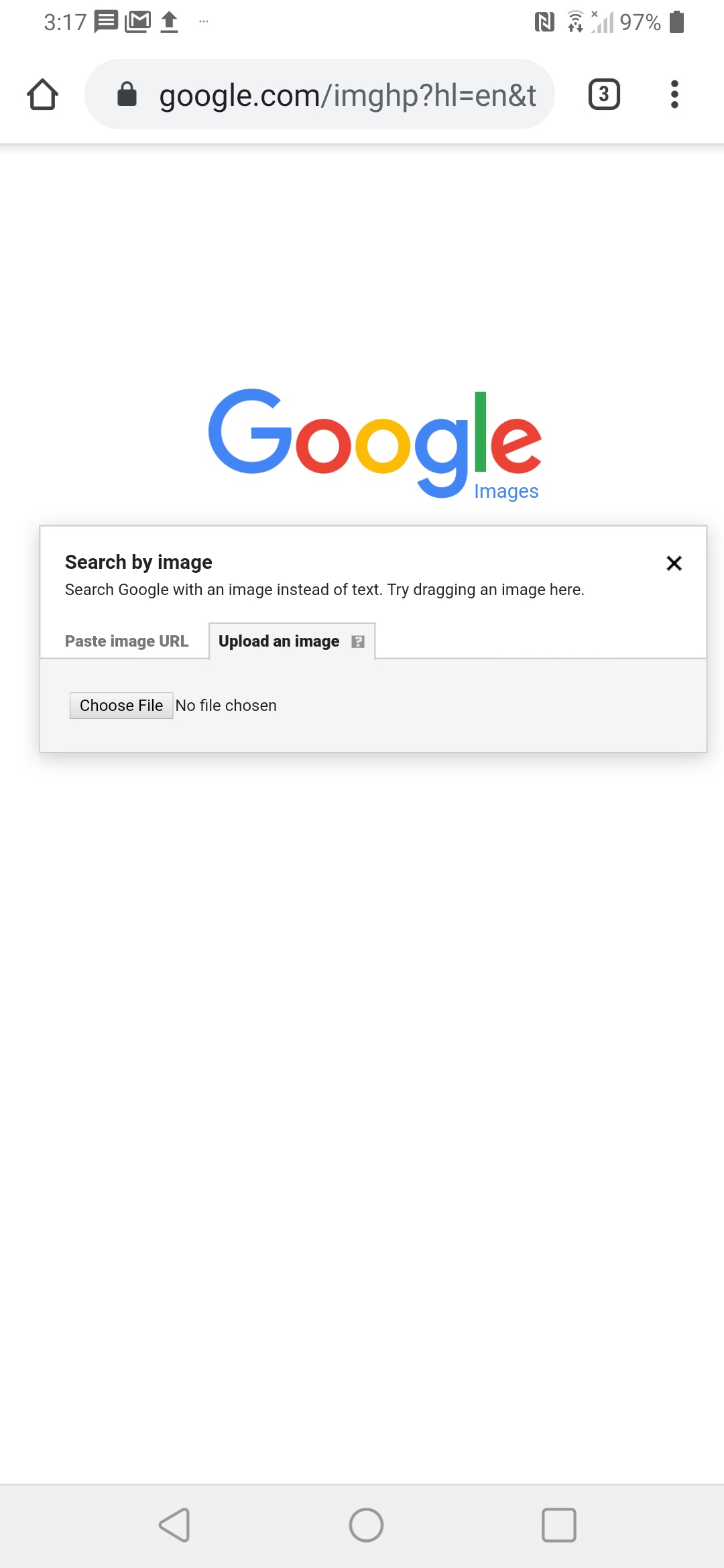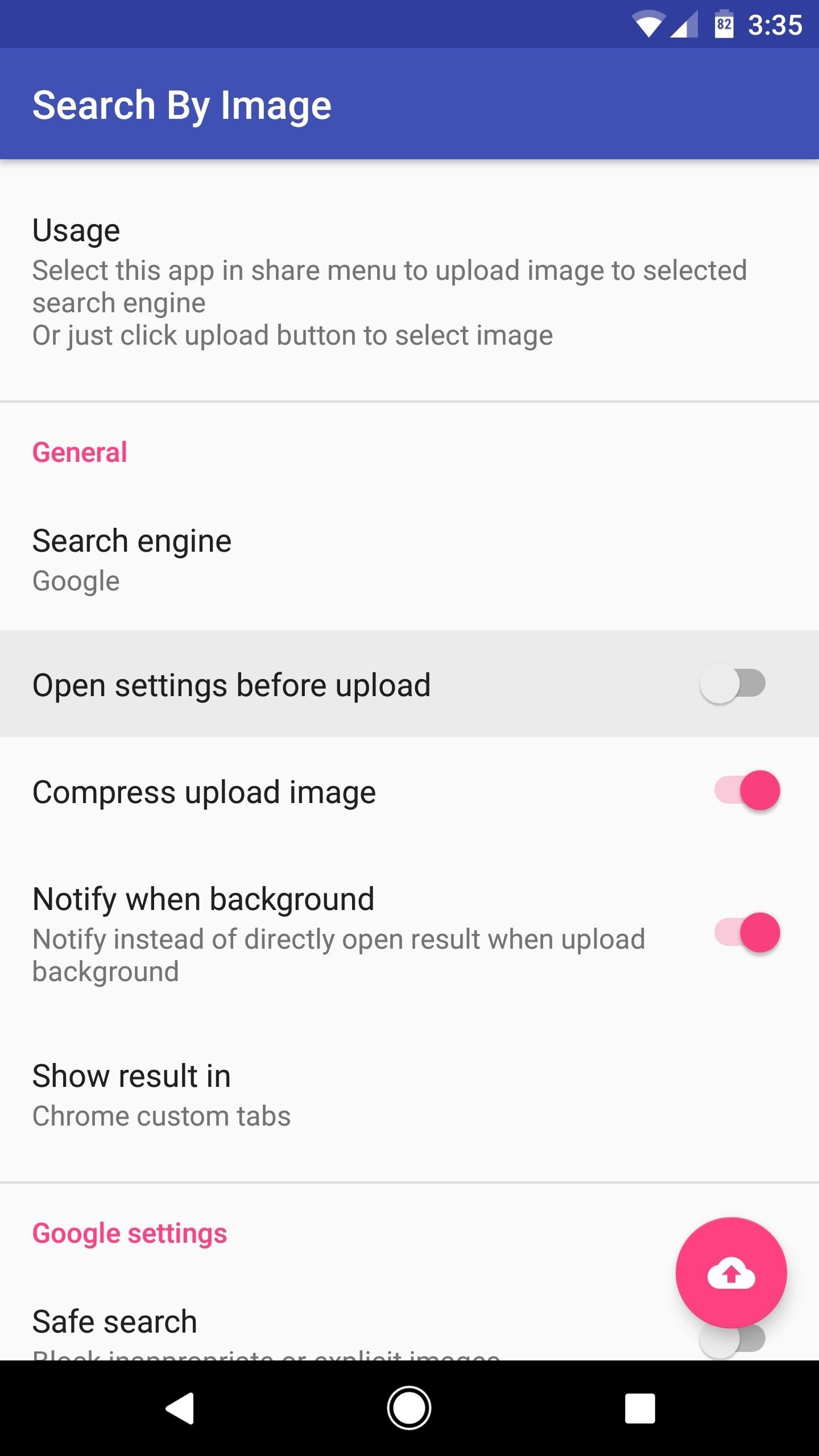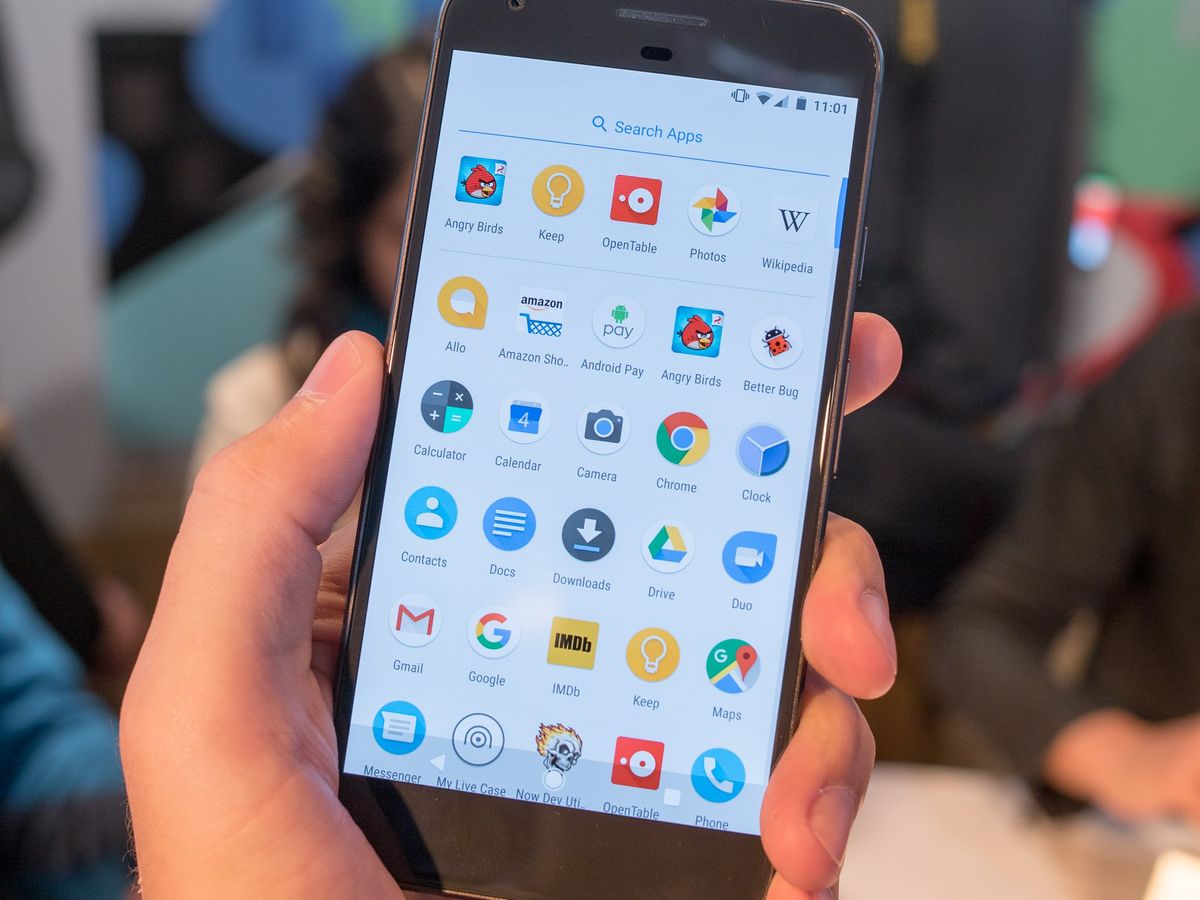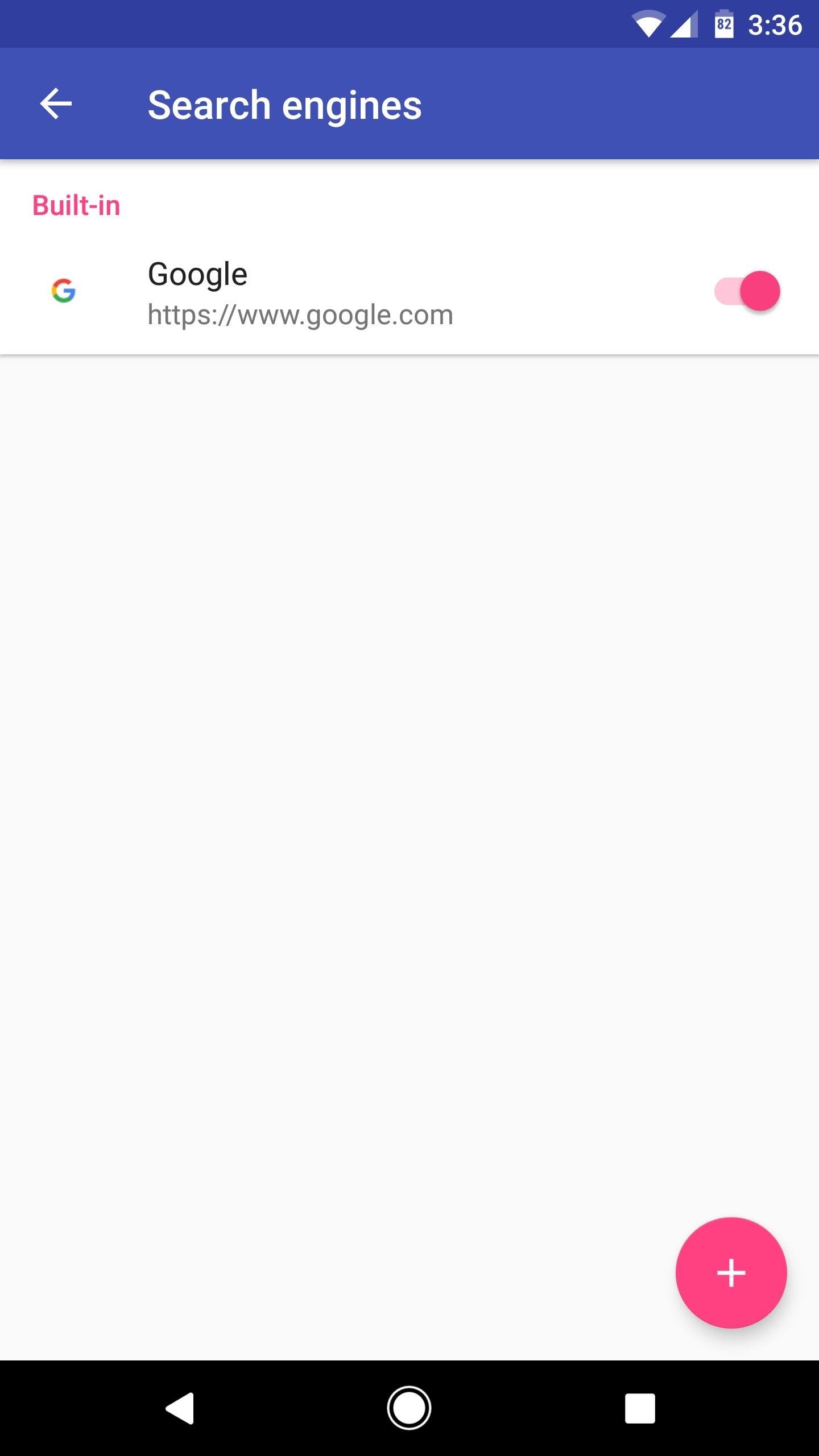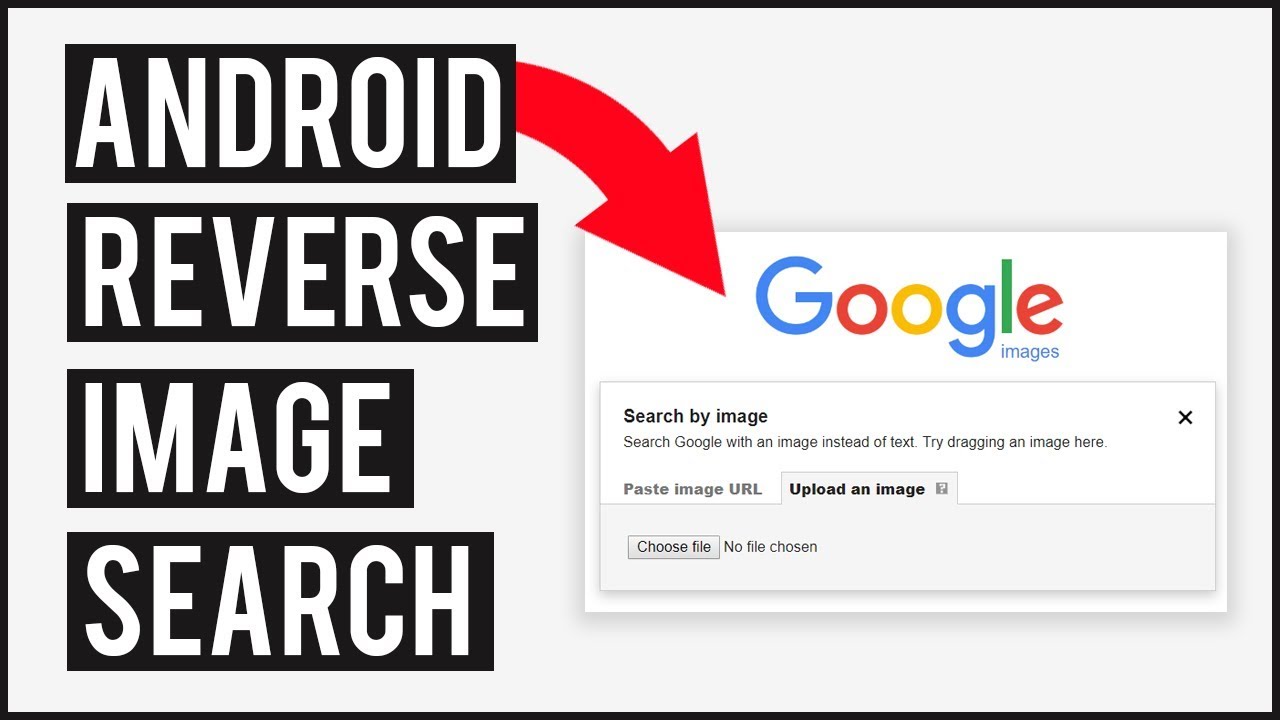Unlocking the Power of Image Search
Image search on Android devices has revolutionized the way users interact with visual content. With the ability to find similar images, identify objects, and explore visual content, image search has become an essential feature for Android users. Whether you’re a student researching for a project, a professional looking for inspiration, or simply a curious individual, image search can help you discover new and exciting content.
One of the primary benefits of image search on Android is its ability to help users find similar images. By using advanced algorithms and machine learning techniques, image search apps can identify patterns and features within images, allowing users to find identical or similar images with ease. This feature is particularly useful for users who need to find specific images for work or personal projects.
In addition to finding similar images, image search on Android also enables users to identify objects within images. By using object recognition technology, image search apps can identify objects, people, and places within images, providing users with valuable information and insights. This feature is particularly useful for users who need to identify objects or people in images, such as historians, researchers, or journalists.
Furthermore, image search on Android allows users to explore visual content in a more intuitive and engaging way. By using image search apps, users can browse through millions of images, discovering new and exciting content along the way. This feature is particularly useful for users who enjoy browsing through images, such as photographers, artists, or designers.
With the rise of image search on Android, users can now access a vast array of visual content at their fingertips. Whether you’re looking for inspiration, information, or simply want to explore new and exciting content, image search on Android has got you covered. In the next section, we’ll explore how to get started with Google Lens, a powerful image search app that’s available on Android devices.
Using Image Search Apps on Android
In addition to Google Lens, there are several alternative image search apps available on Android that offer unique features and advantages. One such app is TinEye, which specializes in reverse image search and allows users to find identical or similar images across the web.
Another popular image search app on Android is CamFind, which uses AI-powered image recognition to identify objects, people, and places within images. CamFind also offers a range of features, including barcode scanning, QR code scanning, and text recognition.
Reverse Image Search is another app that allows users to perform reverse image searches on Android. This app uses Google’s image search algorithm to find identical or similar images across the web, and also offers features such as image filtering and sorting.
These alternative image search apps offer a range of benefits and features that can enhance the image search experience on Android. By using these apps, users can access a wider range of image search capabilities, including reverse image search, object recognition, and text recognition.
When choosing an image search app on Android, users should consider their specific needs and preferences. For example, users who need to perform reverse image searches may prefer TinEye or Reverse Image Search, while users who need to identify objects or people within images may prefer CamFind.
Ultimately, the choice of image search app on Android will depend on the user’s specific needs and preferences. By exploring the different options available, users can find the app that best meets their needs and enhances their image search experience.
How to Perform a Reverse Image Search on Android
Performing a reverse image search on Android is a straightforward process that can be done using Google Chrome, Google Images, or other apps. Here’s a step-by-step guide on how to do it:
Method 1: Using Google Chrome
1. Open Google Chrome on your Android device.
2. Go to the website where you want to perform the reverse image search.
3. Long press on the image you want to search for.
4. Tap on “Search Google for this image” from the context menu.
5. Google will display the search results, including similar images and websites where the image is used.
Method 2: Using Google Images
1. Open Google Images on your Android device.
2. Tap on the camera icon in the search bar.
3. Upload the image you want to search for or enter the URL of the image.
4. Google will display the search results, including similar images and websites where the image is used.
Method 3: Using Other Apps
There are several other apps available on Android that allow you to perform reverse image searches, such as TinEye and Reverse Image Search. These apps work similarly to Google Chrome and Google Images, but may offer additional features and functionality.
Regardless of the method you choose, performing a reverse image search on Android can be a useful tool for finding similar images, identifying the source of an image, and more.
Image Search Tips and Tricks for Android Users
When it comes to image search on Android, there are several tips and tricks that can help improve your search results. Here are some expert tips to get you started:
1. Use keywords: When searching for images on Android, use relevant keywords to get more accurate results. For example, if you’re searching for images of a specific landmark, use the name of the landmark as a keyword.
2. Use filters: Most image search apps on Android offer filters that can help narrow down your search results. Use filters such as size, color, and type to get more specific results.
3. Use advanced search operators: Advanced search operators can help you get more specific results when searching for images on Android. For example, you can use the “site:” operator to search for images within a specific website.
4. Use image recognition technology: Image recognition technology can help you identify objects, people, and places within images. Use apps such as Google Lens or CamFind to get more accurate results.
5. Use reverse image search: Reverse image search can help you find similar images or identify the source of an image. Use apps such as TinEye or Reverse Image Search to get more accurate results.
By following these tips and tricks, you can improve your image search results on Android and get more accurate and relevant results. Whether you’re searching for images for personal or professional use, these tips can help you get the most out of your image search experience.
In addition to these tips, it’s also important to note that image search on Android can be affected by various factors such as internet connectivity, app performance, and device hardware. By understanding these factors and using the right techniques, you can get the most out of your image search experience on Android.
Common Issues and Troubleshooting Image Search on Android
While image search on Android can be a powerful tool, there are several common issues that may occur. Here are some troubleshooting tips to help you resolve these issues:
Poor Internet Connectivity: One of the most common issues with image search on Android is poor internet connectivity. If your internet connection is slow or unstable, it can affect the performance of image search apps. To resolve this issue, try checking your internet connection and restarting your device.
App Crashes: Another common issue with image search on Android is app crashes. If an image search app crashes, it can be frustrating and disrupt your workflow. To resolve this issue, try restarting the app or uninstalling and reinstalling it.
Inaccurate Results: Inaccurate results can be a common issue with image search on Android. If you’re getting inaccurate results, try checking your search query and making sure it’s specific and relevant. You can also try using different image search apps or adjusting the app’s settings.
Image Search Not Working: If image search is not working on your Android device, there may be a problem with the app or your device’s settings. To resolve this issue, try checking the app’s settings and making sure it’s enabled. You can also try restarting your device or uninstalling and reinstalling the app.
By following these troubleshooting tips, you can resolve common issues with image search on Android and get the most out of your image search experience. Whether you’re using Google Lens, TinEye, or another image search app, these tips can help you overcome common obstacles and achieve your goals.
Image Search and Privacy Concerns on Android
When using image search on Android, it’s essential to consider the privacy implications. Image search apps often require access to your device’s camera, gallery, and location data, which can raise concerns about data collection and usage.
To manage permissions and protect your personal images, follow these steps:
1. Review app permissions: Before installing an image search app, review the permissions it requires. Be cautious of apps that request access to sensitive data, such as your location or contacts.
2. Use app-specific permissions: Some image search apps offer app-specific permissions, which allow you to control what data the app can access. Use these permissions to limit the app’s access to your device’s data.
3. Avoid data collection: Some image search apps may collect your search data and usage patterns. To avoid this, use apps that offer anonymous search or opt-out of data collection.
4. Protect personal images: When using image search, be mindful of the images you upload or share. Avoid sharing personal or sensitive images, and use apps that offer secure image storage and sharing.
By taking these steps, you can protect your privacy and maintain control over your personal data when using image search on Android.
In addition to these steps, it’s also essential to be aware of the image search app’s terms of service and privacy policy. Read these documents carefully to understand how your data will be used and protected.
Future Developments in Android Image Search Technology
The future of image search on Android is exciting and rapidly evolving. Emerging technologies like AI-powered image recognition, augmented reality, and enhanced visual search capabilities are transforming the way we interact with images on our devices.
One of the most significant developments in Android image search technology is the integration of AI-powered image recognition. This technology enables image search apps to identify objects, people, and places within images with greater accuracy and speed. For example, Google Lens uses AI-powered image recognition to identify objects and provide relevant information about them.
Another emerging technology that is set to revolutionize image search on Android is augmented reality (AR). AR enables image search apps to overlay digital information onto real-world images, providing a more immersive and interactive experience. For example, Google’s AR-powered image search app, Google Lens, can identify objects and provide relevant information about them in real-time.
Enhanced visual search capabilities are also being developed for Android image search apps. These capabilities enable image search apps to search for images based on visual features such as color, shape, and texture. For example, the image search app, TinEye, uses enhanced visual search capabilities to search for images based on visual features.
As these emerging technologies continue to evolve, we can expect to see even more innovative and powerful image search capabilities on Android devices. Whether you’re a photographer, artist, or simply someone who loves to explore visual content, the future of image search on Android is sure to be exciting and transformative.
Future Developments in Android Image Search Technology
The future of image search on Android is exciting and rapidly evolving. Emerging technologies like AI-powered image recognition, augmented reality, and enhanced visual search capabilities are transforming the way we interact with images on our devices.
One of the most significant developments in Android image search technology is the integration of AI-powered image recognition. This technology enables image search apps to identify objects, people, and places within images with greater accuracy and speed. For example, Google Lens uses AI-powered image recognition to identify objects and provide relevant information about them.
Another emerging technology that is set to revolutionize image search on Android is augmented reality (AR). AR enables image search apps to overlay digital information onto real-world images, providing a more immersive and interactive experience. For example, Google’s AR-powered image search app, Google Lens, can identify objects and provide relevant information about them in real-time.
Enhanced visual search capabilities are also being developed for Android image search apps. These capabilities enable image search apps to search for images based on visual features such as color, shape, and texture. For example, the image search app, TinEye, uses enhanced visual search capabilities to search for images based on visual features.
As these emerging technologies continue to evolve, we can expect to see even more innovative and powerful image search capabilities on Android devices. Whether you’re a photographer, artist, or simply someone who loves to explore visual content, the future of image search on Android is sure to be exciting and transformative.
In the future, we can expect to see even more advanced image search capabilities, such as the ability to search for images based on emotions, sentiments, and other complex visual features. We can also expect to see more integration of image search with other technologies, such as virtual reality and the Internet of Things.