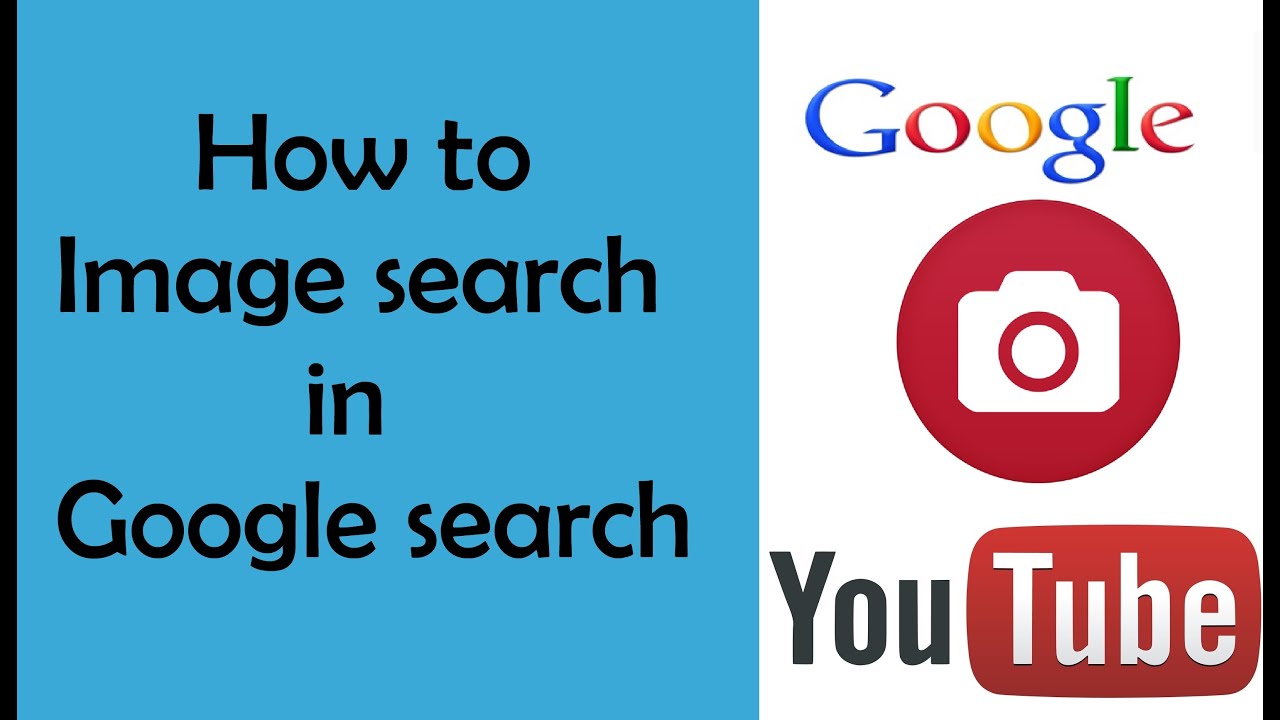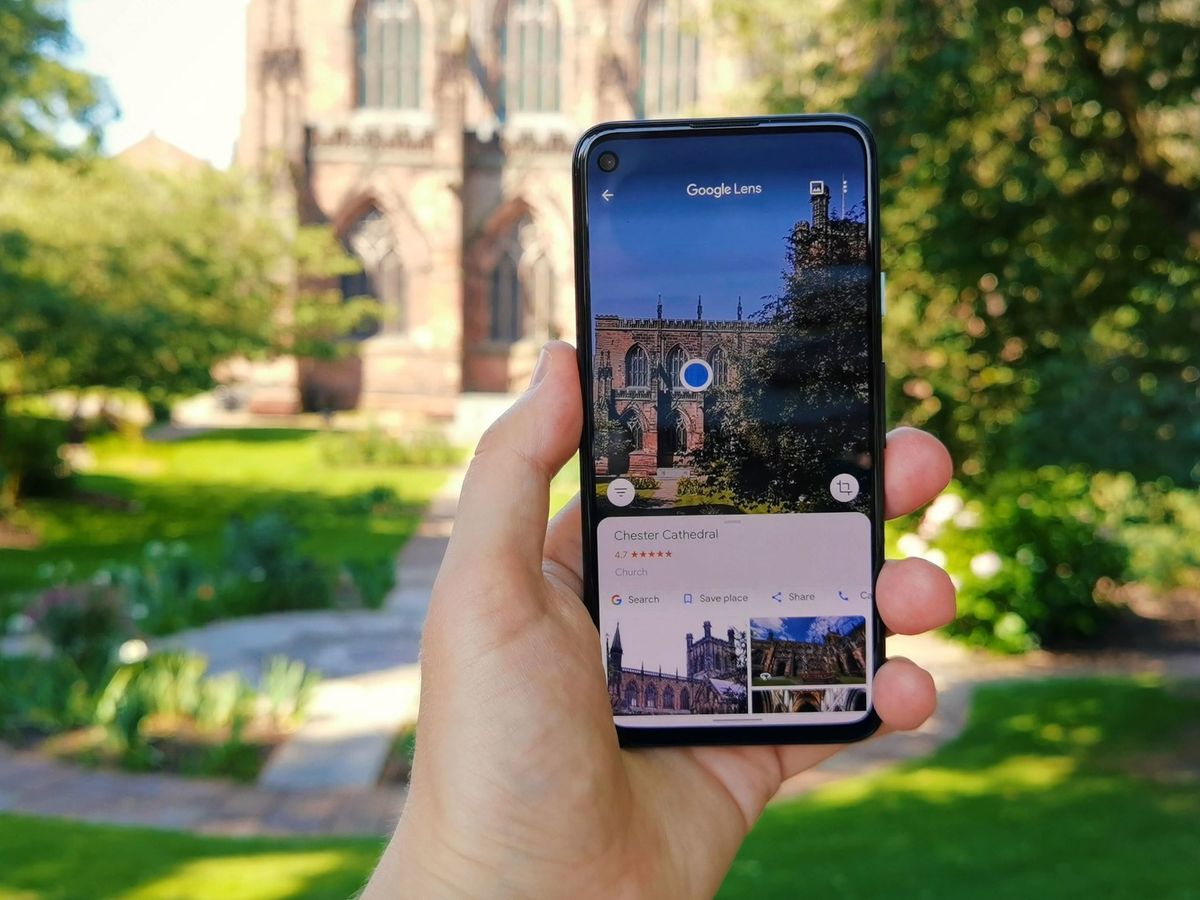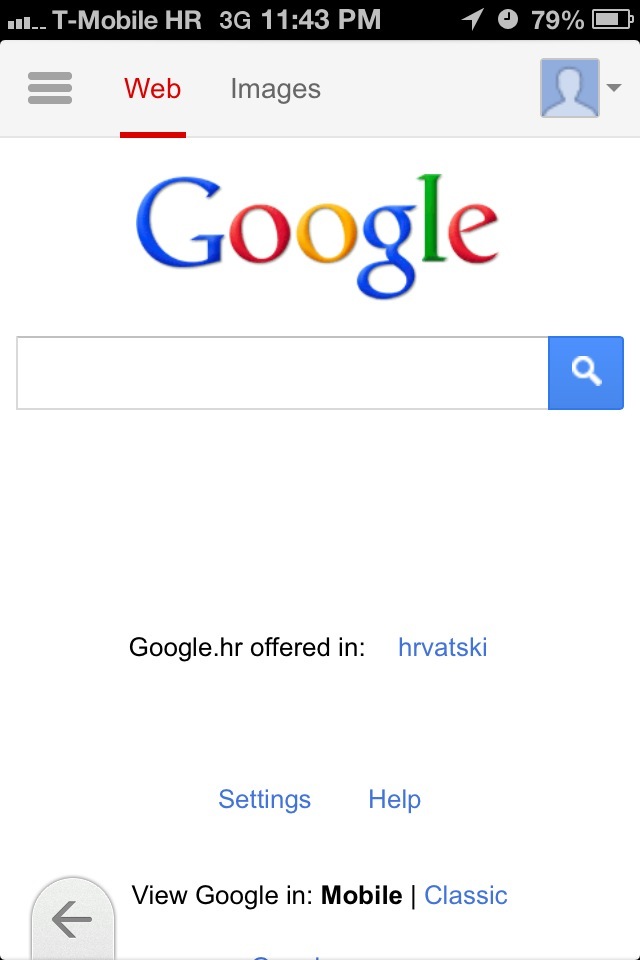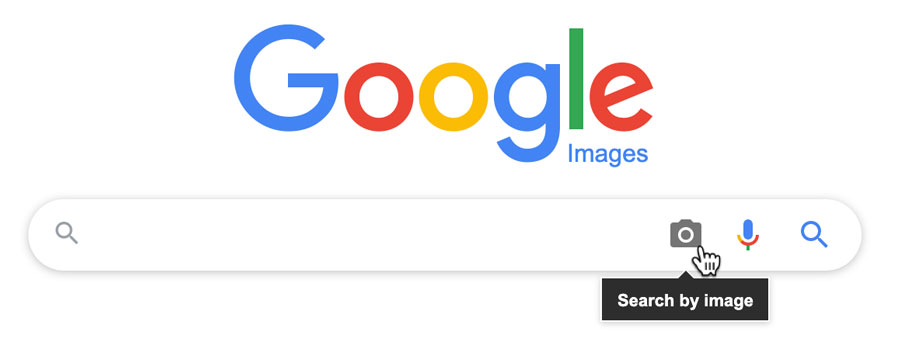Unlocking the Power of Image Search
In today’s visual-centric online landscape, image search has become an essential tool for finding specific images, identifying unknown objects, and exploring visual content. With the rise of visual search, users can now search for images using images, rather than just keywords. This innovative feature has revolutionized the way we interact with visual content online. To get the most out of image search, it’s essential to understand how to use it effectively. In this article, we’ll explore the ins and outs of image search on Google and provide tips on how to master this powerful tool.
Image search on Google allows users to search for images using keywords, but also using images themselves. This feature is particularly useful when searching for specific images, such as a particular product or a famous landmark. By using an image as a search query, users can find similar images, identify unknown objects, and explore visual content in a more intuitive way. For instance, if you’re looking for a specific type of furniture, you can upload an image of the furniture to Google Image Search, and the algorithm will return similar images, along with information about the product.
The benefits of image search are numerous. For one, it allows users to search for visual content in a more intuitive way. Rather than relying on keywords, users can search for images using images, which can be particularly useful when searching for specific objects or products. Additionally, image search can help users identify unknown objects, such as a particular type of plant or animal. By uploading an image of the object to Google Image Search, users can quickly identify the object and learn more about it.
As image search continues to evolve, it’s likely that we’ll see even more innovative features and applications. For instance, Google Lens, a visual search tool that can identify objects, text, and other elements within an image, is already being used in a variety of applications, from shopping to education. As image search becomes more prevalent, it’s essential to understand how to use it effectively, and to stay up-to-date with the latest developments and innovations in the field.
Getting Started with Google Image Search
To get started with Google Image Search, navigate to the Google homepage and click on the “Images” tab at the top of the page. This will take you to the Google Image Search page, where you can enter your search query in the search bar. You can search for images using keywords, such as “sunsets” or “mountain landscapes,” or you can use an image as a search query, which we’ll discuss in more detail later.
Once you’ve entered your search query, you can refine your results using the filters at the top of the page. You can filter by size, color, type, and more. For example, if you’re searching for a specific type of image, such as a GIF or a JPEG, you can select the corresponding filter to narrow down your results.
In addition to filtering by size, color, and type, you can also use advanced search operators to refine your results. For example, you can use the “site:” operator to search for images within a specific website, or the “filetype:” operator to search for images of a specific file type. You can also use the “related:” operator to find images that are related to a specific image or website.
Google Image Search also provides a number of tools and features to help you find what you’re looking for. For example, you can use the “Visually similar” feature to find images that are similar to a specific image. You can also use the “Reverse image search” feature to find images that are similar to an image you’ve uploaded.
By using these tools and features, you can get the most out of Google Image Search and find the images you need quickly and easily. In the next section, we’ll discuss how to use images as search queries, and how to get the most out of this powerful feature.
Using Images to Search for Similar Results
One of the most powerful features of Google Image Search is the ability to use an image as a search query. This feature, known as “reverse image search,” allows you to upload an image or enter the URL of an image to search for similar images. To use this feature, simply click on the camera icon in the search bar and select the image you want to use as a search query.
Alternatively, you can also drag and drop an image into the search bar to initiate a reverse image search. This feature is particularly useful when you’re trying to find more information about an image or when you’re looking for similar images.
Using images to search for similar results can be a game-changer for anyone who needs to find specific images or identify unknown objects. For example, if you’re a designer looking for inspiration for a new project, you can use an image of a similar design to find more ideas. Or, if you’re a researcher trying to identify a specific object or artifact, you can use an image of the object to find more information.
The benefits of using images to search for similar results are numerous. For one, it allows you to search for images in a more intuitive way. Rather than relying on keywords, you can use an image to search for similar images, which can be particularly useful when searching for specific objects or designs.
Additionally, using images to search for similar results can also help you to discover new and related content. For example, if you’re searching for images of a specific type of flower, you may also discover images of similar flowers or plants.
By using images to search for similar results, you can unlock a whole new world of possibilities and discover new and exciting content. In the next section, we’ll discuss how to refine your image search results using keywords, filters, and advanced search operators.
Refining Your Image Search Results
Once you’ve entered your search query and obtained a list of image results, you can refine your search to get more specific and relevant results. One way to do this is by using keywords. You can add keywords to your search query to narrow down the results and get more specific images. For example, if you’re searching for images of “mountain landscapes,” you can add the keyword “sunrise” to get images of mountain landscapes at sunrise.
Another way to refine your image search results is by using filters. Google Image Search provides a range of filters that you can use to narrow down your results, including filters by size, color, type, and more. For example, if you’re searching for images of a specific type of flower, you can use the “size” filter to get only large images of the flower.
In addition to keywords and filters, you can also use advanced search operators to refine your image search results. Advanced search operators are special commands that you can use to get more specific results. For example, you can use the “site:” operator to search for images within a specific website, or the “filetype:” operator to search for images of a specific file type.
Google’s “Visually similar” feature is another powerful tool that you can use to refine your image search results. This feature allows you to find images that are visually similar to a specific image. To use this feature, simply click on the “Visually similar” button on the image results page, and Google will show you a list of images that are similar to the original image.
By using these tools and techniques, you can refine your image search results and get more specific and relevant images. In the next section, we’ll discuss how to use Google Lens, a visual search tool that can identify objects, text, and other elements within an image.
Using Google Lens for Advanced Image Search
Google Lens is a visual search tool that can identify objects, text, and other elements within an image. This powerful tool can be used to search for specific objects, text, and other visual elements within an image. To access Google Lens, simply open the Google app on your mobile device and tap on the camera icon. Then, point the camera at the object or image you want to search for, and Google Lens will identify it and provide more information.
Google Lens can be used to search for a wide range of objects and images, including products, landmarks, and artwork. For example, if you’re shopping for a new pair of shoes, you can use Google Lens to search for similar shoes and find more information about them. Or, if you’re traveling to a new city, you can use Google Lens to search for landmarks and find more information about them.
One of the most powerful features of Google Lens is its ability to identify text within an image. This can be useful for a wide range of applications, including translating text, identifying products, and finding more information about a particular topic. For example, if you’re traveling to a foreign country and you see a sign with text you don’t understand, you can use Google Lens to translate the text and find more information about it.
Google Lens can also be used to search for specific visual elements within an image. For example, if you’re looking for a specific type of flower, you can use Google Lens to search for images of that flower and find more information about it. Or, if you’re looking for a specific type of artwork, you can use Google Lens to search for images of that artwork and find more information about it.
By using Google Lens, you can unlock a whole new world of possibilities for image search. In the next section, we’ll discuss the unique features and limitations of image search on mobile devices, including how to use the Google app, access image search, and use mobile-specific features like Google Lens.
Image Search on Mobile Devices
Image search on mobile devices has become increasingly popular, and Google has made it easy to access and use image search on-the-go. To access image search on your mobile device, simply open the Google app and tap on the camera icon. This will take you to the image search page, where you can enter your search query or upload an image to search for similar results.
One of the unique features of image search on mobile devices is the ability to use Google Lens, a visual search tool that can identify objects, text, and other elements within an image. To access Google Lens on your mobile device, simply tap on the camera icon and point the camera at the object or image you want to search for. Google Lens will then identify the object or image and provide more information about it.
Another feature of image search on mobile devices is the ability to use the “Search with camera” feature. This feature allows you to take a photo of an object or image and search for similar results. To use this feature, simply tap on the camera icon and take a photo of the object or image you want to search for. Google will then search for similar results and provide more information about the object or image.
Image search on mobile devices also has some limitations. For example, the screen size and resolution of mobile devices can make it difficult to view and navigate image search results. Additionally, the camera quality of mobile devices can affect the accuracy of image search results.
Despite these limitations, image search on mobile devices is a powerful tool that can be used to find and explore visual content on-the-go. By using the Google app and Google Lens, you can access and use image search on your mobile device and unlock a whole new world of possibilities for visual search.
Best Practices for Image Search on Google
To get the most out of image search on Google, it’s essential to use best practices that can help you find the most relevant and accurate results. Here are some tips to help you get started:
Use descriptive keywords: When searching for images on Google, use descriptive keywords that accurately describe the image you’re looking for. This will help Google’s algorithm understand what you’re looking for and provide more relevant results.
Avoid vague search terms: Vague search terms can lead to irrelevant results, so try to be as specific as possible when searching for images. For example, instead of searching for “flowers,” try searching for “red roses” or “sunflowers.”
Verify image sources: When using image search, it’s essential to verify the sources of the images you find. This can help you ensure that the images are accurate and trustworthy.
Use advanced search operators: Google’s advanced search operators can help you refine your image search results and find more specific images. For example, you can use the “site:” operator to search for images within a specific website, or the “filetype:” operator to search for images of a specific file type.
Experiment with different search methods: Don’t be afraid to experiment with different search methods, such as using images as search queries or searching for similar images. This can help you find new and innovative ways to use image search on Google.
By following these best practices, you can get the most out of image search on Google and find the most relevant and accurate results. In the next section, we’ll summarize the key takeaways from this article and encourage readers to experiment with image search on Google.
Conclusion: Unlocking the Full Potential of Image Search
In conclusion, image search on Google is a powerful tool that can help you find specific images, identify unknown objects, and explore visual content. By mastering the techniques outlined in this article, you can unlock the full potential of image search and revolutionize the way you find and interact with visual content online.
Whether you’re a researcher, a student, or simply someone who loves to explore the internet, image search on Google can be a valuable resource. By using the tips and techniques outlined in this article, you can get the most out of image search and find the information you need quickly and easily.
So why not give image search on Google a try? With its powerful features and user-friendly interface, it’s the perfect tool for anyone who wants to explore the world of visual content. Whether you’re searching for images of your favorite celebrity, trying to identify a mysterious object, or simply looking for inspiration for your next creative project, image search on Google can help.
By mastering the art of image search on Google, you can unlock a whole new world of possibilities and discover new and exciting ways to find and interact with visual content online. So why wait? Start exploring the world of image search today and discover the power of visual search for yourself!