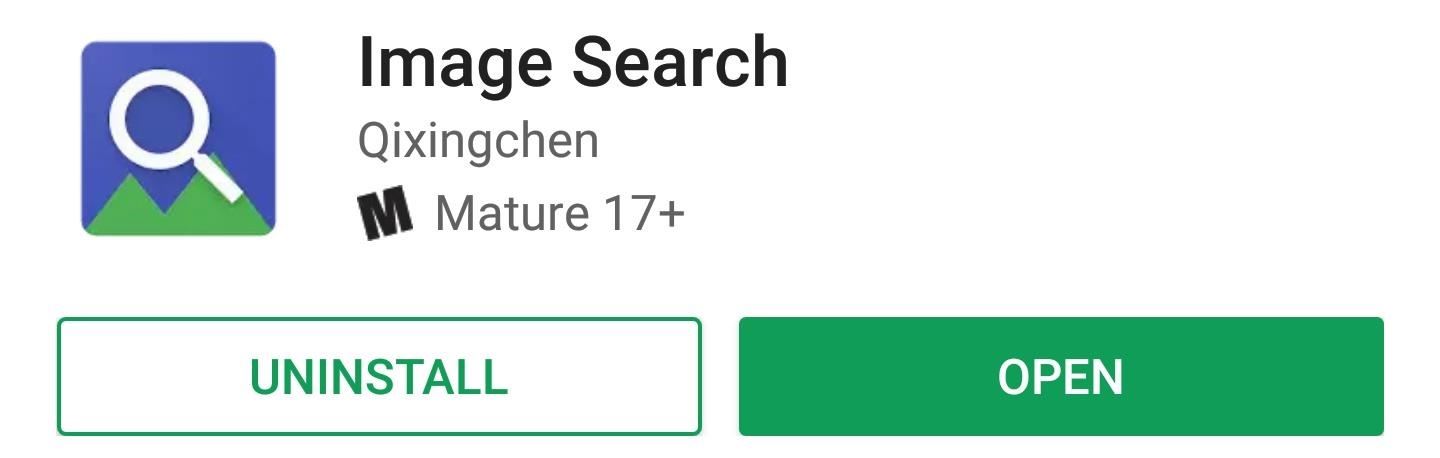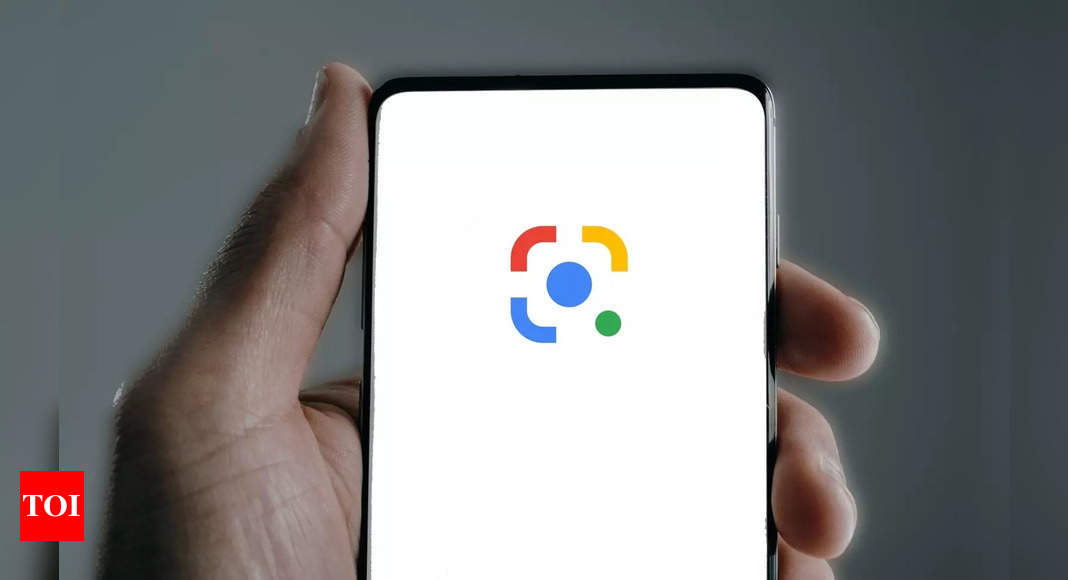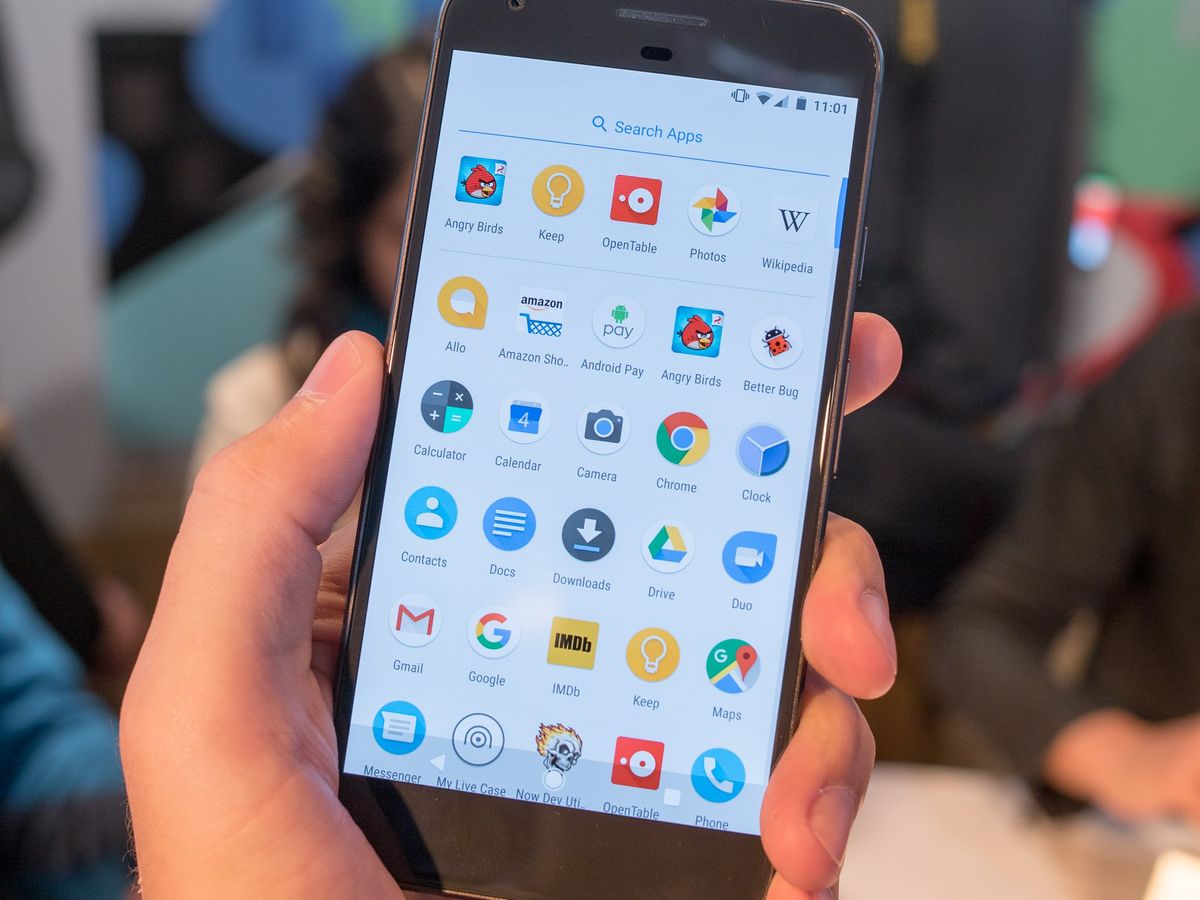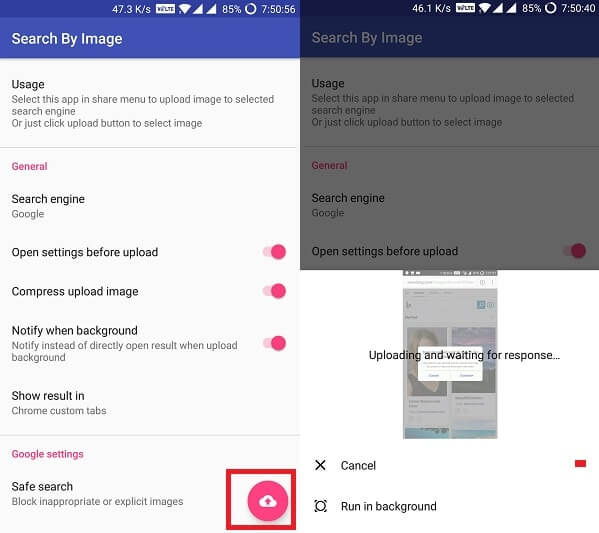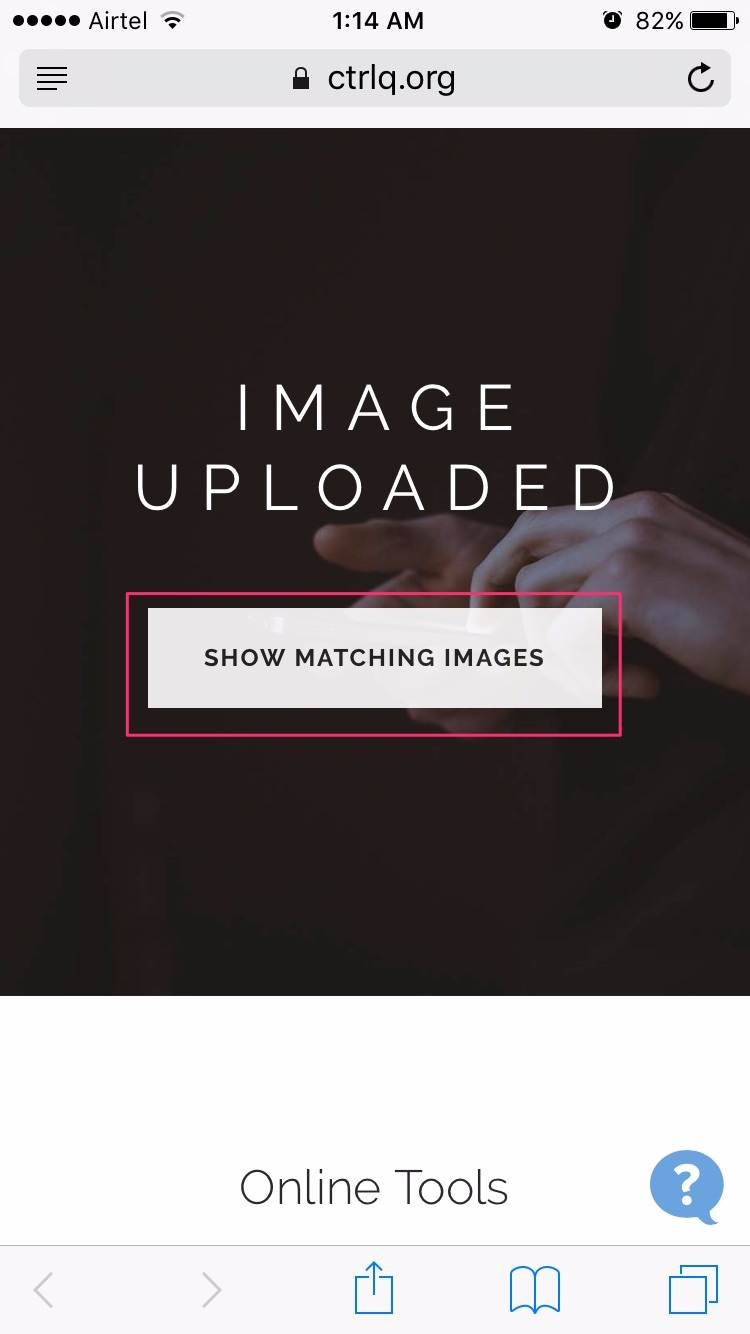Unlocking the Power of Image Search on Your Android Device
Image search on Android has revolutionized the way we explore and interact with visual content. With the ability to search for images using various methods, Android users can now find similar images, identify objects, and explore visual content like never before. In this article, we will delve into the world of image search on Android and provide a step-by-step guide on how to master this powerful feature.
One of the primary benefits of image search on Android is its ability to help users find similar images. Whether you’re looking for a specific product, a piece of art, or a scenic landscape, image search can help you find what you’re looking for. Additionally, image search can also be used to identify objects, providing users with valuable information about the world around them.
Another significant advantage of image search on Android is its ability to enhance productivity. With the ability to search for images quickly and efficiently, users can save time and effort when working on projects or researching topics. Furthermore, image search can also be used to explore visual content, providing users with a new way to discover and engage with images.
So, how do you get started with image search on Android? The process is relatively straightforward. First, ensure that your Android device has a stable internet connection. Next, open the Google app or Google Lens, and tap on the camera icon. From here, you can take a photo or upload an image from your gallery. The app will then use AI-powered technology to analyze the image and provide search results.
Throughout this article, we will provide a comprehensive guide on how to image search in Android, including tips and tricks for getting the most out of this feature. We will also explore alternative image search apps available for Android, discuss common issues and solutions, and examine the privacy implications of using image search on Android.
By mastering image search on Android, users can unlock a world of possibilities and enhance their overall Android experience. Whether you’re a student, a professional, or simply an Android enthusiast, image search is a powerful tool that can help you achieve your goals and explore new horizons.
Getting Started with Google Lens: The Ultimate Image Search Tool
Google Lens is a powerful image search tool that allows Android users to search for images using their device’s camera. To get started with Google Lens, users need to download and install the app from the Google Play Store. Once installed, users can access Google Lens by opening the Google app and tapping on the camera icon.
Using Google Lens is relatively straightforward. Simply point the camera at an object or image, and the app will use AI-powered technology to analyze the image and provide search results. Users can also upload images from their gallery or take a new photo using the camera.
One of the key benefits of using Google Lens is its ability to provide accurate and relevant search results. The app uses machine learning algorithms to analyze the image and identify objects, text, and other visual elements. This allows users to search for images in a more intuitive and efficient way.
For example, if a user is searching for a specific product, they can use Google Lens to take a photo of the product or upload an image from their gallery. The app will then provide search results that include information about the product, such as its name, price, and availability.
In addition to searching for products, Google Lens can also be used to identify objects, such as animals, plants, and landmarks. The app can also be used to translate text, scan QR codes, and provide information about artworks and other visual content.
Overall, Google Lens is a powerful image search tool that provides Android users with a new way to search for images and explore visual content. By following these steps, users can get started with Google Lens and start experiencing the benefits of image search on Android.
When using Google Lens, it’s also important to note that the app requires a stable internet connection to function properly. Users should also ensure that their device has the latest version of the Google app installed to access the latest features and updates.
By mastering Google Lens and image search on Android, users can unlock a world of possibilities and enhance their overall Android experience. Whether you’re a student, a professional, or simply an Android enthusiast, image search is a powerful tool that can help you achieve your goals and explore new horizons.
Using the Google App for Image Search: A Comprehensive Guide
The Google app on Android provides a powerful image search feature that allows users to search for images using various methods. To access the image search feature, users can open the Google app and tap on the camera icon. From here, users can take a new photo or upload an image from their gallery.
Once an image is uploaded or taken, the Google app will use AI-powered technology to analyze the image and provide search results. Users can then refine their search results using various filters and settings, such as searching for similar images, identifying objects, or exploring visual content.
One of the key benefits of using the Google app for image search is its ability to provide accurate and relevant search results. The app uses machine learning algorithms to analyze the image and identify objects, text, and other visual elements. This allows users to search for images in a more intuitive and efficient way.
For example, if a user is searching for a specific product, they can use the Google app to take a photo of the product or upload an image from their gallery. The app will then provide search results that include information about the product, such as its name, price, and availability.
In addition to searching for products, the Google app can also be used to identify objects, such as animals, plants, and landmarks. The app can also be used to translate text, scan QR codes, and provide information about artworks and other visual content.
When using the Google app for image search, users can also use various keywords and phrases to refine their search results. For example, users can search for images using specific colors, shapes, or textures. Users can also use the app’s “Similar images” feature to find images that are similar to the one they are searching for.
Overall, the Google app provides a powerful image search feature that allows Android users to search for images in a more intuitive and efficient way. By using the app’s various filters and settings, users can refine their search results and find the information they need quickly and easily.
By mastering the Google app’s image search feature, Android users can unlock a world of possibilities and enhance their overall Android experience. Whether you’re a student, a professional, or simply an Android enthusiast, image search is a powerful tool that can help you achieve your goals and explore new horizons.
Alternative Image Search Apps for Android: Exploring Options
While Google Lens and the Google app are powerful image search tools, there are other alternative image search apps available for Android that offer unique features and benefits. Two popular alternatives are TinEye and CamFind.
TinEye is a reverse image search engine that allows users to search for images using a variety of methods, including uploading an image or entering a URL. TinEye’s algorithm is designed to find exact matches, making it a great tool for finding specific images or identifying objects.
CamFind is another popular image search app that uses AI-powered technology to identify objects and provide information about them. CamFind also offers a feature called “Visual Search” that allows users to search for images using a variety of filters, including color, shape, and texture.
Both TinEye and CamFind offer a range of features and benefits that make them useful alternatives to Google Lens and the Google app. For example, TinEye’s reverse image search engine can be used to find exact matches, while CamFind’s Visual Search feature can be used to find images that match specific criteria.
In addition to TinEye and CamFind, there are other alternative image search apps available for Android that offer unique features and benefits. Some popular options include Image Search, Reverse Image Search, and Photo Sherlock.
When choosing an alternative image search app, it’s essential to consider the features and benefits that are most important to you. For example, if you’re looking for a reverse image search engine, TinEye may be a good option. If you’re looking for a app that offers a range of filters and settings, CamFind may be a better choice.
Ultimately, the best alternative image search app for you will depend on your specific needs and preferences. By exploring the different options available, you can find the app that best meets your needs and enhances your image search experience on Android.
By using alternative image search apps, Android users can expand their image search capabilities and access a wider range of features and benefits. Whether you’re a student, a professional, or simply an Android enthusiast, alternative image search apps can help you achieve your goals and explore new horizons.
Tips and Tricks for Effective Image Search on Android
To get the most out of image search on Android, it’s essential to use the right keywords and techniques. Here are some tips and tricks to help you improve your image search skills:
Use specific keywords: When searching for images, use specific keywords that describe the object or scene you’re looking for. For example, if you’re searching for a picture of a sunset, use keywords like “sunset,” “beach,” or “ocean.”
Refine your search results: Use the filters and settings available in the Google app or Google Lens to refine your search results. For example, you can filter by color, shape, or texture to find images that match your criteria.
Use image search in conjunction with other Android features: Image search can be used in conjunction with other Android features, such as Google Assistant or Google Photos. For example, you can use Google Assistant to search for images using voice commands, or use Google Photos to search for images based on location or date.
Experiment with different image search apps: Don’t be afraid to try out different image search apps, such as TinEye or CamFind, to see which one works best for you. Each app has its own unique features and benefits, so it’s essential to experiment and find the one that suits your needs.
Use image search to identify objects: Image search can be used to identify objects, such as plants, animals, or landmarks. Simply take a picture of the object or upload an image from your gallery, and the app will provide information about the object.
Use image search to explore visual content: Image search can be used to explore visual content, such as artworks or historical images. Simply search for images using keywords like “art,” “history,” or “culture,” and the app will provide a range of images to explore.
By following these tips and tricks, you can improve your image search skills and get the most out of image search on Android. Whether you’re a student, a professional, or simply an Android enthusiast, image search is a powerful tool that can help you achieve your goals and explore new horizons.
Remember, image search is a powerful tool that can be used in a variety of ways. By experimenting with different techniques and apps, you can unlock the full potential of image search on Android and take your productivity and visual exploration to the next level.
Common Issues and Solutions: Troubleshooting Image Search on Android
While image search on Android is a powerful tool, there are some common issues that may arise when using it. Here are some solutions to help you troubleshoot and resolve these issues:
Poor internet connectivity: One of the most common issues with image search on Android is poor internet connectivity. To resolve this issue, try checking your internet connection and ensuring that it is stable. You can also try restarting your device or switching to a different network.
Image search not working: If image search is not working on your Android device, try checking if the Google app or Google Lens is installed and updated. You can also try clearing the app’s cache and data or uninstalling and reinstalling the app.
Image search results not accurate: If the image search results are not accurate, try refining your search query or using more specific keywords. You can also try using different image search apps or tools to see if they provide more accurate results.
Image search taking too long: If image search is taking too long, try checking your internet connection and ensuring that it is stable. You can also try closing other apps or background processes that may be consuming system resources.
Image search not working with certain images: If image search is not working with certain images, try checking if the image is in a format that is supported by the app. You can also try resizing or cropping the image to see if it resolves the issue.
By troubleshooting and resolving these common issues, you can ensure that image search on Android works smoothly and efficiently. Remember to always check your internet connection and ensure that the app is installed and updated to get the best results.
In addition to these solutions, you can also try resetting the app’s settings or seeking help from the app’s support team. By taking these steps, you can resolve common issues and get the most out of image search on Android.
By mastering image search on Android, you can unlock a world of possibilities and enhance your productivity and visual exploration. Whether you’re a student, a professional, or simply an Android enthusiast, image search is a powerful tool that can help you achieve your goals and explore new horizons.
Image Search and Privacy: What You Need to Know
When using image search on Android, it’s essential to understand the privacy implications of this feature. Image search apps, such as Google Lens and the Google app, collect and use data to provide search results and improve the overall user experience.
When you use image search, the app may collect data such as the image you’re searching for, your location, and your device information. This data is used to provide more accurate search results and to improve the app’s performance.
However, some users may be concerned about the privacy implications of image search. For example, you may not want the app to collect and store your location data or device information.
To protect your privacy, you can take several steps. First, you can review the app’s privacy policy to understand how your data is collected and used. You can also adjust your device’s settings to limit the amount of data that is collected and shared.
Additionally, you can use image search apps that prioritize privacy, such as TinEye or CamFind. These apps may offer more robust privacy features, such as anonymous searching or data encryption.
It’s also important to note that image search apps may share your data with third-party services, such as advertisers or analytics providers. To minimize this risk, you can use apps that offer more transparent data sharing policies.
By understanding the privacy implications of image search and taking steps to protect your data, you can enjoy the benefits of this feature while maintaining your privacy.
Remember, image search is a powerful tool that can enhance your productivity and visual exploration. By being mindful of the privacy implications and taking steps to protect your data, you can use image search with confidence.
In conclusion, image search on Android is a powerful feature that can be used to find similar images, identify objects, and explore visual content. By understanding the privacy implications and taking steps to protect your data, you can enjoy the benefits of this feature while maintaining your privacy.
Conclusion: Mastering Image Search on Android for Enhanced Productivity
In conclusion, mastering image search on Android can greatly enhance your productivity and visual exploration. By following the steps outlined in this article, you can unlock the full potential of image search and take your Android experience to the next level.
From getting started with Google Lens to using alternative image search apps, this article has provided a comprehensive guide to image search on Android. By understanding the benefits and limitations of image search, you can use this feature to find similar images, identify objects, and explore visual content with ease.
Additionally, this article has highlighted the importance of protecting your privacy when using image search. By being mindful of the data that is collected and used, you can enjoy the benefits of image search while maintaining your privacy.
By mastering image search on Android, you can:
- Find similar images and identify objects with ease
- Explore visual content and discover new things
- Enhance your productivity and workflow
- Protect your privacy and maintain control over your data
In summary, image search on Android is a powerful feature that can greatly enhance your productivity and visual exploration. By following the steps outlined in this article and being mindful of the privacy implications, you can unlock the full potential of image search and take your Android experience to the next level.
So why not give image search a try today? With the tips and tricks outlined in this article, you can start exploring the world of image search and discovering new things.