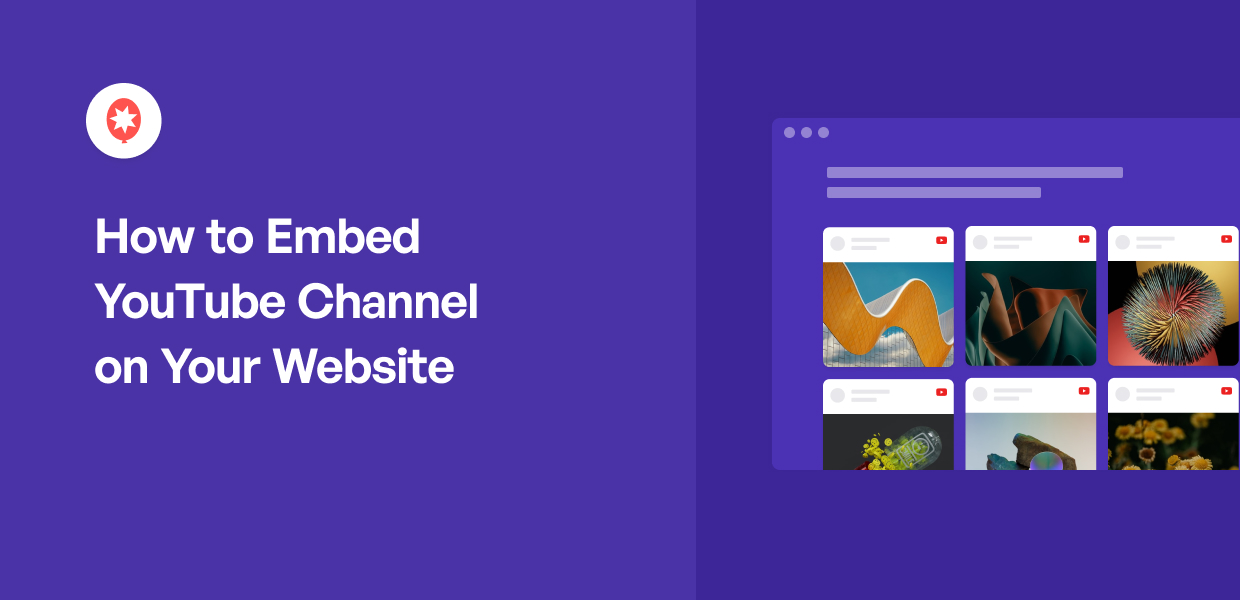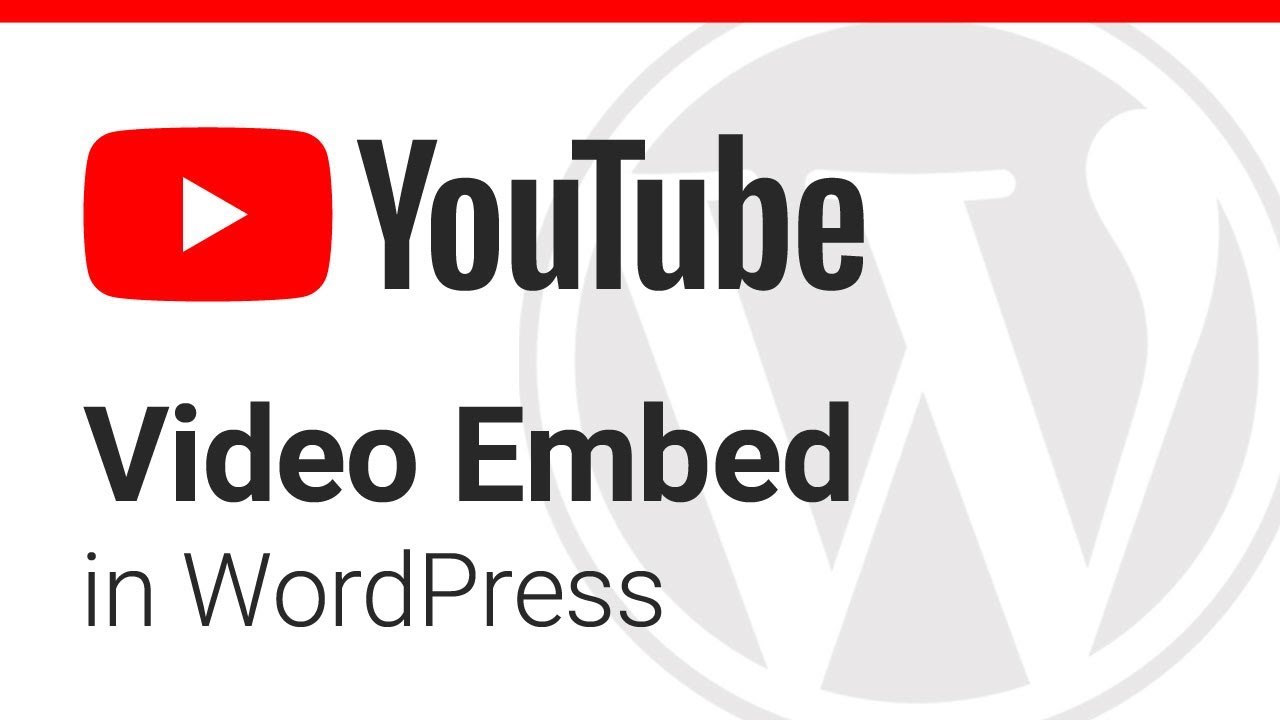Why Add YouTube Videos to Your WordPress Site?
Adding YouTube videos to a WordPress site can be a game-changer for website owners looking to boost engagement, improve search engine optimization (SEO), and enhance user experience. By incorporating high-quality video content, website owners can increase the time visitors spend on their site, reduce bounce rates, and ultimately drive more conversions. Moreover, YouTube videos can help improve a website’s SEO by increasing the relevance and authority of the content, making it more likely to rank higher in search engine results pages (SERPs). With over 2 billion monthly active users, YouTube is an ideal platform to leverage for website owners looking to expand their online presence.
When it comes to embedding YouTube videos in WordPress, website owners have several options to choose from. However, before diving into the technical aspects of embedding videos, it’s essential to understand the benefits of adding YouTube videos to a WordPress site. By doing so, website owners can create a more engaging and interactive user experience, increase their online visibility, and drive more traffic to their site. Whether you’re a blogger, entrepreneur, or small business owner, adding YouTube videos to your WordPress site can be a powerful way to elevate your online presence and achieve your digital marketing goals.
By incorporating YouTube videos into their WordPress site, website owners can also improve the overall user experience. Videos can help break up large blocks of text, making content more scannable and easier to consume. Additionally, videos can provide a more engaging and interactive way to communicate complex information, making it easier for visitors to understand and retain the information. With the rise of mobile devices, videos can also help improve the mobile responsiveness of a website, making it easier for visitors to access and view content on-the-go.
Overall, adding YouTube videos to a WordPress site can be a highly effective way to improve engagement, SEO, and user experience. By leveraging the power of video content, website owners can create a more interactive and engaging online presence, drive more traffic to their site, and ultimately achieve their digital marketing goals. In the next section, we’ll explore the different methods for embedding YouTube videos in WordPress, including using the built-in oEmbed feature, iframe embed codes, and third-party plugins.
Understanding the Different Methods for Embedding YouTube Videos
When it comes to embedding YouTube videos in WordPress, there are several methods to choose from. Each method has its own advantages and disadvantages, and the right choice for your website will depend on your specific needs and goals. In this section, we’ll explore the three main methods for embedding YouTube videos in WordPress: using the built-in oEmbed feature, iframe embed codes, and third-party plugins.
The built-in oEmbed feature in WordPress is a popular choice for embedding YouTube videos. This feature allows you to easily embed videos by simply copying and pasting the video URL into your WordPress post or page. The oEmbed feature will automatically generate the necessary code to display the video, making it a convenient and user-friendly option. However, the oEmbed feature may not offer as much customization as other methods, and may not be suitable for websites that require more advanced video embedding features.
Another method for embedding YouTube videos in WordPress is to use an iframe embed code. This method involves copying and pasting a snippet of code into your WordPress post or page, which will display the video. Iframe embed codes offer more customization options than the oEmbed feature, allowing you to adjust the video size, add captions, and enable autoplay. However, iframe embed codes can be more complex to use, and may require some technical knowledge to implement correctly.
Third-party plugins are also a popular choice for embedding YouTube videos in WordPress. These plugins offer a range of features and customization options, including video galleries, playlists, and advanced video settings. Third-party plugins can be easy to use, even for those without technical knowledge, and can offer a high level of customization and flexibility. However, some plugins may require a subscription or one-time payment, and may not be compatible with all WordPress themes and versions.
When choosing a method for embedding YouTube videos in WordPress, it’s essential to consider your website’s specific needs and goals. If you’re looking for a simple and user-friendly option, the oEmbed feature may be the best choice. If you require more customization options, an iframe embed code or third-party plugin may be a better option. In the next section, we’ll explore how to use the oEmbed feature in WordPress to embed a YouTube video.
Method 1: Using the oEmbed Feature in WordPress
Using the oEmbed feature in WordPress is a simple and convenient way to embed YouTube videos into your website. This feature allows you to easily embed videos by simply copying and pasting the video URL into your WordPress post or page. In this section, we’ll provide a step-by-step guide on how to use the oEmbed feature in WordPress to embed a YouTube video.
Step 1: Copy the YouTube Video URL
To start, you’ll need to copy the URL of the YouTube video you want to embed. You can find the URL by clicking on the “Share” button below the video and copying the link.
Step 2: Create a New Post or Page in WordPress
Next, log in to your WordPress dashboard and create a new post or page. You can do this by clicking on the “Posts” or “Pages” tab in the left-hand menu and selecting “Add New”.
Step 3: Paste the YouTube Video URL into the WordPress Editor
Once you’ve created a new post or page, paste the YouTube video URL into the WordPress editor. You can do this by clicking on the “Text” tab in the editor and pasting the URL into the content area.
Step 4: Adjust the Video Settings (Optional)
After pasting the URL, you can adjust the video settings by clicking on the “Embed” button in the WordPress editor. This will open up a dialog box where you can adjust the video size, alignment, and other settings.
Step 5: Publish Your Post or Page
Finally, click on the “Publish” button to publish your post or page. The YouTube video should now be embedded into your website, and you can view it by visiting the post or page on your website.
Using the oEmbed feature in WordPress is a quick and easy way to embed YouTube videos into your website. However, keep in mind that this feature may not offer as much customization as other methods, and may not be suitable for websites that require more advanced video embedding features.
Method 2: Using an Iframe Embed Code
Using an iframe embed code is another way to embed a YouTube video in WordPress. This method involves copying and pasting a snippet of code into your WordPress post or page, which will display the video. Iframe embed codes offer more customization options than the oEmbed feature, allowing you to adjust the video size, add captions, and enable autoplay.
To use an iframe embed code, start by going to the YouTube video you want to embed and clicking on the “Share” button below the video. Then, click on the “Embed” button and copy the iframe code.
Next, log in to your WordPress dashboard and create a new post or page. Click on the “Text” tab in the editor and paste the iframe code into the content area.
Customizing the Video Settings
One of the benefits of using an iframe embed code is that you can customize the video settings to suit your needs. For example, you can adjust the video size by adding the “width” and “height” attributes to the iframe code. You can also add captions to the video by adding the “cc_load_policy” attribute.
Troubleshooting Common Issues
When using an iframe embed code, you may encounter some common issues, such as the video not loading or the incorrect video size being displayed. To troubleshoot these issues, check that the iframe code is correctly formatted and that the video URL is correct. You can also try adjusting the video settings or using a different iframe embed code.
Example of an Iframe Embed Code
Here is an example of an iframe embed code:
Replace “VIDEO_ID” with the actual ID of the YouTube video you want to embed.
Using an iframe embed code is a flexible and customizable way to embed a YouTube video in WordPress. However, it may require some technical knowledge to implement correctly.
Method 3: Using a Third-Party Plugin
Using a third-party plugin is another way to embed YouTube videos in WordPress. This method involves installing and configuring a plugin that specializes in video embedding, such as Video Embed & Thumbnail Generator or YouTube Embed. Third-party plugins offer a range of features and customization options, including video galleries, playlists, and advanced video settings.
Benefits of Using a Third-Party Plugin
Using a third-party plugin to embed YouTube videos in WordPress offers several benefits. For example, plugins can provide more advanced video settings and customization options than the oEmbed feature or iframe embed codes. Additionally, plugins can offer features such as video galleries and playlists, which can enhance the user experience and increase engagement.
Popular Plugin Options
There are several popular plugin options available for embedding YouTube videos in WordPress. Some of the most popular options include:
- Video Embed & Thumbnail Generator: This plugin allows you to embed YouTube videos and generate thumbnails for your videos.
- YouTube Embed: This plugin provides a range of features and customization options for embedding YouTube videos, including video galleries and playlists.
- WP YouTube Lyte: This plugin allows you to embed YouTube videos and provides features such as video lazy loading and responsive video sizing.
How to Install and Configure a Third-Party Plugin
To install and configure a third-party plugin, follow these steps:
- Log in to your WordPress dashboard and click on the “Plugins” tab.
- Click on the “Add New” button and search for the plugin you want to install.
- Click on the “Install Now” button to install the plugin.
- Activate the plugin by clicking on the “Activate” button.
- Configure the plugin by clicking on the “Settings” link and adjusting the settings as needed.
Using a third-party plugin is a flexible and customizable way to embed YouTube videos in WordPress. However, it may require some technical knowledge to install and configure the plugin correctly.
Customizing Your Embedded YouTube Video
Once you have embedded a YouTube video in WordPress, you can customize its appearance and behavior to suit your needs. In this section, we will provide tips and tricks for customizing your embedded YouTube video, including how to adjust the video size, add captions, and enable autoplay.
Adjusting the Video Size
To adjust the video size, you can use the “width” and “height” attributes in the iframe embed code. For example, to set the video size to 640×480, you would add the following code:
width="640" height="480"
Add Captions to Your Video
To add captions to your video, you can use the “cc_load_policy” attribute in the iframe embed code. For example, to enable captions, you would add the following code:
cc_load_policy="1"
Enable Autoplay
To enable autoplay, you can use the “autoplay” attribute in the iframe embed code. For example, to enable autoplay, you would add the following code:
autoplay="1"
Customizing the Video Player
You can also customize the video player by using the “controls” attribute in the iframe embed code. For example, to hide the video controls, you would add the following code:
controls="0"
Using a Custom Thumbnail
To use a custom thumbnail, you can use the “poster” attribute in the iframe embed code. For example, to use a custom thumbnail, you would add the following code:
poster="https://example.com/thumbnail.jpg"
By customizing your embedded YouTube video, you can enhance the user experience and make your video content more engaging. In the next section, we will discuss common issues that may arise when embedding YouTube videos in WordPress and provide solutions to troubleshoot them.
Troubleshooting Common Issues with Embedded YouTube Videos
When embedding YouTube videos in WordPress, you may encounter some common issues that can affect the video’s performance or appearance. In this section, we will provide solutions to common issues that may arise when embedding YouTube videos in WordPress.
Video Not Loading
If the video is not loading, check that the video URL is correct and that the video is publicly available. Also, ensure that the video is not blocked by your website’s firewall or security settings.
Incorrect Video Size
If the video size is incorrect, check that the “width” and “height” attributes in the iframe embed code are set correctly. Also, ensure that the video is not being resized by your website’s CSS or theme settings.
Autoplay Not Working
If autoplay is not working, check that the “autoplay” attribute in the iframe embed code is set to “1”. Also, ensure that the video is not being blocked by your website’s autoplay settings or browser settings.
Video Not Responsive
If the video is not responsive, check that the “responsive” attribute in the iframe embed code is set to “1”. Also, ensure that the video is not being blocked by your website’s responsive settings or theme settings.
Video Not Loading on Mobile Devices
If the video is not loading on mobile devices, check that the video is optimized for mobile devices and that the mobile device is not blocking the video. Also, ensure that the video is not being blocked by your website’s mobile settings or theme settings.
By troubleshooting common issues with embedded YouTube videos, you can ensure that your video content is displayed correctly and provides a good user experience. In the next section, we will summarize best practices for embedding YouTube videos in WordPress.
Best Practices for Embedding YouTube Videos in WordPress
Embedding YouTube videos in WordPress can be a great way to enhance your website’s content and user experience. However, it’s essential to follow best practices to ensure that your videos are optimized for performance, mobile responsiveness, and compliance with YouTube’s terms of service.
Optimize Video Loading Speed
To optimize video loading speed, use a fast and reliable video hosting service like YouTube. Also, ensure that your website’s server and internet connection are fast and stable. You can also use caching plugins like W3 Total Cache or WP Super Cache to improve video loading speed.
Ensure Mobile Responsiveness
To ensure mobile responsiveness, use a responsive video player that adapts to different screen sizes and devices. You can also use a mobile-friendly theme that is optimized for video playback. Additionally, ensure that your website’s video content is accessible on all devices, including smartphones and tablets.
Comply with YouTube’s Terms of Service
To comply with YouTube’s terms of service, ensure that you have the necessary permissions and licenses to use the video content. Also, ensure that you are not violating any copyright laws or infringing on anyone’s intellectual property rights. Additionally, ensure that you are not using YouTube videos for commercial purposes without permission.
Use High-Quality Video Thumbnails
To use high-quality video thumbnails, ensure that your video thumbnails are clear, concise, and relevant to the video content. Also, ensure that your video thumbnails are optimized for different devices and screen sizes. You can use image editing software like Adobe Photoshop to create high-quality video thumbnails.
Provide Closed Captions and Subtitles
To provide closed captions and subtitles, ensure that your video content is accessible to all users, including those with disabilities. Also, ensure that your video content is translated into different languages to reach a wider audience. You can use video editing software like Adobe Premiere Pro to add closed captions and subtitles to your videos.
By following these best practices, you can ensure that your YouTube videos are optimized for performance, mobile responsiveness, and compliance with YouTube’s terms of service. This will help you to create a better user experience and improve your website’s engagement and conversion rates.



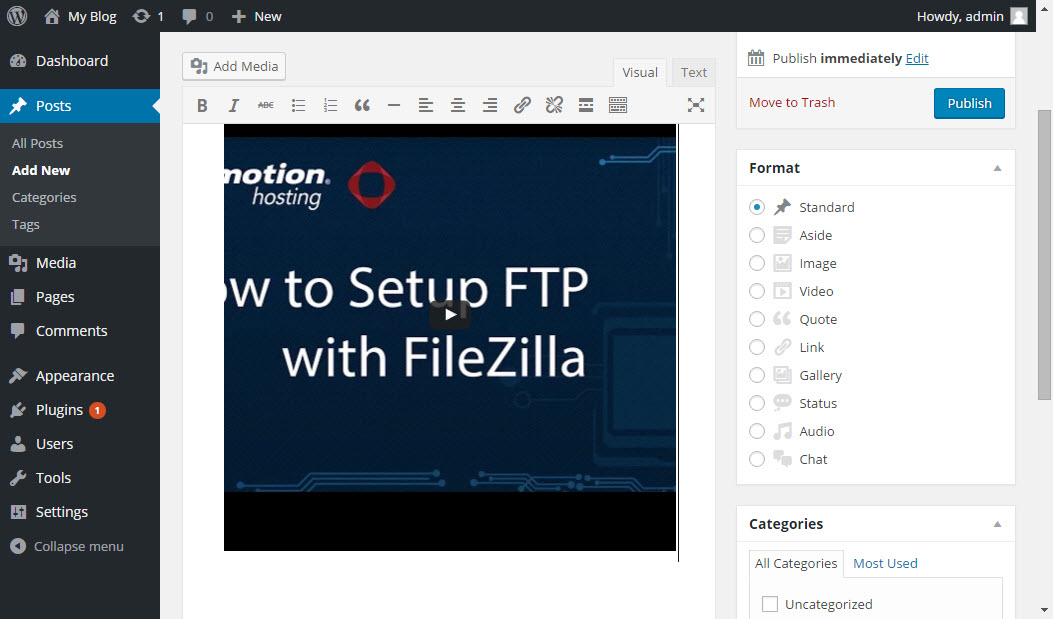
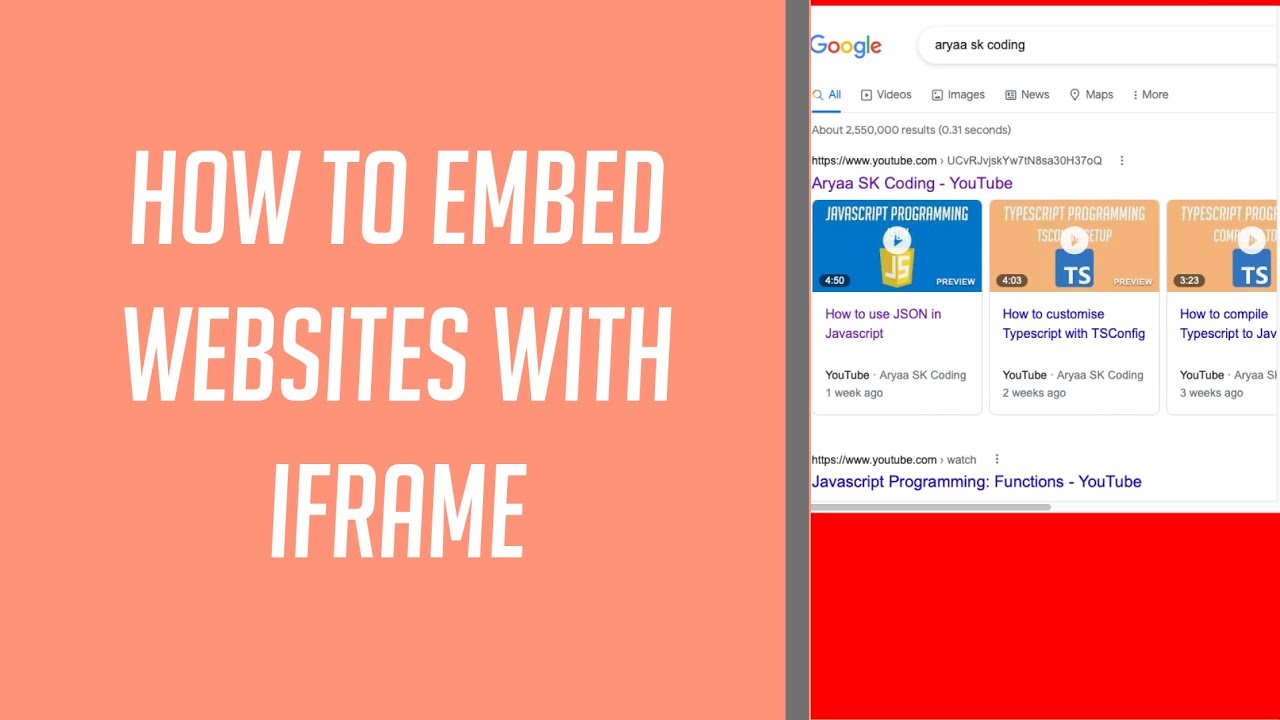
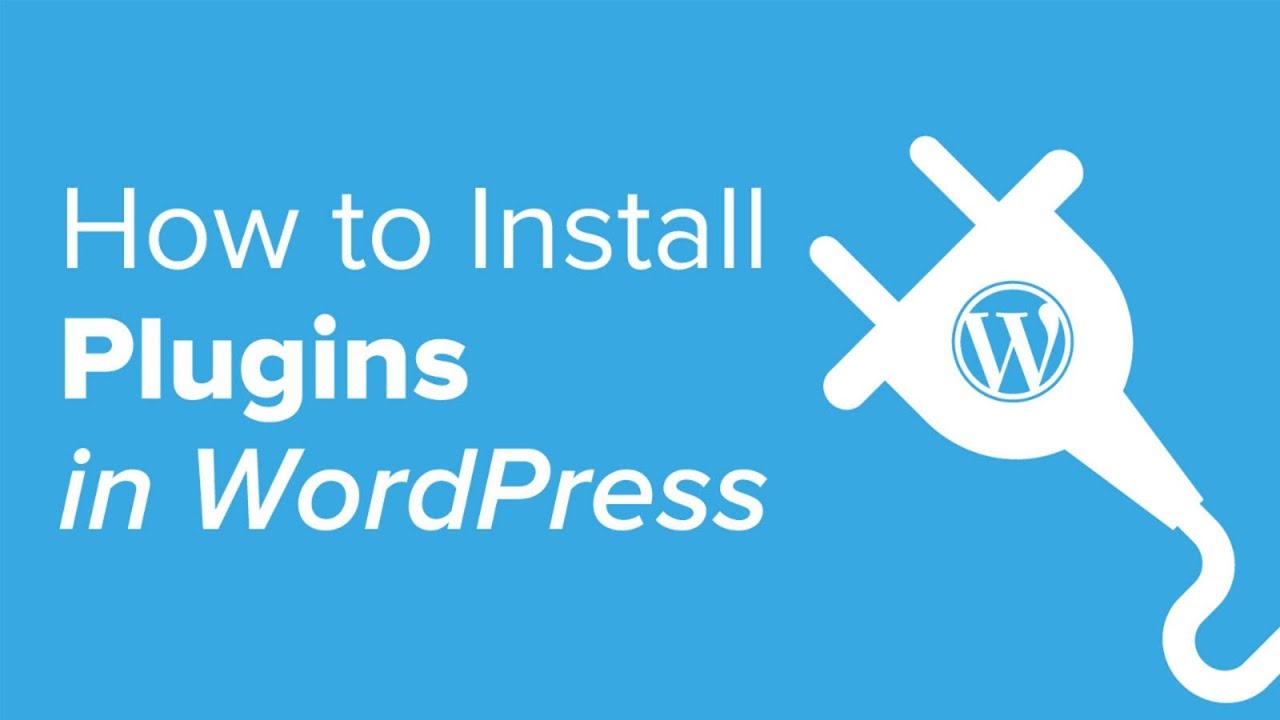
:max_bytes(150000):strip_icc()/how-to-embed-a-youtube-video-into-your-wordpress-blog-4590199-4-aad68df46041466b8c159e614e0f4b00.jpg)