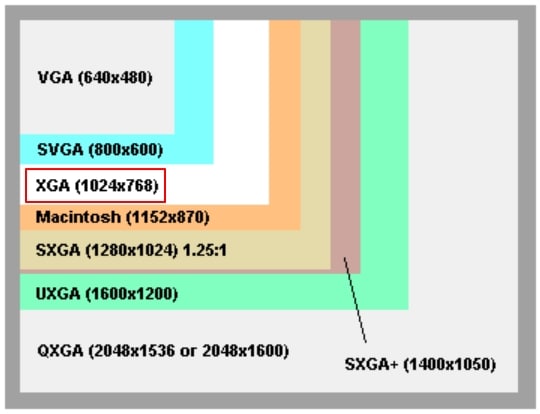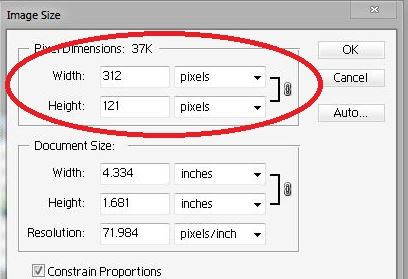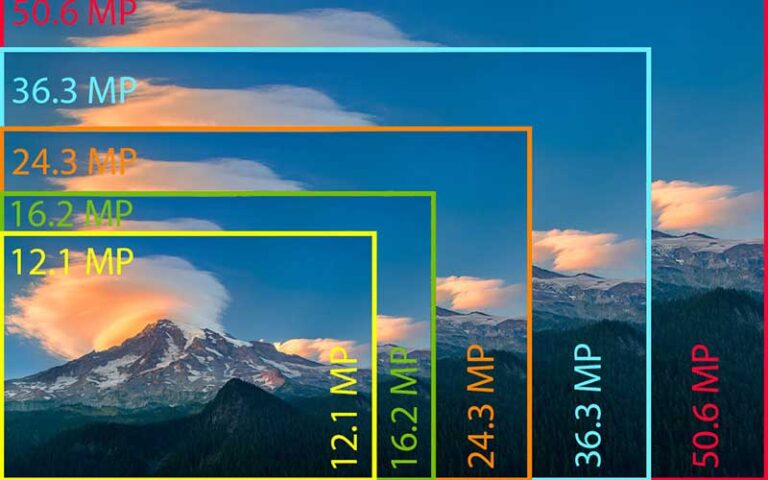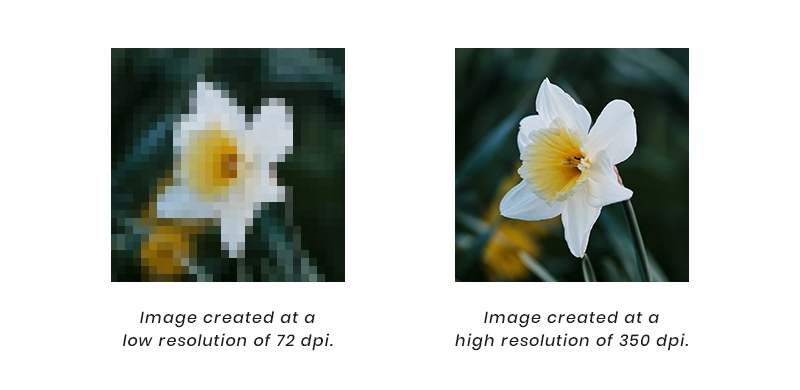What Makes an Image High Resolution?
Image resolution is a critical factor in determining the overall quality and clarity of an image. To understand how to know if an image is high resolution, it’s essential to grasp the basics of image resolution. At its core, image resolution refers to the number of pixels that make up an image. Pixels are the tiny building blocks of an image, and the more pixels an image has, the higher its resolution.
There are two primary ways to measure image resolution: pixels per inch (PPI) and dots per inch (DPI). PPI measures the number of pixels that fit within a linear inch of an image, while DPI measures the number of dots that a printer can produce within a linear inch. For digital images, PPI is the more relevant measurement.
A high-resolution image typically has a PPI of 300 or higher. This means that the image contains a large number of pixels, resulting in a highly detailed and clear image. In contrast, a low-resolution image may have a PPI of 72 or lower, resulting in a pixelated or blurry image.
Understanding the difference between PPI and DPI is crucial when working with images. While DPI is essential for printing, PPI is more relevant for digital images. By knowing the PPI of an image, you can determine its resolution and make informed decisions about how to use it.
In addition to PPI, other factors can affect an image’s resolution, such as the image’s dimensions and file format. For example, an image with a large file size may not necessarily be high resolution, as the file size can be influenced by factors such as compression and formatting.
By grasping the basics of image resolution, you can better understand how to know if an image is high resolution. In the next section, we’ll explore the visual cues that can help you identify high-resolution images.
Visual Cues to Identify High-Resolution Images
High-resolution images have distinct visual characteristics that set them apart from low-resolution images. By learning to recognize these cues, you can quickly determine if an image is high resolution and suitable for your needs. One of the most obvious visual cues is sharpness. High-resolution images tend to be crisp and clear, with well-defined edges and minimal pixelation.
Another key characteristic of high-resolution images is detail. High-resolution images can capture intricate details that might be lost in lower-resolution images. For example, in a photograph of a landscape, a high-resolution image might capture the individual leaves on trees or the texture of rocks, while a low-resolution image might appear blurry or pixelated.
Color accuracy is also an important visual cue for high-resolution images. High-resolution images tend to have more accurate and nuanced color representation, which can make a big difference in the overall appearance of the image. For example, in a product photograph, a high-resolution image might capture the subtle variations in color and texture of the product’s surface, while a low-resolution image might appear washed out or inaccurate.
In addition to these visual cues, there are also some specific techniques you can use to identify high-resolution images. For example, you can zoom in on the image to see if it remains clear and sharp, or check the image’s metadata to see if it has a high resolution.
It’s also worth noting that different types of images may have different visual cues for high resolution. For example, in graphics and illustrations, high-resolution images might be characterized by smooth lines, precise shapes, and detailed textures. In photographs, high-resolution images might be characterized by sharp focus, accurate color, and detailed capture of subtle details.
By learning to recognize these visual cues, you can quickly and easily determine if an image is high resolution and suitable for your needs. In the next section, we’ll explore the different methods for checking image resolution, including image editing software, online tools, and operating system features.
Checking Image Resolution: A Step-by-Step Guide
Now that you know the basics of image resolution and how to identify high-resolution images, it’s time to learn how to check an image’s resolution. There are several methods to do this, including using image editing software, online tools, and operating system features. Here’s a step-by-step guide to help you get started.
Method 1: Using Image Editing Software
Image editing software like Adobe Photoshop or GIMP can help you check an image’s resolution. To do this, follow these steps:
1. Open the image in your image editing software.
2. Go to the “Image” menu and select “Image Size” or “Properties”.
3. Look for the “Resolution” or “DPI” field, which will display the image’s resolution.
Method 2: Using Online Tools
There are several online tools that can help you check an image’s resolution. One popular tool is the “Image Resolution Checker” by Online-Convert.com. To use this tool, follow these steps:
1. Go to the Online-Convert.com website and select the “Image Resolution Checker” tool.
2. Upload your image to the tool or enter the image URL.
3. The tool will display the image’s resolution, including the width, height, and DPI.
Method 3: Using Operating System Features
Both Windows and macOS have built-in features that allow you to check an image’s resolution. To do this, follow these steps:
For Windows:
1. Right-click on the image and select “Properties”.
2. Go to the “Details” tab and look for the “Resolution” field.
For macOS:
1. Control-click on the image and select “Get Info”.
2. Go to the “More Info” tab and look for the “Resolution” field.
By following these methods, you can easily check an image’s resolution and determine if it’s high resolution. In the next section, we’ll explore the role of file format in image resolution and how different file formats affect image quality.
The Role of File Format in Image Resolution
When it comes to image resolution, the file format used to save the image can play a significant role. Different file formats can affect the image’s resolution, quality, and file size. In this section, we’ll explore the most common file formats used for images and how they impact image resolution.
JPEG (Joint Photographic Experts Group) is one of the most widely used file formats for images. JPEG files use lossy compression, which means that some of the image data is discarded to reduce the file size. This can result in a loss of image quality, especially if the image is compressed multiple times. However, JPEG files are often used for web images because they can be compressed to a relatively small file size while still maintaining acceptable image quality.
PNG (Portable Network Graphics) is another popular file format for images. PNG files use lossless compression, which means that the image data is not discarded during compression. This results in a higher quality image, but also a larger file size. PNG files are often used for graphics, logos, and icons because they can maintain transparency and are not affected by the lossy compression used in JPEG files.
TIFF (Tagged Image File Format) is a file format that is commonly used for high-resolution images. TIFF files use lossless compression, which means that the image data is not discarded during compression. This results in a high-quality image, but also a large file size. TIFF files are often used for professional photography, graphic design, and printing because they can maintain the highest level of image quality.
When choosing a file format for your images, it’s essential to consider the intended use of the image. If you’re using the image for web purposes, a JPEG file may be sufficient. However, if you’re using the image for printing or professional purposes, a TIFF or PNG file may be a better choice.
In addition to the file format, the compression level used can also impact image resolution. A higher compression level can result in a smaller file size, but also a lower image quality. A lower compression level can result in a larger file size, but also a higher image quality.
By understanding the role of file format in image resolution, you can make informed decisions about how to save and use your images. In the next section, we’ll explore how to verify image resolution online using various tools and websites.
How to Verify Image Resolution Online
Verifying image resolution online can be a convenient and efficient way to check the resolution of an image. There are several online tools and websites that can help you do this. In this section, we’ll explore some of the most popular online tools and websites for verifying image resolution.
Image Analysis Software
Image analysis software is a type of online tool that can help you analyze the resolution of an image. These tools can provide detailed information about the image, including its resolution, file size, and compression level. Some popular image analysis software includes ImageOptim, TinyPNG, and ShortPixel.
Online Image Editors
Online image editors are another type of online tool that can help you verify image resolution. These tools allow you to upload an image and edit it online, and they often provide information about the image’s resolution and file size. Some popular online image editors include Canva, Pixlr, and GIMP.
Image Resolution Checkers
Image resolution checkers are specialized online tools that can help you verify the resolution of an image. These tools can provide detailed information about the image’s resolution, including its width, height, and DPI. Some popular image resolution checkers include ImageResolutionChecker and ResolutionChecker.
Using Online Tools to Verify Image Resolution
To use online tools to verify image resolution, simply follow these steps:
1. Choose an online tool or website that provides image resolution verification.
2. Upload the image you want to verify to the online tool or website.
3. Follow the instructions provided by the online tool or website to analyze the image and verify its resolution.
4. Review the results provided by the online tool or website to determine the image’s resolution and file size.
By using online tools to verify image resolution, you can quickly and easily determine the resolution of an image without having to download or install any software. In the next section, we’ll address common misconceptions about image resolution and provide guidance on how to work with high-resolution images.
Common Misconceptions About Image Resolution
There are several common misconceptions about image resolution that can lead to confusion and misunderstandings. In this section, we’ll address some of the most common misconceptions and provide clarification on the facts.
Misconception 1: All High-Resolution Images are Large in File Size
One common misconception is that all high-resolution images are large in file size. However, this is not necessarily true. While it’s true that high-resolution images typically have a larger file size than low-resolution images, there are many factors that can affect file size, including compression, formatting, and content.
Misconception 2: Image Resolution is the Only Factor Affecting Image Quality
Another common misconception is that image resolution is the only factor affecting image quality. However, this is not true. Other factors, such as color accuracy, contrast, and noise, can also affect image quality. Additionally, the viewing distance and display device can also impact how an image is perceived.
Misconception 3: High-Resolution Images are Always Necessary
Some people believe that high-resolution images are always necessary, but this is not true. The required resolution depends on the intended use of the image. For example, if an image is only going to be viewed on a small screen, a lower resolution may be sufficient. However, if an image is going to be printed or displayed on a large screen, a higher resolution may be necessary.
Misconception 4: Image Resolution is the Same as Image Size
Some people confuse image resolution with image size, but they are not the same thing. Image resolution refers to the number of pixels in an image, while image size refers to the physical dimensions of the image. An image can have a high resolution but a small size, or a low resolution but a large size.
By understanding these common misconceptions, you can make more informed decisions about image resolution and how to use it effectively in your work. In the next section, we’ll provide best practices for working with high-resolution images.
Best Practices for Working with High-Resolution Images
Working with high-resolution images requires a combination of technical knowledge and creative skills. Here are some best practices to help you get the most out of your high-resolution images:
Image Compression
Image compression is a crucial step in working with high-resolution images. Compression can help reduce the file size of an image, making it easier to share and upload. However, over-compression can lead to a loss of image quality. To avoid this, use a compression algorithm that is specifically designed for high-resolution images, such as JPEGmini or TinyPNG.
Resizing Images
Resizing images is another important step in working with high-resolution images. When resizing an image, it’s essential to maintain the aspect ratio to avoid distorting the image. Use an image editing software that allows you to resize images while maintaining the aspect ratio, such as Adobe Photoshop or GIMP.
Optimization for Web Use
When using high-resolution images on the web, it’s essential to optimize them for web use. This includes compressing the image, resizing it to the correct dimensions, and saving it in a web-friendly format such as JPEG or PNG. Use online tools such as ImageOptim or TinyPNG to optimize your images for web use.
Using High-Resolution Images in Graphic Design
High-resolution images can be used in graphic design to create stunning visuals. When using high-resolution images in graphic design, make sure to resize them to the correct dimensions and optimize them for web use. Use a graphic design software that allows you to work with high-resolution images, such as Adobe Illustrator or Sketch.
Using High-Resolution Images in Digital Photography
High-resolution images can be used in digital photography to capture stunning images. When using high-resolution images in digital photography, make sure to use a camera that can capture high-resolution images, such as a DSLR or mirrorless camera. Use a photo editing software that allows you to work with high-resolution images, such as Adobe Lightroom or Photoshop.
By following these best practices, you can get the most out of your high-resolution images and create stunning visuals that will impress your audience. In the next section, we’ll summarize the key takeaways from the article and emphasize the importance of understanding image resolution in various contexts.
Conclusion: Mastering the Art of High-Resolution Images
In conclusion, understanding image resolution is crucial for creating high-quality images that impress and engage audiences. By mastering the art of high-resolution images, you can take your graphic design, digital photography, and visual content creation to the next level.
Throughout this article, we’ve explored the basics of image resolution, including the difference between pixels, dpi, and ppi. We’ve also discussed how to identify high-resolution images, check image resolution, and choose the right file format for specific use cases.
In addition, we’ve addressed common misconceptions about image resolution and provided best practices for working with high-resolution images, including tips on image compression, resizing, and optimization for web use.
By following the guidelines and tips outlined in this article, you can ensure that your images are high-resolution, visually stunning, and effective in communicating your message. Whether you’re a graphic designer, digital photographer, or visual content creator, mastering the art of high-resolution images is essential for success in today’s visually-driven world.
Remember, high-resolution images are not just about technical specifications; they’re about creating a visual experience that engages, inspires, and motivates audiences. By understanding how to create and work with high-resolution images, you can unlock the secrets of high-quality images and take your visual content to new heights.