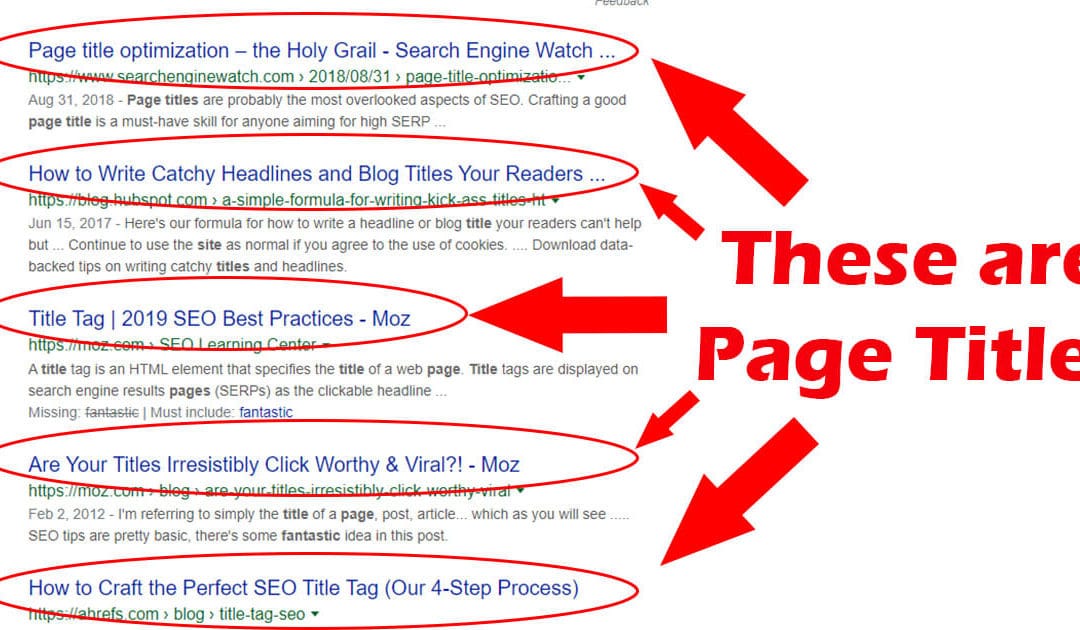Why Knowing a Website’s Update History Matters
Understanding when a website was last updated is crucial in today’s digital landscape. A website’s freshness can significantly impact its search engine rankings, user trust, and the relevance of the information it provides. Search engines like Google favor websites that regularly update their content, as it indicates that the site is active and provides valuable information to users. This, in turn, can improve the website’s visibility and drive more traffic to the site.
Moreover, users are more likely to trust a website that appears to be well-maintained and up-to-date. Outdated content can lead to a negative user experience, causing visitors to question the credibility of the website and its information. In contrast, a website that regularly updates its content demonstrates a commitment to providing accurate and relevant information, which can foster trust and loyalty among its users.
Furthermore, knowing when a website was last updated can help users determine the relevance of the information it provides. In fields like technology, medicine, and finance, information can become outdated quickly, and relying on old data can have serious consequences. By understanding when a website was last updated, users can make informed decisions about the information they use and avoid potential pitfalls.
In addition, website owners can benefit from knowing when their website was last updated. Regular updates can help improve website performance, fix broken links, and enhance user experience. By staying on top of updates, website owners can ensure that their site remains competitive and continues to attract and engage users.
So, how can you determine when a website was last updated? There are several ways to find this information, including looking for visible signs of updates, using browser extensions, and analyzing website code. In the following sections, we will explore these methods in more detail and provide tips on how to use them effectively.
Visible Signs of a Website’s Update History
One of the easiest ways to determine when a website was last updated is to look for visible signs of updates. Many websites display this information prominently, making it easy for users to determine the freshness of the site. Here are some common visible signs of a website’s update history:
A blog or news section is a great indicator of a website’s update history. If a website has a blog or news section, it’s likely that the site is regularly updated with fresh content. Look for the date of the most recent post or article to get an idea of when the site was last updated.
Social media feeds are another visible sign of a website’s update history. Many websites integrate their social media feeds into their website, allowing users to see the latest updates and posts. If a website’s social media feeds are regularly updated, it’s likely that the site itself is also regularly updated.
Some websites also display a “last updated” or “latest news” section on their homepage. This can be a quick and easy way to determine when the site was last updated.
In addition to these visible signs, users can also look for other indicators of a website’s update history, such as:
- Changes to the website’s design or layout
- New features or functionality
- Updated product or service information
- Changes to the website’s content or tone
By looking for these visible signs of updates, users can get a sense of when a website was last updated and whether the information on the site is likely to be current and relevant.
However, it’s worth noting that not all websites display visible signs of updates. In these cases, users may need to use other methods to determine when the site was last updated. In the next section, we’ll explore how to use browser extensions to reveal update histories.
Using Browser Extensions to Reveal Update Histories
Browser extensions can be a powerful tool for uncovering a website’s update history. One of the most popular browser extensions for this purpose is the Wayback Machine, which allows users to view archived versions of a website. By using the Wayback Machine, users can see how a website has changed over time and determine when it was last updated.
Another useful browser extension is Archive.org, which provides access to archived versions of websites. This extension can be used to view previous versions of a website and see when changes were made.
To use these browser extensions, simply install them in your browser and navigate to the website you want to investigate. Once you’re on the website, click on the browser extension icon and select the option to view archived versions. You’ll then be able to see a list of previous versions of the website, along with the date they were archived.
By analyzing these archived versions, you can gain valuable insights into a website’s update history. For example, you might notice that a website has undergone significant changes in the past few months, indicating that it’s actively being updated. On the other hand, if a website’s archived versions show little to no changes over time, it may indicate that the site is no longer being maintained.
In addition to the Wayback Machine and Archive.org, there are several other browser extensions available that can help you uncover a website’s update history. Some popular options include:
- Page Monitor: This extension allows you to monitor changes to a website over time and receive notifications when updates are made.
- Versionista: This extension provides a visual representation of a website’s update history, making it easy to see when changes were made.
- Diff Checker: This extension allows you to compare different versions of a website and see exactly what changes were made.
By using these browser extensions, you can gain a deeper understanding of a website’s update history and make more informed decisions about the information you find online.
Checking Website Footers and Copyright Dates
Another way to determine when a website was last updated is to check the website’s footer and copyright dates. Many websites display their copyright information in the footer of their website, which can include the year the website was last updated.
To check the website’s footer and copyright dates, simply scroll to the bottom of the website and look for the copyright information. This is usually displayed in a small font and may include the year the website was last updated, as well as the name of the company or organization that owns the website.
For example, a website’s footer might display the following copyright information:
© 2022 ABC Company. All rights reserved.
In this example, the copyright date is 2022, which indicates that the website was last updated in 2022. However, it’s worth noting that the copyright date may not always reflect the most recent update to the website.
In addition to checking the copyright date, you can also look for other information in the website’s footer that may indicate when the website was last updated. This might include:
- A “last updated” or “latest news” section
- A list of recent updates or changes to the website
- A link to a blog or news section that is regularly updated
By checking the website’s footer and copyright dates, you can gain a better understanding of when the website was last updated and whether the information on the site is likely to be current and relevant.
It’s also worth noting that some websites may not display their copyright information in the footer, or may not update their copyright date regularly. In these cases, you may need to use other methods to determine when the website was last updated.
Using Search Engines to Find Update Histories
Search engines like Google can be a powerful tool for finding information about a website’s update history. By using specific search operators and keywords, you can uncover clues about when a website was last updated.
One way to use search engines to find update histories is to use the “site:” operator. This operator allows you to search within a specific website for keywords related to updates. For example, you could search for “site:example.com update” to find pages on the website that mention updates.
Another way to use search engines is to use the “filetype:” operator. This operator allows you to search for specific file types, such as PDFs or Word documents, that may contain information about updates. For example, you could search for “filetype:pdf site:example.com update” to find PDFs on the website that mention updates.
You can also use search engines to find information about a website’s update history by searching for keywords related to updates. For example, you could search for “example.com update history” or “example.com last updated” to find information about when the website was last updated.
In addition to using search operators and keywords, you can also use search engines to find information about a website’s update history by looking at the website’s search results page. Many websites include a “last updated” or “latest news” section on their search results page, which can provide clues about when the website was last updated.
Some other search operators and keywords that you can use to find update histories include:
- “site:example.com blog” to find the website’s blog and see when it was last updated
- “site:example.com news” to find the website’s news section and see when it was last updated
- “filetype:pdf site:example.com update” to find PDFs on the website that mention updates
- “example.com update history” to find information about when the website was last updated
By using these search operators and keywords, you can uncover clues about when a website was last updated and gain a better understanding of its update history.
Analyzing Website Code for Update Clues
Another way to determine when a website was last updated is to analyze its code. Website code can contain hidden indicators of updates, such as meta tags, timestamps, and other clues that can help you determine when the website was last updated.
One way to analyze website code is to use the “view source” feature in your web browser. This feature allows you to view the HTML code of a website, which can contain clues about when the website was last updated.
For example, you can look for meta tags such as “last modified” or “updated” which can indicate when the website was last updated. You can also look for timestamps, such as the “date” or “time” meta tags, which can provide information about when the website was last updated.
In addition to meta tags and timestamps, you can also look for other clues in the website code, such as:
- Changes to the website’s CSS or JavaScript files
- Updates to the website’s images or other media files
- Changes to the website’s HTML structure or content
By analyzing these clues, you can gain a better understanding of when the website was last updated and whether the information on the site is likely to be current and relevant.
It’s worth noting that analyzing website code can be a complex task, and may require some technical expertise. However, by using tools such as website analyzers or code editors, you can make the process easier and more efficient.
Some popular tools for analyzing website code include:
- Google Chrome’s Developer Tools
- Mozilla Firefox’s Developer Tools
- Microsoft Edge’s Developer Tools
By using these tools, you can gain a deeper understanding of a website’s code and make more informed decisions about the information you find online.
Red Flags for Outdated Websites
When evaluating a website’s freshness, there are several red flags to watch out for that may indicate the website is outdated. These red flags can include:
- Broken links: If a website has a large number of broken links, it may indicate that the website is no longer being maintained.
- Outdated content: If a website’s content is outdated, it may indicate that the website is no longer being updated.
- Poor mobile responsiveness: If a website is not optimized for mobile devices, it may indicate that the website is outdated.
- Old design: If a website’s design looks old and outdated, it may indicate that the website is no longer being maintained.
- Lack of social media presence: If a website does not have a social media presence, it may indicate that the website is outdated.
These red flags can indicate that a website is no longer being maintained, which can affect its credibility and trustworthiness. When evaluating a website’s freshness, it’s essential to look for these red flags and consider them when making a decision about the website’s credibility.
In addition to these red flags, there are other signs that may indicate a website is outdated. These can include:
- Old copyright dates: If a website’s copyright date is old, it may indicate that the website is no longer being updated.
- Outdated software: If a website is using outdated software, it may indicate that the website is no longer being maintained.
- Poor search engine optimization: If a website is not optimized for search engines, it may indicate that the website is outdated.
By watching out for these red flags and considering them when evaluating a website’s freshness, you can make more informed decisions about the website’s credibility and trustworthiness.
Best Practices for Keeping Your Own Website Fresh
Keeping your own website fresh and up-to-date is crucial for maintaining user trust, search engine rankings, and relevance of information. Here are some best practices to help you keep your website fresh:
Regular Content Updates: Regularly update your website’s content to keep it fresh and relevant. This can include adding new blog posts, updating product information, and refreshing existing content.
Technical Maintenance: Regularly perform technical maintenance tasks such as updating software, plugins, and themes to ensure your website remains secure and functional.
User Experience Improvements: Continuously improve your website’s user experience by making changes to the design, layout, and navigation. This can include making your website more mobile-friendly, improving page load times, and simplifying the navigation menu.
Monitor Analytics: Monitor your website’s analytics to track user behavior, identify areas for improvement, and make data-driven decisions.
Engage with Users: Engage with your users through social media, email newsletters, and blog comments to build a community and encourage feedback.
Stay Up-to-Date with Industry Trends: Stay up-to-date with the latest industry trends and best practices to ensure your website remains relevant and competitive.
By following these best practices, you can keep your website fresh and up-to-date, and maintain user trust, search engine rankings, and relevance of information.
Additionally, consider the following tips to keep your website fresh:
- Use a content calendar to plan and schedule content updates
- Use a website maintenance checklist to ensure regular technical maintenance
- Conduct regular user testing to identify areas for improvement
- Use analytics tools to track user behavior and make data-driven decisions
By implementing these best practices and tips, you can keep your website fresh and up-to-date, and maintain a competitive edge in your industry.


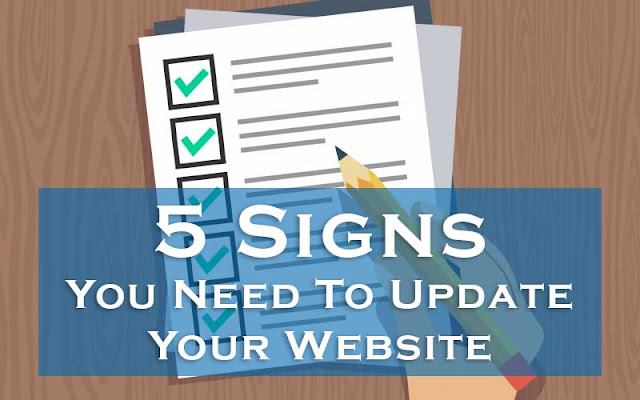
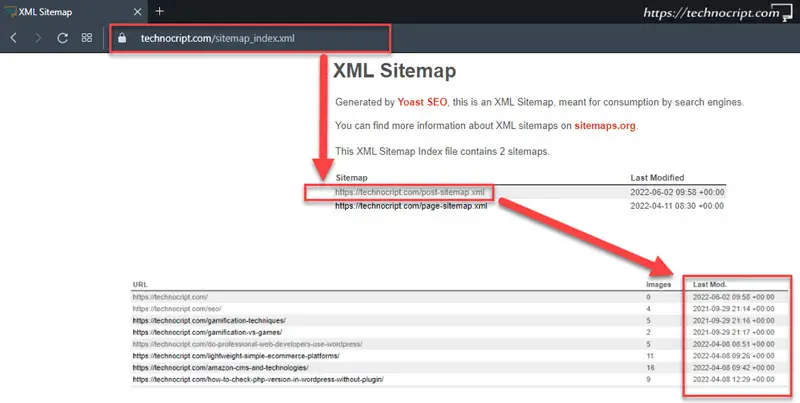

:max_bytes(150000):strip_icc()/GetUpdatesannotated-272e9181a33f40ae933858010cf25017.jpg)