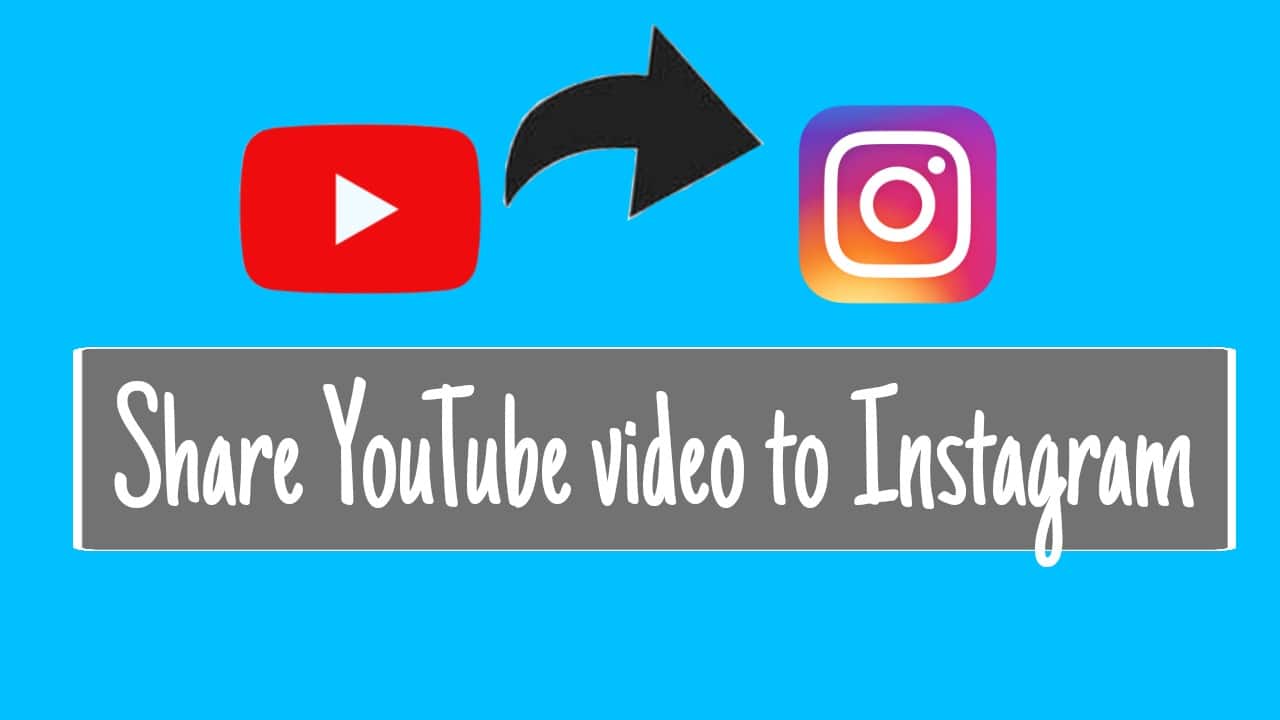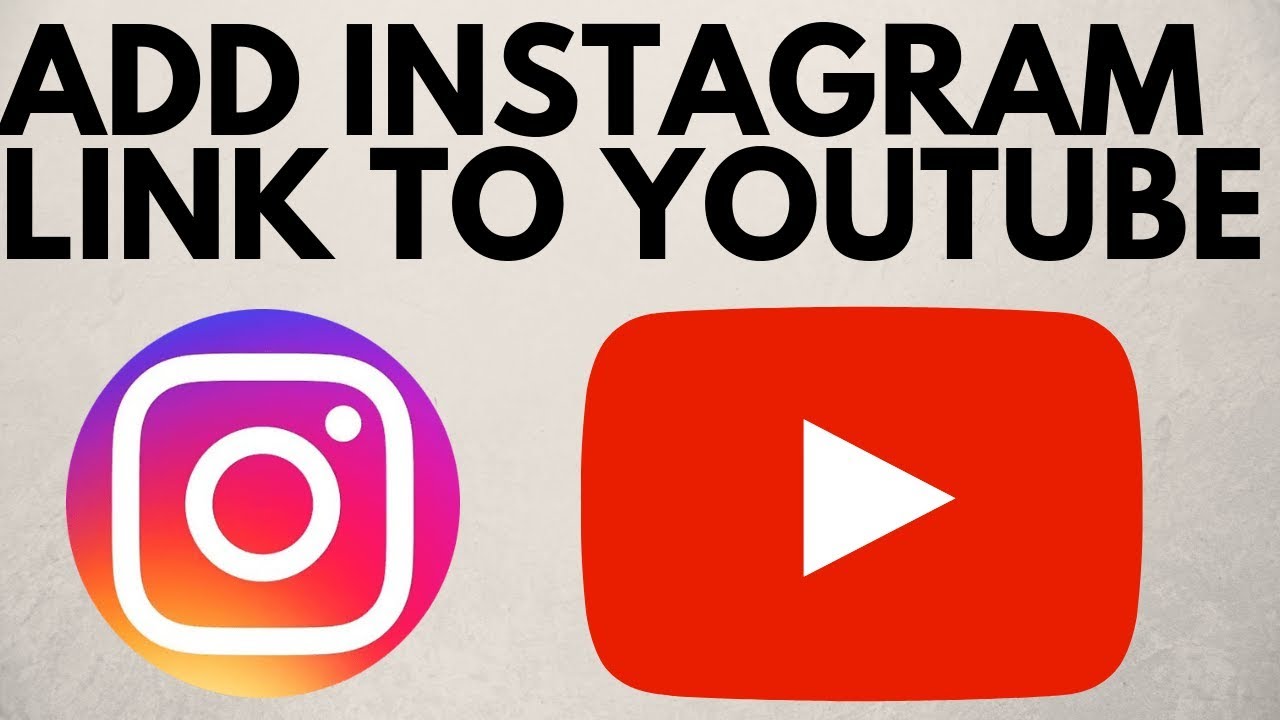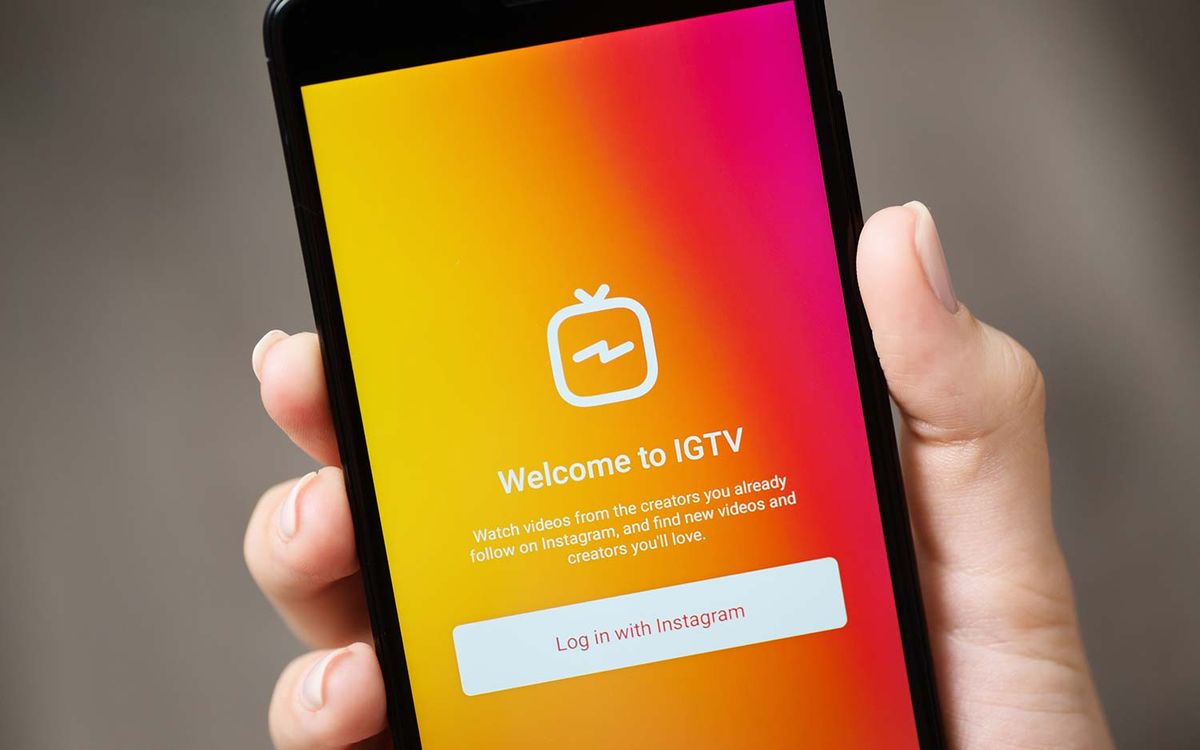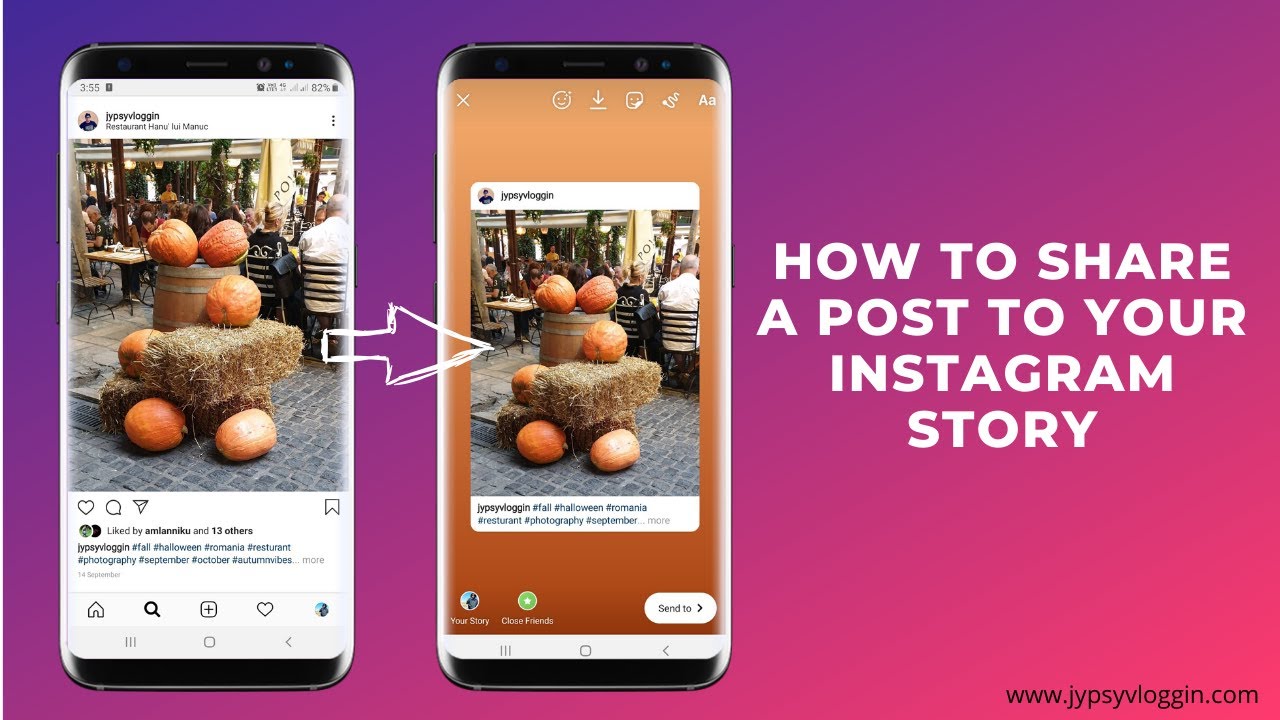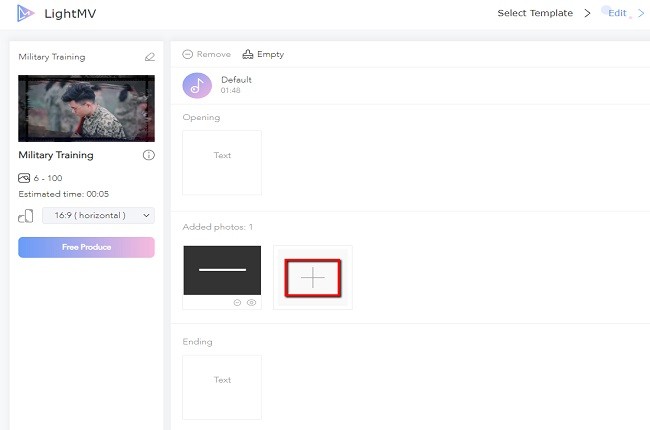Why Share YouTube Videos on Instagram?
Sharing YouTube videos on Instagram can be a highly effective way to increase engagement, reach, and brand awareness. With over 1 billion active users, Instagram provides a vast and diverse audience that can help amplify YouTube content. By sharing YouTube videos on Instagram, creators can tap into this massive user base and drive traffic to their YouTube channels. This can lead to increased views, likes, and comments on YouTube, ultimately boosting the creator’s online presence and reputation.
Moreover, Instagram’s visual-centric platform makes it an ideal space for sharing eye-catching and engaging video content. By sharing YouTube videos on Instagram, creators can leverage the platform’s features, such as hashtags, tags, and locations, to increase the discoverability of their content. This can help attract new followers and fans, who may not have been exposed to the creator’s content otherwise.
Furthermore, sharing YouTube videos on Instagram can also help creators to repurpose and breathe new life into existing content. By sharing a YouTube video on Instagram, creators can give their content a second chance at going viral, and reach a new audience that may have missed it on YouTube. This can be especially useful for creators who have a large archive of content and want to maximize its potential.
Overall, sharing YouTube videos on Instagram is a simple yet effective way to increase engagement, reach, and brand awareness. By leveraging Instagram’s massive user base and features, creators can drive traffic to their YouTube channels, attract new followers, and breathe new life into existing content.
Understanding Instagram’s Video Sharing Policy
Before sharing YouTube videos on Instagram, it’s essential to understand the platform’s video sharing policy. Instagram has strict guidelines regarding copyright and intellectual property, and violating these policies can result in account suspension or termination.
According to Instagram’s terms of service, users must ensure that they have the necessary permissions and rights to share copyrighted content. This includes obtaining permission from the copyright owner or using royalty-free content. Instagram also prohibits the sharing of content that infringes on trademarks, patents, or other intellectual property rights.
In addition to copyright and intellectual property guidelines, Instagram also has rules regarding video content. For example, videos must be no longer than 60 seconds in the feed, and 15 seconds in stories. Instagram also has guidelines regarding video format, resolution, and aspect ratio.
It’s crucial to comply with Instagram’s video sharing policy to avoid any issues with your account. Before sharing a YouTube video on Instagram, make sure to review the platform’s guidelines and ensure that you have the necessary permissions and rights to share the content.
By understanding Instagram’s video sharing policy, you can avoid any potential issues and ensure that your content is shared safely and effectively. This will help you to build trust with your audience and maintain a professional online presence.
When sharing YouTube videos on Instagram, it’s also essential to consider the platform’s community guidelines. Instagram prohibits content that is violent, graphic, or explicit, and users must ensure that their content complies with these guidelines.
By following Instagram’s video sharing policy and community guidelines, you can ensure that your content is shared safely and effectively, and that you maintain a professional online presence.
Preparing Your YouTube Video for Instagram
Before sharing your YouTube video on Instagram, it’s essential to optimize it for the platform. Instagram has specific requirements for video format, resolution, and aspect ratio, and ensuring that your video meets these requirements will help it look its best on the platform.
One of the most critical steps in preparing your YouTube video for Instagram is trimming and cropping it to fit the platform’s specifications. Instagram allows videos up to 60 seconds in the feed and 15 seconds in stories, so you may need to trim your video to fit within these time limits. You can use video editing software like Adobe Premiere or Final Cut Pro to trim and crop your video.
In addition to trimming and cropping, you’ll also want to ensure that your video is formatted correctly for Instagram. Instagram supports a variety of video formats, including MP4 and AVI, but it’s recommended to use MP4 for best results. You’ll also want to ensure that your video is in the correct aspect ratio, which is 1:1 for Instagram feed and 9:16 for Instagram stories.
Using eye-catching thumbnails is also crucial when sharing YouTube videos on Instagram. Your thumbnail should be visually appealing and accurately represent the content of your video. You can use a tool like Canva or Adobe Creative Cloud to create a custom thumbnail for your video.
Finally, using relevant hashtags is essential when sharing YouTube videos on Instagram. Hashtags help your video get discovered by users who are interested in the topic of your video, and can increase engagement and reach. You can use a tool like Hashtagify or RiteTag to find relevant hashtags for your video.
By optimizing your YouTube video for Instagram, you can ensure that it looks its best on the platform and reaches the largest possible audience. Remember to trim and crop your video, format it correctly, use eye-catching thumbnails, and include relevant hashtags to maximize your video’s potential on Instagram.
When optimizing your YouTube video for Instagram, it’s also essential to consider the platform’s audience and what type of content they engage with. Instagram is a visually-driven platform, so using high-quality visuals and creative graphics can help your video stand out.
Additionally, Instagram’s audience is highly engaged, so using interactive elements like polls, quizzes, and questions can help increase engagement and reach. You can use Instagram’s built-in features like IGTV and Instagram Live to create interactive content that resonates with your audience.
Using Instagram’s Built-in Features to Share YouTube Videos
Instagram provides several built-in features that make it easy to share YouTube videos with your followers. One of the most popular features is the “swipe-up” feature in Instagram Stories. This feature allows you to add a link to your YouTube video, which users can access by swiping up on your story.
To use the “swipe-up” feature, simply create a new Instagram story and add the link to your YouTube video. You can also add text, images, or other media to your story to make it more engaging. When users swipe up on your story, they will be taken directly to your YouTube video.
Another feature that you can use to share YouTube videos on Instagram is the “link in bio” feature. This feature allows you to add a link to your YouTube video in your Instagram bio, which users can access by clicking on your profile picture.
To use the “link in bio” feature, simply go to your Instagram profile and click on the “edit profile” button. Then, add the link to your YouTube video in the “website” field. When users click on your profile picture, they will be taken directly to your YouTube video.
Instagram also provides a feature called “IGTV,” which allows you to share longer-form videos with your followers. IGTV is a great way to share YouTube videos that are longer than 60 seconds, which is the maximum length for Instagram feed videos.
To use IGTV, simply create a new IGTV video and add the link to your YouTube video. You can also add text, images, or other media to your IGTV video to make it more engaging. When users watch your IGTV video, they will be taken directly to your YouTube video.
By using Instagram’s built-in features, you can easily share your YouTube videos with your followers and drive traffic to your YouTube channel. Remember to always follow Instagram’s guidelines and rules when sharing YouTube videos, and to use relevant hashtags to increase engagement and reach.
Sharing YouTube videos on Instagram can help you to increase your online presence and reach a wider audience. By using Instagram’s built-in features, you can make it easy for users to access your YouTube videos and engage with your content.
Sharing YouTube Videos on Instagram Feed and Stories
Now that you’ve optimized your YouTube video for Instagram, it’s time to share it with your followers. In this section, we’ll walk you through the step-by-step process of sharing YouTube videos on Instagram Feed and Stories.
To share a YouTube video on Instagram Feed, follow these steps:
1. Open the Instagram app and navigate to the “Feed” tab.
2. Tap the “+” icon to create a new post.
3. Select the YouTube video you want to share from your camera roll or gallery.
4. Trim the video to fit Instagram’s 60-second limit, if necessary.
5. Add a caption to your post, including relevant hashtags and tags.
6. Tap “Share” to post the video to your Instagram Feed.
To share a YouTube video on Instagram Stories, follow these steps:
1. Open the Instagram app and navigate to the “Stories” tab.
2. Tap the “+” icon to create a new story.
3. Select the YouTube video you want to share from your camera roll or gallery.
4. Trim the video to fit Instagram’s 15-second limit, if necessary.
5. Add text, images, or other media to your story, if desired.
6. Tap “Send” to share the video with your followers.
When sharing YouTube videos on Instagram Feed and Stories, be sure to include relevant captions, hashtags, and tags to increase engagement and reach. You can also use Instagram’s built-in features, such as polls and quizzes, to make your content more interactive and engaging.
By following these steps, you can easily share your YouTube videos on Instagram Feed and Stories, and reach a wider audience. Remember to always follow Instagram’s guidelines and rules when sharing YouTube videos, and to use relevant hashtags to increase engagement and reach.
Utilizing Instagram’s IGTV Feature for Longer-Form Content
Instagram’s IGTV feature is a great way to share longer-form YouTube videos with your followers. IGTV allows you to upload videos up to 60 minutes in length, making it an ideal platform for sharing more in-depth content.
To upload a YouTube video to IGTV, follow these steps:
1. Open the Instagram app and navigate to the “IGTV” tab.
2. Tap the “+” icon to create a new IGTV video.
3. Select the YouTube video you want to upload from your camera roll or gallery.
4. Trim the video to fit IGTV’s 60-minute limit, if necessary.
5. Add a title and description to your IGTV video, including relevant hashtags and tags.
6. Tap “Upload” to share the video with your followers.
IGTV videos can be optimized for maximum visibility by using eye-catching thumbnails, relevant hashtags, and engaging titles and descriptions. You can also use Instagram’s built-in features, such as polls and quizzes, to make your IGTV videos more interactive and engaging.
By utilizing Instagram’s IGTV feature, you can share longer-form YouTube videos with your followers and increase engagement and reach. IGTV is a great way to provide more in-depth content to your audience, and can help to establish your brand as a thought leader in your industry.
When sharing YouTube videos on IGTV, be sure to consider the following best practices:
1. Use high-quality thumbnails that accurately represent the content of your video.
2. Use relevant hashtags and tags to increase discoverability.
3. Optimize your video titles and descriptions for maximum visibility.
4. Use Instagram’s built-in features, such as polls and quizzes, to make your videos more interactive and engaging.
By following these best practices, you can increase engagement and reach for your IGTV videos, and provide more value to your audience.
Tracking Engagement and Analytics for Shared YouTube Videos
Once you’ve shared your YouTube video on Instagram, it’s essential to track engagement and analytics to understand how your content is performing. Instagram Insights and YouTube Analytics provide valuable data on how your shared YouTube videos are performing, including views, engagement, and audience demographics.
To track engagement and analytics for shared YouTube videos on Instagram, follow these steps:
1. Open the Instagram app and navigate to the “Insights” tab.
2. Select the YouTube video you want to track from the list of shared content.
3. View the engagement metrics, including likes, comments, and saves.
4. Use the “Audience” tab to view demographics, including age, location, and interests.
5. Use the “Content” tab to view metrics on individual posts, including reach, impressions, and engagement.
6. Use YouTube Analytics to track views, engagement, and earnings for your shared YouTube videos.
By tracking engagement and analytics for shared YouTube videos on Instagram, you can gain valuable insights into how your content is performing and adjust your sharing strategies accordingly. This can help you to increase engagement, reach, and brand awareness, and ultimately drive more traffic to your YouTube channel.
Some key metrics to track when sharing YouTube videos on Instagram include:
1. Views: The number of times your shared YouTube video has been viewed.
2. Engagement: The number of likes, comments, and saves on your shared YouTube video.
3. Reach: The number of unique users who have viewed your shared YouTube video.
4. Impressions: The number of times your shared YouTube video has been displayed to users.
5. Audience demographics: The age, location, and interests of users who have viewed your shared YouTube video.
By tracking these metrics, you can gain a deeper understanding of how your shared YouTube videos are performing on Instagram and adjust your sharing strategies to optimize engagement and reach.
Best Practices for Sharing YouTube Videos on Instagram
Sharing YouTube videos on Instagram can be an effective way to increase engagement, reach, and brand awareness. However, to maximize the benefits, it’s essential to follow best practices. Here are some tips to help you create a successful YouTube video sharing strategy on Instagram:
Consistency is key when it comes to sharing YouTube videos on Instagram. Posting content regularly will help keep your audience engaged and interested in your brand. Aim to post at least once a week, but make sure you don’t overpost, as this can lead to audience fatigue.
Relevance is also crucial when sharing YouTube videos on Instagram. Make sure the content you share is relevant to your audience and aligns with your brand’s message. This will help increase engagement and reduce the likelihood of your content being ignored.
Engagement is a two-way street. When sharing YouTube videos on Instagram, make sure to respond to comments and messages promptly. This will help build a community around your brand and increase engagement.
Creating a content calendar can help you plan and schedule your posts in advance. This will ensure that you consistently post high-quality content and avoid last-minute scrambles. Use a tool like Hootsuite or Buffer to schedule your posts and save time.
When sharing YouTube videos on Instagram, make sure to use relevant hashtags. This will help increase the visibility of your content and attract new followers. Use a tool like Hashtagify to find relevant hashtags and track their performance.
Finally, track your performance using Instagram Insights and YouTube Analytics. This will help you understand what’s working and what’s not, and adjust your strategy accordingly.
By following these best practices, you can create a successful YouTube video sharing strategy on Instagram. Remember to stay consistent, relevant, and engaged, and always track your performance. With these tips, you’ll be well on your way to increasing engagement, reach, and brand awareness on Instagram.