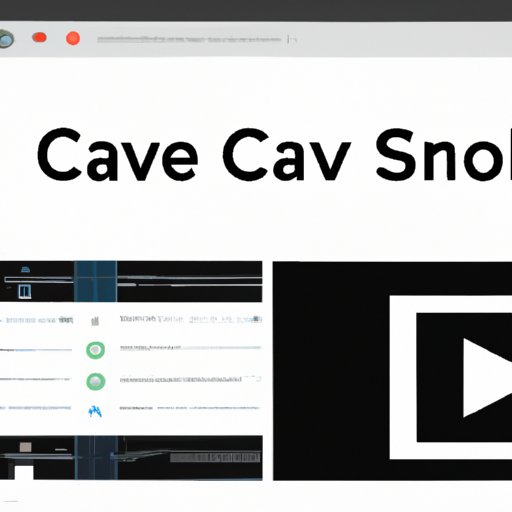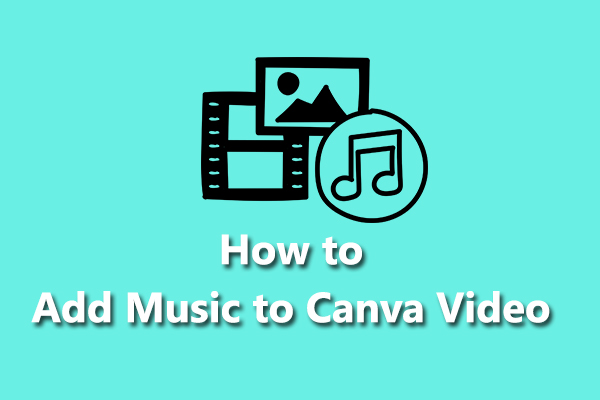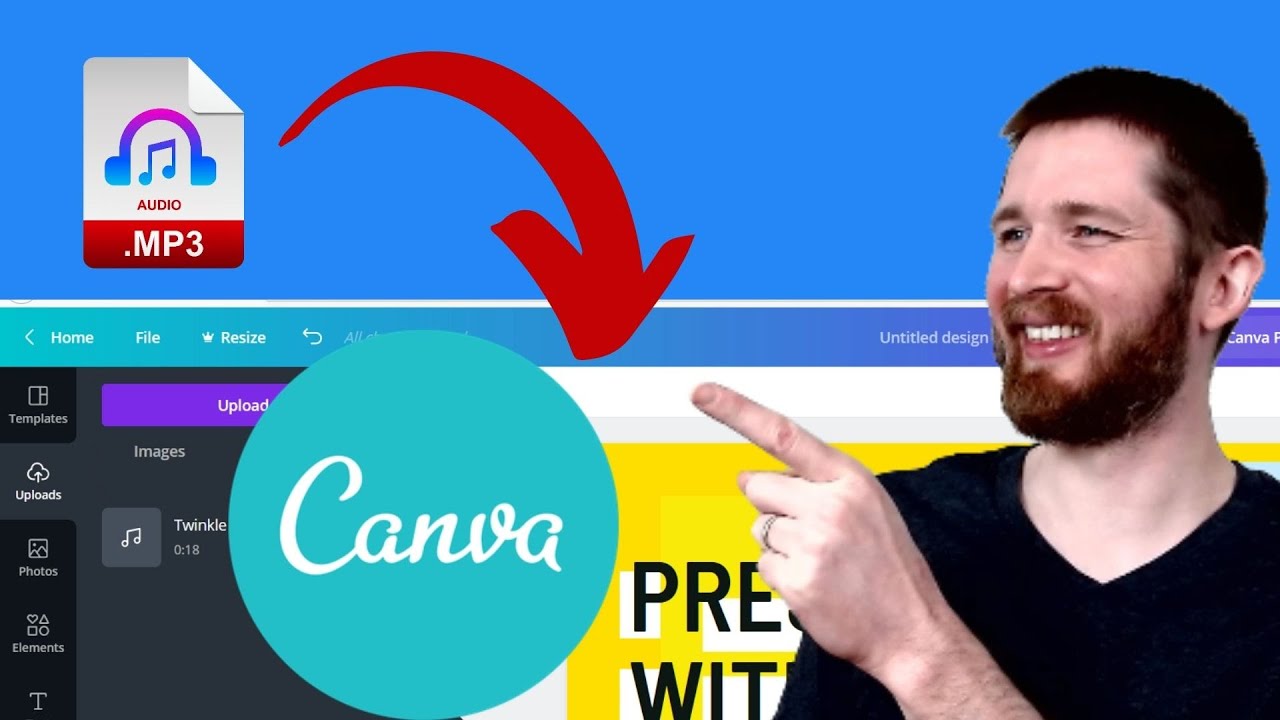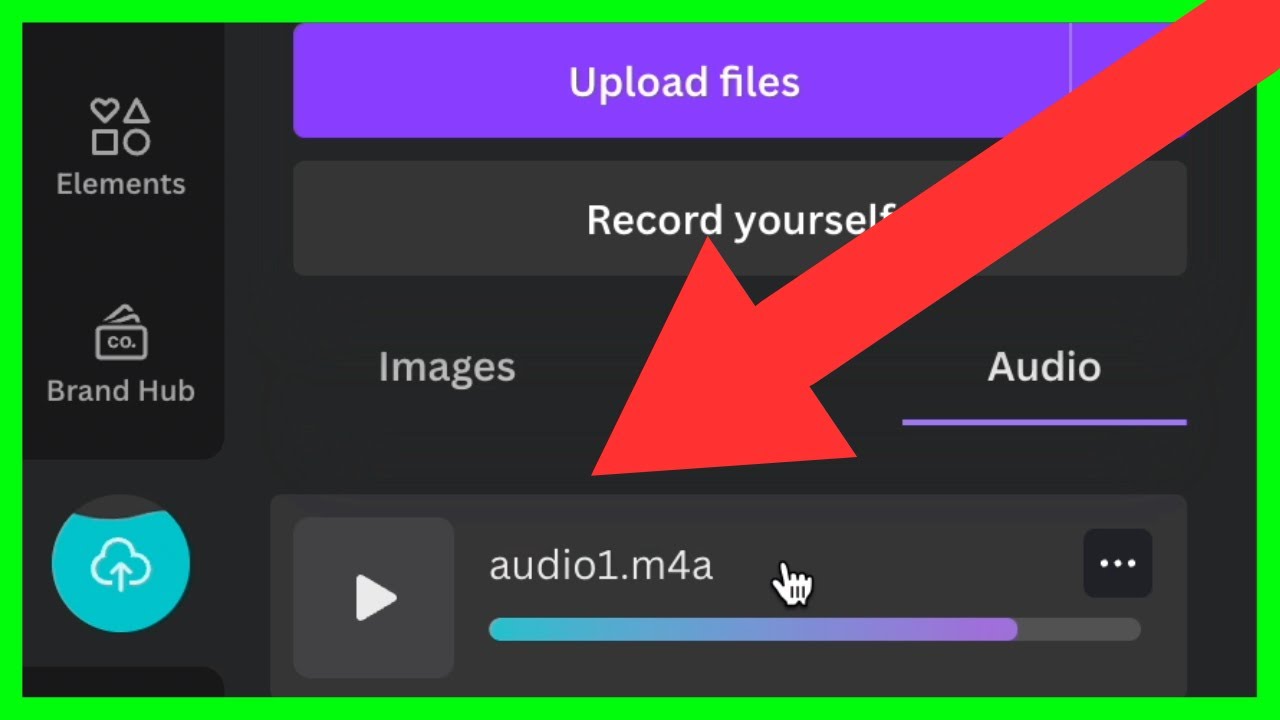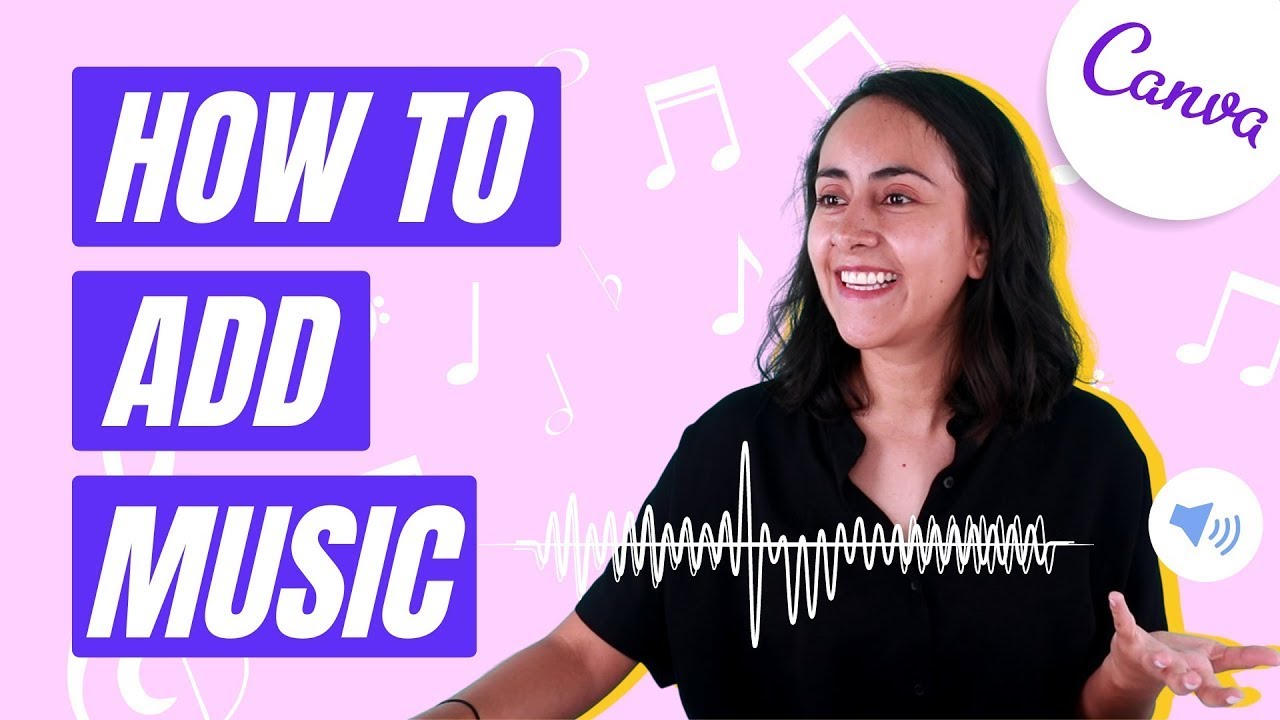Why Music Matters in Visual Content Creation
Music has the power to evoke emotions, set tone, and increase engagement in visual content. When used effectively, it can elevate the overall impact of a design, making it more memorable and shareable. In the context of Canva designs, music can be used to enhance the viewer’s experience, creating a more immersive and engaging interaction. By incorporating music into their designs, creators can convey their message more effectively, build their brand identity, and leave a lasting impression on their audience.
When it comes to visual content creation, music plays a crucial role in setting the tone and atmosphere of a design. It can be used to create a sense of excitement, calmness, or energy, depending on the type of music chosen. For instance, a fast-paced and upbeat track can be used to create a sense of urgency, while a slow and soothing melody can be used to create a sense of relaxation. By selecting the right music for their design, creators can ensure that their message is conveyed effectively and resonates with their target audience.
In addition to setting tone and atmosphere, music can also be used to increase engagement and memorability in visual content. Research has shown that music can improve cognitive function, boost mood, and even influence purchasing decisions. By incorporating music into their designs, creators can tap into these benefits, making their content more engaging, memorable, and shareable. Whether it’s a social media post, a presentation, or a marketing campaign, music can be used to enhance the overall impact of a design and leave a lasting impression on the viewer.
With Canva’s user-friendly interface and extensive music library, creators can easily add music to their designs and take their visual content to the next level. By following the steps outlined in this article, readers can learn how to put music on Canva and start creating engaging, memorable, and effective visual content that resonates with their audience.
Getting Started with Canva’s Audio Features
Canva’s audio features make it easy to add music to your designs, taking your visual content to the next level. To access Canva’s audio features, simply log in to your Canva account and navigate to the “Elements” tab. From there, click on the “Audio” option, which will take you to Canva’s audio library.
Canva supports a wide range of audio file formats, including MP3, WAV, and OGG. However, it’s worth noting that the free version of Canva has some limitations when it comes to audio files. For example, free users can only upload audio files that are 10MB or smaller, and they can only use audio files that are licensed for commercial use.
Despite these limitations, Canva’s free audio features are still a powerful tool for adding music to your designs. With Canva’s user-friendly interface, you can easily browse and select from a wide range of royalty-free audio tracks, or upload your own music files to use in your designs.
To get started with Canva’s audio features, simply follow these steps:
1. Log in to your Canva account and navigate to the “Elements” tab.
2. Click on the “Audio” option to access Canva’s audio library.
3. Browse through Canva’s royalty-free audio tracks, or upload your own music files to use in your designs.
4. Select the audio file you want to use, and click “Add to design” to add it to your Canva design.
By following these simple steps, you can easily add music to your Canva designs and take your visual content to the next level. Whether you’re creating a social media post, a presentation, or a marketing campaign, Canva’s audio features make it easy to add music to your designs and make them more engaging and effective.
Uploading Your Own Music to Canva
Uploading your own music to Canva is a straightforward process that allows you to add your favorite tracks to your designs. To get started, follow these steps:
1. Log in to your Canva account and navigate to the “Elements” tab.
2. Click on the “Uploads” option and select “Audio” from the dropdown menu.
3. Choose the music file you want to upload from your computer. Canva supports MP3, WAV, and OGG file formats.
4. Enter the title and description of your music file, and select the license type (e.g. “Personal use” or “Commercial use”).
5. Click “Upload” to upload your music file to Canva.
When uploading your own music to Canva, it’s essential to consider the file format, size, and copyright implications. Here are some tips to keep in mind:
File format: Canva supports MP3, WAV, and OGG file formats. If your music file is in a different format, you may need to convert it before uploading.
File size: Canva has a file size limit of 10MB for free users. If your music file is larger than this, you may need to compress it or upgrade to a paid plan.
Copyright considerations: Make sure you have the necessary permissions or licenses to use the music file in your Canva design. If you’re using a copyrighted song, you may need to obtain permission from the copyright holder or use a royalty-free alternative.
By following these steps and considering the file format, size, and copyright implications, you can easily upload your own music to Canva and add it to your designs. This allows you to customize your visual content with your favorite tracks and create a more engaging and memorable experience for your audience.
Learning how to put music on Canva is a valuable skill for any designer or marketer looking to elevate their visual content. By uploading your own music to Canva, you can take your designs to the next level and create a more immersive and engaging experience for your audience.
Using Canva’s Free Music Library
Canva’s free music library is a treasure trove of royalty-free tracks that can be used to enhance your visual content. With a vast collection of genres, moods, and styles to choose from, you’re sure to find the perfect track to match your brand and audience.
To access Canva’s free music library, simply follow these steps:
1. Log in to your Canva account and navigate to the “Elements” tab.
2. Click on the “Audio” option and select “Free Music” from the dropdown menu.
3. Browse through the music library by genre, mood, or style to find the perfect track for your design.
4. Preview the track by clicking on the play button to ensure it’s the right fit for your content.
5. Click “Add to design” to add the track to your Canva design.
Using royalty-free music from Canva’s free music library has several benefits, including:
Cost savings: Royalty-free music eliminates the need to pay licensing fees or royalties.
Time savings: With a vast library of tracks to choose from, you can quickly find the perfect music for your design.
Creative freedom: Canva’s free music library offers a wide range of genres and styles to match your brand and audience.
Some popular tracks from Canva’s free music library include:
“Happy” by Bensound: A upbeat and energetic track perfect for promotional videos or social media posts.
“Relaxing” by Kevin MacLeod: A calming and soothing track ideal for wellness or meditation content.
“Epic” by Audionautix: A dramatic and inspiring track suitable for motivational or inspirational content.
By using Canva’s free music library, you can add high-quality music to your designs without breaking the bank or compromising on creativity. Whether you’re creating a social media post, a presentation, or a marketing campaign, Canva’s free music library has got you covered.
Learning how to put music on Canva is a valuable skill for any designer or marketer looking to elevate their visual content. By using Canva’s free music library, you can take your designs to the next level and create a more engaging and memorable experience for your audience.
Adding Music to Your Canva Designs
Now that you’ve uploaded your music file or selected a track from Canva’s free music library, it’s time to add it to your design. Adding music to your Canva designs is a straightforward process that can be completed in a few simple steps.
To add music to your Canva design, follow these steps:
1. Select the page or element where you want to add the music. This could be a video, a presentation, or a social media post.
2. Click on the “Audio” option in the top toolbar and select “Add audio” from the dropdown menu.
3. Choose the music file you want to add from your uploaded files or Canva’s free music library.
4. Adjust the audio settings as needed. You can trim the track, adjust the volume, and add fade-in or fade-out effects.
5. Click “Add to design” to add the music to your Canva design.
Adding music to specific pages or elements in your Canva design can help to create a more engaging and immersive experience for your audience. For example, you could add music to a video intro or outro, or use it to enhance a presentation or slideshow.
When adding music to your Canva designs, it’s also important to consider the audio settings. You can adjust the volume, trim the track, and add fade-in or fade-out effects to create a seamless and professional-sounding audio experience.
Learning how to put music on Canva is a valuable skill for any designer or marketer looking to elevate their visual content. By following these simple steps, you can add high-quality music to your Canva designs and create a more engaging and memorable experience for your audience.
Some popular ways to use music in Canva designs include:
Video intros and outros: Add music to the beginning and end of your videos to create a professional and engaging intro and outro.
Presentation and slideshow background music: Use music to enhance your presentations and slideshows and create a more immersive experience for your audience.
Social media posts: Add music to your social media posts to make them more engaging and memorable.
By adding music to your Canva designs, you can take your visual content to the next level and create a more engaging and memorable experience for your audience.
Best Practices for Using Music in Your Canva Designs
When it comes to incorporating music into your Canva designs, there are several best practices to keep in mind to ensure that your visual content resonates with your audience. By following these tips, you can effectively use music to enhance your brand’s message, engage your viewers, and create a lasting impression.
First and foremost, it’s essential to choose music that aligns with your brand’s tone and personality. Consider the emotions you want to evoke in your audience and select a track that complements your visual content. For example, if you’re creating a promotional video for a fitness brand, an upbeat and energetic track can help motivate and inspire your viewers.
Another crucial aspect to consider is your target audience. Different age groups, cultures, and demographics may respond differently to various types of music. Take the time to understand your audience’s preferences and tailor your music selection accordingly. For instance, if you’re creating content for a younger audience, you may want to opt for more contemporary and popular tracks.
In addition to choosing the right music, it’s also important to consider the volume and playback settings. Ensure that the music is not too loud or overpowering, as this can distract from your visual content. You can adjust the volume settings in Canva to find the perfect balance between music and narration or sound effects.
When using music in your Canva designs, it’s also essential to consider copyright and licensing issues. Canva’s free music library offers a wide range of royalty-free tracks that you can use without worrying about copyright infringement. However, if you’re using your own music files, make sure you have the necessary permissions or licenses to use them.
Finally, don’t be afraid to experiment with different music styles and genres to find what works best for your brand and content. You can use Canva’s audio features to trim tracks, adjust playback settings, and add music to specific pages or elements. By following these best practices and experimenting with different music options, you can create engaging and effective visual content that resonates with your audience.
By incorporating music into your Canva designs, you can take your visual content to the next level and create a more immersive experience for your viewers. Whether you’re creating social media posts, presentations, or marketing materials, music can help you communicate your message more effectively and leave a lasting impression. So why not give it a try and learn how to put music on Canva to elevate your visual content game?
Troubleshooting Common Audio Issues in Canva
When working with music in Canva, you may encounter some common audio issues that can hinder your design process. Don’t worry, we’ve got you covered. In this section, we’ll address some of the most common audio issues that may arise when adding music to your Canva designs.
Audio Syncing Problems
If you’re experiencing audio syncing issues, it may be due to the file format or size of your audio file. To resolve this issue, try converting your audio file to a compatible format, such as MP3 or WAV. You can also try trimming the audio file to ensure it’s the correct length for your design.
File Format Issues
Canva supports a variety of audio file formats, including MP3, WAV, and AAC. However, if you’re trying to upload an audio file in an unsupported format, you may encounter errors. To resolve this issue, try converting your audio file to a compatible format using a third-party audio editing software.
Playback Errors
If your audio file is not playing back correctly in Canva, it may be due to a playback error. To resolve this issue, try checking the audio settings in your design and ensure that the volume is turned up and the audio is not muted. You can also try re-uploading the audio file or seeking assistance from Canva’s support team.
Audio Delay or Lag
If you’re experiencing audio delay or lag in your Canva design, it may be due to the file size or complexity of your design. To resolve this issue, try optimizing your design by reducing the file size or simplifying the layout. You can also try using a different audio file or seeking assistance from Canva’s support team.
By troubleshooting these common audio issues, you can ensure that your Canva designs sound as good as they look. Remember to always check the audio settings and file formats before uploading your music files to Canva. With a little patience and practice, you’ll be able to add music to your Canva designs like a pro and take your visual content to the next level.
Learning how to put music on Canva can seem daunting at first, but with these troubleshooting tips, you’ll be well on your way to creating stunning audio-infused designs that engage and inspire your audience.
Taking Your Canva Designs to the Next Level with Music
Now that you’ve learned how to put music on Canva, it’s time to take your designs to the next level. Music can be a powerful tool in visual content creation, and with Canva’s audio features, you can create stunning audio-infused designs that engage and inspire your audience.
One way to use music effectively in your Canva designs is to experiment with different genres and styles. For example, if you’re creating a promotional video for a fashion brand, you could use an upbeat and energetic track to match the brand’s tone and personality. On the other hand, if you’re creating a presentation for a corporate event, you could use a more subdued and professional track to set the right tone.
Another way to use music in your Canva designs is to create a consistent brand sound. By using the same music style or genre across all your designs, you can create a recognizable brand identity that resonates with your audience. For example, if you’re a wellness brand, you could use calming and soothing music to create a relaxing atmosphere in your designs.
Music can also be used to enhance the emotional impact of your designs. For example, if you’re creating a social media post for a charity event, you could use a heartwarming and uplifting track to evoke emotions and encourage donations. Similarly, if you’re creating a presentation for a product launch, you could use an exciting and energetic track to build anticipation and excitement.
Some successful examples of music-infused designs include:
- Animated explainer videos with catchy and upbeat music
- Instagram stories with background music that matches the brand’s tone and personality
- Presentations with music that enhances the emotional impact of the content
- Branded videos with consistent music styles that create a recognizable brand identity
By incorporating music into your Canva designs, you can create engaging and effective visual content that resonates with your audience. Remember to experiment with different genres and styles, create a consistent brand sound, and use music to enhance the emotional impact of your designs. With these tips and Canva’s audio features, you’ll be well on your way to creating stunning audio-infused designs that take your visual content to the next level.