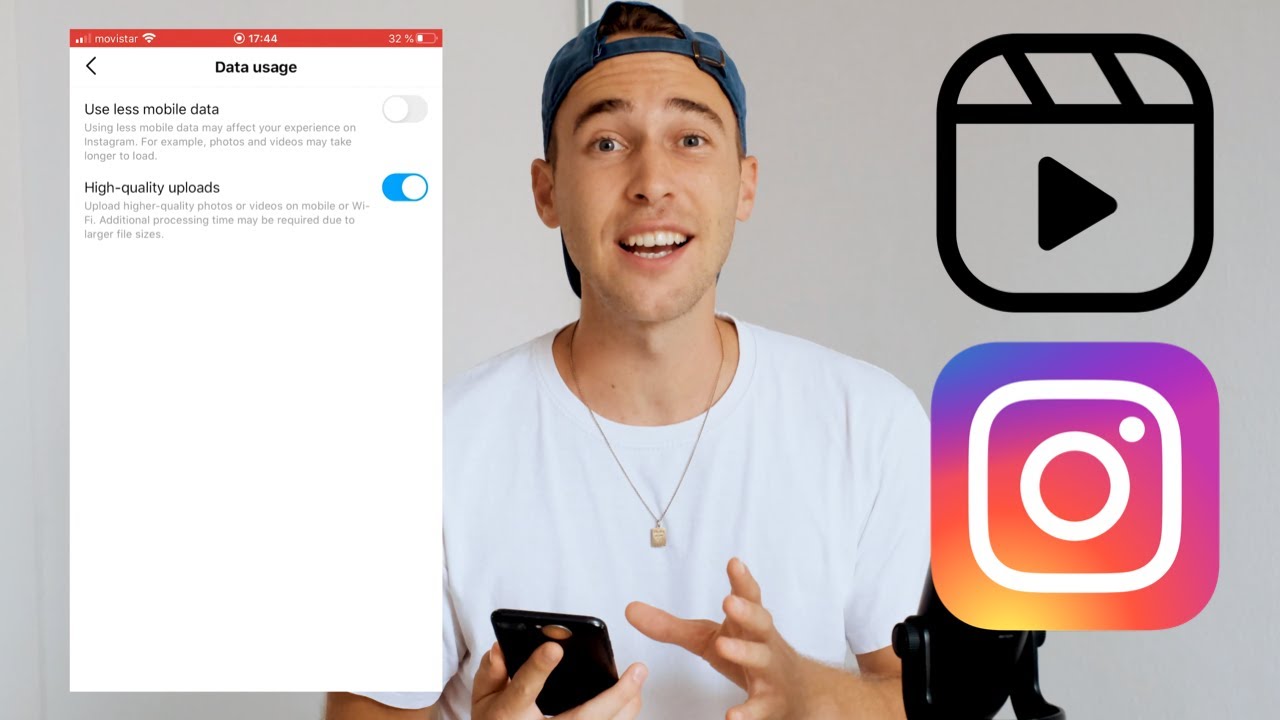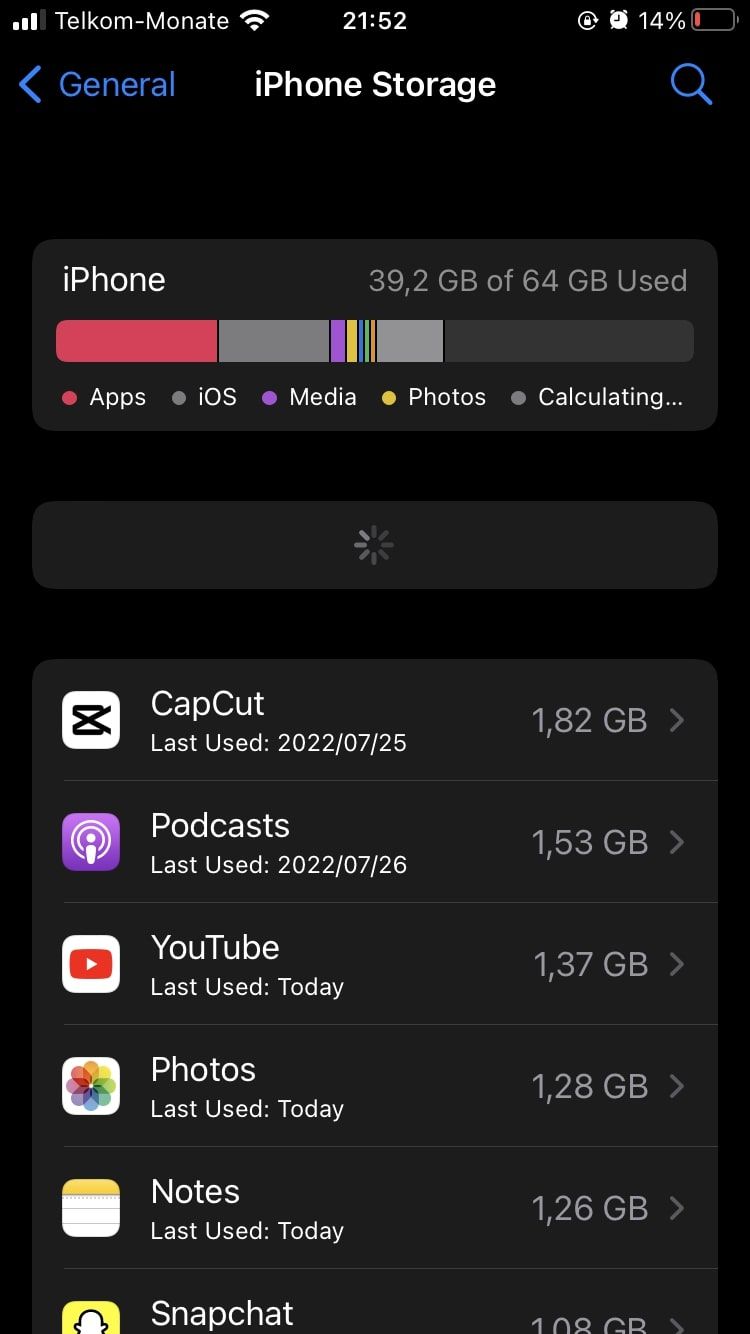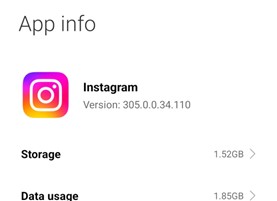Understanding Instagram’s Storage Usage
Instagram, a social media platform with over a billion active users, stores a vast amount of data on its servers. This data includes photos, videos, stories, and other content uploaded by users. However, this data also consumes storage space on users’ devices, which can lead to storage capacity issues. Managing Instagram storage is crucial to free up space on your device and ensure smooth app performance.
When you upload content to Instagram, it is stored on your device in the app’s cache. The cache is a temporary storage area that holds data until it is needed again. However, if you have a large number of photos and videos on Instagram, the cache can grow significantly, consuming a substantial amount of storage space. Additionally, Instagram’s features like Stories and Reels also contribute to storage usage.
It is essential to understand how Instagram stores data and how it impacts your device’s storage capacity. By knowing how to manage Instagram storage, you can reduce the app’s storage usage and free up space on your device. This article will provide you with a step-by-step guide on how to reduce storage of Instagram and optimize your device’s storage capacity.
Instagram’s storage usage can be broken down into several components, including photos, videos, stories, and Reels. Photos and videos are the most significant contributors to storage usage, as they require a large amount of data to store. Stories and Reels, on the other hand, are stored in a compressed format, which reduces their storage usage. However, if you have a large number of stories and Reels, they can still consume a significant amount of storage space.
By understanding how Instagram stores data and identifying the components that contribute to storage usage, you can take the first step towards managing your Instagram storage. In the next section, we will discuss how to identify storage-hungry features on Instagram and provide tips on how to reduce their storage usage.
Identifying Storage-Hungry Features
Instagram’s storage usage can be attributed to various features, including high-quality photos and videos, Instagram Stories, and Reels. To manage Instagram storage effectively, it’s essential to identify which features are consuming the most storage space. Here are some tips to help you identify storage-hungry features on Instagram:
High-quality photos and videos are the most significant contributors to Instagram’s storage usage. If you have a large number of high-quality photos and videos on your Instagram account, it’s likely that they are consuming a substantial amount of storage space. To reduce storage usage, consider reducing the quality of your photos and videos or deleting them altogether.
Instagram Stories and Reels are also significant contributors to storage usage. Although they are stored in a compressed format, they can still consume a substantial amount of storage space if you have a large number of them. To reduce storage usage, consider deleting old stories and reels or reducing their quality.
To identify which features are using the most storage on your Instagram account, follow these steps:
1. Open the Instagram app and go to the “Settings” section.
2. Tap on “Account” and then “Storage”.
3. Instagram will display a breakdown of your storage usage, including the amount of storage used by photos, videos, stories, and reels.
4. Analyze the breakdown to identify which features are consuming the most storage space.
By identifying storage-hungry features on your Instagram account, you can take the first step towards reducing storage usage and freeing up space on your device. In the next section, we will discuss how to delete unwanted content on Instagram to reduce storage usage.
Deleting Unwanted Content
Deleting unwanted content on Instagram is an effective way to reduce storage usage and free up space on your device. Here’s a step-by-step guide on how to delete individual posts and use Instagram’s built-in features to delete multiple posts at once:
To delete an individual post, follow these steps:
1. Open the Instagram app and navigate to the post you want to delete.
2. Tap the three dots (⋯) on the top-right corner of the post.
3. Tap “Delete” to confirm.
Alternatively, you can also delete multiple posts at once using Instagram’s built-in feature. To do this:
1. Open the Instagram app and navigate to your profile page.
2. Tap the three horizontal lines (≡) on the top-right corner of the screen.
3. Tap “Settings” and then “Account”.
4. Tap “Posts” and then “Delete Posts”.
5. Select the posts you want to delete and tap “Delete” to confirm.
Instagram also allows you to delete stories and reels. To delete a story, follow these steps:
1. Open the Instagram app and navigate to the story you want to delete.
2. Tap the three dots (⋯) on the top-right corner of the story.
3. Tap “Delete” to confirm.
To delete a reel, follow these steps:
1. Open the Instagram app and navigate to the reel you want to delete.
2. Tap the three dots (⋯) on the top-right corner of the reel.
3. Tap “Delete” to confirm.
By deleting unwanted content on Instagram, you can significantly reduce storage usage and free up space on your device. In the next section, we will discuss how to use Instagram’s built-in storage management tools to further optimize your storage usage.
Using Instagram’s Built-in Storage Management Tools
Instagram provides several built-in storage management tools that can help you reduce storage usage and free up space on your device. One of the most useful tools is the “Data Saver” feature, which allows you to limit the amount of data used by Instagram.
To enable the “Data Saver” feature, follow these steps:
1. Open the Instagram app and navigate to the “Settings” section.
2. Tap on “Account” and then “Data Saver”.
3. Toggle the switch to enable the “Data Saver” feature.
By enabling the “Data Saver” feature, you can reduce the amount of data used by Instagram, which can help to reduce storage usage and free up space on your device.
Another useful tool is the “Storage” section in the app’s settings. This section provides a breakdown of your storage usage, including the amount of storage used by photos, videos, and stories.
To access the “Storage” section, follow these steps:
1. Open the Instagram app and navigate to the “Settings” section.
2. Tap on “Account” and then “Storage”.
3. Instagram will display a breakdown of your storage usage, including the amount of storage used by photos, videos, and stories.
By using these built-in storage management tools, you can take control of your Instagram storage and reduce storage usage. In the next section, we will discuss how to reduce photo and video quality to save storage space.
Reducing Photo and Video Quality
One of the most effective ways to reduce storage usage on Instagram is to reduce the quality of your photos and videos. High-quality photos and videos take up a significant amount of storage space, so reducing their quality can help to free up space on your device.
Instagram allows you to adjust the quality of your photos and videos in the app’s settings. To do this, follow these steps:
1. Open the Instagram app and navigate to the “Settings” section.
2. Tap on “Account” and then “Data Saver”.
3. Toggle the switch to enable the “Data Saver” feature.
4. Tap on “Photo and Video Quality” and select the desired quality level.
By reducing the quality of your photos and videos, you can significantly reduce storage usage on Instagram. However, keep in mind that reducing quality may also affect the visual appearance of your content.
Another way to reduce photo and video quality is to use Instagram’s built-in compression feature. This feature automatically compresses photos and videos to reduce their file size, which can help to free up storage space.
To enable the compression feature, follow these steps:
1. Open the Instagram app and navigate to the “Settings” section.
2. Tap on “Account” and then “Data Saver”.
3. Toggle the switch to enable the “Data Saver” feature.
4. Tap on “Compression” and select the desired compression level.
By reducing photo and video quality and using Instagram’s compression feature, you can take control of your Instagram storage and reduce storage usage. In the next section, we will discuss how to use third-party apps to manage Instagram storage.
Using Third-Party Apps to Manage Instagram Storage
In addition to Instagram’s built-in storage management tools, there are several third-party apps that can help you manage your Instagram storage. These apps can provide detailed storage usage analytics, allow you to delete multiple posts at once, and even help you identify which features are using the most storage.
One popular third-party app for managing Instagram storage is “Clean for Instagram”. This app allows you to delete multiple posts at once, as well as provide detailed storage usage analytics. It also includes a feature that helps you identify which features are using the most storage, making it easier to optimize your storage usage.
Another popular third-party app is “Instagram Storage Cleaner”. This app allows you to delete multiple posts at once, as well as provide detailed storage usage analytics. It also includes a feature that helps you identify which features are using the most storage, making it easier to optimize your storage usage.
Other third-party apps that can help you manage your Instagram storage include “Storage Analyzer for Instagram” and “Instagram Storage Manager”. These apps provide detailed storage usage analytics and allow you to delete multiple posts at once, making it easier to optimize your storage usage.
When using third-party apps to manage your Instagram storage, it’s essential to be cautious and only use reputable apps. Some apps may request access to your Instagram account, so make sure to read the app’s terms and conditions before granting access.
By using third-party apps to manage your Instagram storage, you can take control of your storage usage and free up space on your device. In the next section, we will discuss best practices for managing Instagram storage.
Best Practices for Managing Instagram Storage
Managing Instagram storage is an ongoing process that requires regular maintenance to prevent storage capacity issues. Here are some best practices to help you manage your Instagram storage effectively:
1. Regularly clean unwanted content: Delete photos, videos, and stories that are no longer needed or relevant. This will help to free up space on your device and reduce storage usage.
2. Use Instagram’s built-in storage management tools: Take advantage of Instagram’s built-in storage management tools, such as the “Data Saver” feature and the “Storage” section in the app’s settings. These tools can help you reduce storage usage and free up space on your device.
3. Reduce photo and video quality: Reducing the quality of your Instagram uploads can help to save storage space. Consider using a lower quality setting for your photos and videos, or using a third-party app to compress your files.
4. Monitor storage usage regularly: Keep an eye on your storage usage regularly to prevent storage capacity issues. Check your storage usage analytics to identify which features are using the most storage and take action to reduce usage.
5. Use third-party apps: Consider using third-party apps to help manage your Instagram storage. These apps can provide detailed storage usage analytics, allow you to delete multiple posts at once, and even help you identify which features are using the most storage.
By following these best practices, you can take control of your Instagram storage and prevent storage capacity issues. Remember to regularly monitor your storage usage and take action to reduce usage when necessary.
By implementing these tips and strategies, you can optimize your Instagram storage and free up space on your device. In the next section, we will summarize the importance of managing Instagram storage and provide a final call-to-action for readers to take control of their Instagram storage.
Conclusion: Taking Control of Your Instagram Storage
Managing Instagram storage is crucial to free up space on your device and prevent storage capacity issues. By following the tips and strategies outlined in this article, you can take control of your Instagram storage and optimize your storage usage.
Remember, managing Instagram storage is an ongoing process that requires regular maintenance. By regularly cleaning unwanted content, using Instagram’s built-in storage management tools, and reducing photo and video quality, you can prevent storage capacity issues and keep your device running smoothly.
Don’t let Instagram storage issues hold you back from sharing your favorite moments and connecting with your followers. Take control of your Instagram storage today and start optimizing your storage usage.
By implementing the tips and strategies outlined in this article, you can reduce your Instagram storage usage and free up space on your device. Start optimizing your Instagram storage today and take control of your device’s storage capacity.