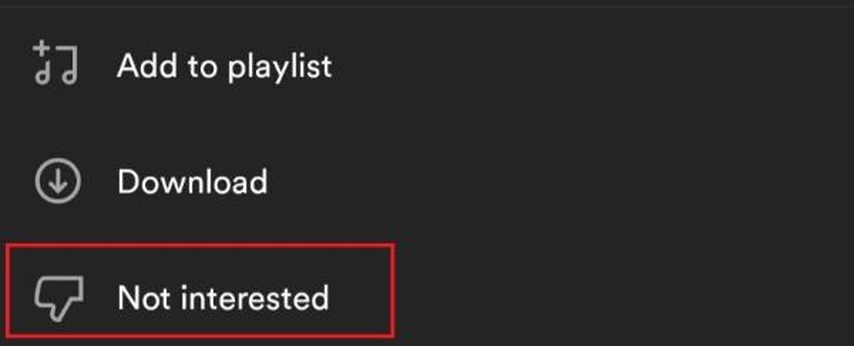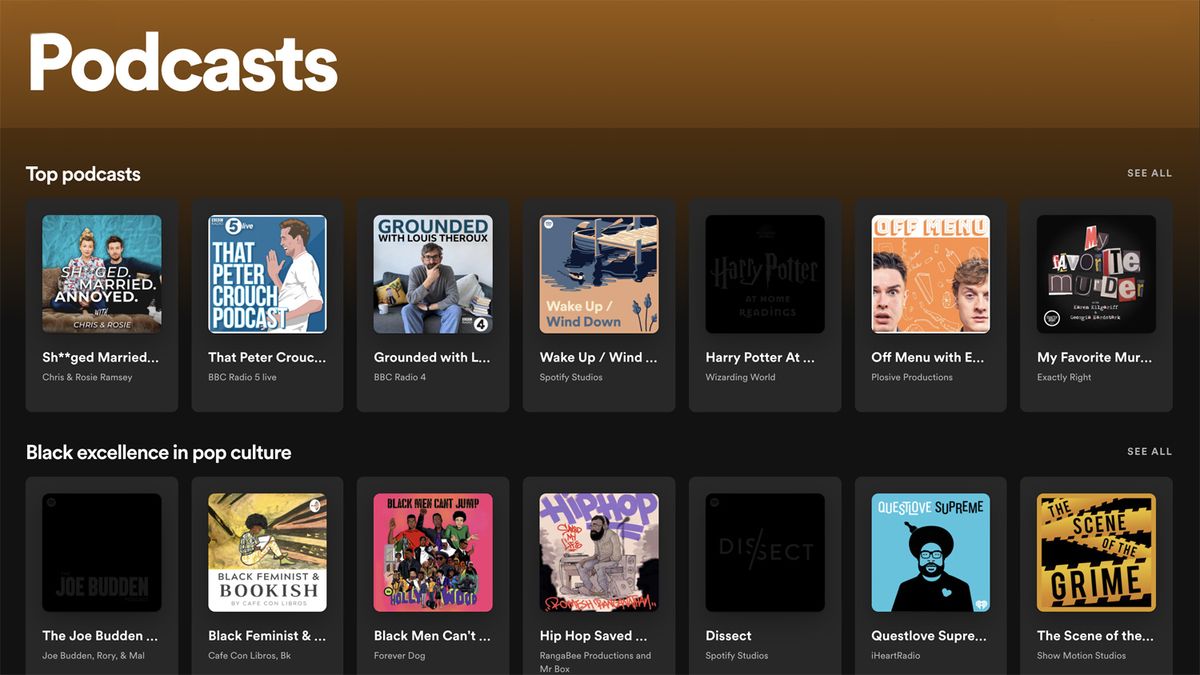Why You Might Want to Remove a Podcast from Your Shows
There are several reasons why you might want to remove a podcast from your Spotify shows. Perhaps you’ve lost interest in the content, or the podcast has changed direction and no longer aligns with your tastes. Maybe the audio quality is poor, or the podcast has become too long-winded or repetitive. Alternatively, you might have simply accumulated too many episodes and want to declutter your library.
Whatever the reason, removing a podcast from your Spotify shows is a straightforward process that can help you streamline your listening experience and make the most of your subscription. By removing unwanted podcasts, you can reduce noise, improve discovery, and focus on the content that truly resonates with you.
In some cases, you might want to remove a podcast because it’s no longer being updated with new episodes. This can be frustrating, especially if you’ve invested time and interest in the podcast. By removing it from your shows, you can avoid the disappointment of checking for new episodes only to find that none have been added.
Additionally, removing a podcast from your Spotify shows can also help you avoid the temptation to binge-listen to old episodes. While it’s easy to get sucked into a podcast that you’ve enjoyed in the past, removing it from your shows can help you break the habit and focus on new and exciting content.
Locating the Podcast You Want to Remove
To remove a podcast from your Spotify shows, you first need to locate the podcast in your library. This is a straightforward process that can be completed in a few steps. To start, navigate to the “Your Shows” section of your Spotify account. This can be found by clicking on the “Your Library” tab and then selecting “Shows” from the dropdown menu.
Once you’re in the “Your Shows” section, you can browse through your list of podcasts to find the one you want to remove. You can also use the search function to quickly locate a specific podcast. To do this, simply type the name of the podcast into the search bar and press enter. Spotify will then display a list of search results, including the podcast you’re looking for.
If you have a large number of podcasts in your library, you may want to consider using the “Sort” function to organize your list. This can be found by clicking on the “Sort” button at the top of the page. From here, you can choose to sort your podcasts by name, date added, or popularity.
By locating the podcast you want to remove, you can take the first step towards streamlining your Spotify experience and removing unwanted content from your library. In the next section, we’ll provide a step-by-step guide on how to remove a podcast from your Spotify shows on desktop.
Locating the Podcast You Want to Remove
To remove a podcast from your Spotify shows, you first need to locate it in your library. This process is straightforward and can be completed in a few steps. Start by opening Spotify on your device and navigating to the “Your Shows” section. This section is usually located on the left-hand side of the screen on desktop devices and at the bottom of the screen on mobile devices.
Once you’re in the “Your Shows” section, you’ll see a list of all the podcasts you’re currently following. You can scroll through this list to find the podcast you want to remove, or you can use the search function to find it more quickly. To search for a podcast, click on the “Search” bar at the top of the screen and type in the name of the podcast. As you type, Spotify will suggest matching podcasts, and you can click on the one you want to remove.
Alternatively, you can also use the “Browse” feature to find the podcast you want to remove. This feature allows you to browse through your podcasts by category, such as “Recently Updated” or ” Alphabetical”. You can also use the “Filter” feature to narrow down your search by selecting specific categories or genres.
Once you’ve located the podcast you want to remove, you can proceed to the next step, which is to remove it from your Spotify shows. This process is slightly different on desktop and mobile devices, so be sure to follow the instructions for your specific device.
Removing a Podcast from Your Shows on Desktop
Removing a podcast from your Spotify shows on desktop is a straightforward process. To start, navigate to the “Your Shows” section on the left-hand side of the screen. This section displays all the podcasts you’re currently following. Find the podcast you want to remove and click on the three dots next to it. This will open a dropdown menu with several options.
In the dropdown menu, select “Remove from Your Shows”. This will prompt a confirmation message asking if you’re sure you want to remove the podcast from your shows. Click “Remove” to confirm. The podcast will be immediately removed from your library, and you will no longer receive updates with new episodes.
Alternatively, you can also remove a podcast from your shows by right-clicking on the podcast and selecting “Remove from Your Shows” from the context menu. This method is quicker and more convenient, especially if you’re using a desktop computer with a mouse.
It’s worth noting that removing a podcast from your shows on Spotify does not delete the podcast itself. The podcast will still be available on Spotify, and you can always add it back to your shows if you change your mind. However, removing a podcast from your shows will stop new episodes from being added to your library, and you will no longer see the podcast in your “Your Shows” section.
By regularly removing podcasts from your shows, you can keep your library organized and clutter-free, making it easier to discover new content and enjoy your favorite podcasts.
Removing a Podcast from Your Shows on Mobile
Removing a podcast from your Spotify shows on mobile is a simple process that can be completed in a few taps. To start, open the Spotify app on your mobile device and navigate to the “Your Shows” section. This section is usually located at the bottom of the screen, and it displays all the podcasts you’re currently following.
Find the podcast you want to remove and tap on the three dots next to it. This will open a menu with several options. Tap on “Remove from Your Shows” to remove the podcast from your library. You will be prompted to confirm that you want to remove the podcast, so tap “Remove” to confirm.
Alternatively, you can also remove a podcast from your shows by long-pressing on the podcast and selecting “Remove from Your Shows” from the context menu. This method is quicker and more convenient, especially if you’re using a mobile device with a touchscreen.
Once you’ve removed a podcast from your shows on mobile, it will no longer be updated with new episodes, and you will no longer see it in your “Your Shows” section. However, the podcast will still be available on Spotify, and you can always add it back to your shows if you change your mind.
It’s worth noting that the process of removing a podcast from your shows on mobile is similar to the process on desktop. The main difference is that you’ll be using taps instead of clicks, and the menu options may be slightly different. However, the overall process is the same, and you should be able to easily remove unwanted podcasts from your shows on either device.
By regularly removing podcasts from your shows on mobile, you can keep your library organized and clutter-free, making it easier to discover new content and enjoy your favorite podcasts on-the-go.
What Happens When You Remove a Podcast from Your Shows
When you remove a podcast from your Spotify shows, it is removed from your library and is no longer updated with new episodes. This means that you will no longer see new episodes from that podcast in your “Your Shows” section, and you will not receive notifications when new episodes are released.
Removing a podcast from your shows does not delete the podcast itself. The podcast will still be available on Spotify, and you can always add it back to your shows if you change your mind. However, removing a podcast from your shows will stop new episodes from being added to your library, and you will no longer be able to access the podcast’s episodes from your “Your Shows” section.
It’s worth noting that removing a podcast from your shows will also remove any episodes you’ve downloaded for offline listening. If you want to keep episodes from a podcast you’re removing, you’ll need to download them again or add the podcast back to your shows.
In addition to removing the podcast from your library, removing a podcast from your shows will also remove any personalized recommendations you may have received based on that podcast. Spotify’s algorithms use your listening history and preferences to recommend new podcasts and episodes, so removing a podcast from your shows may affect the recommendations you receive in the future.
Overall, removing a podcast from your Spotify shows is a simple and straightforward process that can help you keep your library organized and clutter-free. By regularly removing podcasts you no longer listen to, you can ensure that your “Your Shows” section is always up-to-date and relevant to your listening habits.
Tips for Managing Your Podcast Library
In addition to removing unwanted podcasts from your Spotify shows, there are several other ways to manage your podcast library and improve your listening experience. Here are a few tips to get you started:
Creating playlists is a great way to organize your favorite podcasts and episodes. You can create playlists based on theme, genre, or mood, and add episodes from multiple podcasts to each playlist. To create a playlist, simply click on the “New Playlist” button in the “Playlists” section of your Spotify library, and add the episodes you want to include.
Following podcast creators is another way to stay up-to-date with your favorite podcasts. When you follow a podcast creator, you’ll receive notifications when they release new episodes, and you’ll be able to see their latest episodes in your “Your Shows” section. To follow a podcast creator, simply click on their name in the “Your Shows” section, and click the “Follow” button.
The “Discover Weekly” feature is a great way to discover new podcasts and episodes. This feature uses Spotify’s algorithms to recommend podcasts and episodes based on your listening history and preferences. To access the “Discover Weekly” feature, simply click on the “Discover Weekly” button in the “Your Shows” section, and browse through the recommended podcasts and episodes.
Regularly reviewing and updating your podcast library is also important for maintaining a clutter-free listening experience. Take some time each week to review your podcast library, and remove any podcasts or episodes that you no longer listen to. This will help keep your library organized, and ensure that you’re only seeing the podcasts and episodes that you’re interested in.
Finally, consider using Spotify’s features such as “Liked Songs” and “Your Music” to keep track of your favorite podcasts and episodes. These features allow you to save and organize your favorite content, and access it easily from your Spotify library.
By following these tips, you can take control of your podcast library and improve your listening experience on Spotify. Remember to regularly review and update your library, and don’t be afraid to remove unwanted podcasts or episodes. With a little bit of management, you can create a podcast library that is tailored to your interests and preferences.
Conclusion: A More Enjoyable Spotify Experience
Removing unwanted podcasts from your Spotify shows is a simple and effective way to streamline your listening experience. By following the steps outlined in this guide, you can easily remove podcasts that no longer interest you, are of poor quality, or have too many episodes. This will help you maintain a clutter-free library, improve your discovery of new content, and enjoy a more personalized listening experience.
Regularly managing your podcast library is essential for getting the most out of Spotify. By removing unwanted podcasts and organizing your library, you can ensure that you’re only seeing the content that you’re interested in. This will help you discover new podcasts and episodes, and enjoy a more enjoyable listening experience.
In addition to removing unwanted podcasts, there are many other ways to manage your podcast library on Spotify. By creating playlists, following podcast creators, and using the “Discover Weekly” feature, you can take control of your listening experience and discover new content that you’ll love.
By following the tips and guidelines outlined in this article, you can create a podcast library that is tailored to your interests and preferences. Whether you’re a casual listener or a podcast enthusiast, managing your podcast library is essential for getting the most out of Spotify.
So why not start managing your podcast library today? Remove unwanted podcasts, create playlists, and follow podcast creators to take control of your listening experience. With a little bit of management, you can enjoy a more enjoyable and personalized listening experience on Spotify.